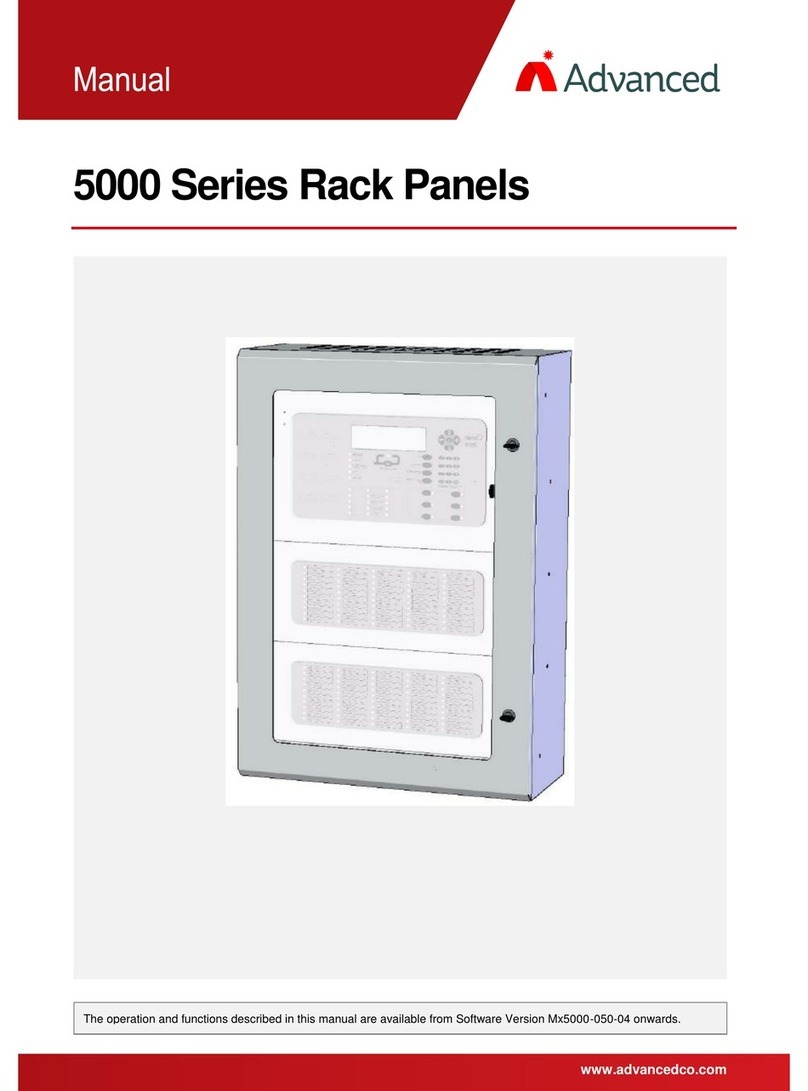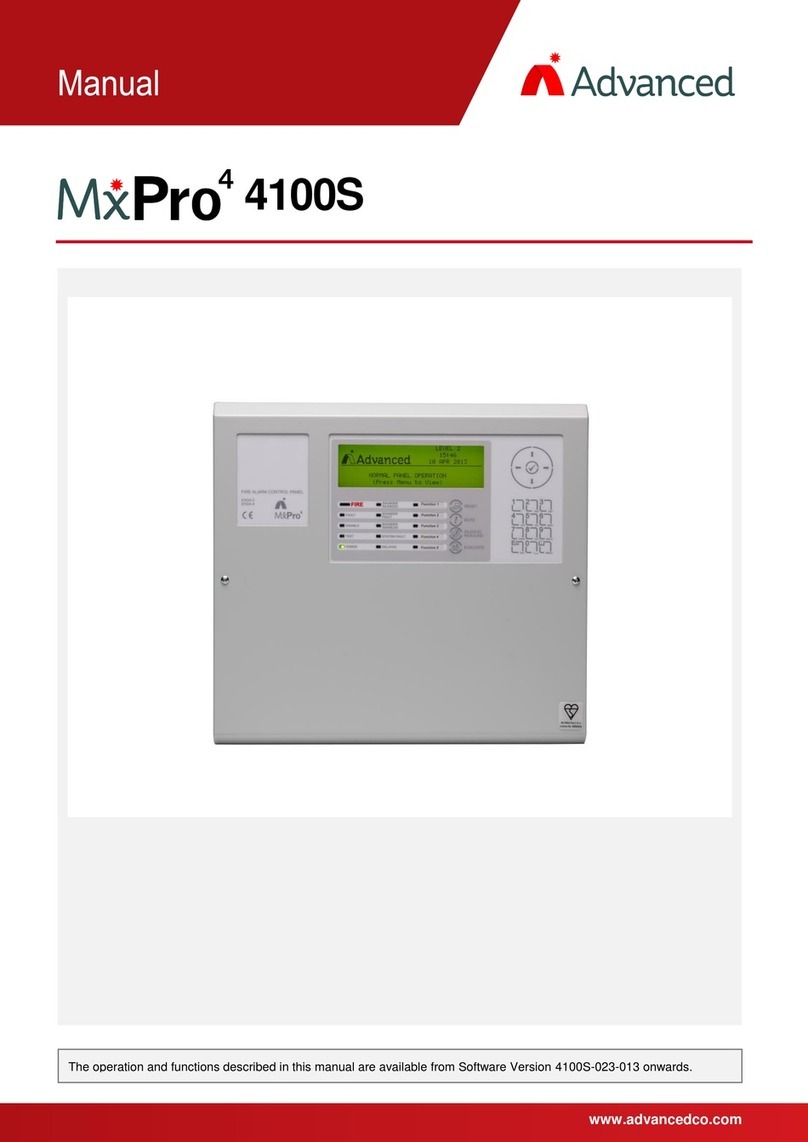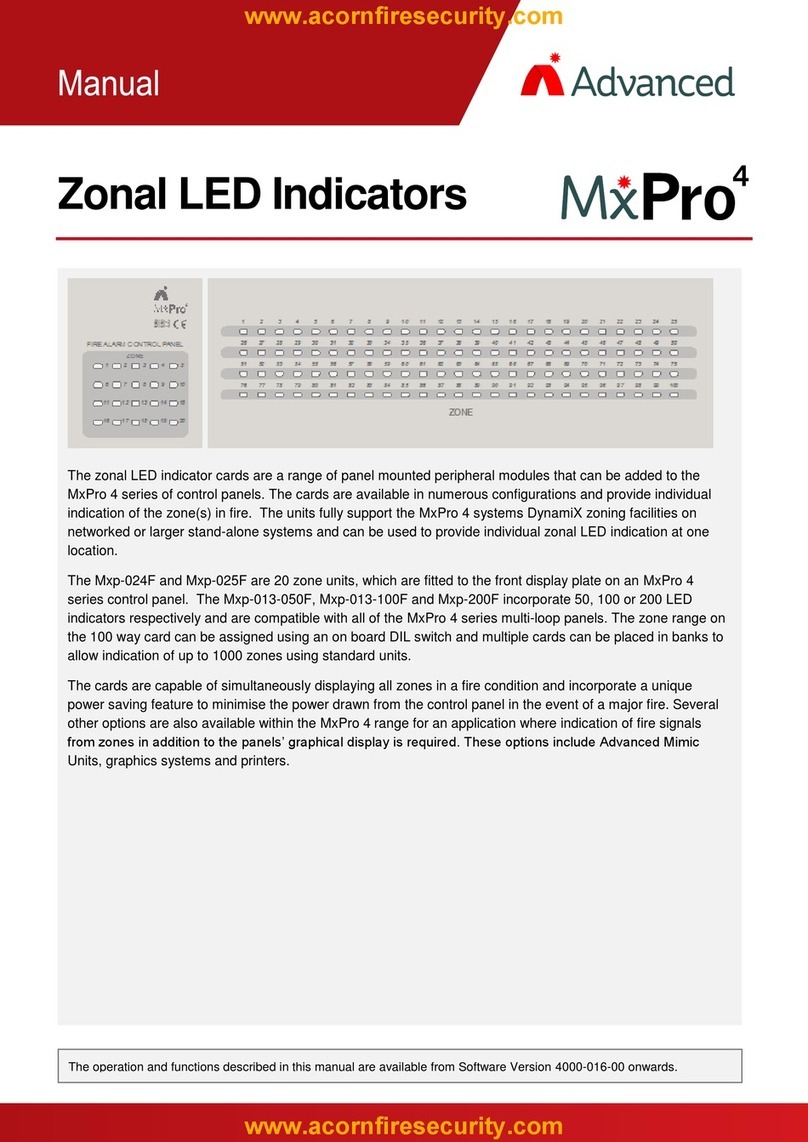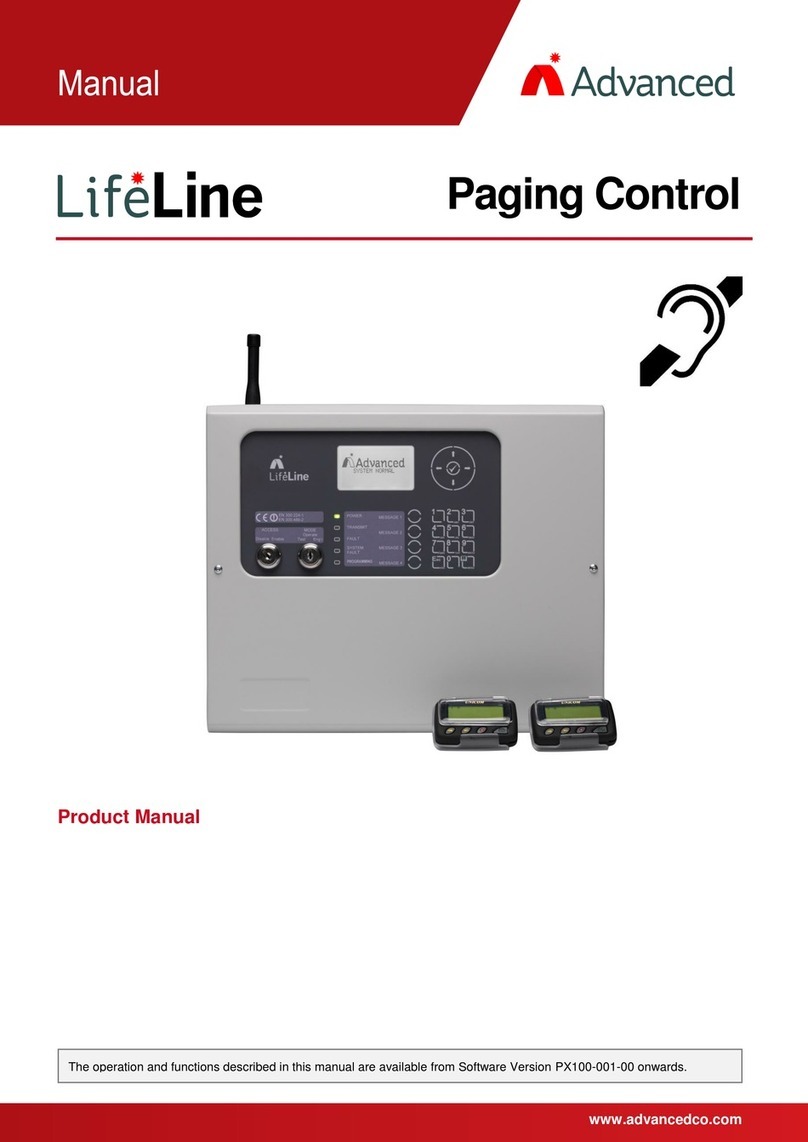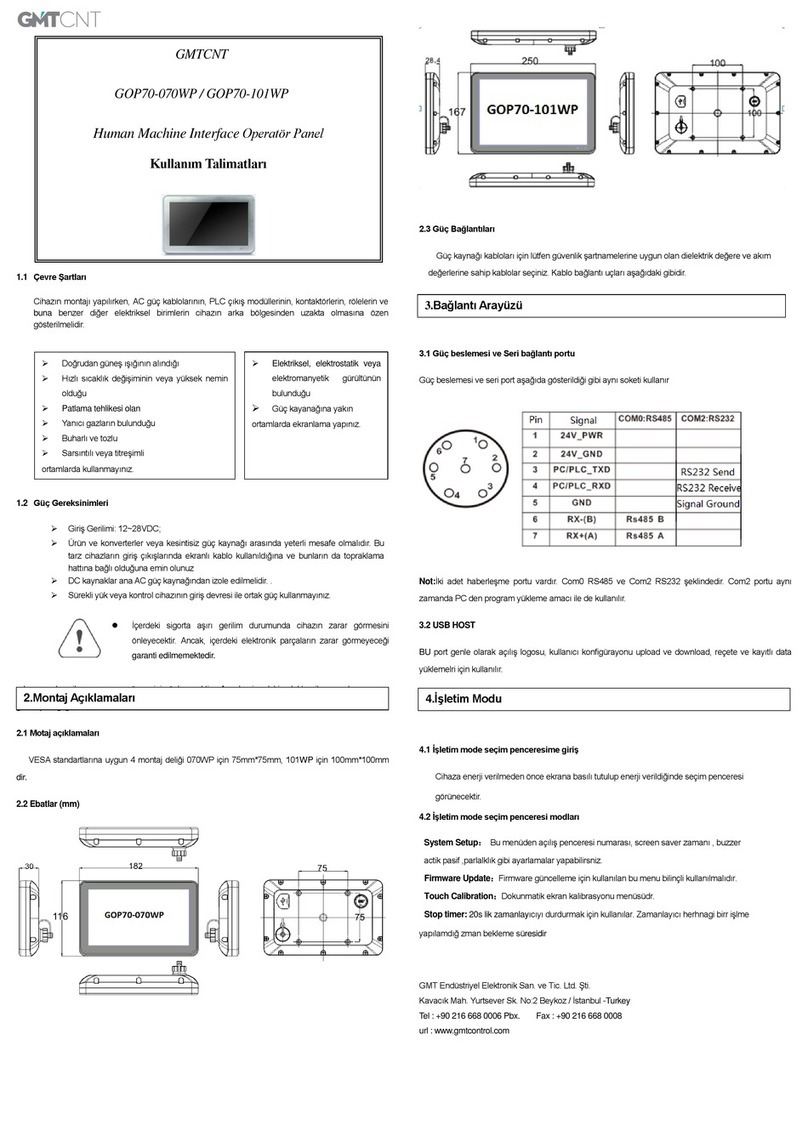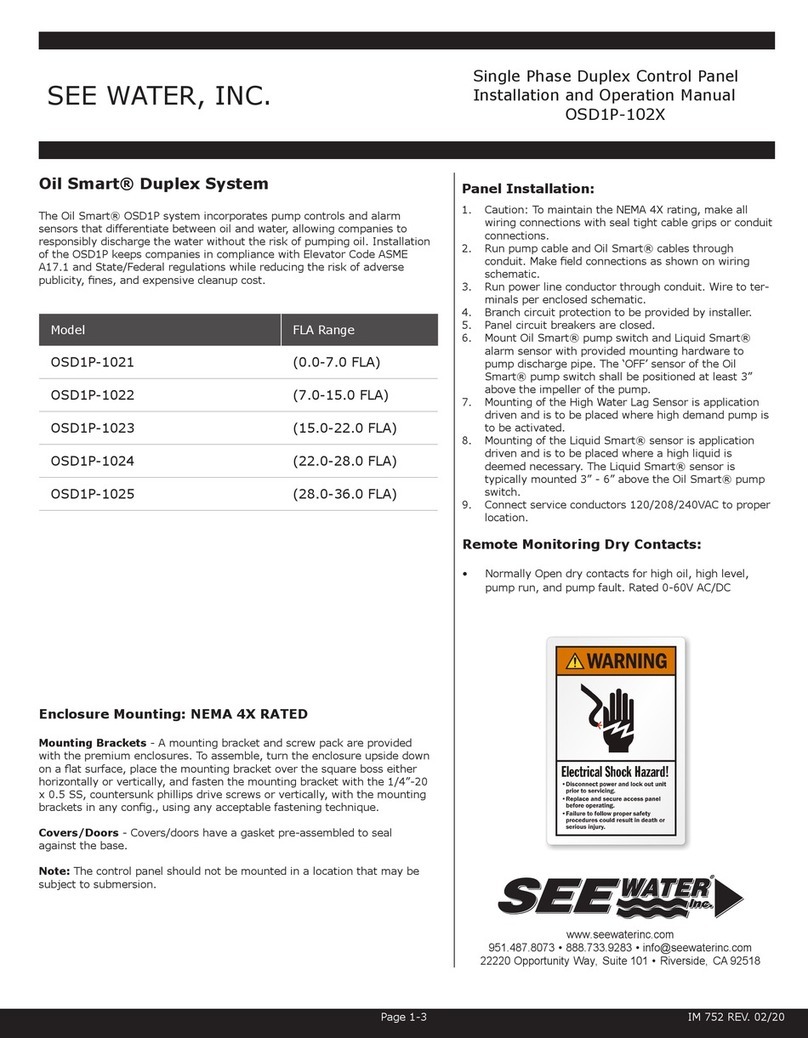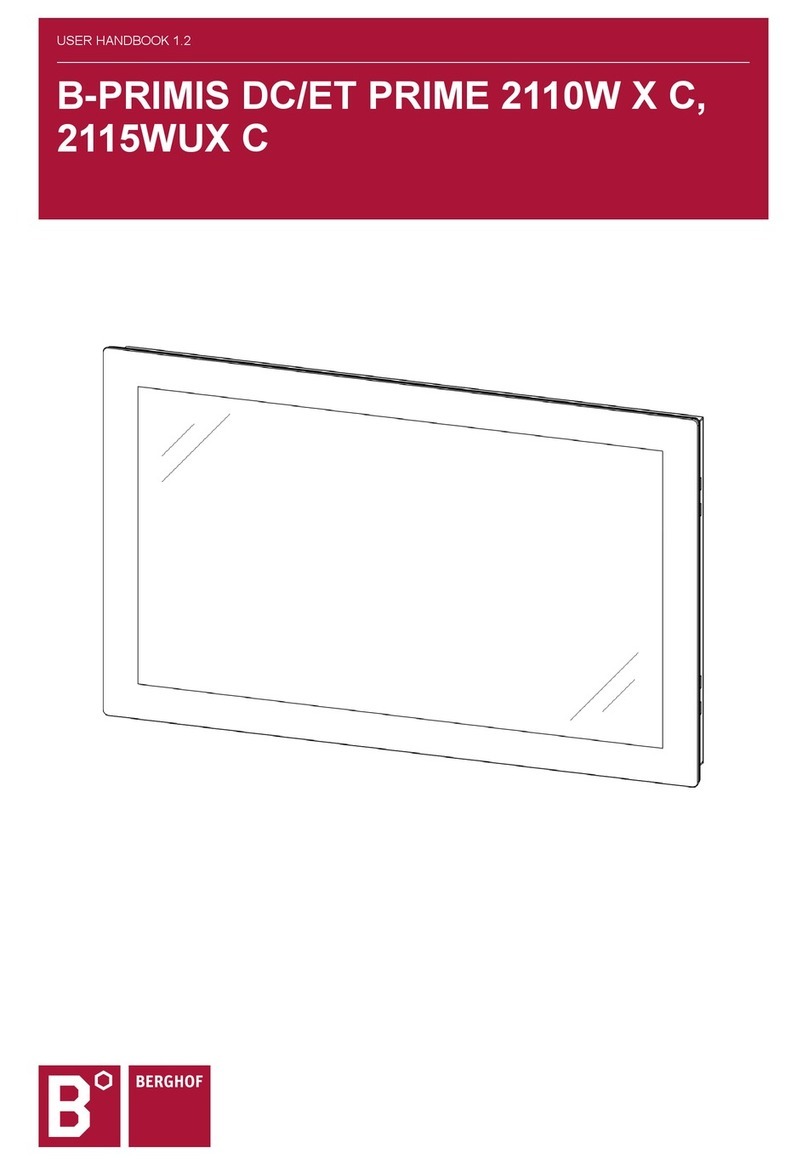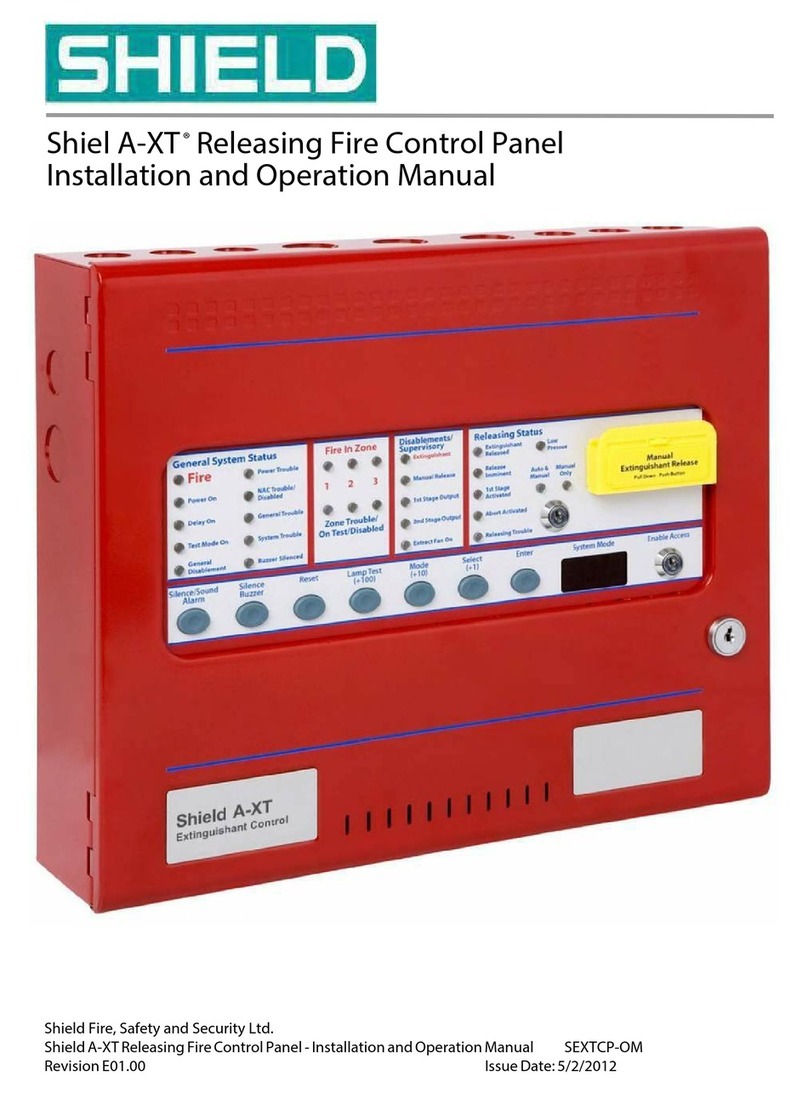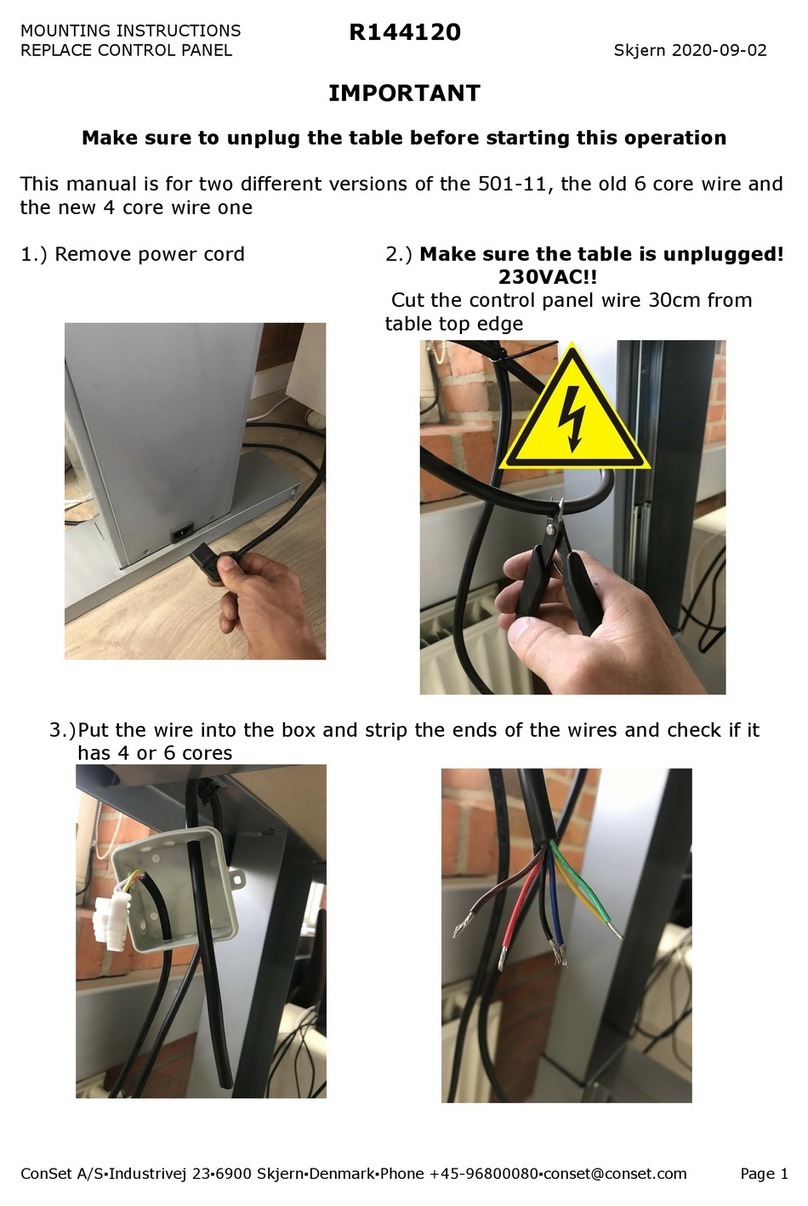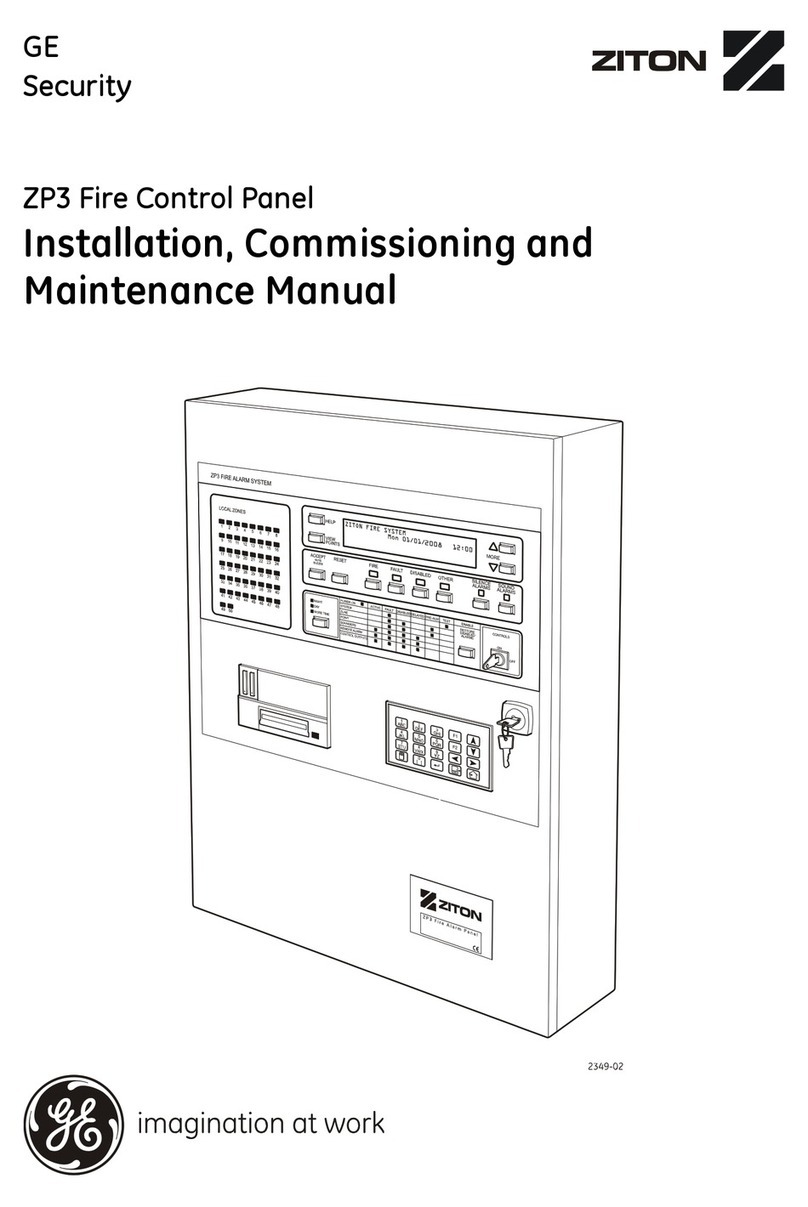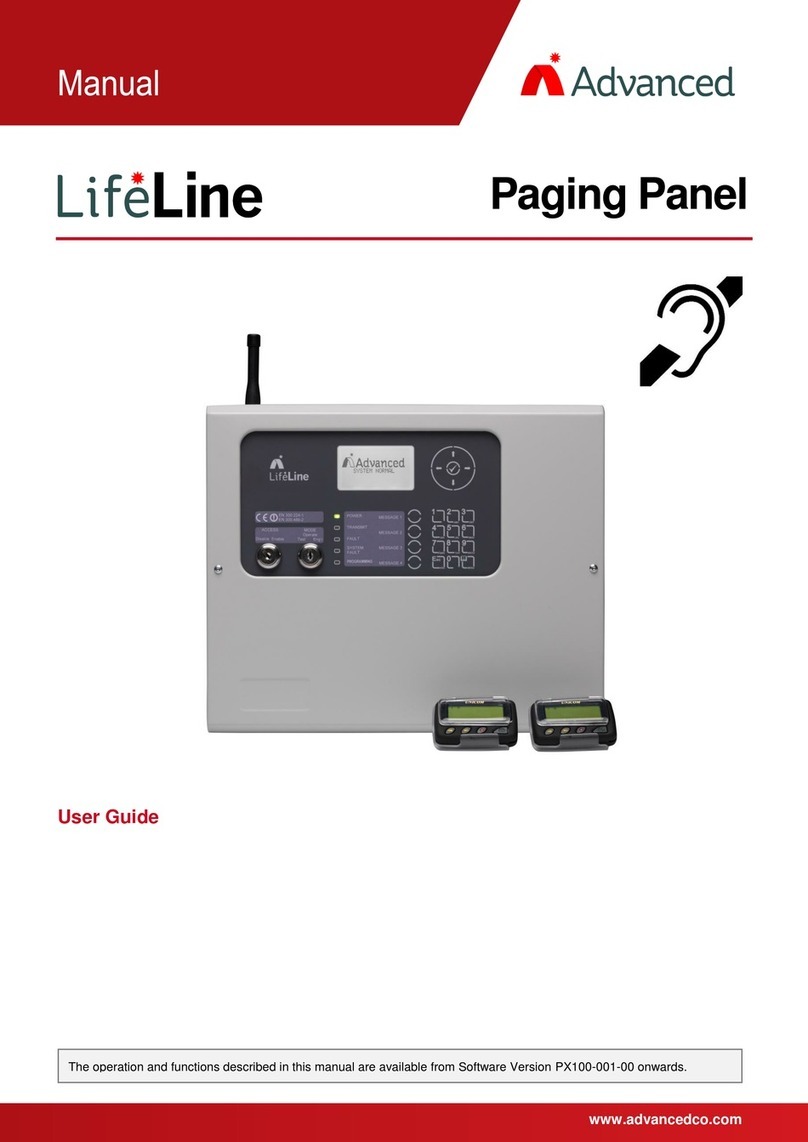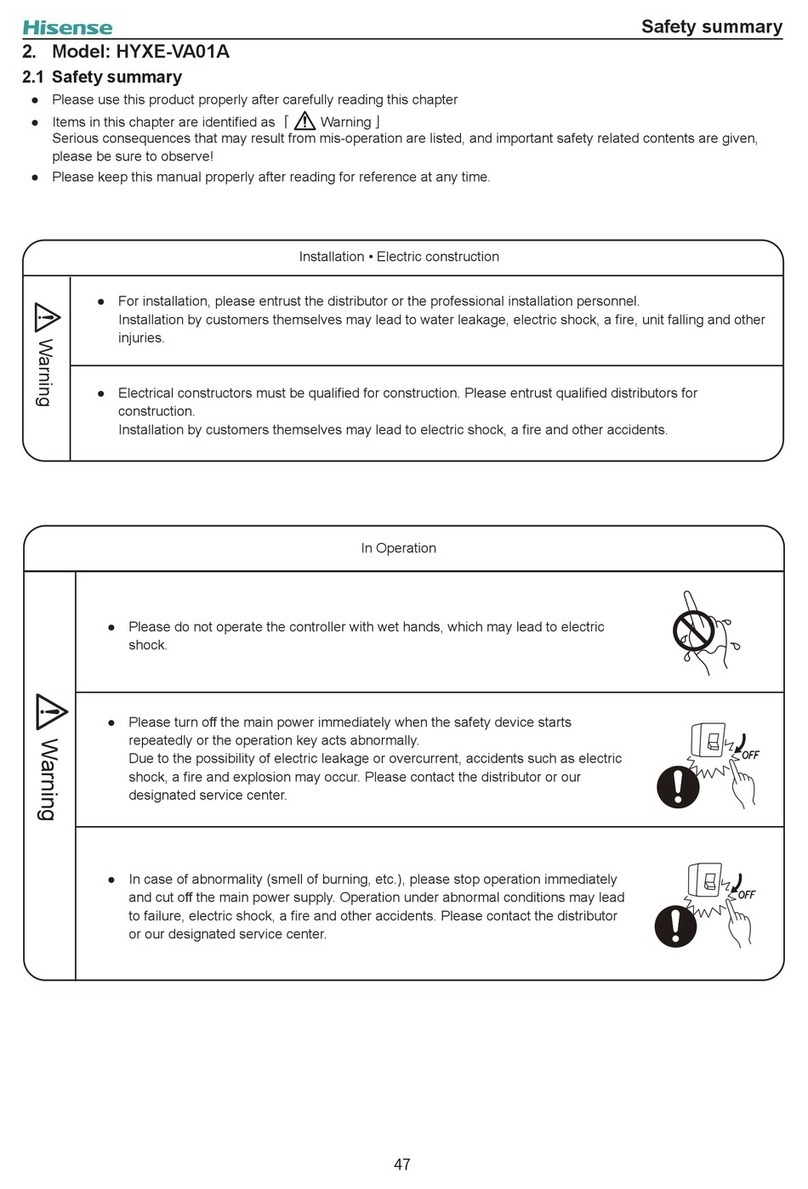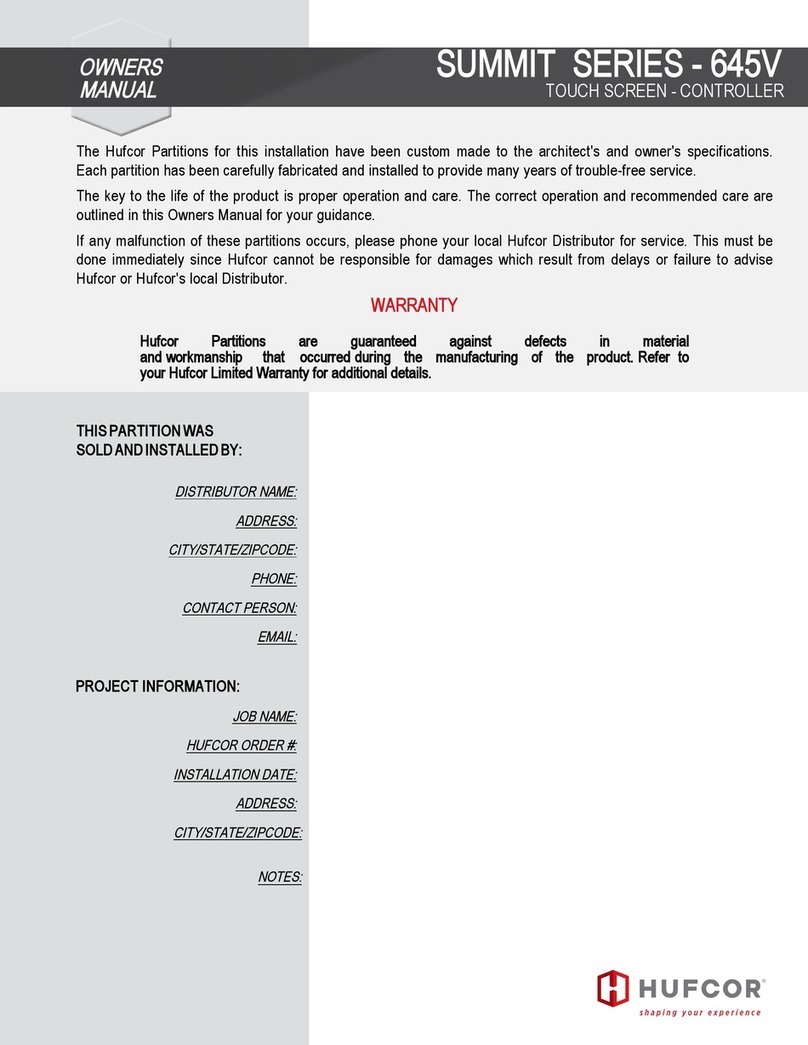Please Enter Your Password
Password Not Recognised !
3.1.1.2 Control Buttons at Level 1
If any of the control buttons (Reset, Silence / Resound or Evacuate) are pressed, the display automatically
prompts for the password. Enter the password as above
3.1.2 Changing from Access Level 2 to 1
If the panel has an access key switch fitted, use the key switch.
Alternatively, if passwords are used, select the “Disablement” menu and then select “Disable/Controls” – see
section 3.8.3 for details.
3.2 Fire Alarm Condition
When the system registers a fire alarm condition the Red Fire Indicator illuminates, the internal buzzer sounds
(continuously) and the display shows the zone in which the fire originated. The sounders, relays and other
outputs will be turned on depending on the programming in the panel. An example of the display is shown
below: -
FIRE STARTED IN ZONE 0001 .
BASEMENT WEST
KITCHEN <CALL POINT >
< Location Text for First Zone
< Location Text and Type of Device
[ 1 Zone in Fire][Last Fire in Z0001]
BASEMENT WEST
< No. of Zones in Fire & Last Zone
< Zone Description for Last Zone
The upper part of the display shows the origin of the fire. The lower part of the display shows the number of
zones in a fire alarm condition and the last zone to enter the fire alarm condition. This lower fire alarm status
display is always present when the panel has registered a fire alarm condition.
If more than one fire alarm condition occurs, the total number of zones in an alarm condition and the last zone in
an alarm condition will be updated on the display. If the sounders were silenced, they will sound again whenever
the fire spreads to a new zone.
FIRE STARTED IN ZONE 0001. More Alarms>
BASEMENT WEST
KITCHEN <CALL POINT >
< Location Text for First Zone
< Location Text and Type of Device
[ 2 Zones in Fire][Last Fire in Z0005]
BASEMENT EAST
< No. of Zones in Fire & Last Zone
< Zone Description for Last Zone
Press the ‘MUTE’ button to silence the internal buzzer (the FIRE LED will change from flashing to steady
illumination).
When the panel is enabled for Level 2 Access or, if configured, by entering a password at Level 1, the following
functions are available.
Press the ‘SILENCE / RESOUND’ button to silence the sounders.
Press the ‘SILENCE / RESOUND’ button again to re-activate the sounders.
Press the ‘RESET’ button to clear the alarm condition and restore the panel to normal operation.
Press the ‘EVACUATE’ button to initiate a manual evacuation and to activate the sounders. The display will
show this fire alarm condition. For example:
www.acornfiresecurity.com
www.acornfiresecurity.com