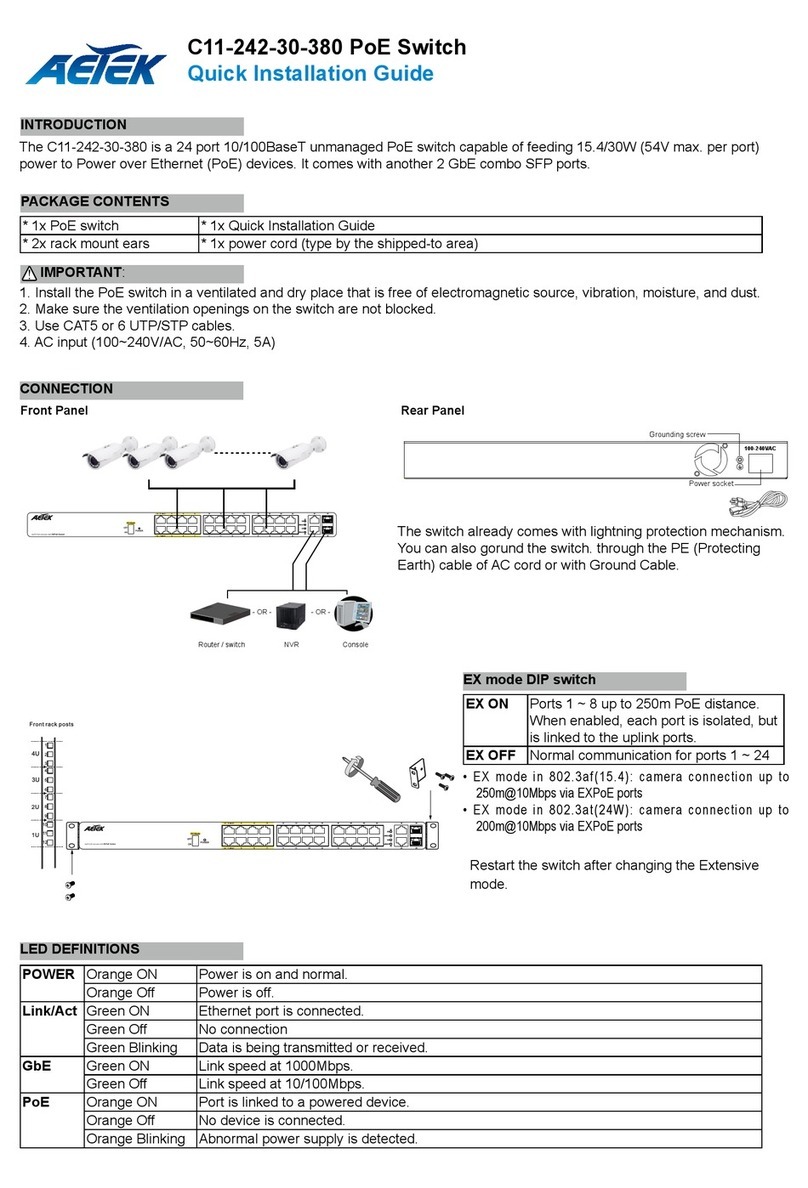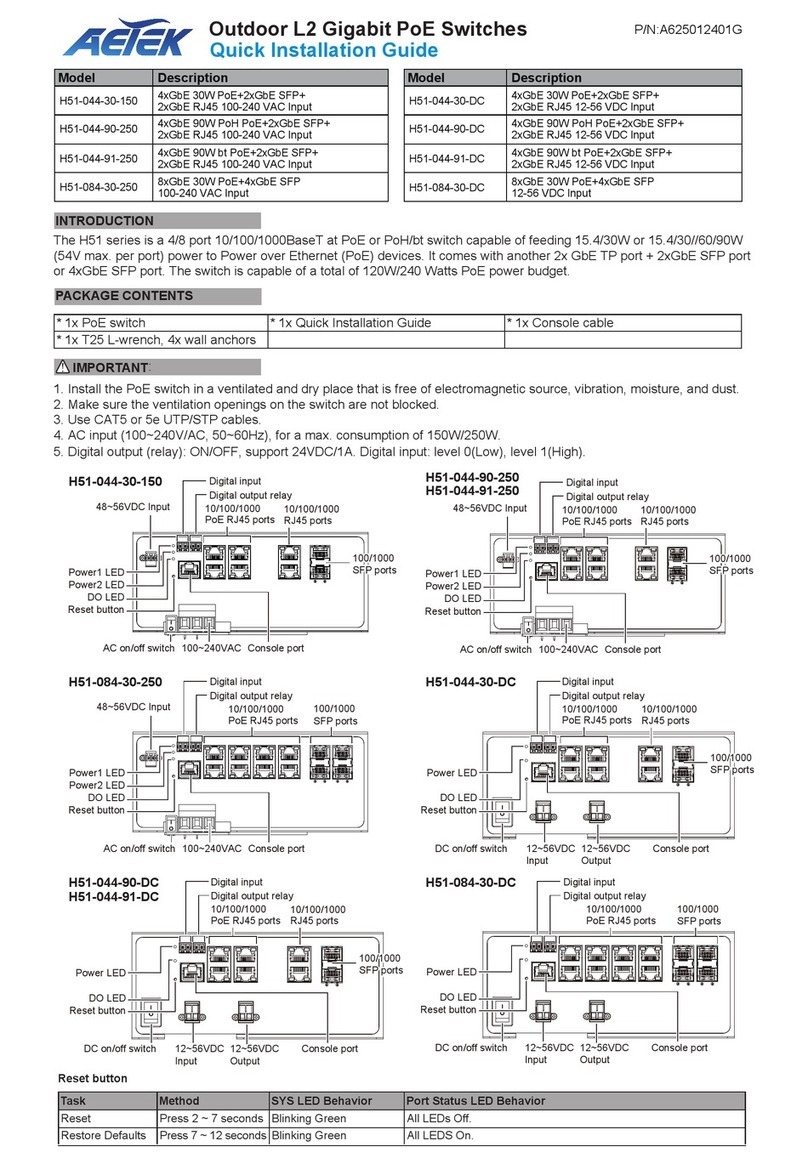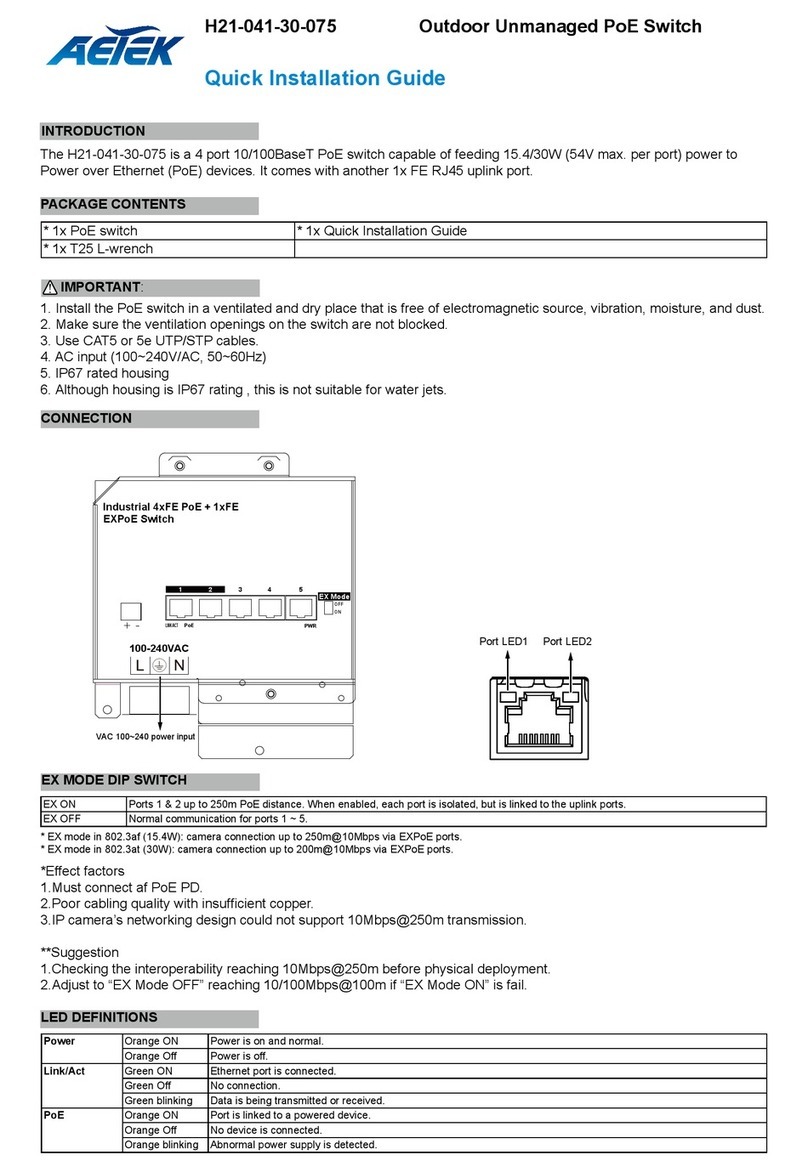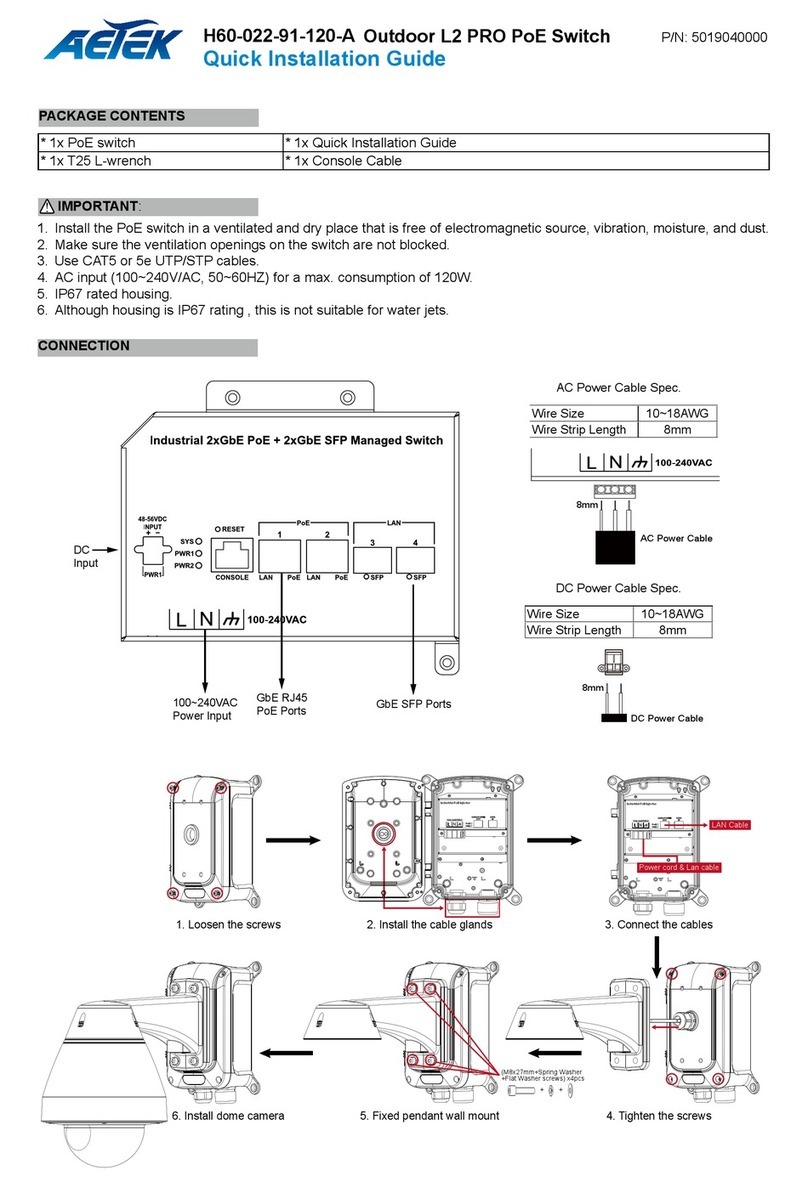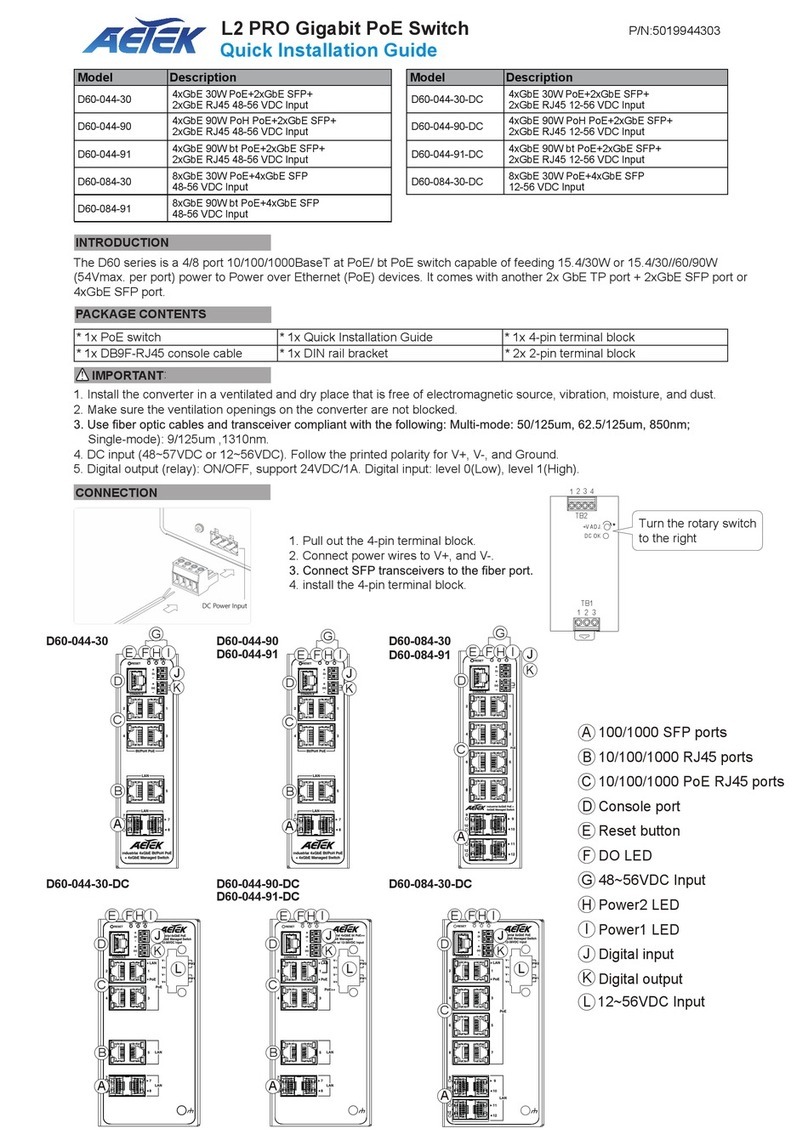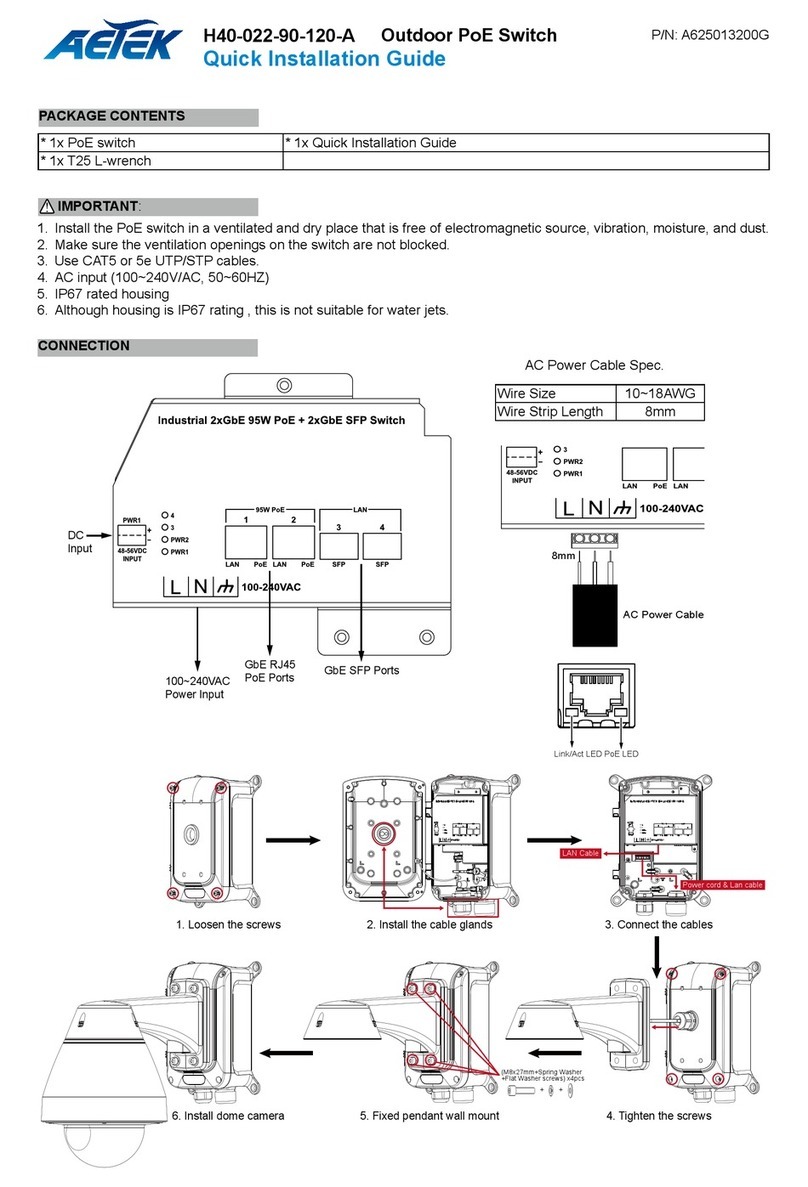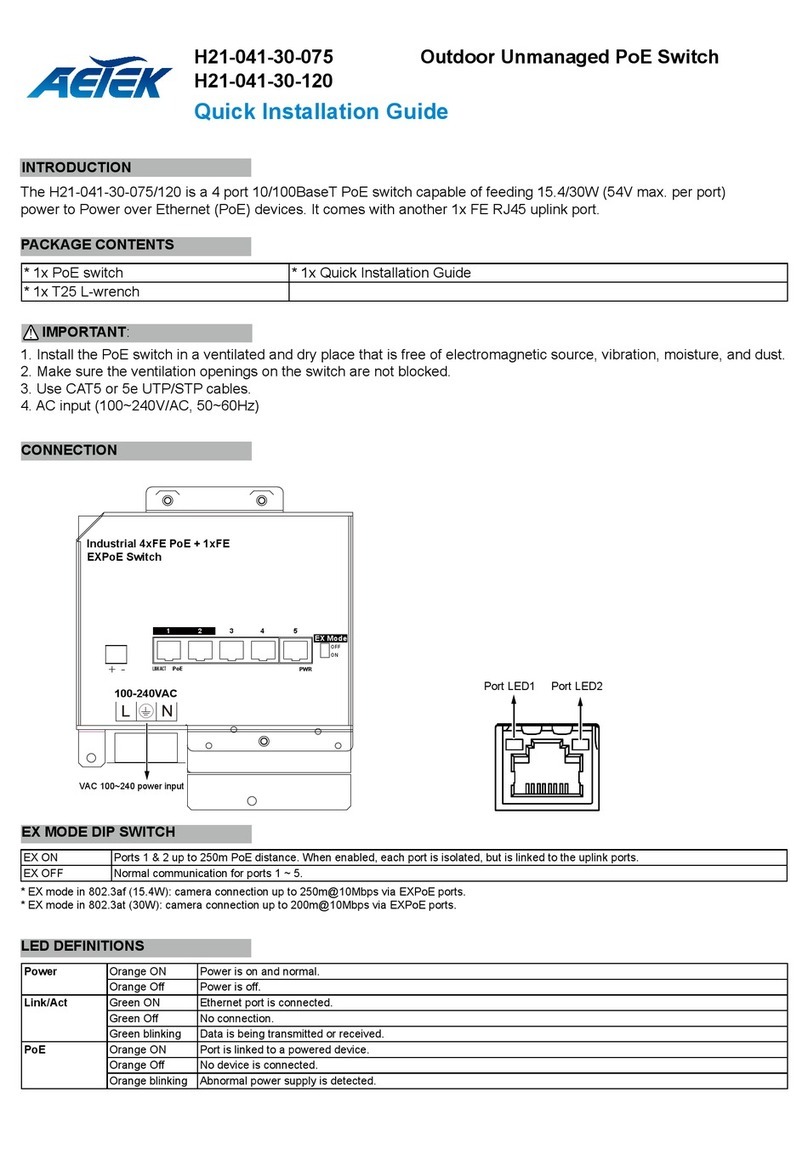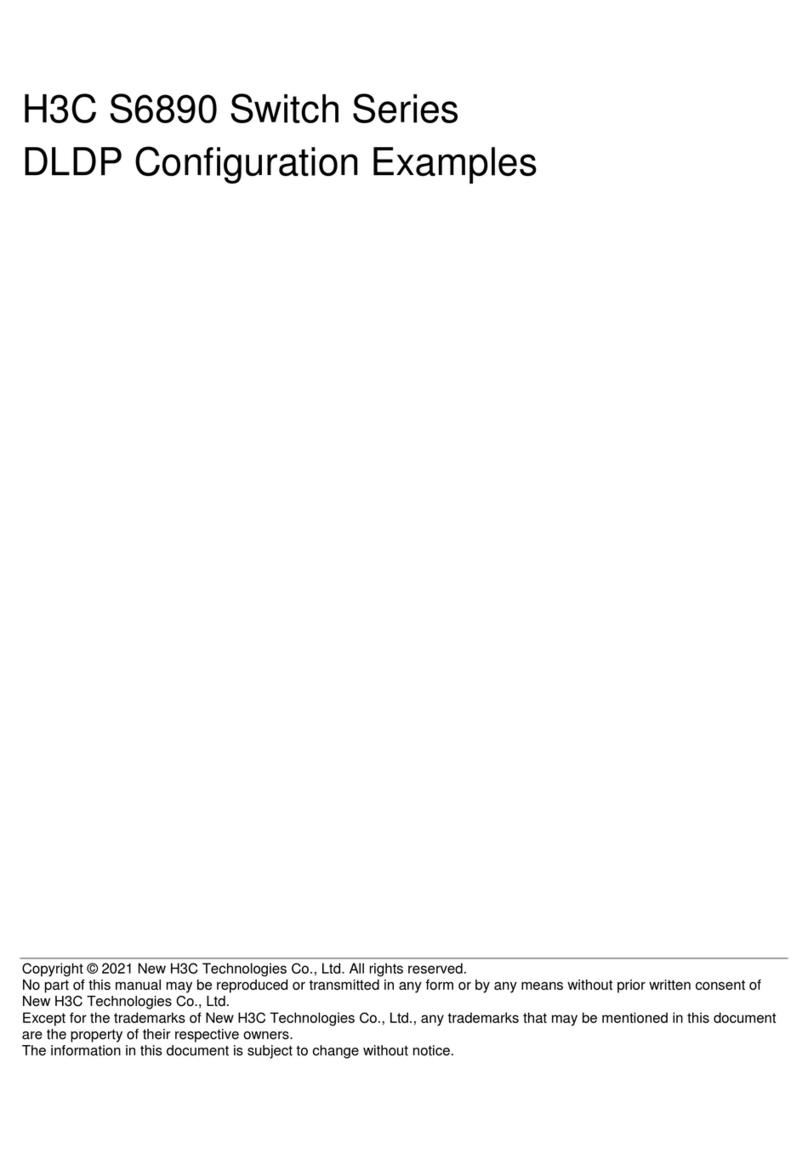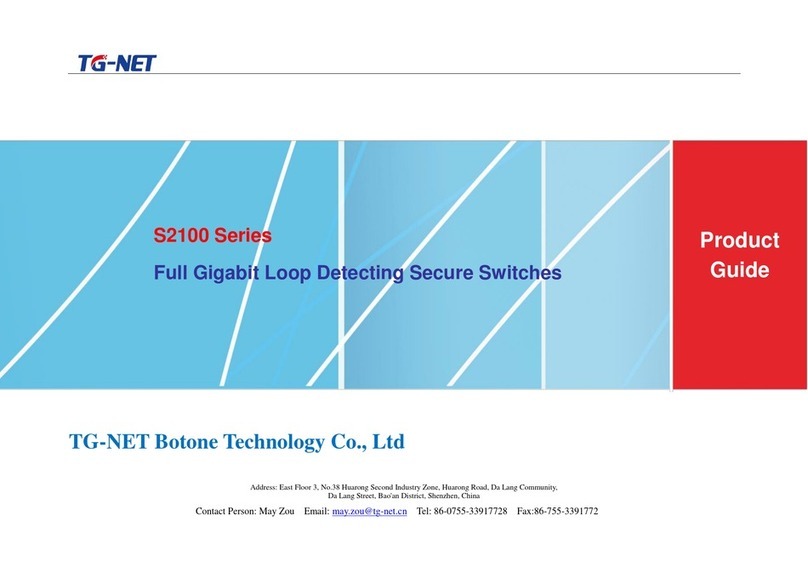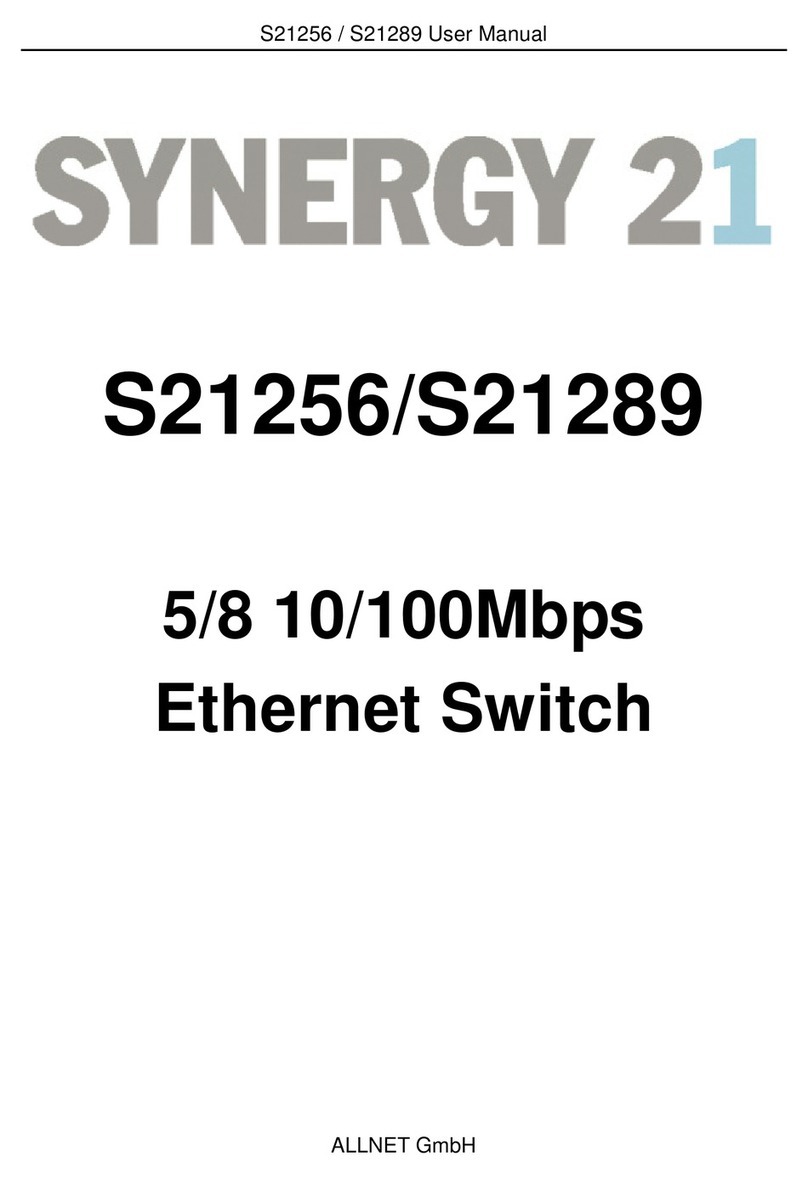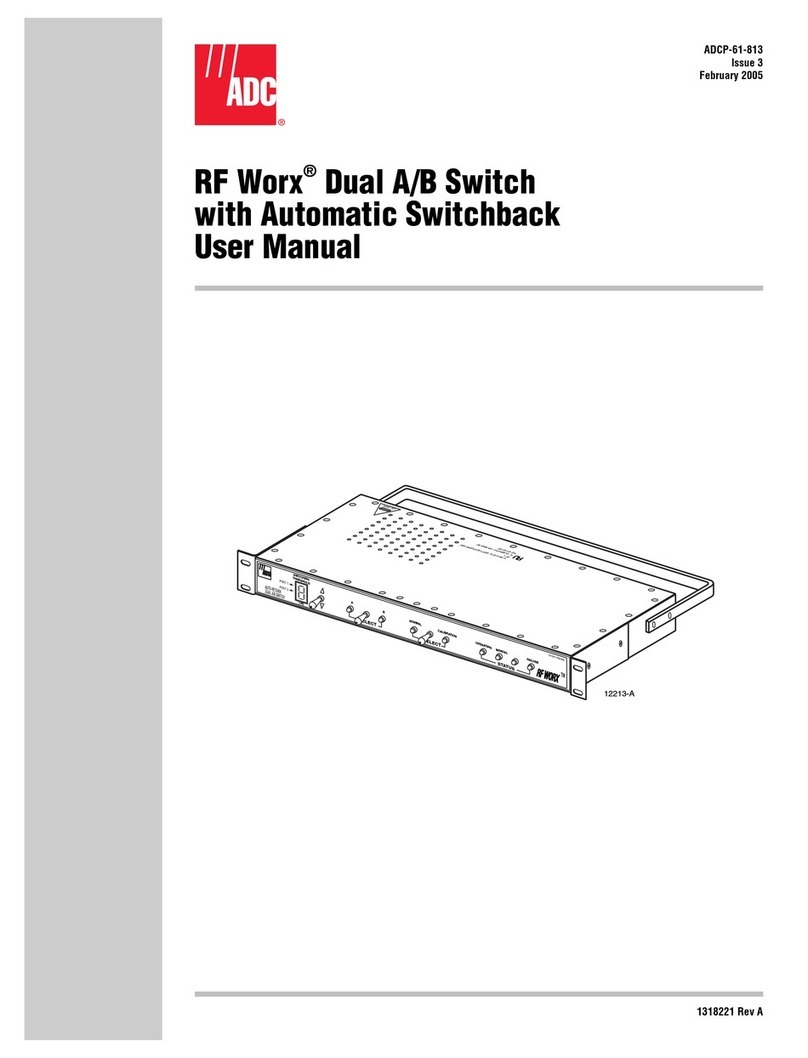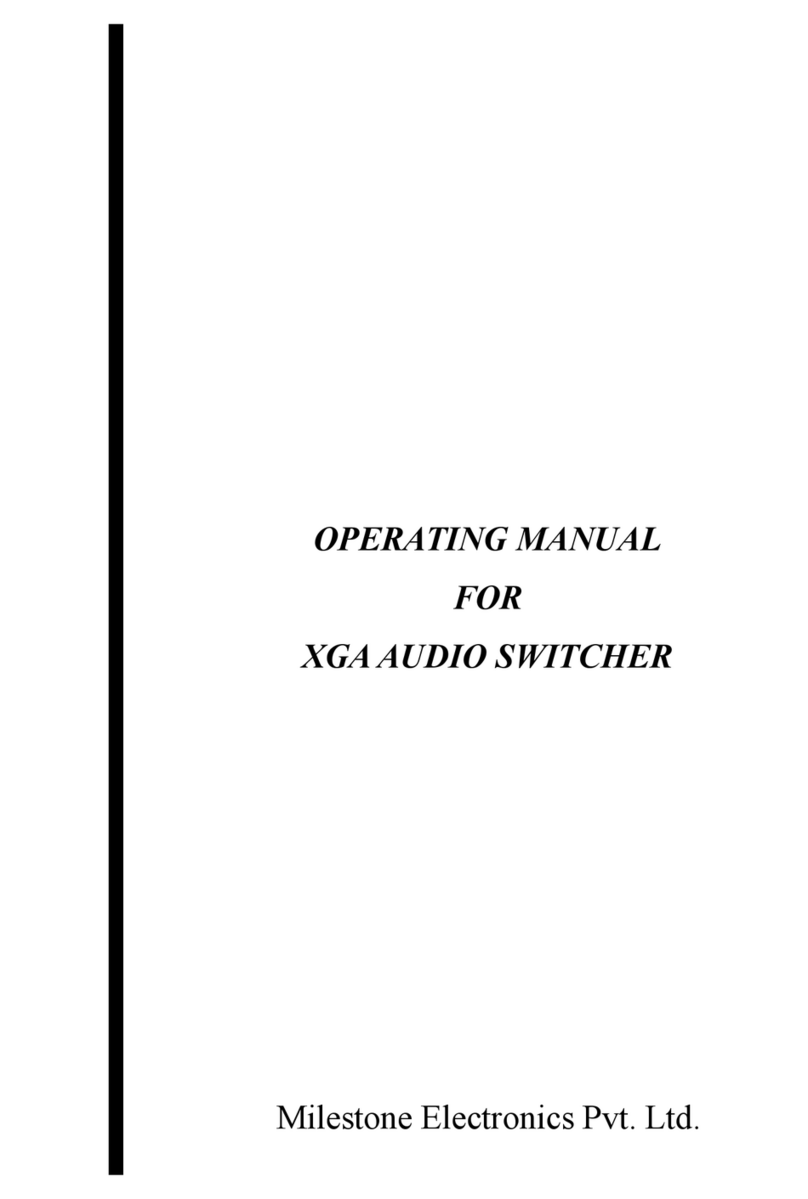Industrial 4xGbE PoE +
4xGbE Manaaged Switch
10/100/1000
RJ45 ports
100/1000
SFP ports
System LED
Power1 LED
Ring Master LED
Rapid Chain LED
Power2 LED
Alarm LED
DC 54V power input
Digital input
Digital output relay
Console port
DIP switch (Ring Settings)
Reset button
Ground screw
1. Install the converter in a ventilated and dry place that is free of electromagnetic source, vibration, moisture, and dust.
2. Make sure the ventilation openings on the converter are not blocked.
Single-mode): 9/125um ,1310nm.
4. DC input (48~57VDC). Follow the printed polarity for V+, V-, and Ground.
H70-044-30 Industrial L2+ Managed GbE PoE Switch
Quick Installation Guide
The H70-044-30 L2+ managed switch supports 4x GbE PoE, 2x GbE RJ45, 2x GbE SFP, and 1x RJ45 console port. It is
IEEE 802.3at/af compliant and delivers the real full-load output of 120W on 4 PoE ports (30W per port).This industrial
L2+ managed switch also features a wide operating temperature range from -40ºC to 75ºC for harsh environment.
IMPORTANT:
INTRODUCTION
CONNECTION
* 1x PoE switch * 1x Quick Installation Guide * 2x 4-pin terminal block
* 1x DB9F-RJ45 console cable * 1x DIN rail bracket
PACKAGE CONTENTS
IP Address 192.168.1.1
Subnet Mask 255.255.255.0
User Name admin
Password admin
DEFAULTS
1. Pull out the 4-pin terminal block.
2. Connect power wires to V+, and V-.
4. install the 4-pin terminal block.
NOTE: Digital output (relay): 24VDC/1A. Digital input: level 0(Low) -> 0V to 6V,
level 1(High) -> 10V to 24V.
Power LEDs
LED Color State Description
Power1 Green On Powered on correctly.
Off Not receiving power from power1.
Power2 Green On Powered on correctly.
Off Not receiving power from power1.
System LED
LED Color State Description
System Green On Switch is ready.
Off Switch is not ready.
Alarm LED
LED Color State Description
Alarm Red On Abnormal state, such temperature,
voltage, or DC power, has occurred.
Off System is normal.
Ring Master and Rapid Chain LEDs
LED Color State Description
RM
(Ring Master)
Green On Ring Master has been detected.
Amber On Ring Member has been detected.
- Off Disabled.
CPL
(Rapid Chain)
Green On Rapid Chain has been detected (Active path).
Amber On Rapid Chain has been detected (Backup path).
Blinking Error, there is no correspondent Rapid Chain switch found.
- Off Disabled.
Baud rate 115200
Stop bits 1
Data bits 8
Parity N
Flow control none
Console Port Defaults