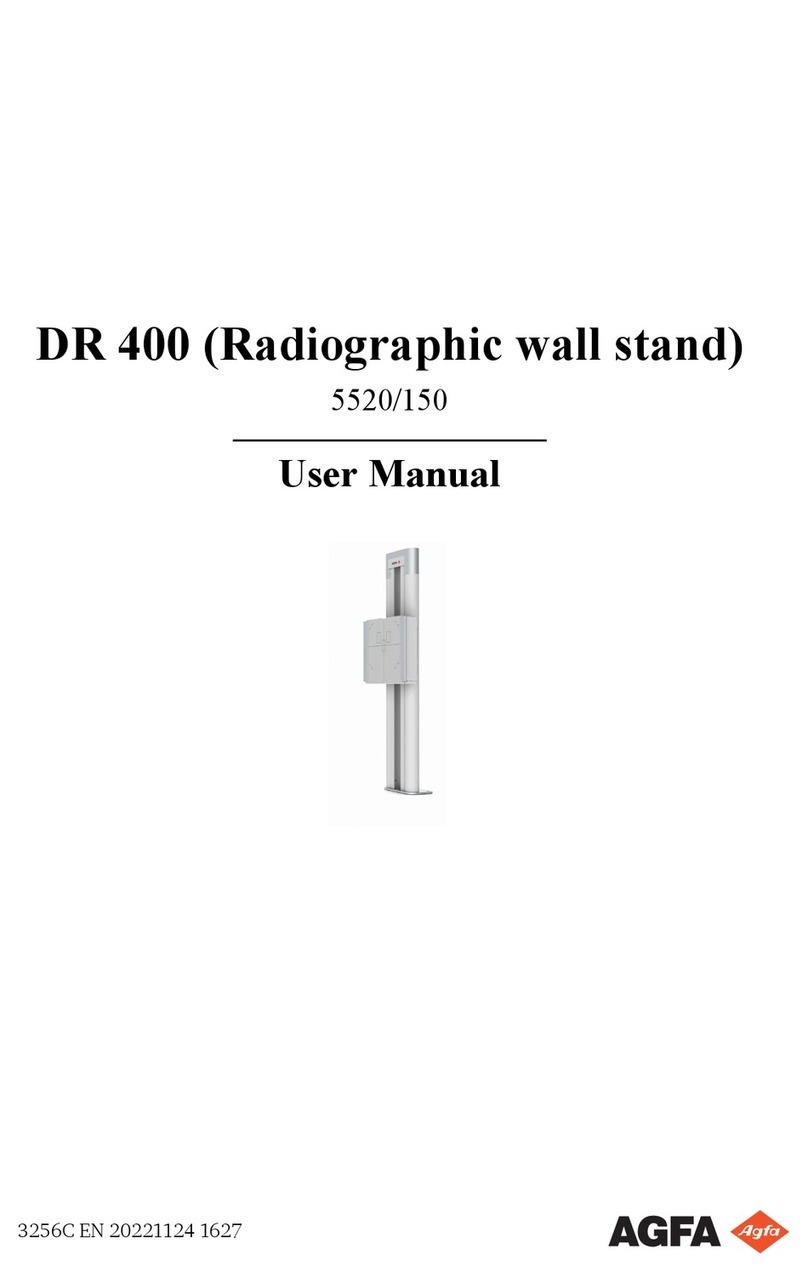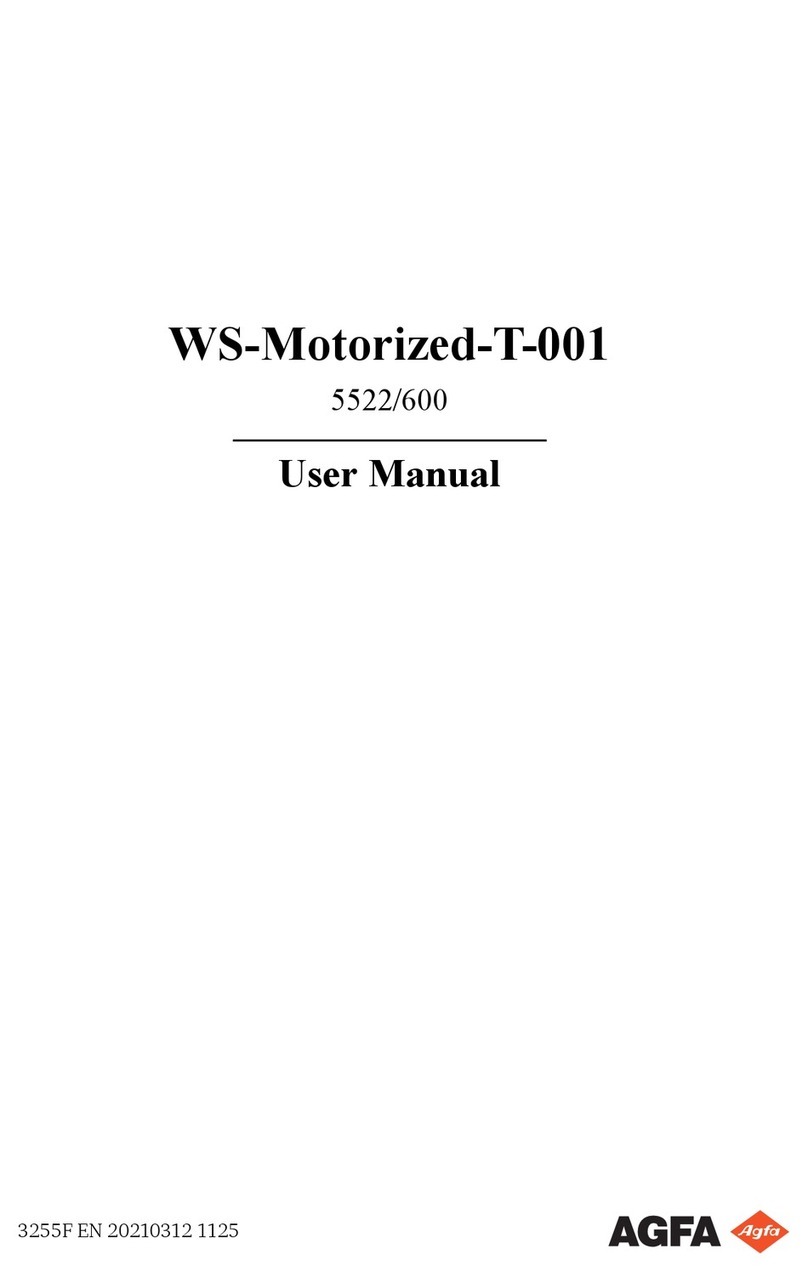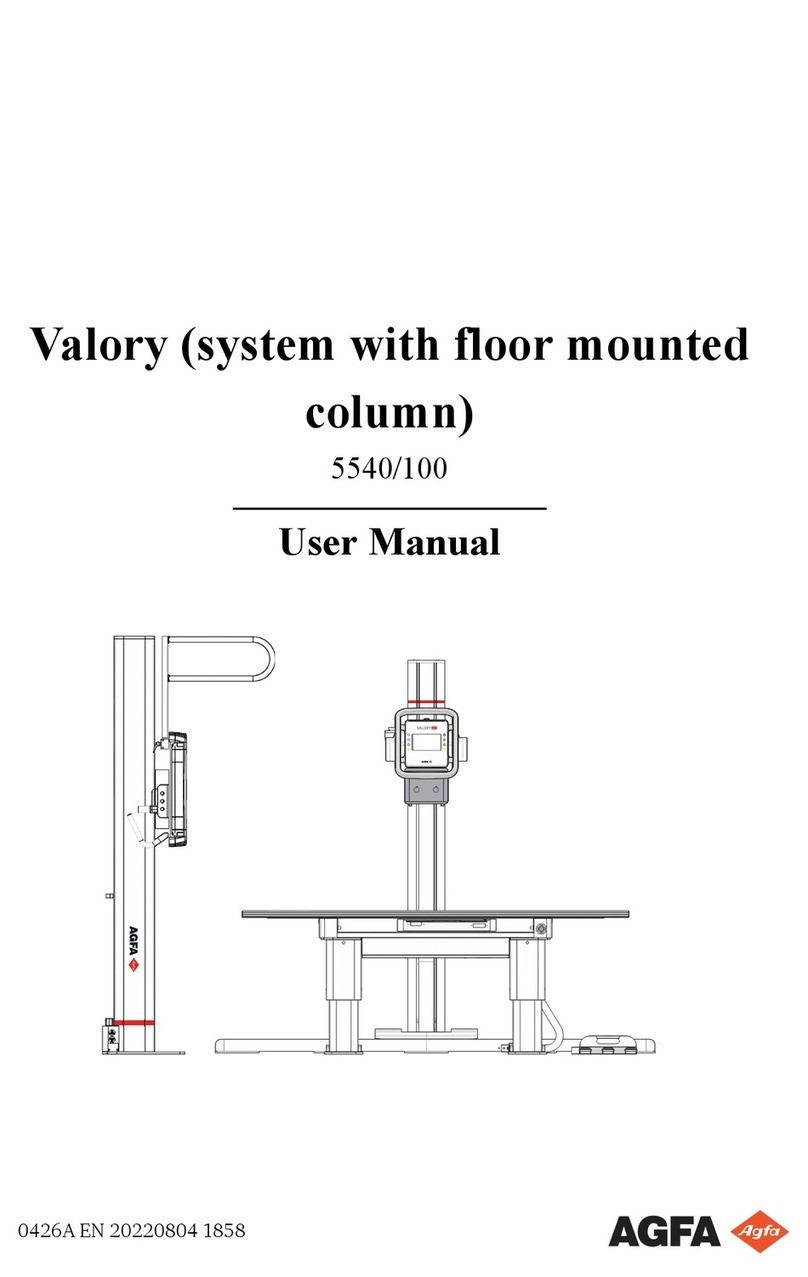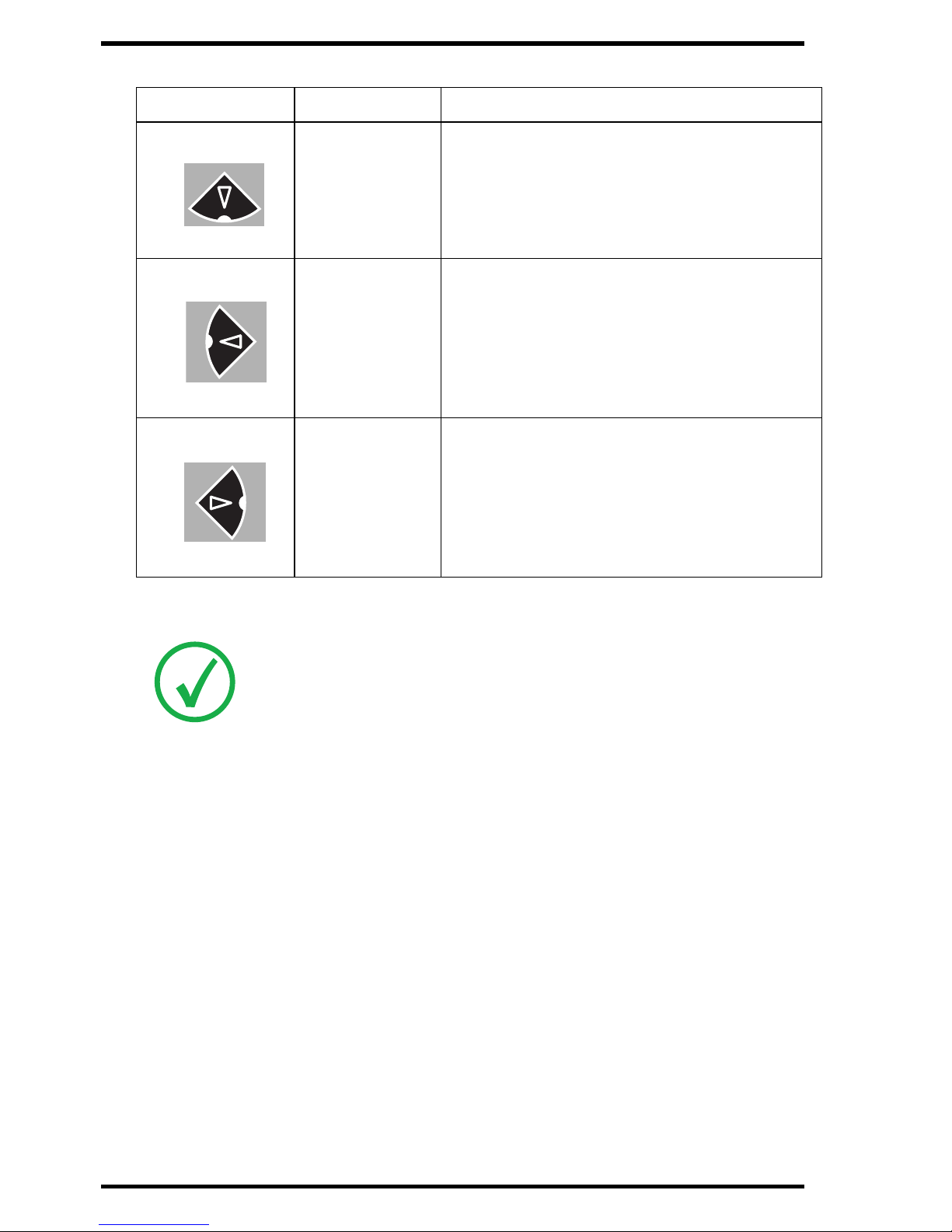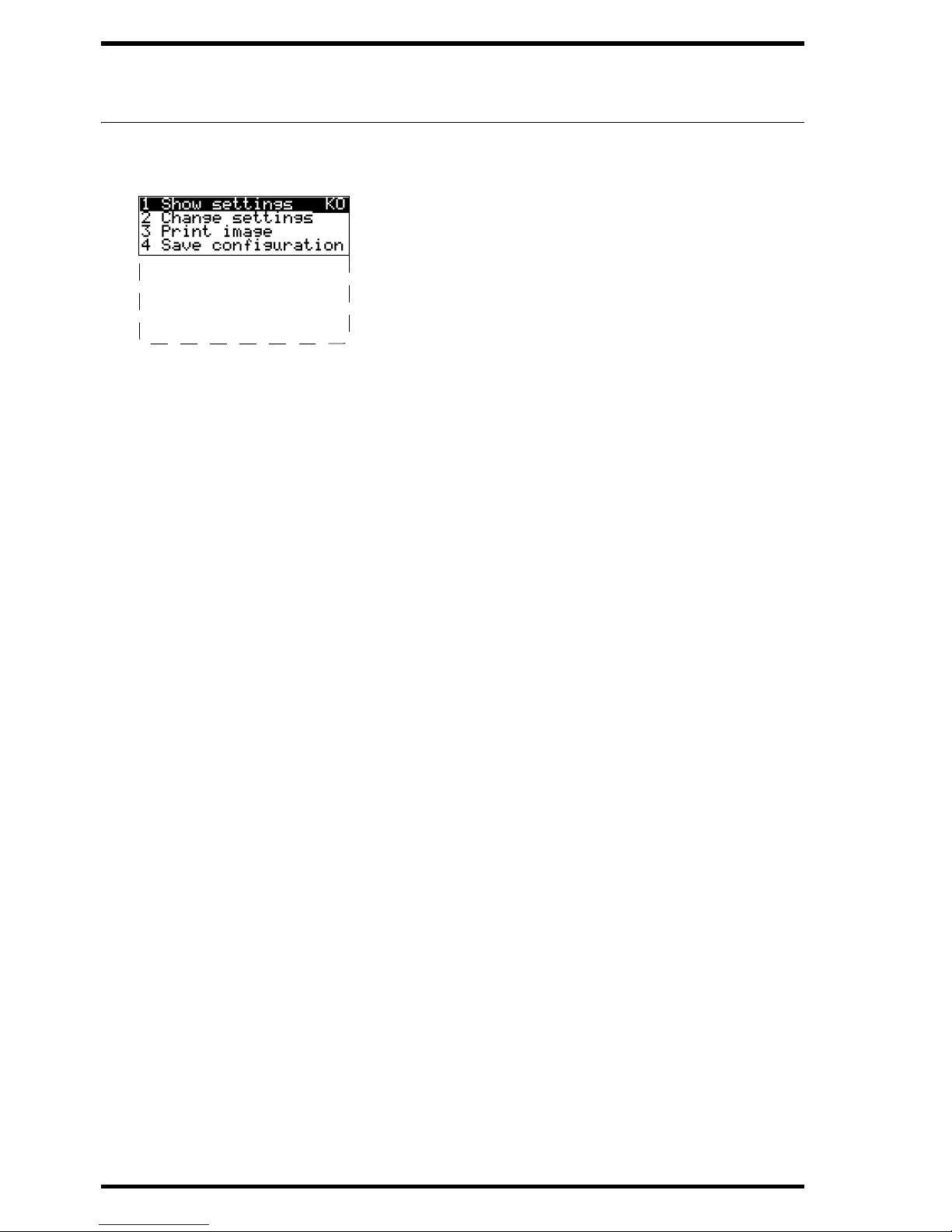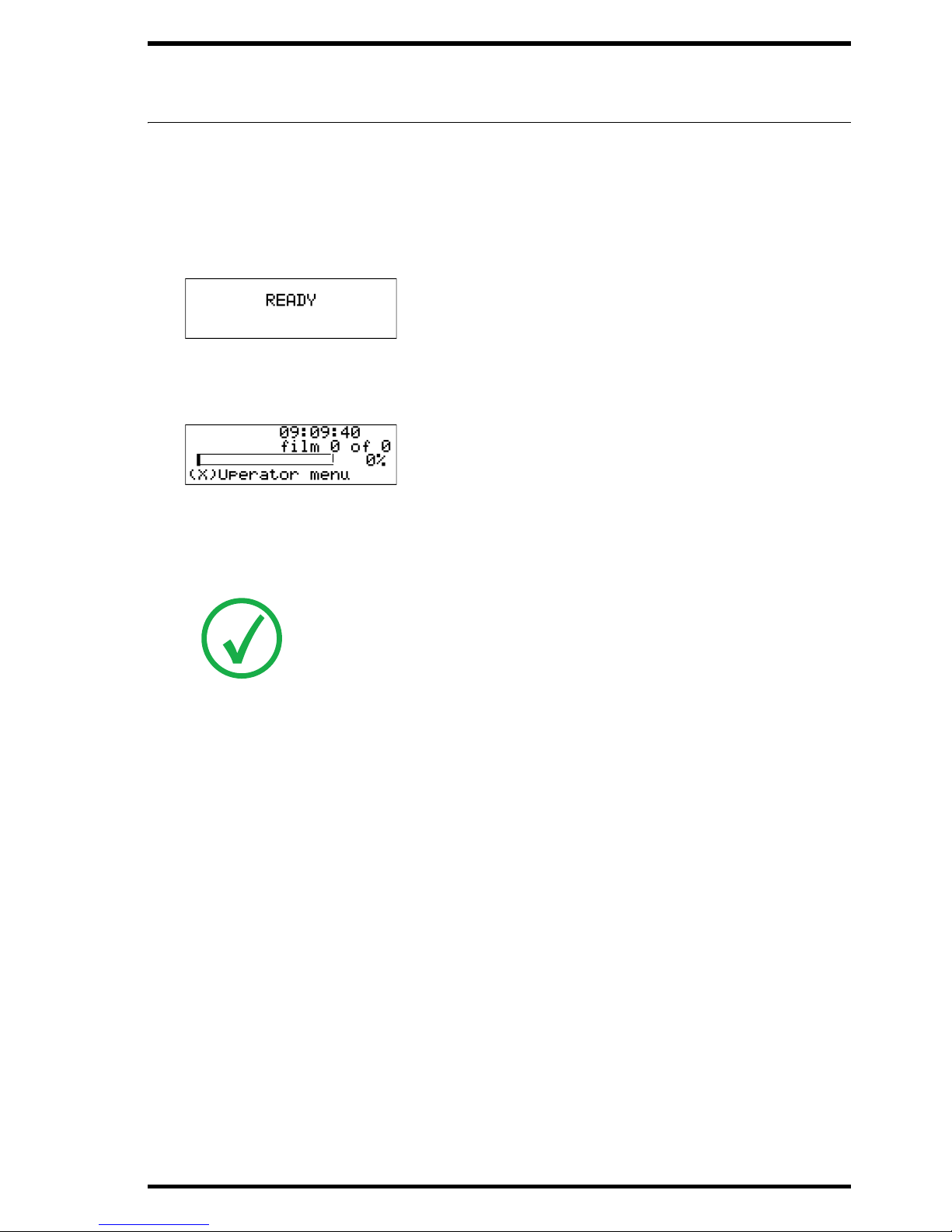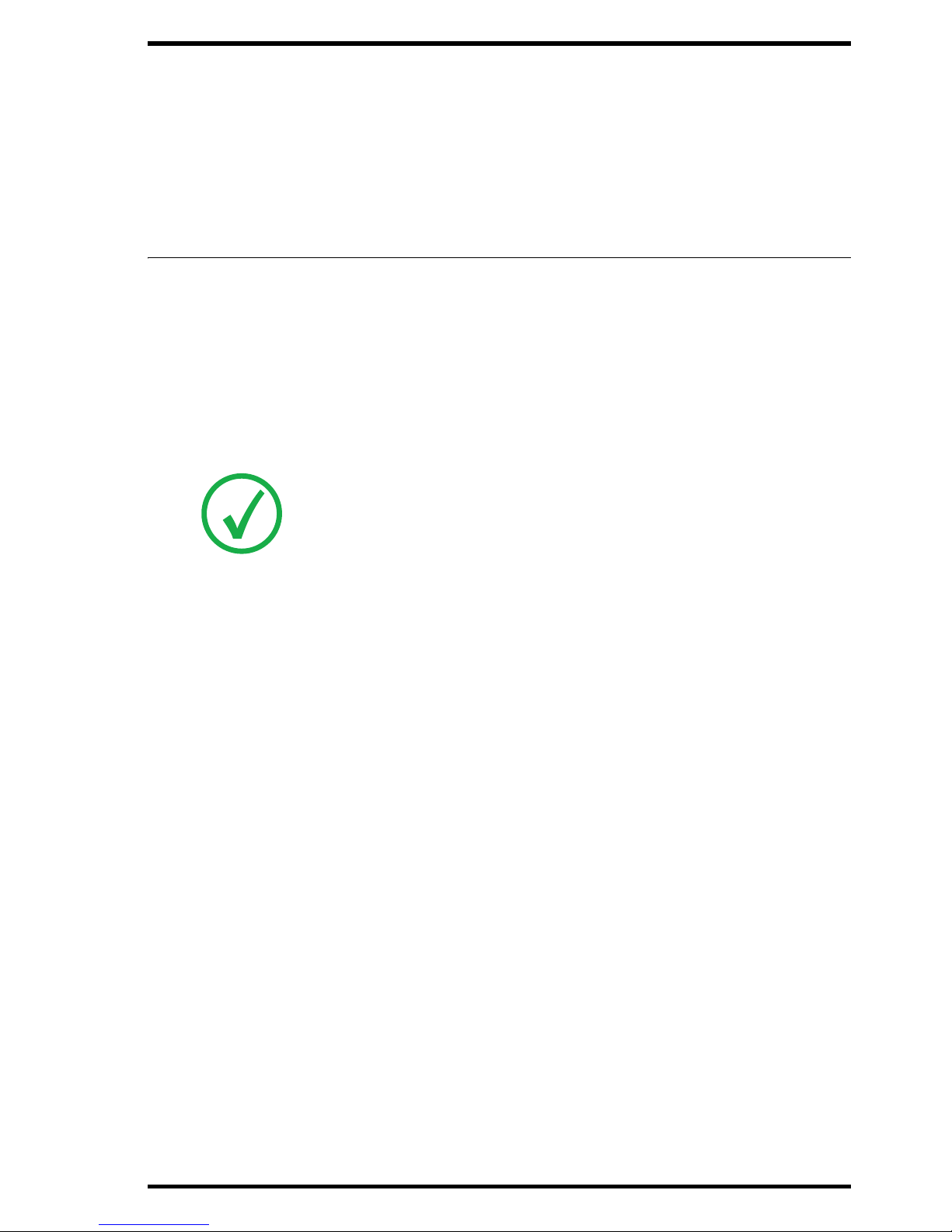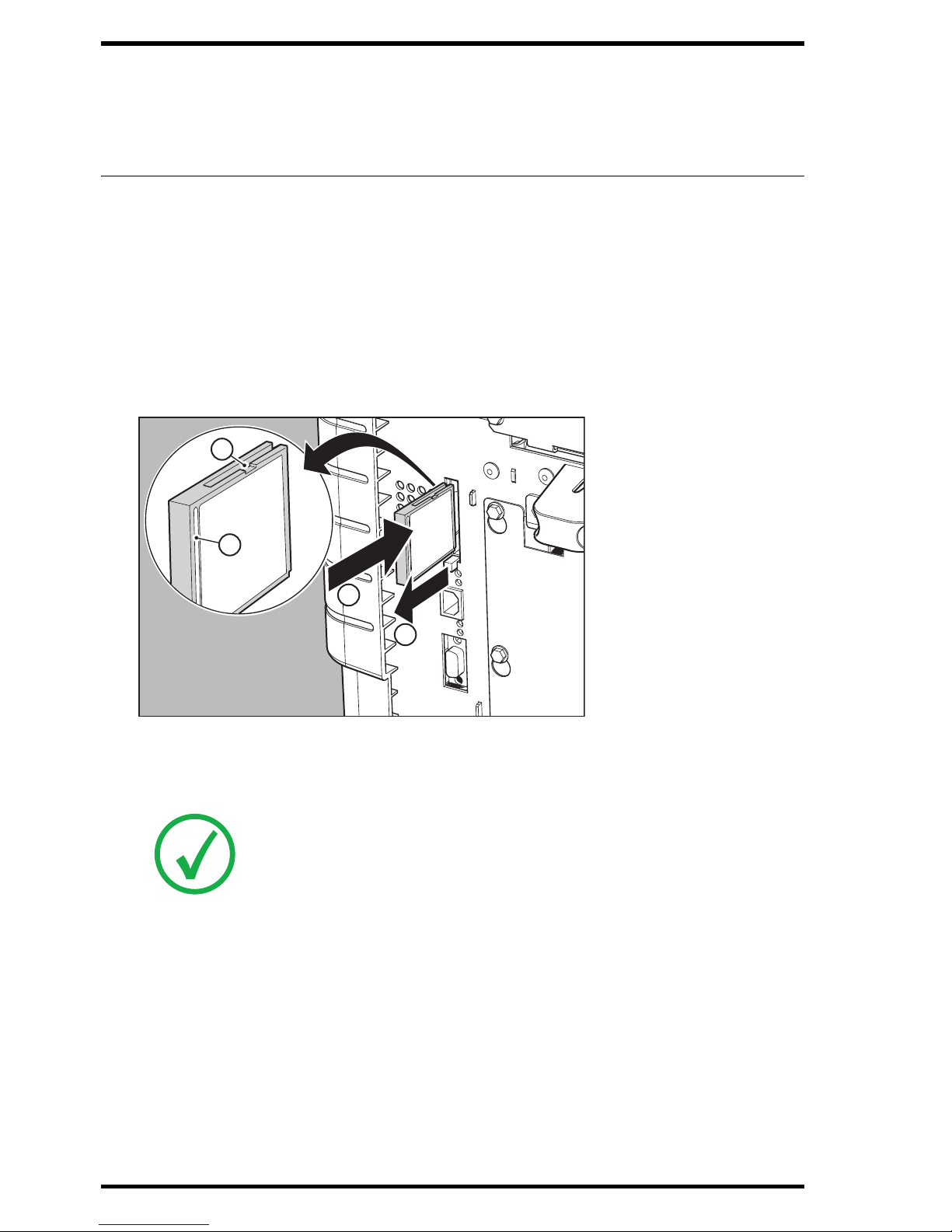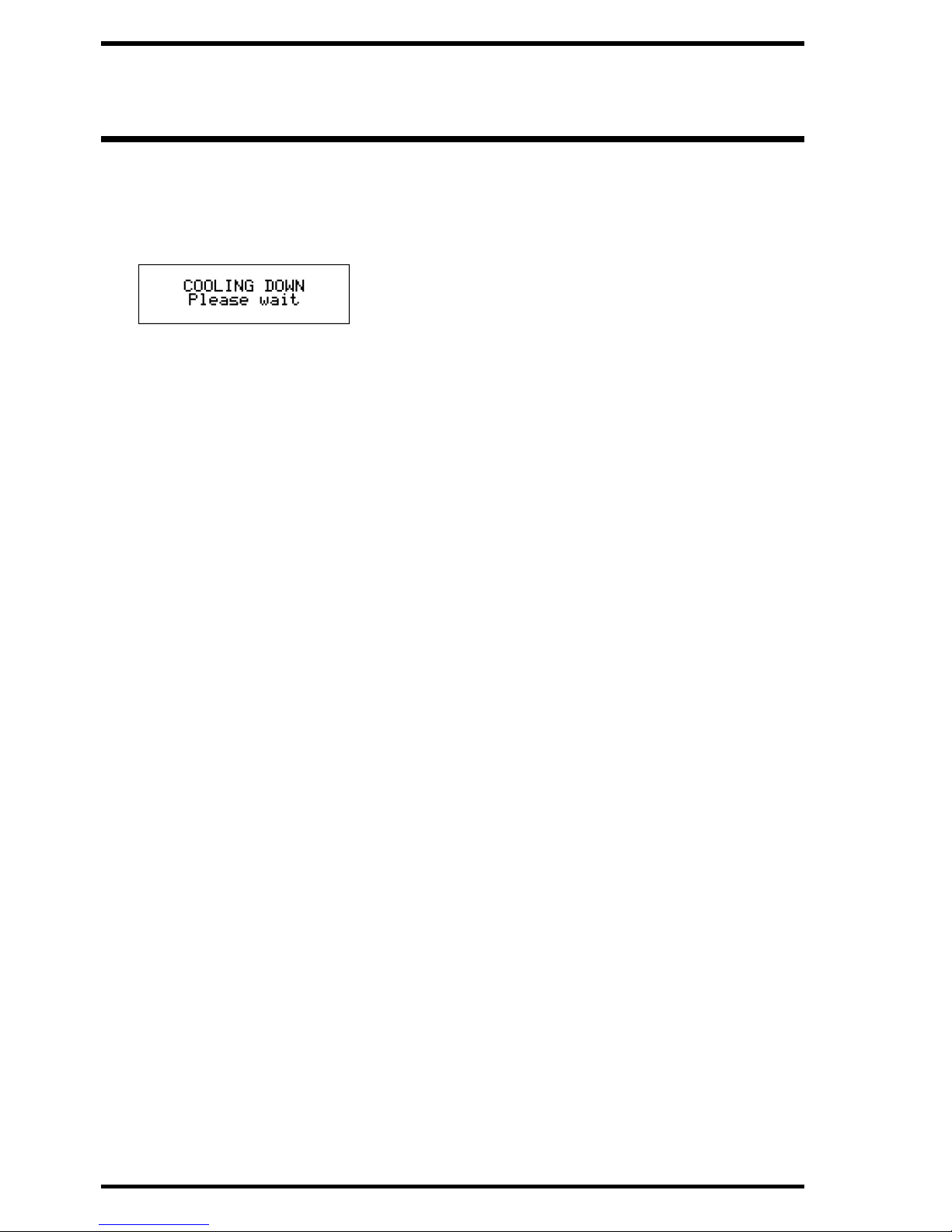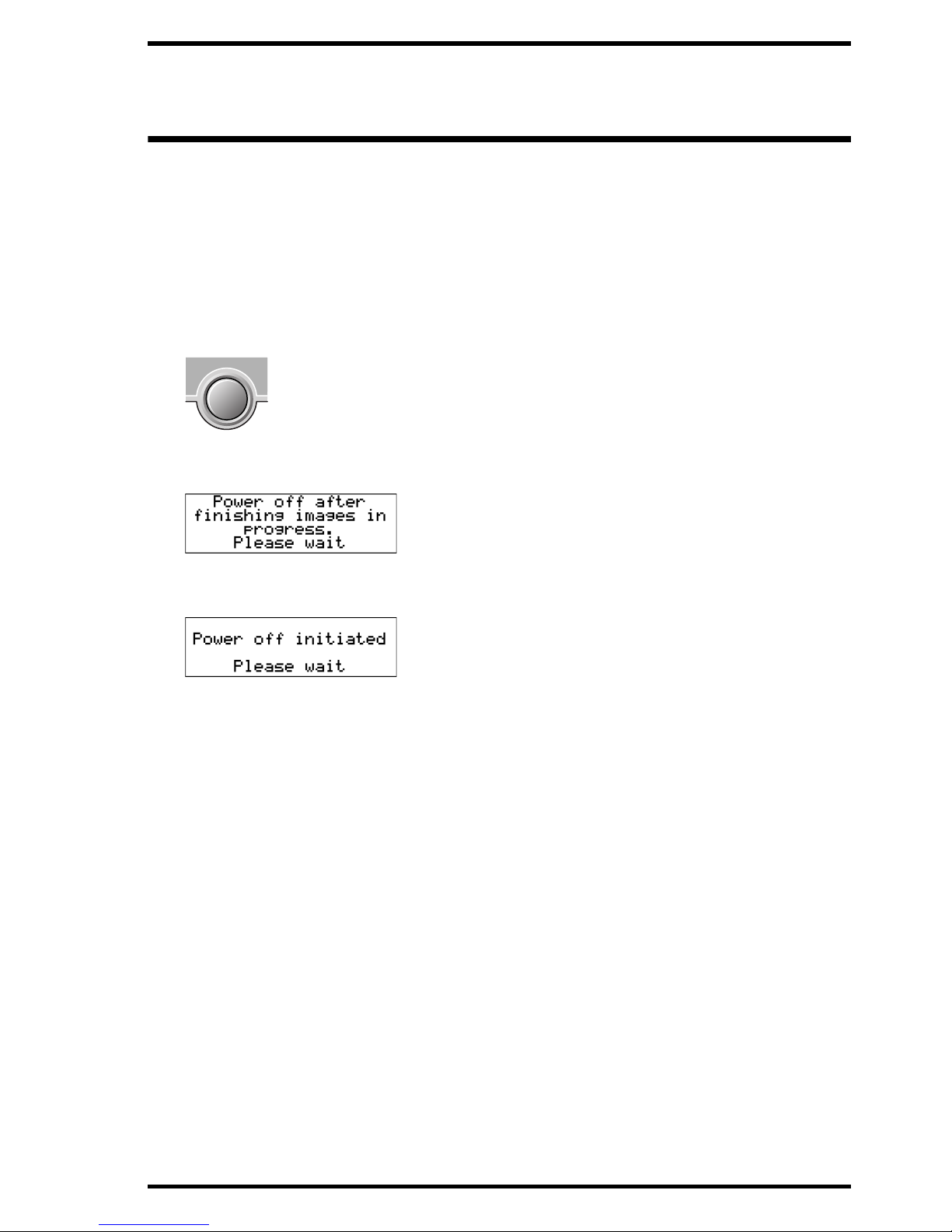AGFA DRYSTAR AXYS User manual
Other AGFA Medical Equipment manuals

AGFA
AGFA CR MD1.0 GENERAL SET User manual
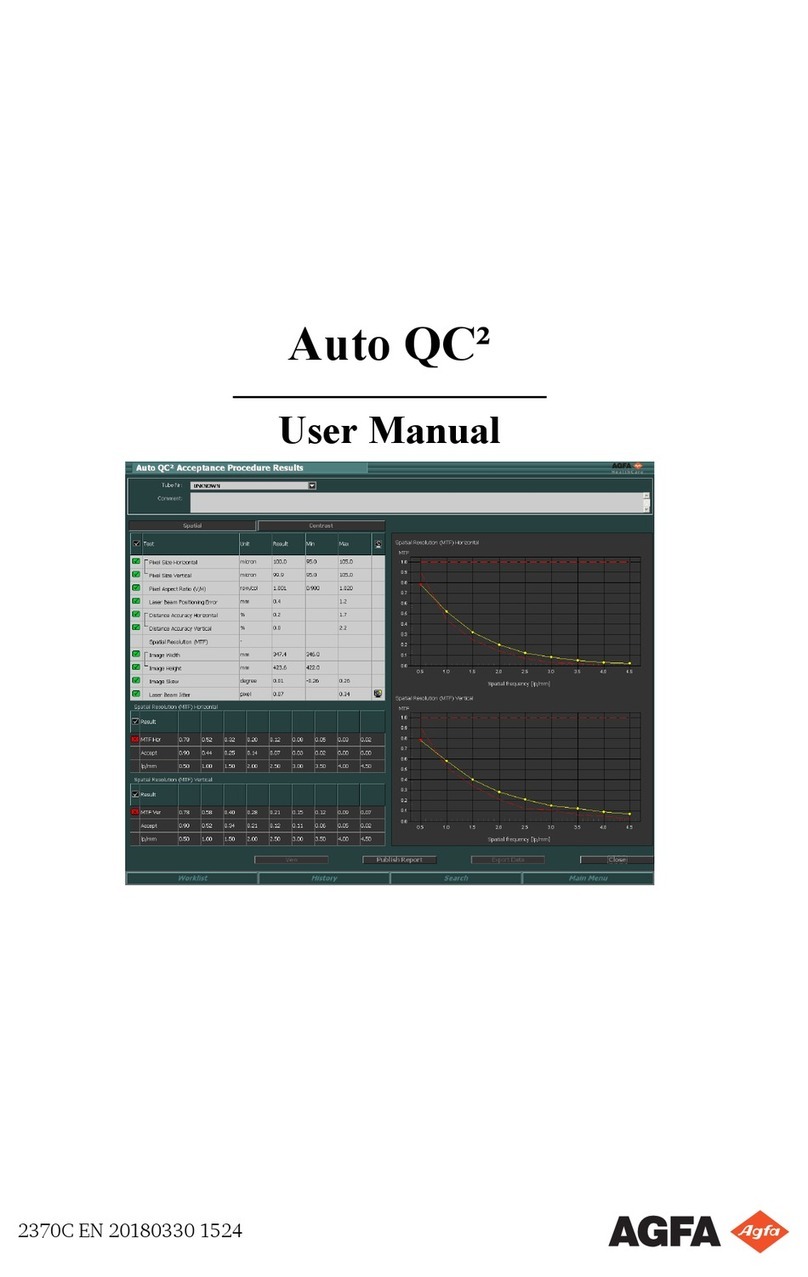
AGFA
AGFA Auto QC2 User manual
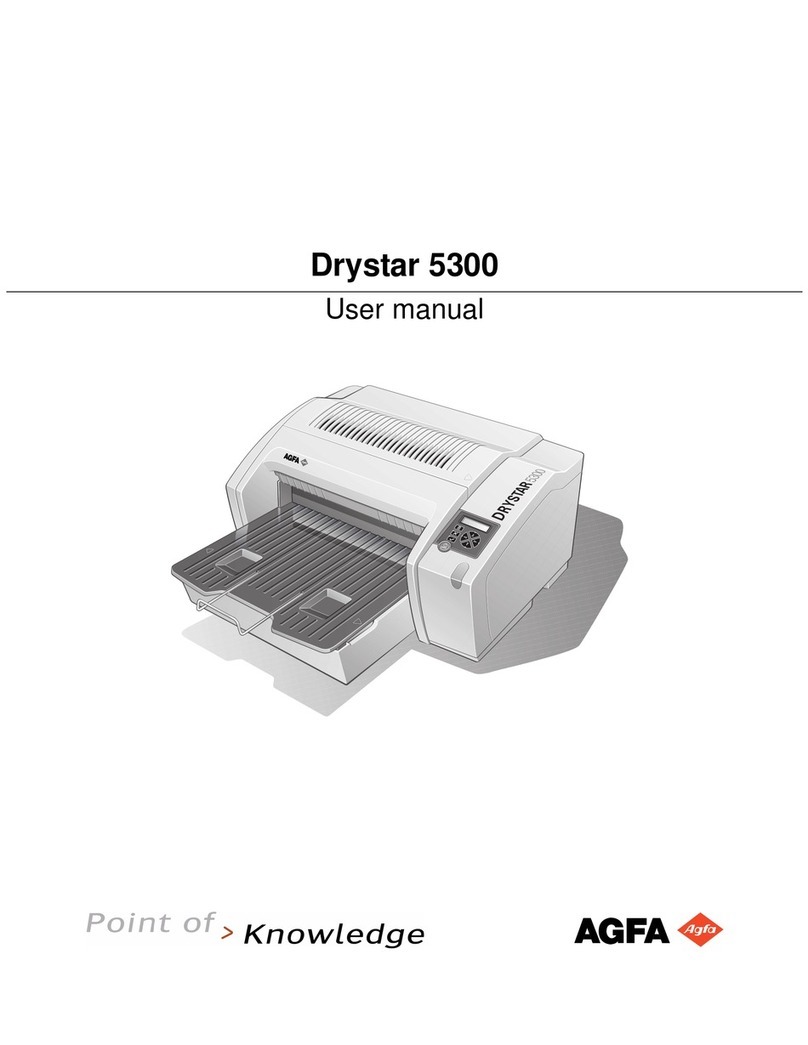
AGFA
AGFA Drystar 5300 User manual

AGFA
AGFA CR HD5 Series User manual

AGFA
AGFA Drystar 4500 User manual

AGFA
AGFA DX-D 60C User manual

AGFA
AGFA DX-D 400 User manual

AGFA
AGFA DX-D 10C User manual

AGFA
AGFA DR 100e User manual

AGFA
AGFA CR 85-XTM User manual
Popular Medical Equipment manuals by other brands

Getinge
Getinge Arjohuntleigh Nimbus 3 Professional Instructions for use

Mettler Electronics
Mettler Electronics Sonicator 730 Maintenance manual

Pressalit Care
Pressalit Care R1100 Mounting instruction

Denas MS
Denas MS DENAS-T operating manual

bort medical
bort medical ActiveColor quick guide

AccuVein
AccuVein AV400 user manual