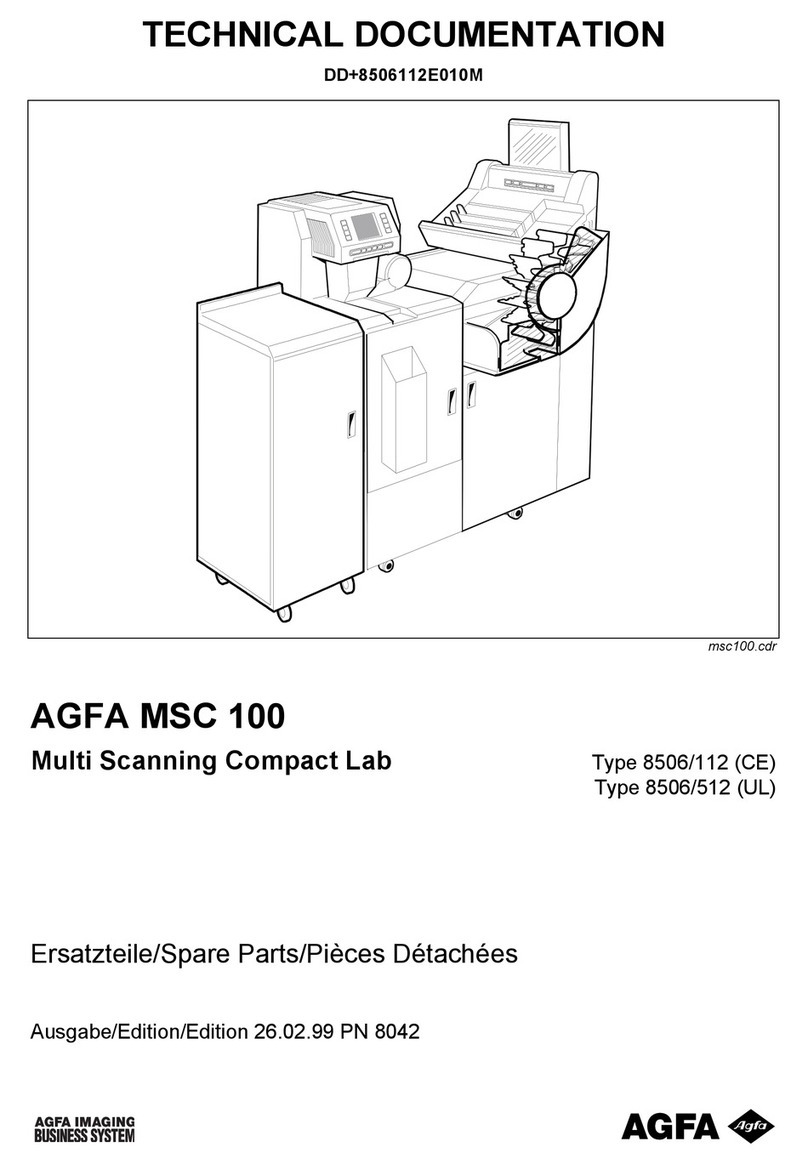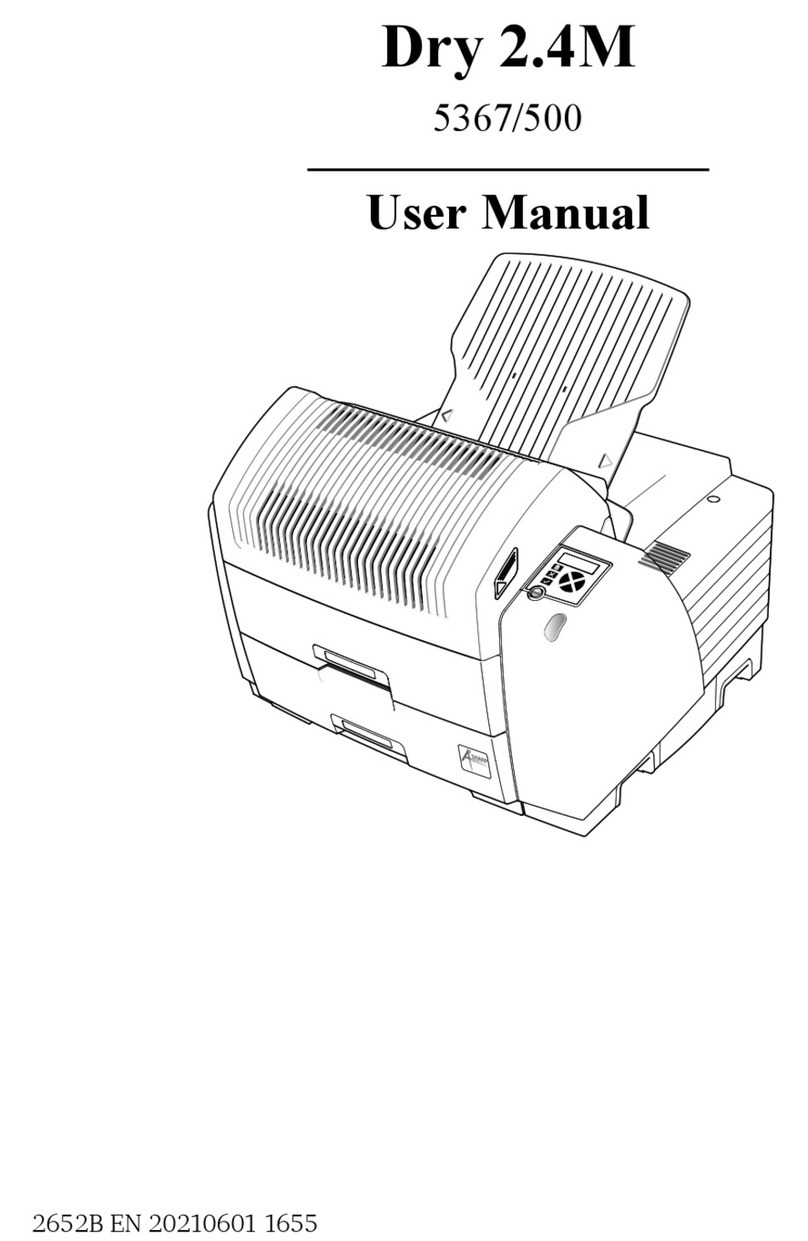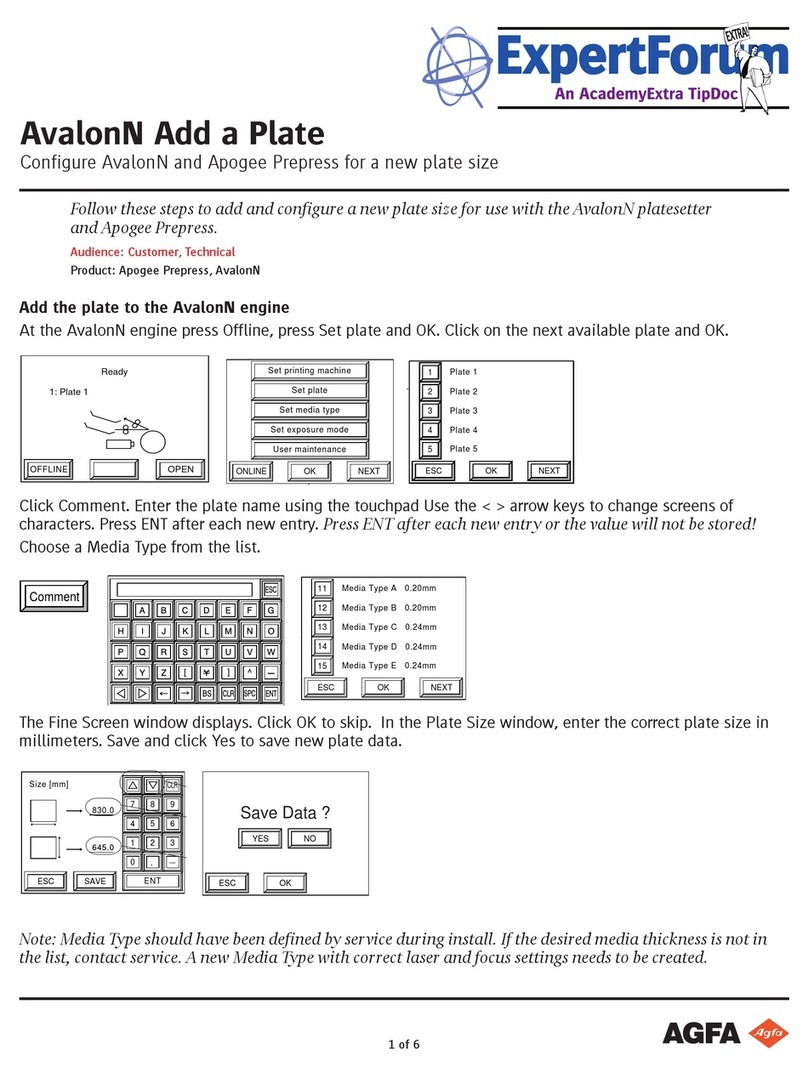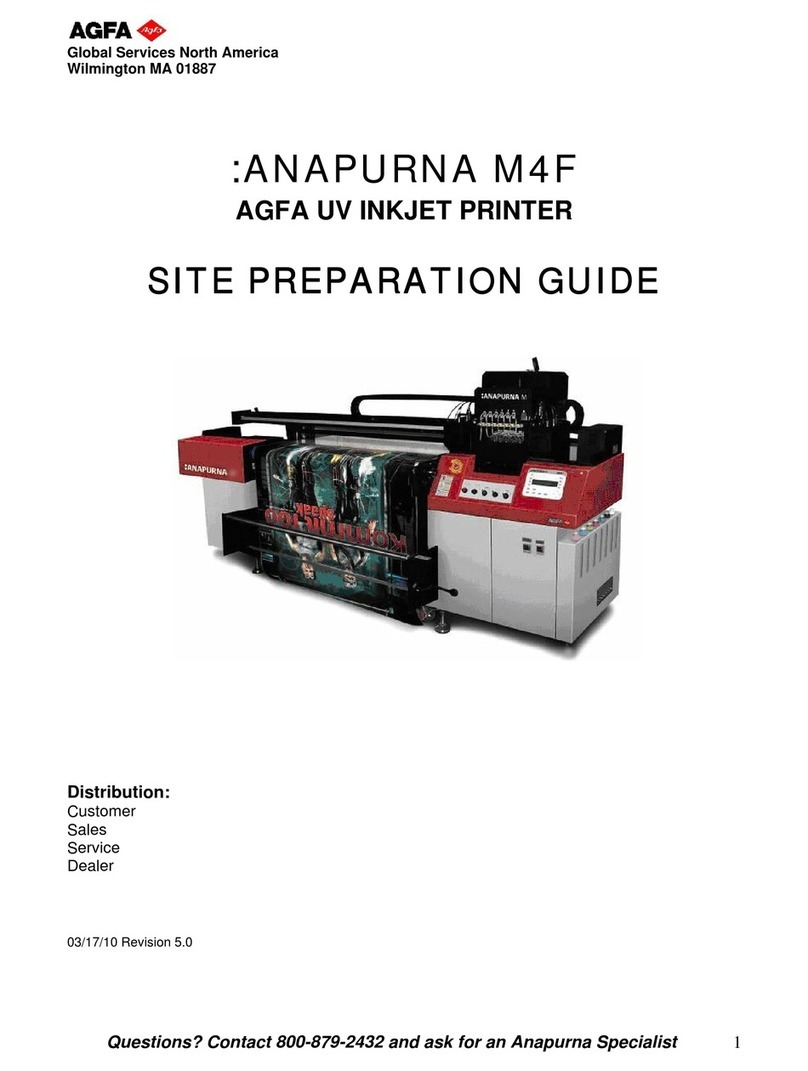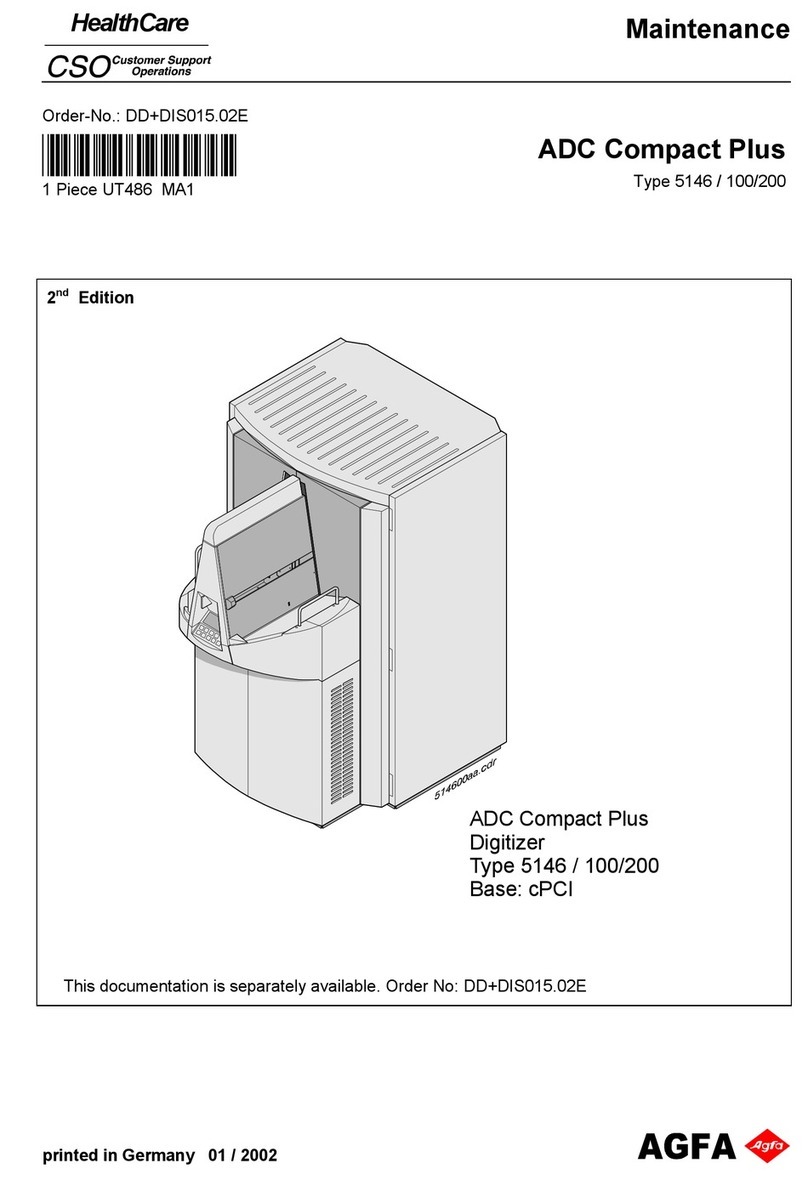Stay ahead. With Agfa Global Services. :Anapurna M4F - Operator Manual
Index 3
Index
A. INFORMATION.
1. Safety instructions. .............................................................................................................. 5
1.1 Warning labels............................................................................................................ 5
1.2 Emergency switches. ................................................................................................. 6
1.3 Optical safety sensors. .............................................................................................. 6
1.4 U.V. light....................................................................................................................... 7
a. Detail of the UV light......................................................................................... 7
1.5 U.V. inks........................................................................................................................ 8
a. Curing Process..................................................................................................... 8
1.6 Extra information........................................................................................................ 8
2. Printer overview.................................................................................................................... 9
2.1 Front view, parts & locations. .................................................................................. 9
2.2 Home view, parts & locations.................................................................................. 9
2.3 Capping station view, parts & locations.............................................................. 10
2.4 Head carriage view, parts & locations.................................................................. 10
2.5 Rearside view, parts & locations........................................................................... 10
B. OPERATIONS.
1. Makingyourrstprint....................................................................................................... 11
1.1 Wasatch SoftRIP: setting up your image............................................................. 11
1.2 Starting up the :Anapurna M4F.............................................................................. 11
1.3 Makingyourrstprint............................................................................................. 12
2. The Wasatch SoftRIP 6.4 AE............................................................................................. 13
2.1 Main Window - overview........................................................................................ 13
a. Menu items........................................................................................................ 13
b. Universal Controls. ........................................................................................... 14
c. Top tabs............................................................................................................... 14
d. Left tabs.............................................................................................................. 14
2.2 Open an image.......................................................................................................... 15
2.3 Cropping, resizing an image................................................................................... 15
a. Resizing. ............................................................................................................. 15
b. Cropping. ............................................................................................................ 15
c. Restore Original View. ..................................................................................... 16
d. Rotating. ............................................................................................................. 16
e. Mirroring. ............................................................................................................ 17
2.4 Choosinganimagingconguration...................................................................... 17
2.5 Ripping and printing the image............................................................................. 17
3. The operator panel. (general overview) ......................................................................... 19
4. Start up & Shutdown Procedures. ................................................................................... 20
4.1 Start up Procedure ................................................................................................... 20
4.2 Making the engine ready for Printing. ................................................................. 20
4.3 Shutdown Procedures.............................................................................................. 21
a. Dialy Shut Down Procedure............................................................................ 21
b. Weekly Shut Down Procedure........................................................................ 21
c. Long Stand Still Shut Down Procedure (More than 14 days) ................... 21
5. Setting up the :Anapurna M4F. (the calibration menu)............................................... 23
5.1 Feed Adjust (F1)........................................................................................................ 23
5.2 Carriage Release (F2). .............................................................................................. 23
5.3 Factory setting (F3). ................................................................................................. 23
5.4 Hori. Adjust (F4). ....................................................................................................... 23
5.5 Dir. Adjust (F4)........................................................................................................... 24
5.6 Head Gap (F6). ........................................................................................................... 24
5.7 Importance of the bi-directional alignment........................................................ 26
6. Changing the parameters. (the main menu).................................................................. 28
6.1 Information bar. ........................................................................................................ 28
6.2 Function keys (parameters). ................................................................................... 29
6.3 Media setup. (rigids and roll to roll) ..................................................................... 33
a. Rigid media........................................................................................................ 33
b. Roll media. ......................................................................................................... 34
c. Vacuum system................................................................................................. 36