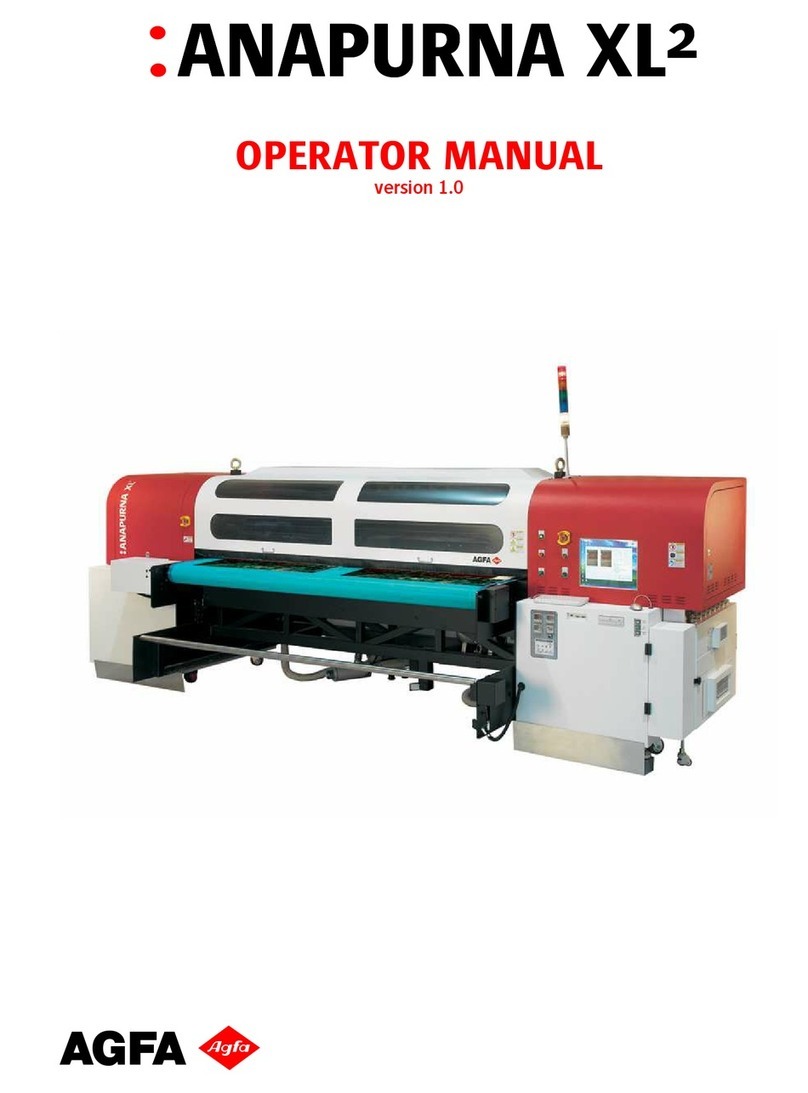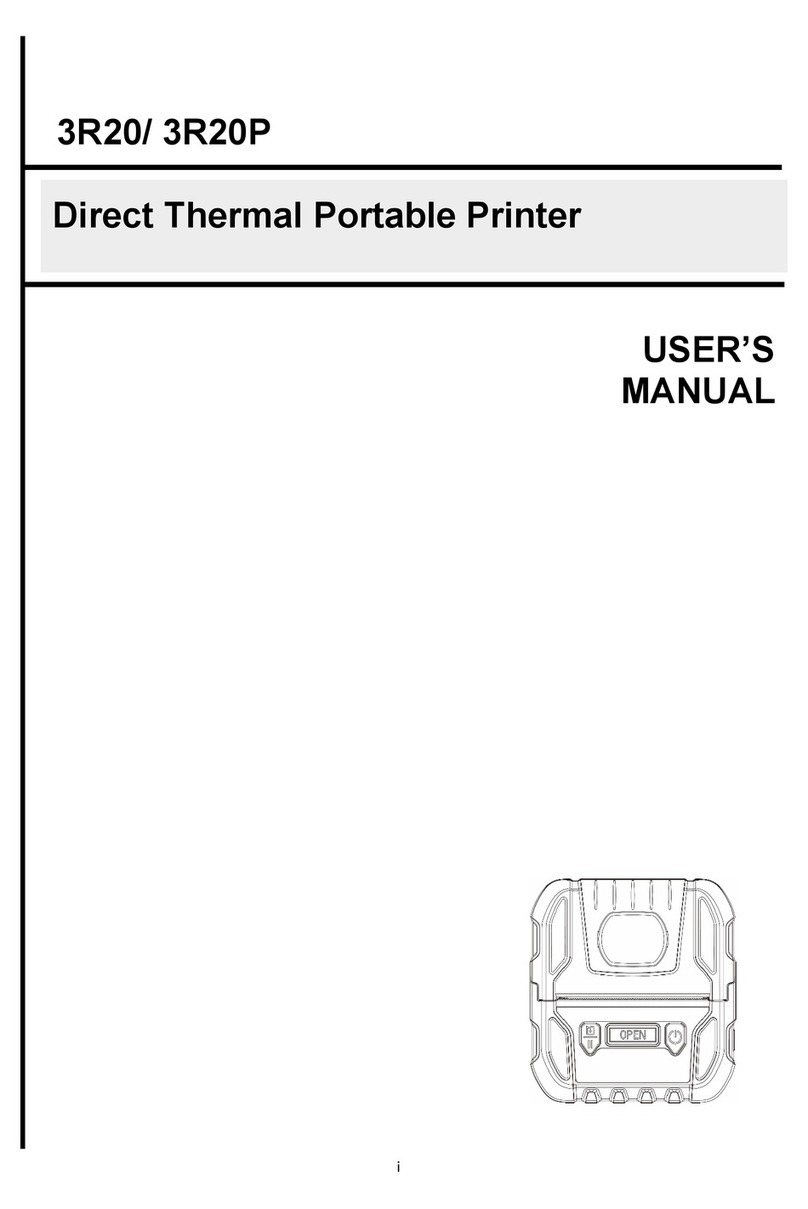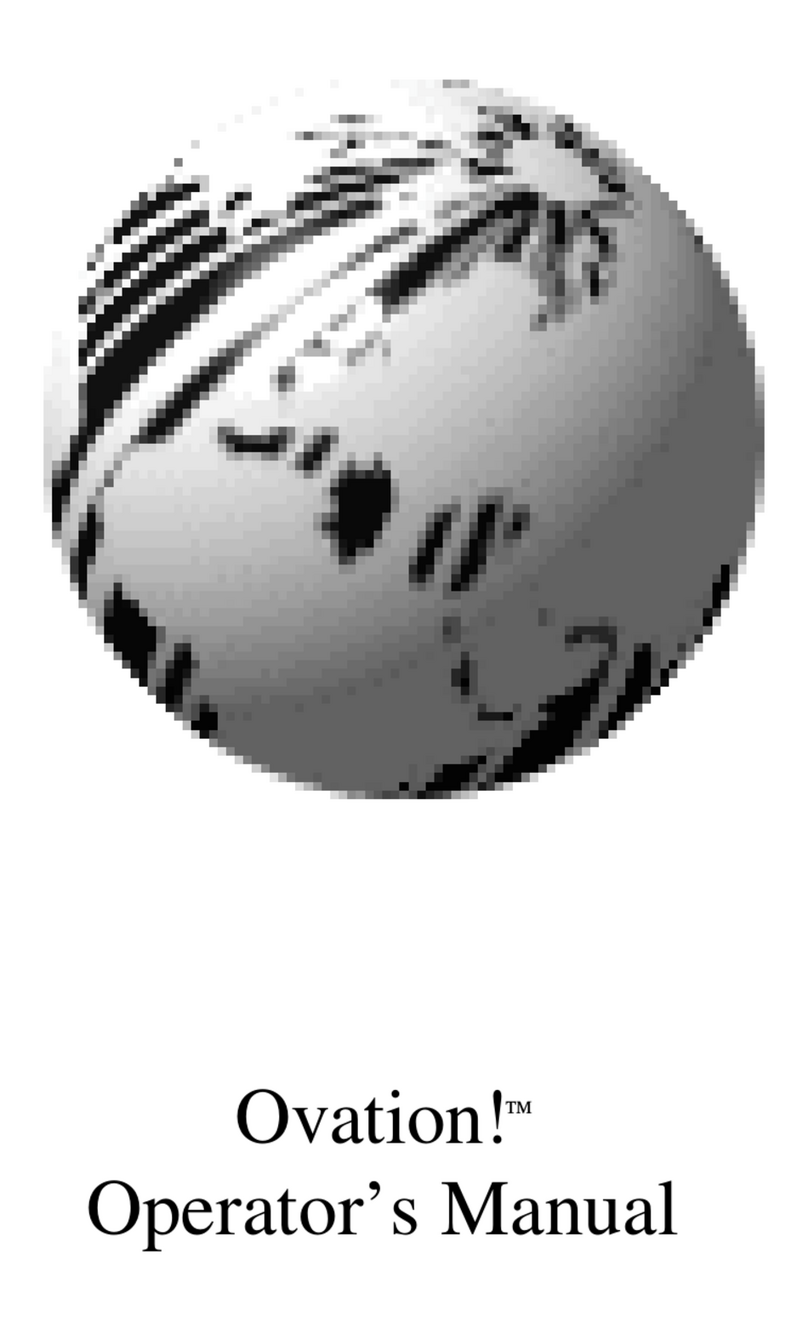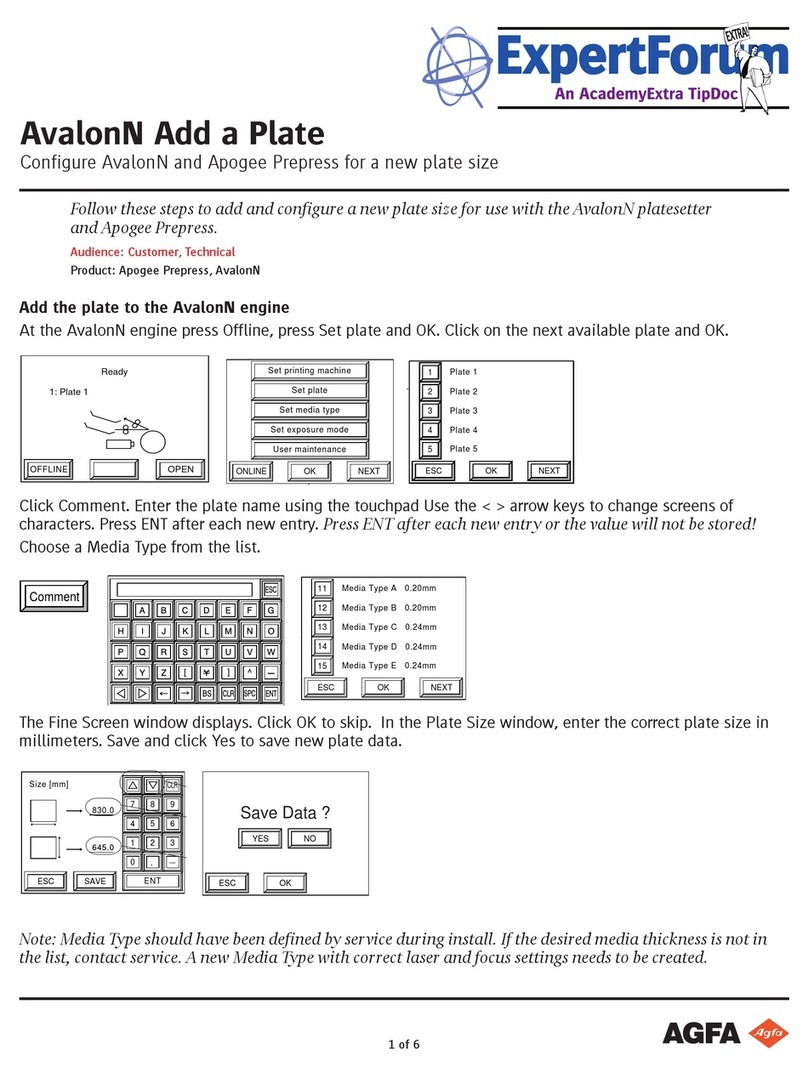Installing new or upgrading existing software ..
71
Using the installation wizard ....................... 73
Controlling the printer via a remote PC (with browser) ........82
Features ...................................................................83
Setup .......................................................................84
Configuration with direct network cable ...... 85
Configuration over a network ...................... 86
Setting up the connection ........................................ 87
Setting up a direct link ................................. 88
Setting up a link through a network ............. 91
Starting the remote session ......................................92
Starting the remote session .......................... 93
Entering the operator level ...........................94
Entering the Key-operator level ....................95
System Description .............................................................. 97
Main components .................................................... 98
Front view ................................................... 99
Rear panel ................................................. 100
Functional description ........................................... 101
Network configuration ........................................... 102
Problem solving ................................................................. 103
Checking the status indicator LED ..........................104
The printer does not print ...................................... 105
Reset of the printer .................................... 106
Checking the connections .......................... 107
Checking error messages ............................108
Checking USB flash drive error messages ... 109
Checking the print queue ........................... 110
Clearing of film jams .............................................. 111
Film input tray jams ................................... 112
Film transport jams (clearing from the top) ....
114
Unauthorized opening of the printer .......... 117
Film identification problems .................................. 118
No identification code detected .................. 119
Invalid content of Film Identification tag ... 121
Film overrun from current pack ................. 122
Start-up errors ....................................................... 123
Error messages while the printer starts up ..124
Display self test failed ................................ 125
System self test failed .................................126
Software self test failed .............................. 127
Maintaining image quality and resolving image quality
problems ............................................................... 128
Maintaining optimal Image Quality ............129
Persistent white dots or lines appear in the
transport direction .....................................130
Warning messages ..................................................131
Maintenance messages ...........................................132
Drystar AXYS XL | Contents | iii
3753B EN 20210520 0952