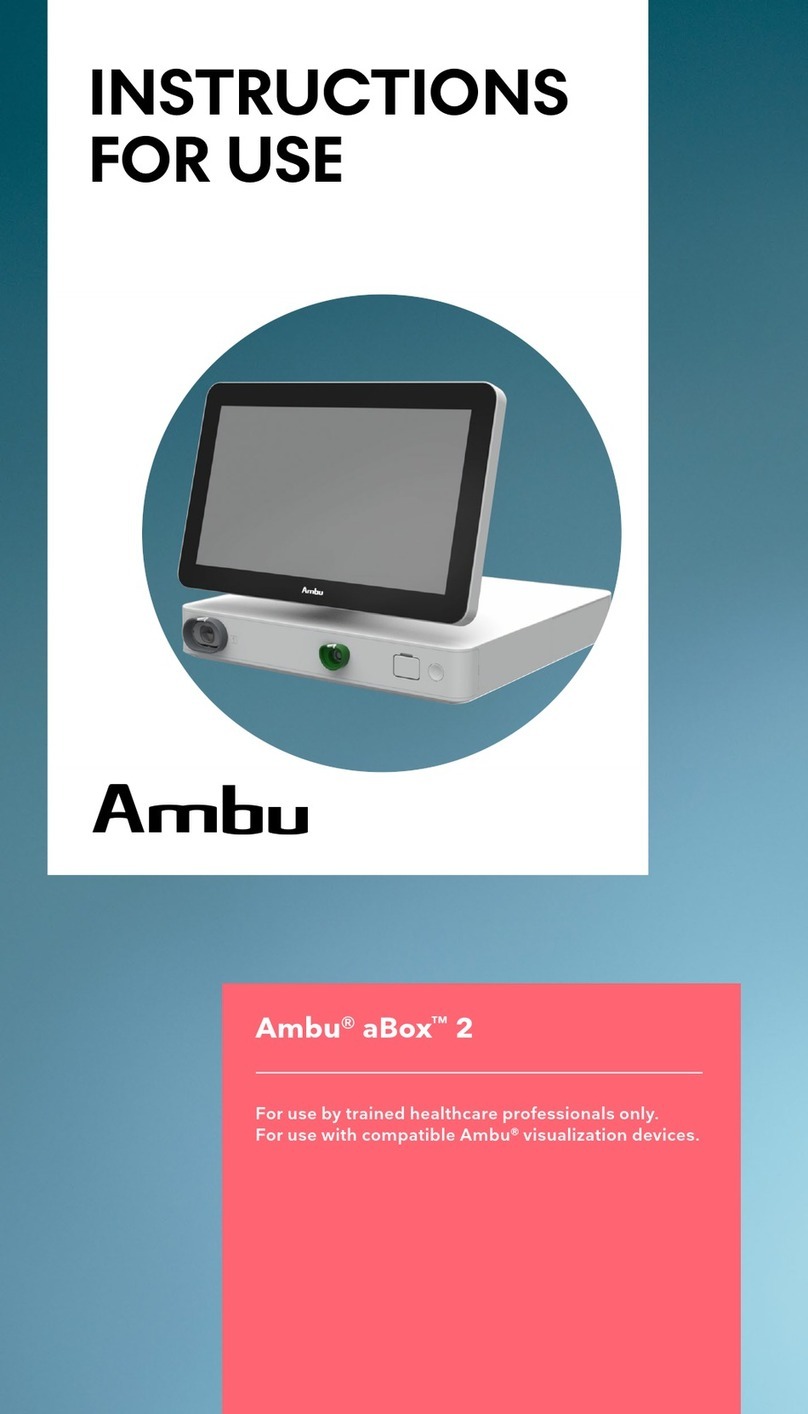Ambu aScope 2 User manual
Other Ambu Medical Equipment manuals

Ambu
Ambu Mini Perfit ACE User manual

Ambu
Ambu AmbuMan Manual
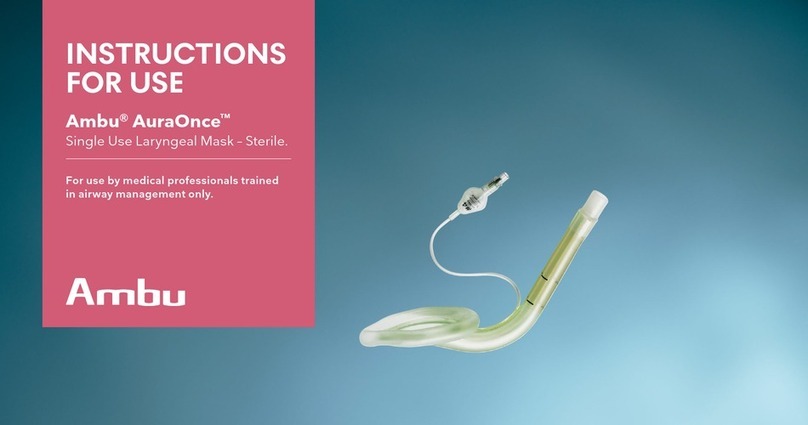
Ambu
Ambu AuraOnce User manual
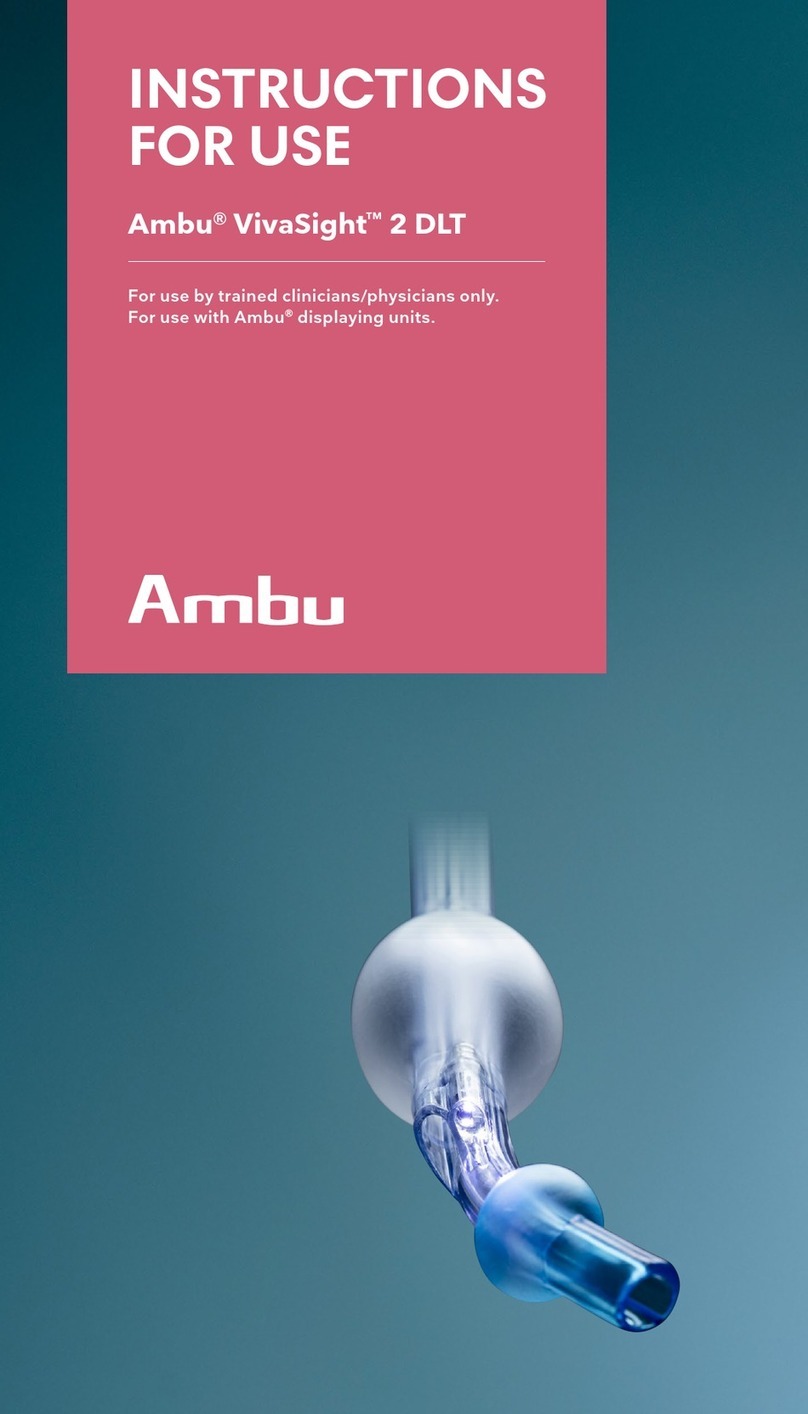
Ambu
Ambu VivaSight 2 DLT User manual

Ambu
Ambu AuraGain User manual

Ambu
Ambu aBox 2 Operating and safety instructions

Ambu
Ambu aView User manual

Ambu
Ambu aScope 3 5.0/2.2 User manual

Ambu
Ambu Oval Plus Neonate User manual
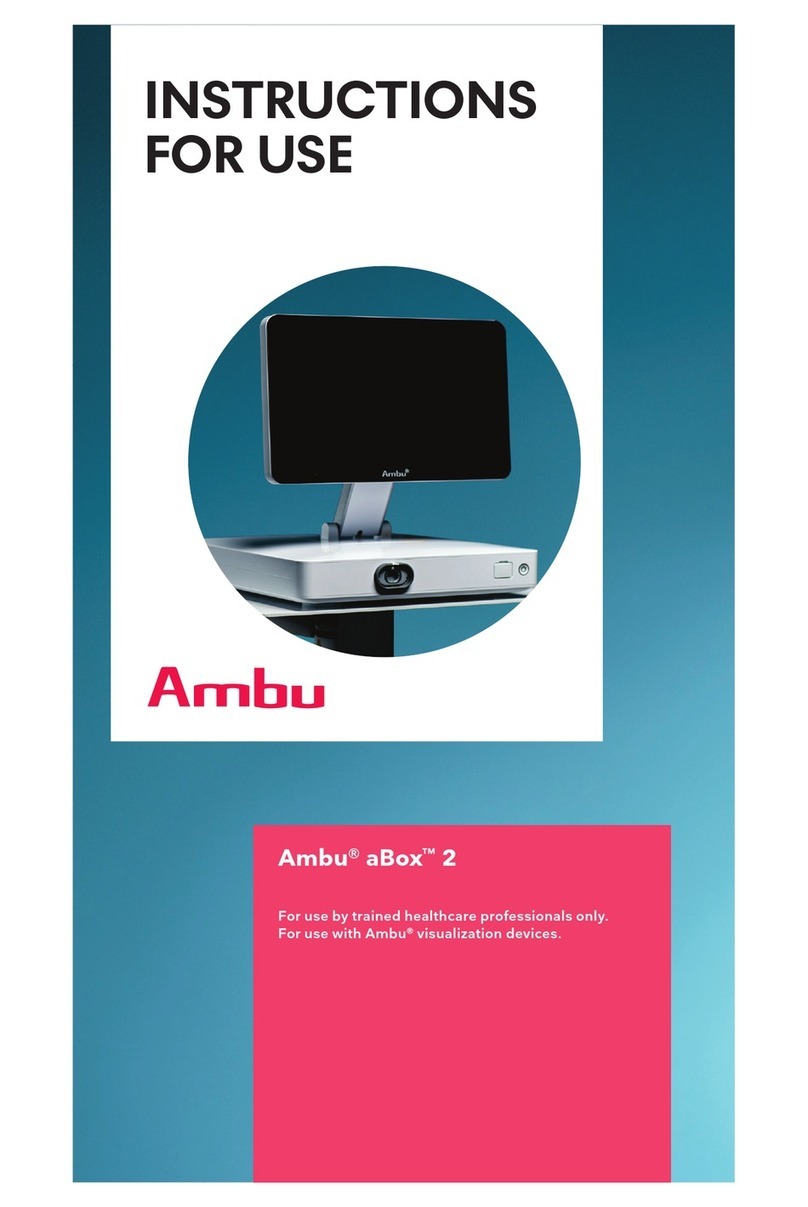
Ambu
Ambu aBox 2 User manual

Ambu
Ambu Mark IV User manual

Ambu
Ambu AmbuMan I Manual

Ambu
Ambu Airway Man Manual

Ambu
Ambu AuraOnce User manual

Ambu
Ambu aScope 5 User manual

Ambu
Ambu AmbuMan Operating instructions

Ambu
Ambu Oval Plus User manual

Ambu
Ambu aScope 4 Broncho Series User manual

Ambu
Ambu Mark IV User manual

Ambu
Ambu Redi-ACE Adult User manual
Popular Medical Equipment manuals by other brands

Getinge
Getinge Arjohuntleigh Nimbus 3 Professional Instructions for use

Mettler Electronics
Mettler Electronics Sonicator 730 Maintenance manual

Pressalit Care
Pressalit Care R1100 Mounting instruction

Denas MS
Denas MS DENAS-T operating manual

bort medical
bort medical ActiveColor quick guide

AccuVein
AccuVein AV400 user manual