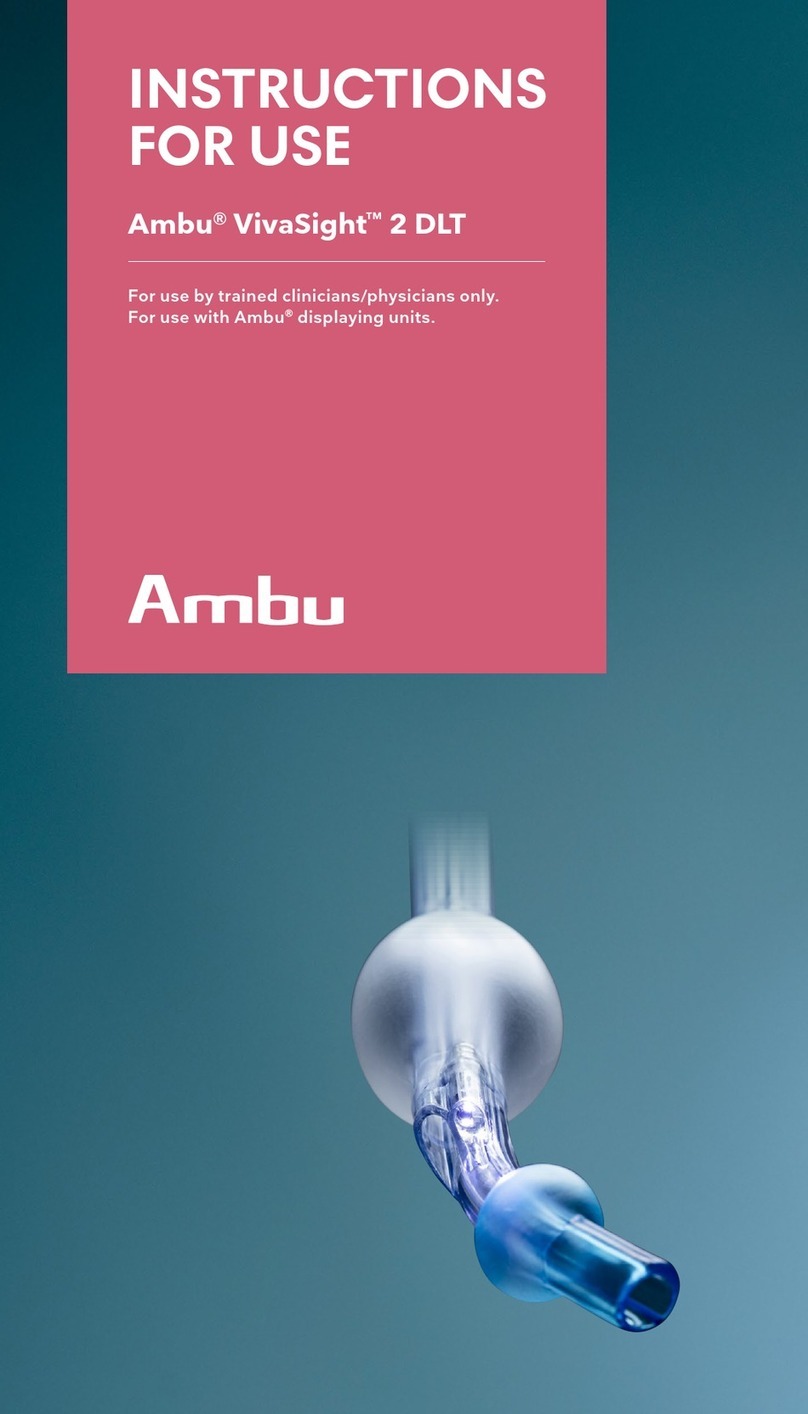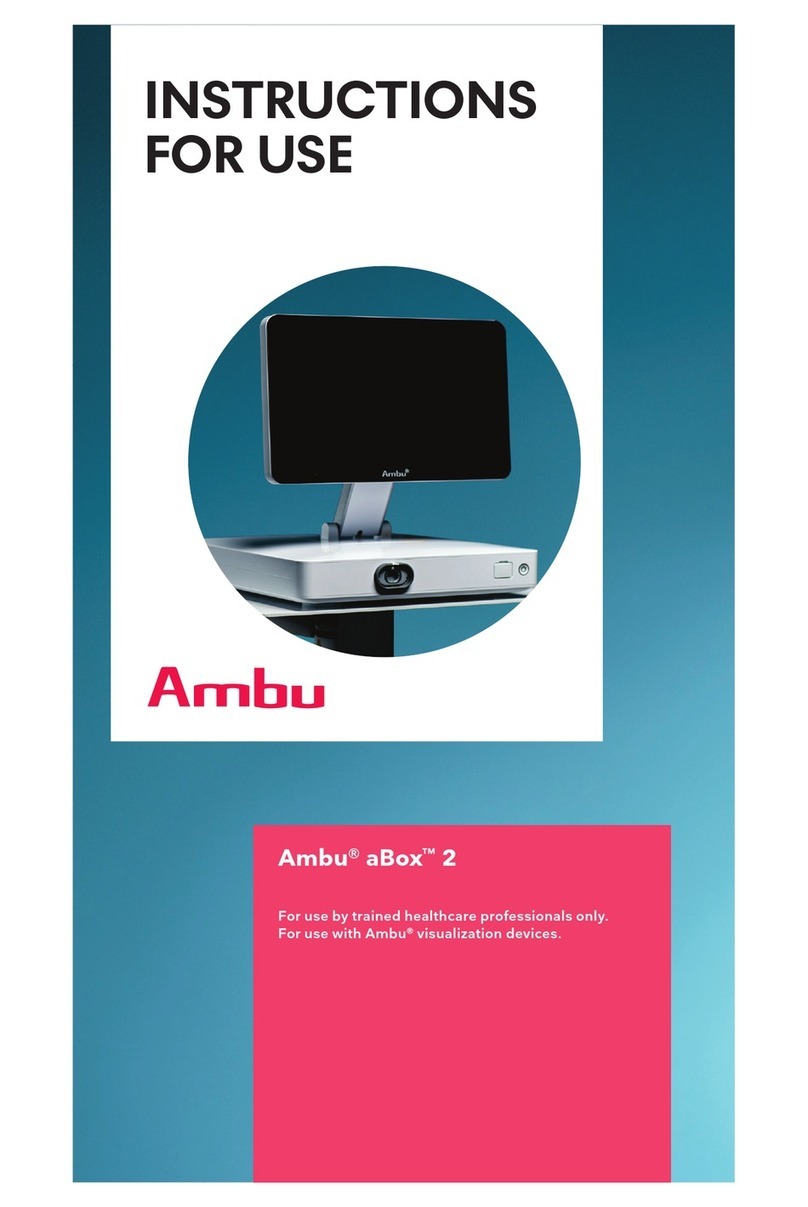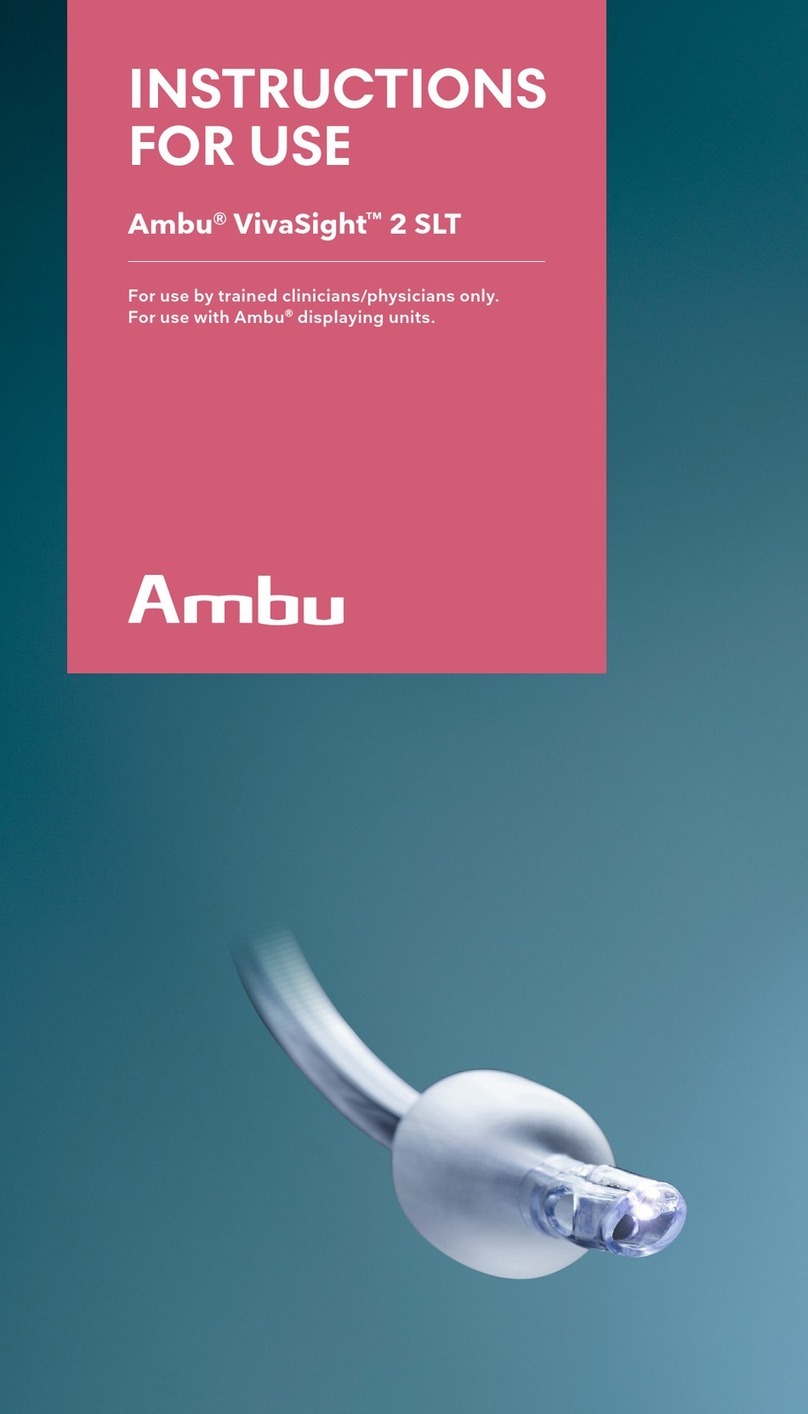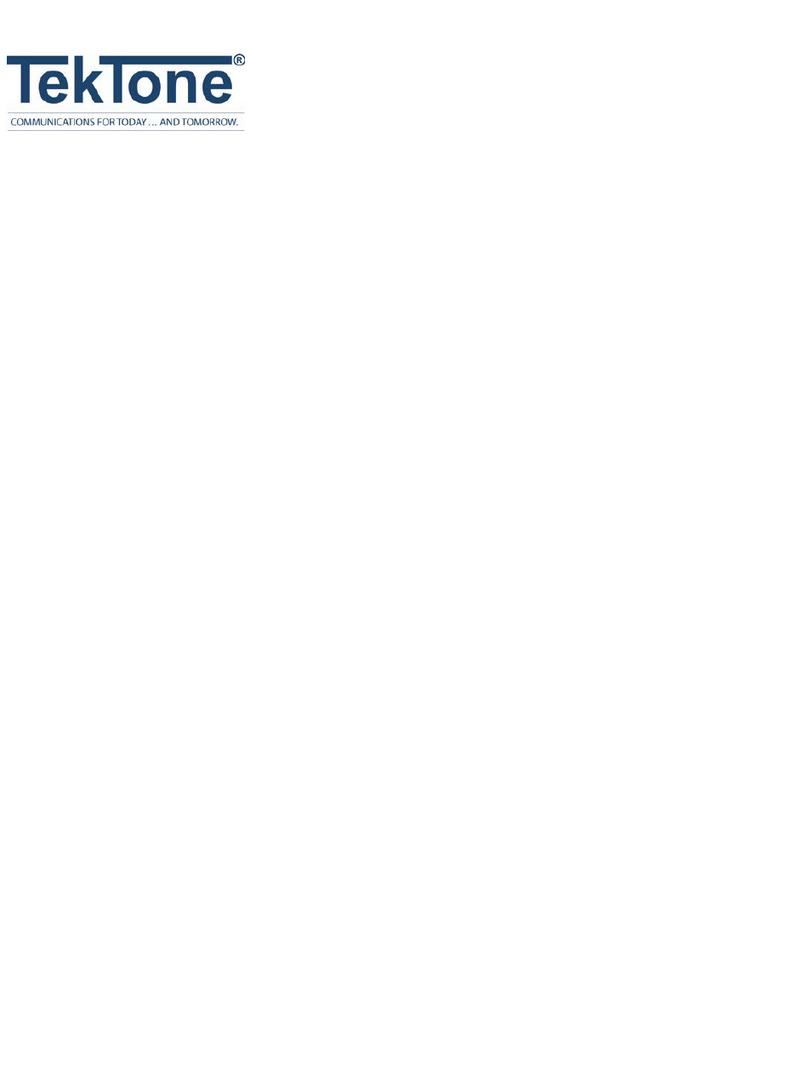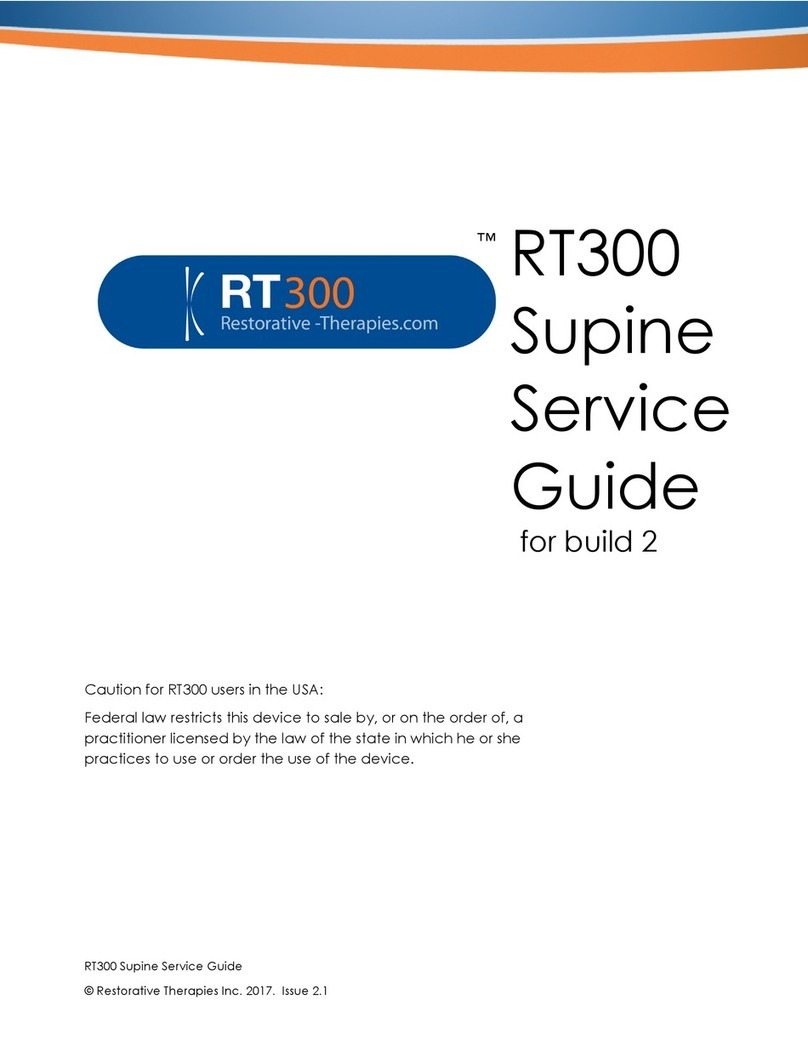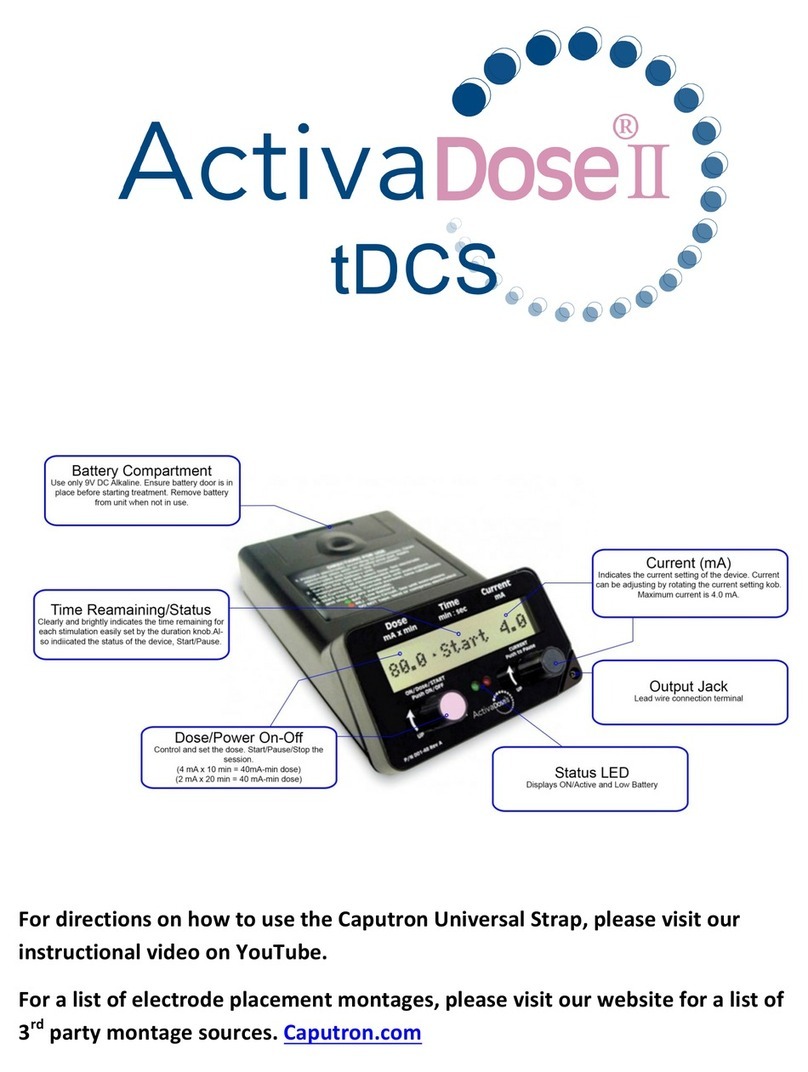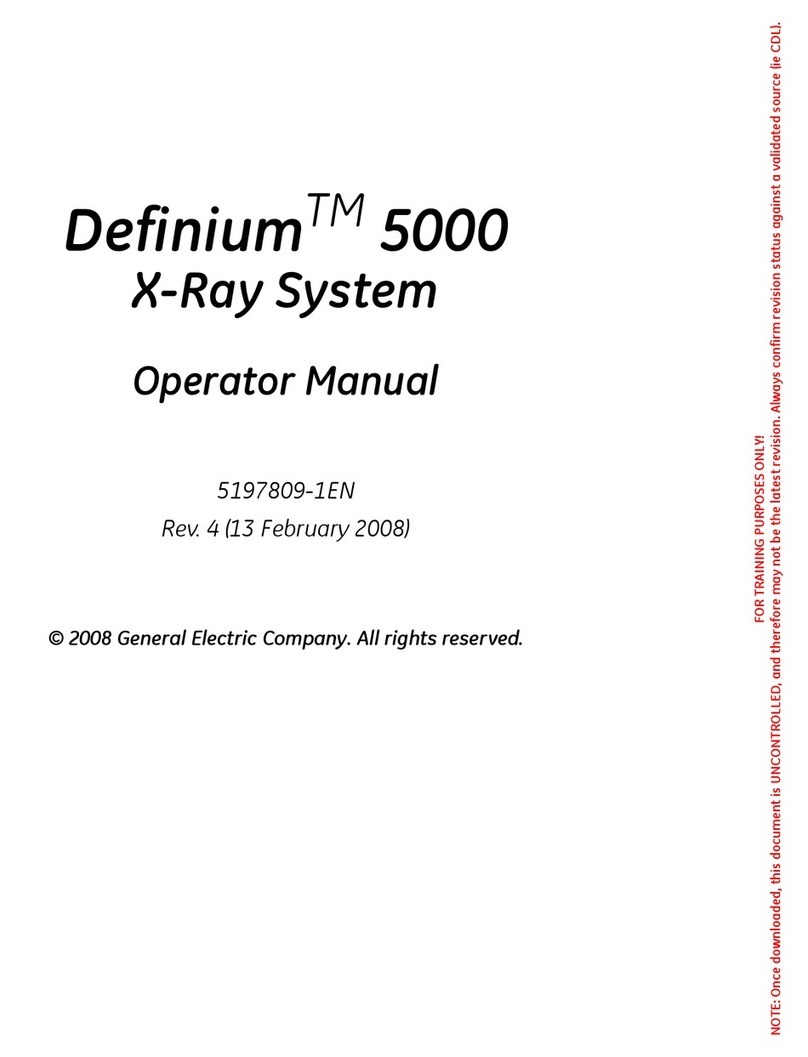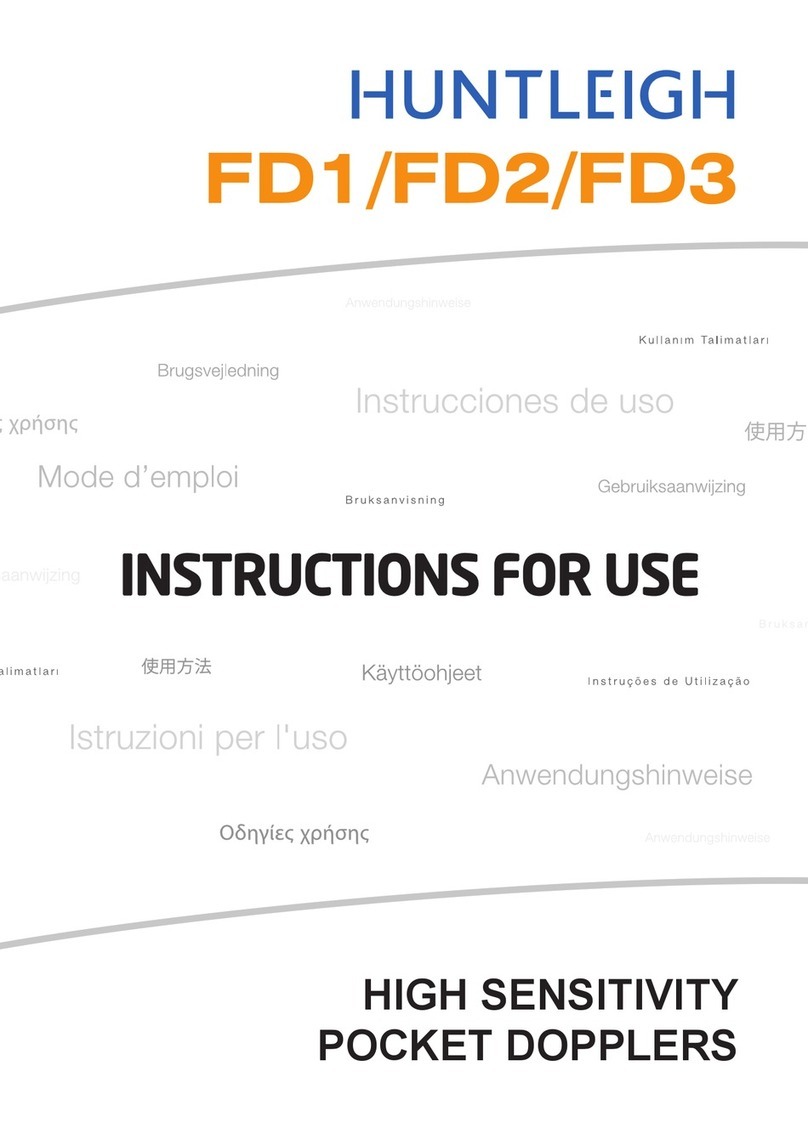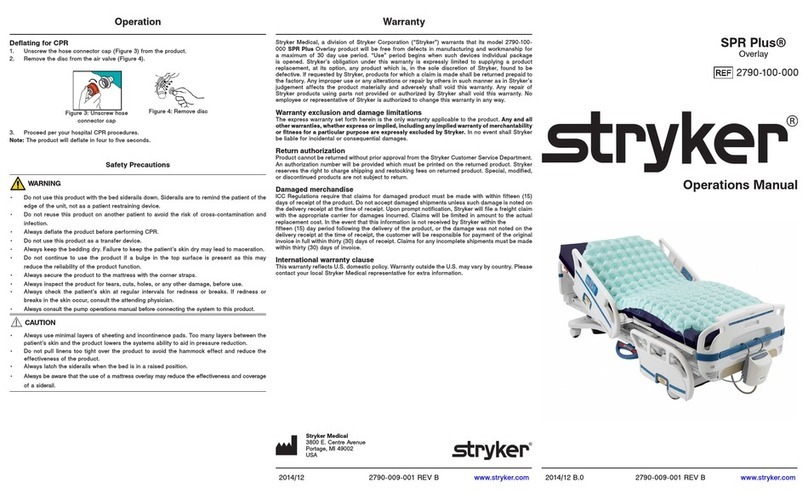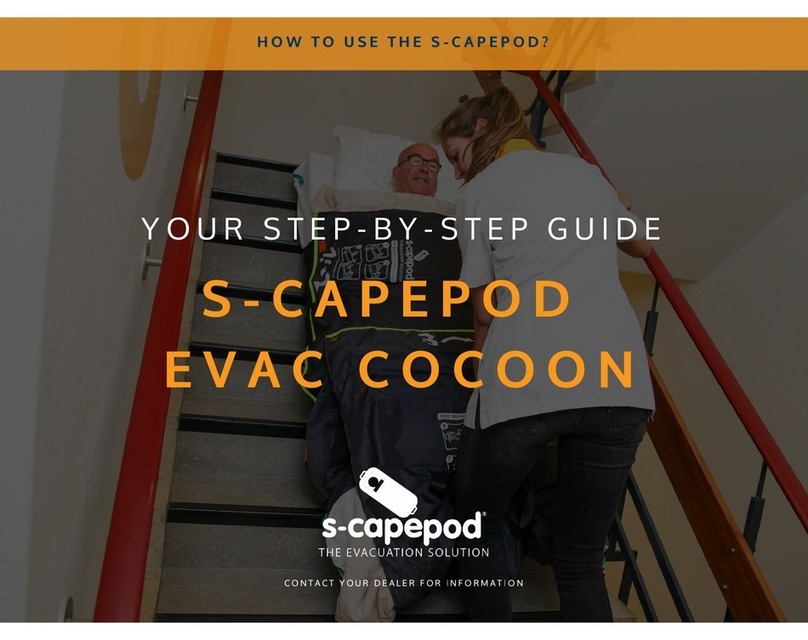6.Bedside bronchoscopy
•The aView monitor can be placed on a at surface or secured to an I.V. pole using
the bracket supplied. The bracket also has a hook that facilitates easy, accessible
storage of the aScope via the hole in the top of the aScope pouch.
•Most users find the default contrast and brightness settings to be optimal but these
can be adjusted if required.
•Consider dimming the room lights to see the image from the aScope more clearly.
•Check the battery indicator on the aView.
If the time remaining is not sufficient for the procedure, charge the monitor by
plugging it into the mains.
•
Insert the aScope into the ET tube.
•
Keep the cord of the aScope as straight as possible
by holding the handle of the aScope high. This
increases the range of movement of the tip and allows
you more control.
•
Advance the aScope slowly allowing the light
intensity of the image to re-adjust.
•
If the tip of the aScope comes into contact with
secretions the image may become blurry. If this
happens try flicking the bending control lever up or
down to clear the lens or dabbing the camera tip
gently on the mucosa to clear the image.
•
If the above fails, remove the aScope , rub the lens
clean with either gauze or an alcohol swap. Do not be
afraid to exert a little pressure when doing this.
•
Proceed as above not be afraid to exert a little
pressure when doing this.
•When the procedure is done remove the aScope ,
disconnect it from the aView and discard it in
accordance with local guidelines for collection of
infected medical devices with electronic components.
•Wipe down the aView as per the instructions in the
Instructions For Use.
4.
5.
Preparation for use
Icons
Ambu A/S
Baltorpbakken • DK- Ballerup • Denmark
T + • F +
www.ambu.com
496 3601 01 - V01 - 2013/09 - Ambu A/S. Technical data may be modied without further notice.
Max. battery status
of the aView
Min. battery status
of the aView
The icon remains white until one block is
left, after which it turns red.
When remaining battery capacity is %
the red battery icon starts ashing.
Charging is shown with blocks ashing.
Current capacity is shown with non-
ashing blocks.
Battery is charging Battery current
capacity
If the battery is fully charged and still
connected to a charger the battery
icon changes to:
Start-up picture
Real time image will
appear after only a
few seconds.
After appr. seconds
the user Interface is
ready displaying the
icons for battery status,
brightness/contrast
control, device usage
time as well as the as
snapshots and
recording of videos.
When the aView is
turned on the ON/OFF
button will light up
green. During charging
the ON/OFF button will
light orange.
BAL/BW
To perform a BAL or a BW the wanted
amount of saline is instilled through the
working channel at the top of aScope .
The instilled volume is aspirated by
activating the aScope suction button.
Depending on the sample kit used it can
either be connected directly to the suction
connector or to a smaller suction tube for
better adherence.
PDT
Monitoring during insertion
of needle.
Checking the placement of
the tracheostomy tube.