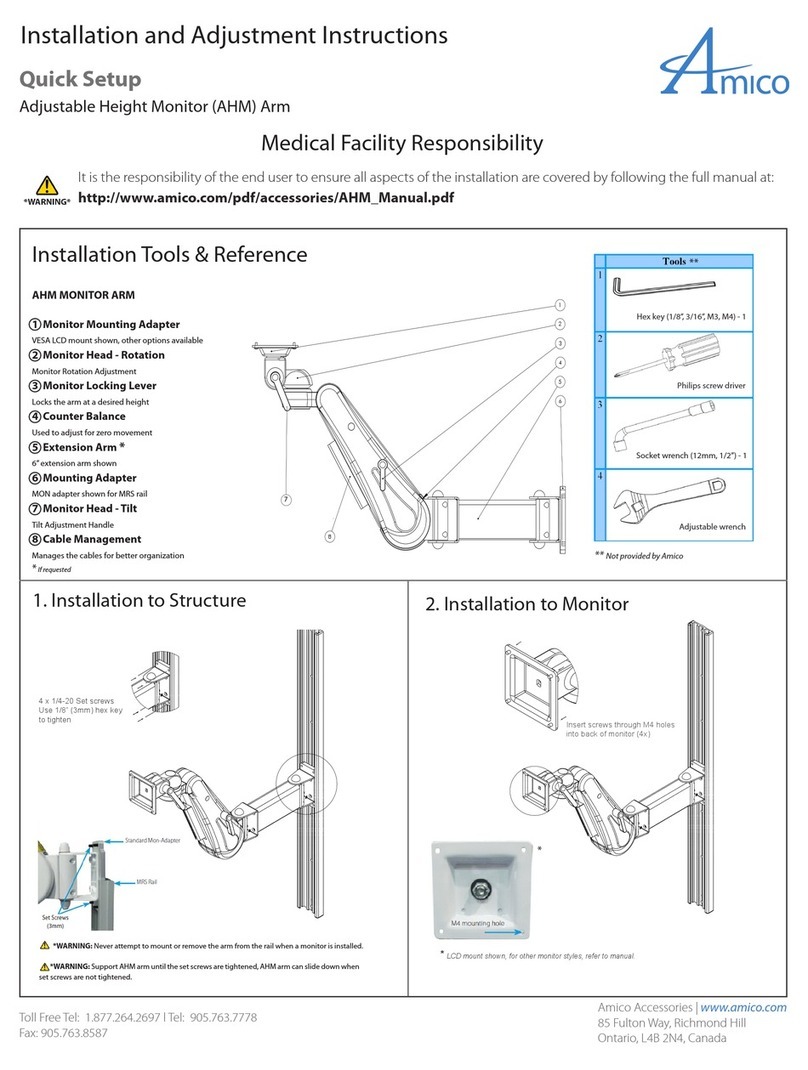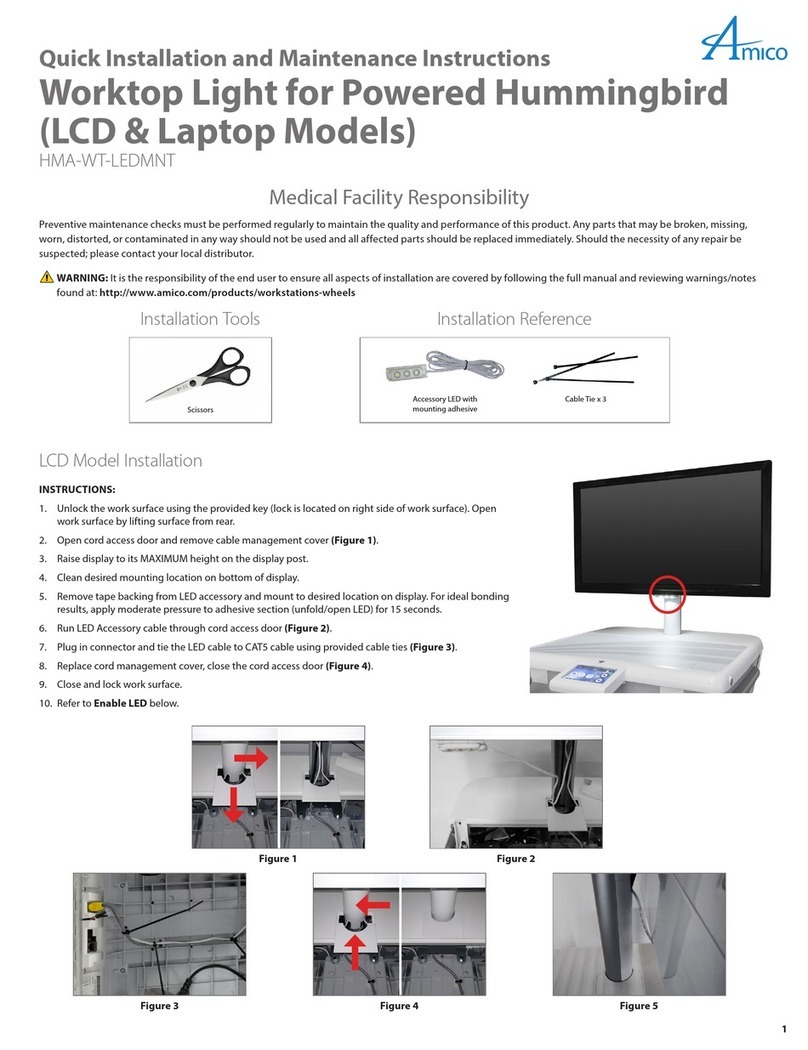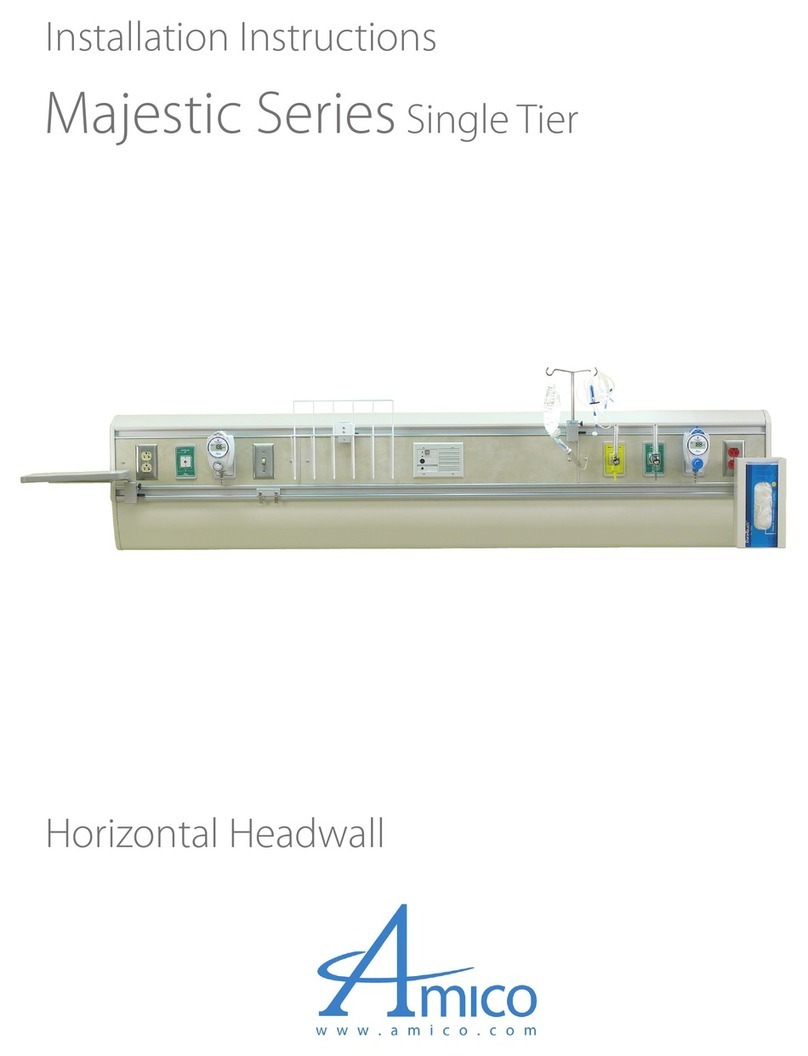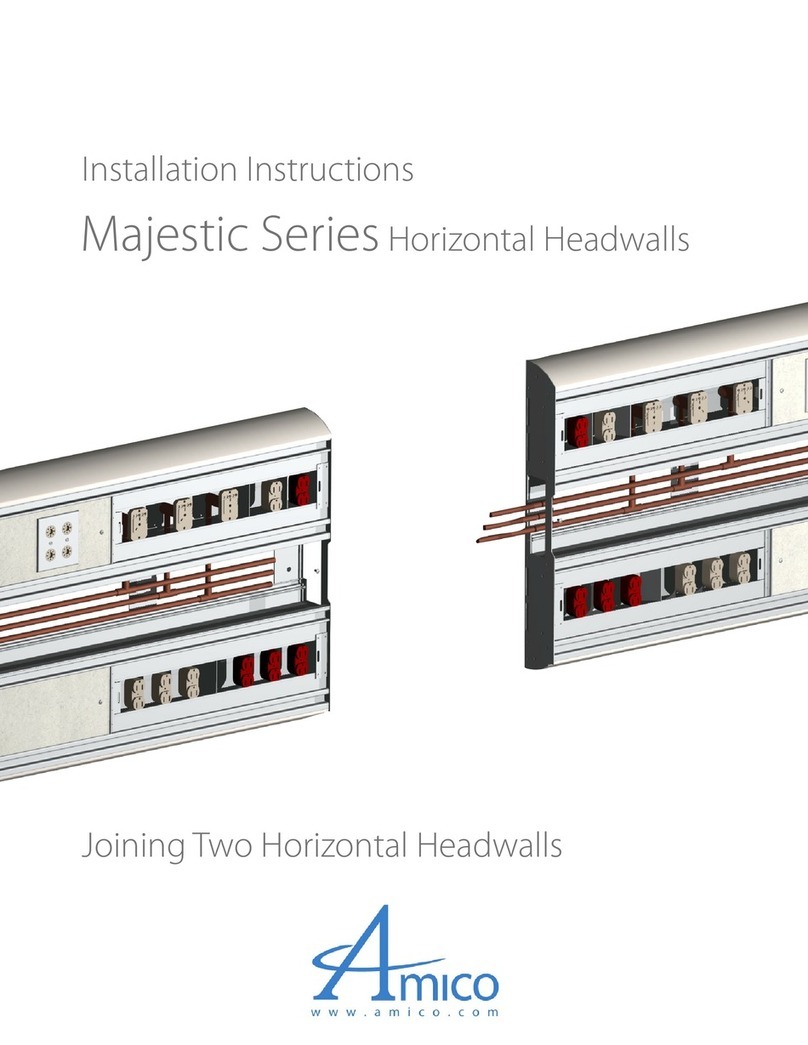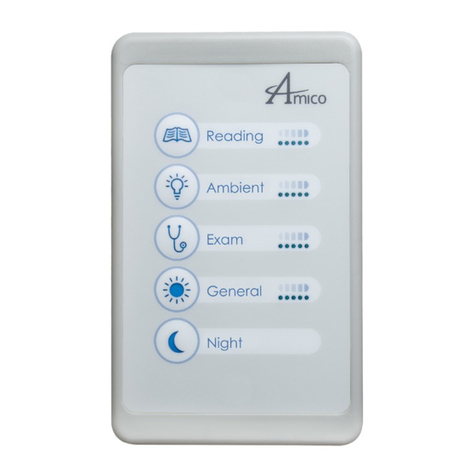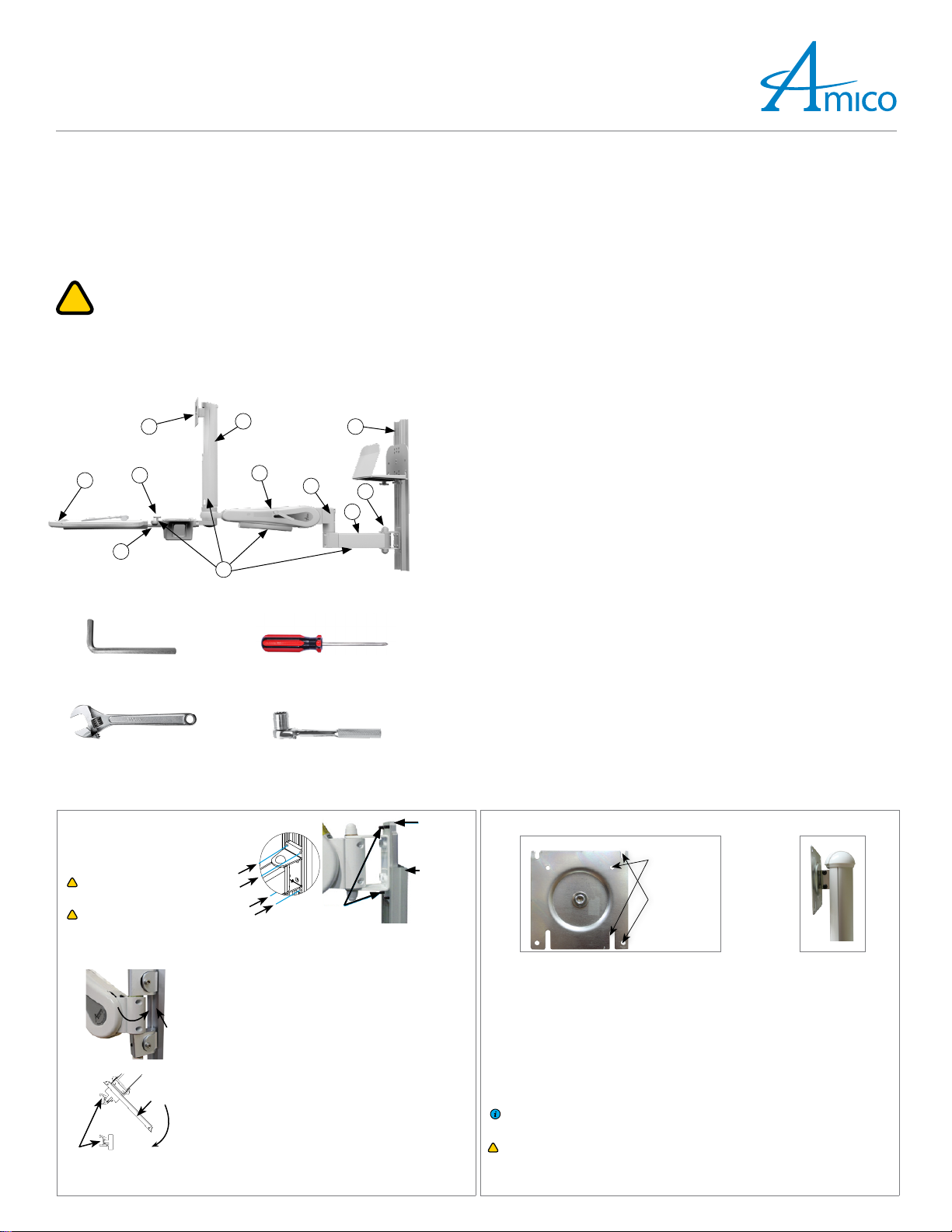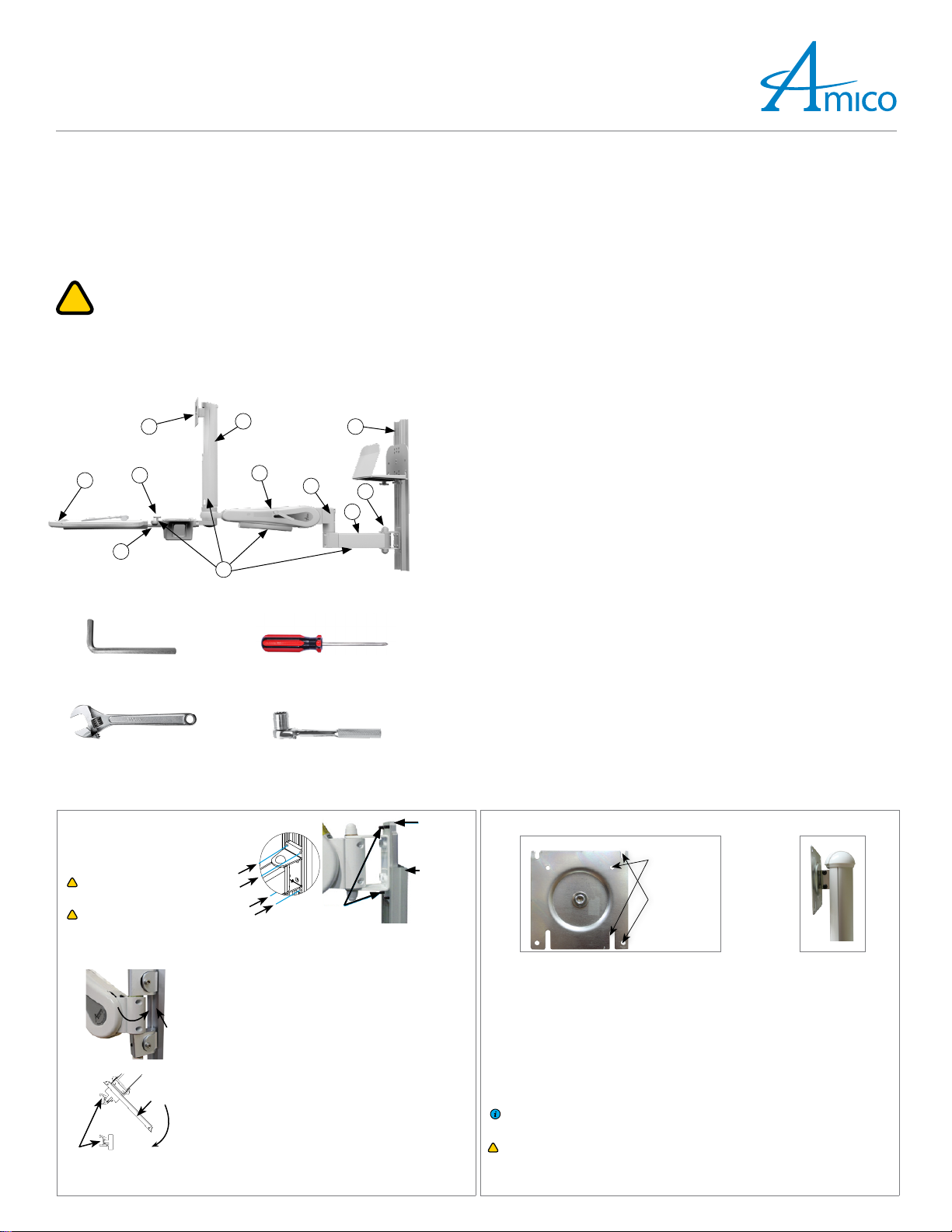
1
Falcon IT (FIT)
Quick Installation and Adjustment Instructions
Medical Facility Responsibility
Preventive maintenance checks must be performed regularly to maintain the quality and performance of this product. Any parts that
may be broken, missing, worn, distorted, or contaminated in any way should not be used and all affected parts should be replaced
immediately. Should the necessity of any repair be suspected; please contact your local Amico distributor.
WARNING: It is the responsibility of the end user to ensure all aspects of the installation are covered by following the full
manual at: https://www.amico.com/sites/default/files/product/downloads/amico-aa-wall-mounted-computer-
workstation-falcon-manual.pdf
Installation Reference andTools
Hex Key (1/8", 3/16", M3, M4) #2 Phillips Head Screwdriver
AdjustableWrench SocketWrench (12 mm, 1/2")
FIT
1. Swivel Post
For mounting and positioning of monitor.
2. Extension Arm
Extension arm to increase movement range of AHM ARM (if applicable).
3. Mounting Adapter
Different mounting adapters will be provided based on the rail system used.
4. Cable Management
Manage cables for the FIT station for a clutter-free environment.
5. Height-locking Lever
Locks arm at the desired height.
6. Counter-balance Bolt
Balance the weight of the monitor on the AHM ARM of the FIT.
7. Negative Tilt Knob
Tilts the keyboard tray’s back downwards for proper ergonomics in certain cases.
8. Keyboard Tray
Locationforkeyboard& mouse. (2x mousepads, 12x duallock coins provided; wrist restif purchased).
9. Rail System
For mounting the FIT station, varies depending on user’s selection. Rail is packed separately and must
be installed first.
10.VESA Head
For mounting the monitor.
11.Mouse/Scanner Holder
For storing mouse and hand-held scanners.
1
5
3
7
10
2
6
9
4
8
11
1. Installation to Structure 2. Installation to Monitor
Mounting on an MRS Rail
4x 1/4-20SET SCREWS. Use 1/8" (3 mm) Hex
Key to tighten.
WARNING: Never attempt to mount or
remove the AHMARM from the MRS RAIL
when a monitor is installed.
WARNING: Support AHM ARM until the SET
SCREWS are tightened, AHMARM can slide
down when SET SCREWS are not tightened.
VRS
RAIL
STANDARD
MONADAPTER
MRSRAIL
SETSCREWS
3 mm
ARSRAILS
MOUNTING
ADAPTER
CHANNEL
ARS
ADAPTERINSTALLED
Mounting on a VRS/Ohmeda Rail
Angle the AHM ARM from the left of the CHANNEL and guide the
ADAPTERS into the groove of the CHANNEL. Tighten SCREW with
a 3/16" Hex Key when V-ADAPTER is at the desired height. When
tightened, the SCREW will protrude from the other side. Fasten the
NUT to the SCREW to secure the V-ADAPTER. If the NUT cannot be
installed, the ADAPTER is not properly engaged. Check that all NUTS
and SCREWS are tightened to ensure the V-ADAPTER is locked.
Mounting on a Headwall
Pop out the cover from the MOUNTING ADAPTERCHANNEL to
access the SCREWS. Remove the 2x SCREWS and LOCK WASHERS to
free bottom MOUNTINGADAPTER. Install it into the bottom RAIL
by angling the upper lip into the inside lip of the ARSRAIL, pull the
lever back against the MOUNTINGADAPTER and push the ADAPTER
into the ARS RAIL. Once secure, release the lever.
Install the remaining MOUNTING ADAPTER into the top ARS RAIL
the same way as step 1, ensuring the 2xHOLES on the bottom
MOUNTING ADAPTER can be seen through the MOUNTINGADAPTER
CHANNEL. Secure the CHANNEL to the bottom MOUNTINGADAPTER
using the SCREWS and LOCKWASHERS you removed in step 1.
1. Determine the monitor mounting configuration. VESA75 (75 mm x 75 mm M4 thread) or VESA100
(100 mm x 100 mm M4 threads).
2. VESA 100 Configuration: 2x SCREWS are partially threaded into the top 2xHOLES in the back of the
monitor. The monitor can then be hung up on the VESAHEAD through the 2x slots at the top. Insert
2x more SCREWS through the VESA100MOUNTINGHOLESat bottom, tighten all SCREWS. (Figure 1)
3. VESA 75 Configuration: Rotate the VESAHEAD so the 2x slots for the VESA75 configuration are
located at the top. Partially thread 2x SCREWS into the top 2x HOLES in the back of the monitor.
The monitor can then be hung up on the VESAHEAD through the 2x slots at the top. Insert 2x more
SCREWS through the VESA 100 mounting holes at the bottom and tighten all SCREWS.
4. When removing the monitor, the monitor ARM and the monitor should be placed at the highest
position (Figure 2). Remove the 2x bottom SCREWS from the VESAPLATE, loosen the top 2x SCREWS,
and lift the monitor off the VESAPLATE.
NOTE: 4x M4SCREWS are provided for mounting the monitor to the VESAHEAD, different SCREWS
may be needed if the provided SCREWS are not the right size, standoffs may be needed
depending on the hole pattern on the monitor.
WARNING: Ensure that the AHM ARM is in the highest vertical position and locked before mounting
or removing devices from the FIT station.
FRONTOFTHE VESA75/100 M4MOUNTING
HOLEFORVESA75
M4MOUNTING
HOLEFOR
VESA100
Figure 1 Figure 2