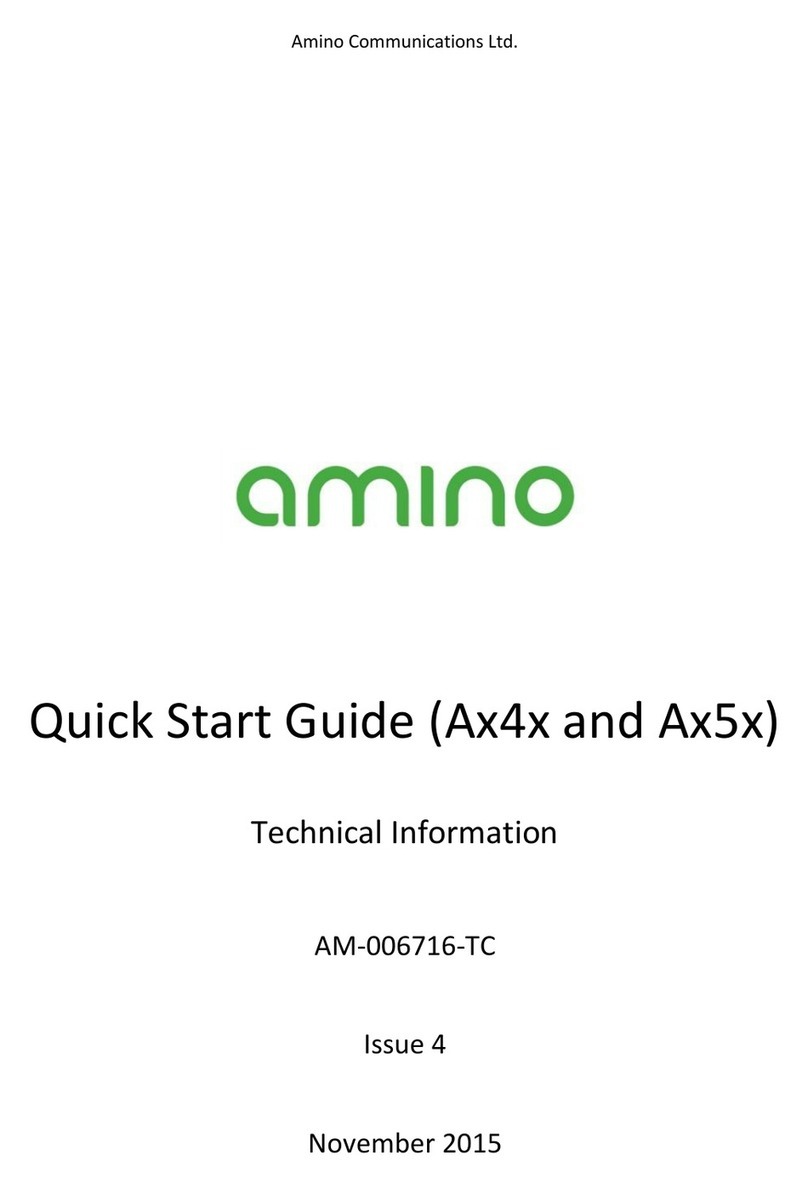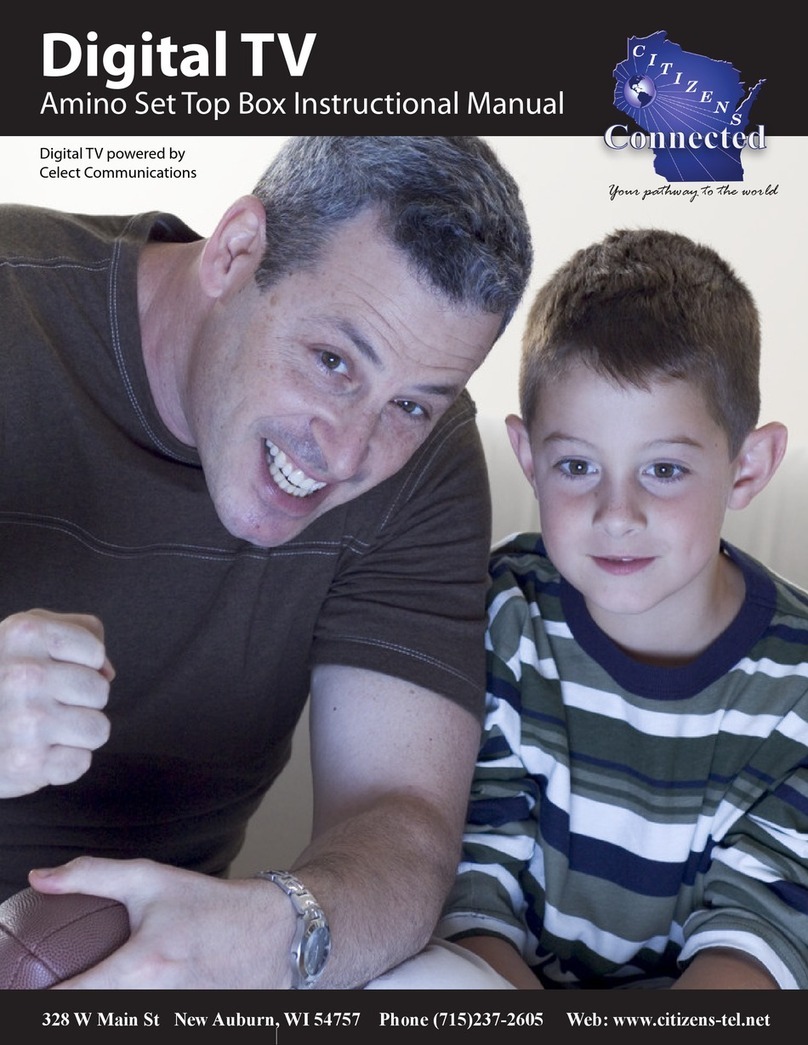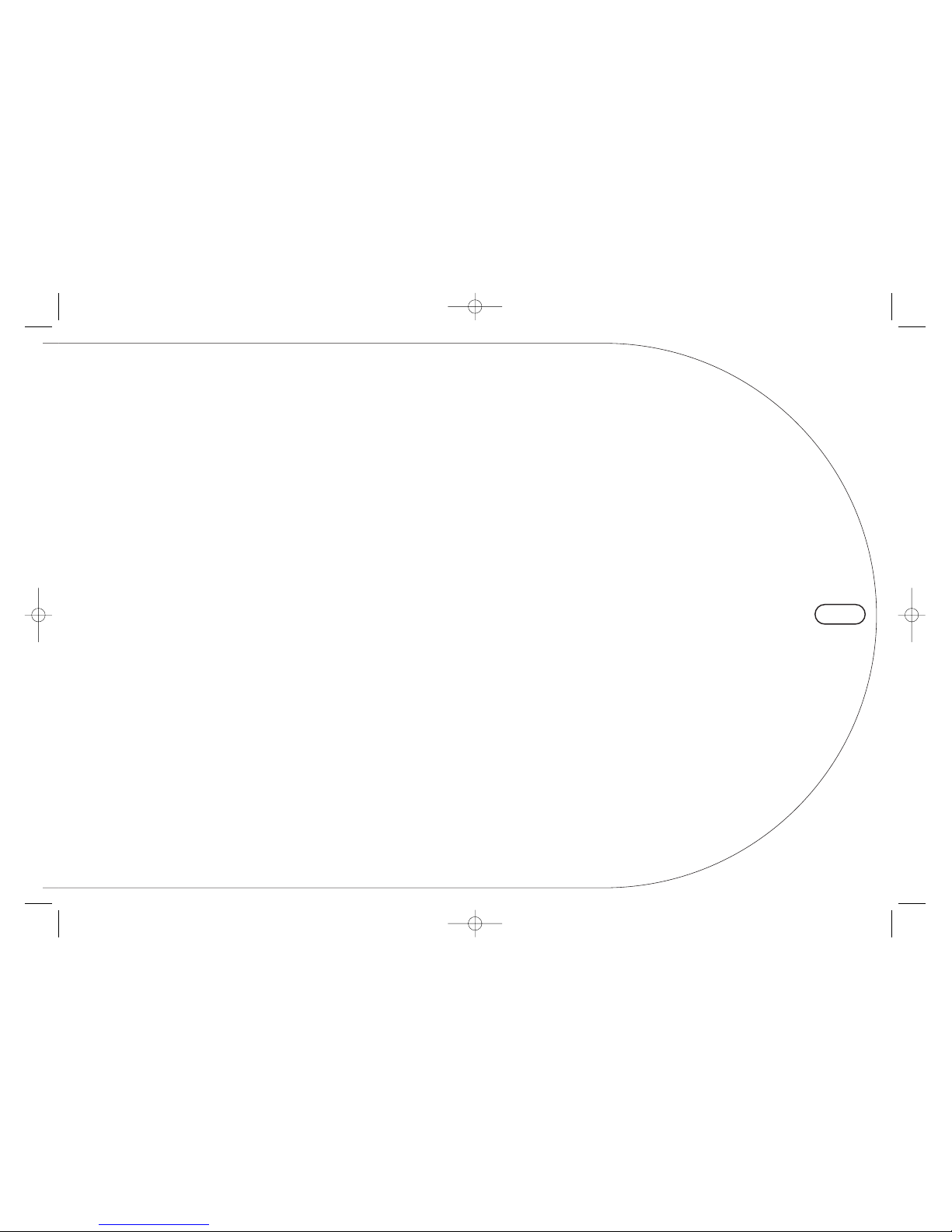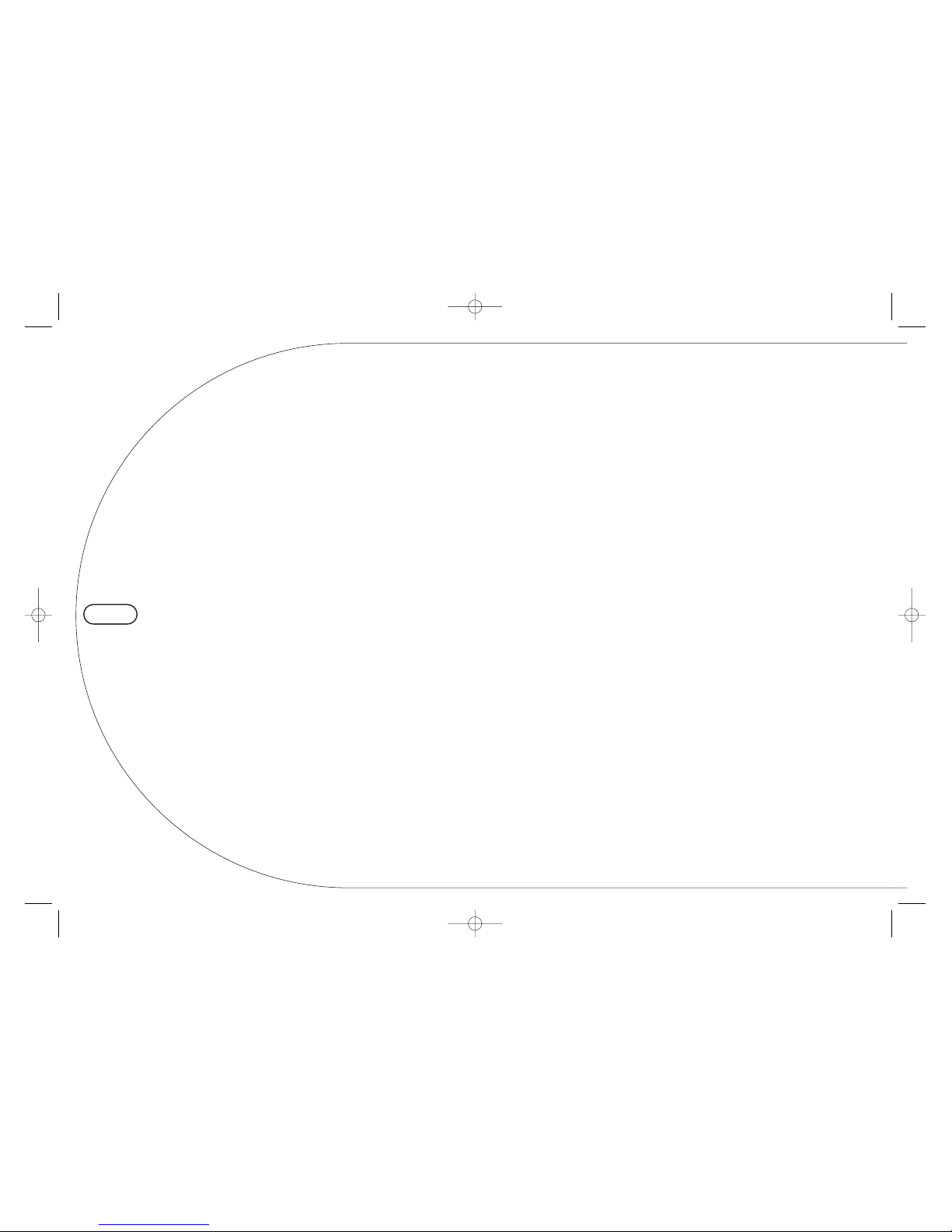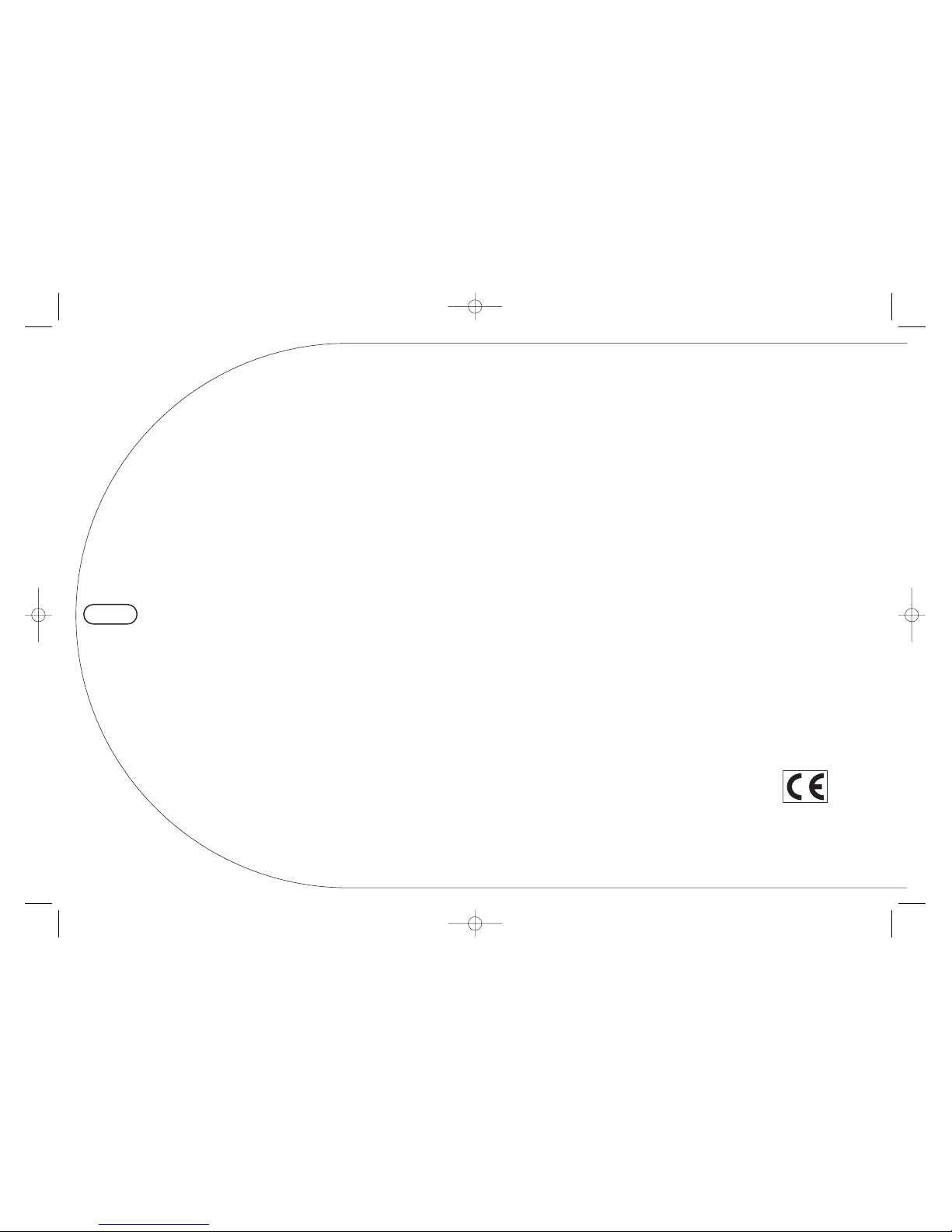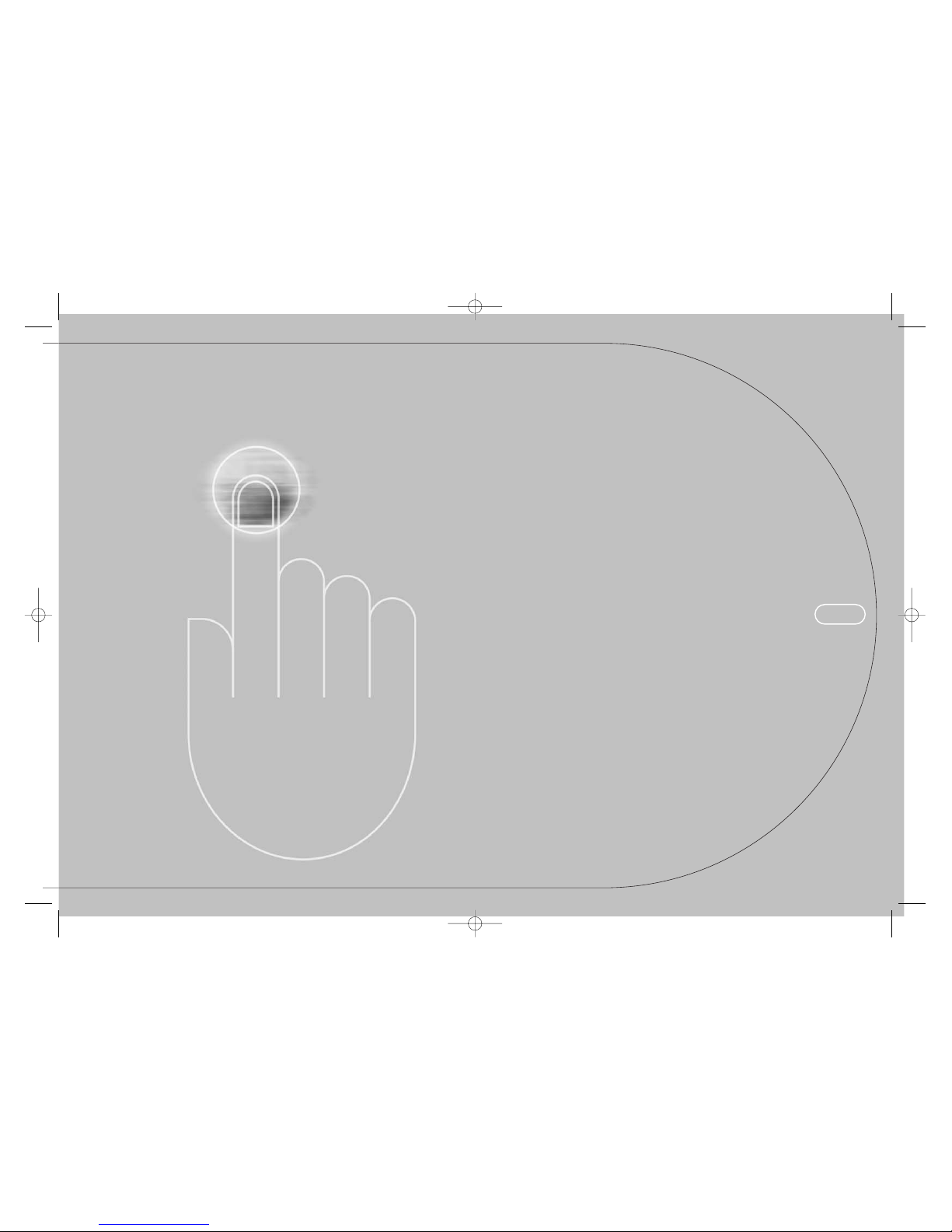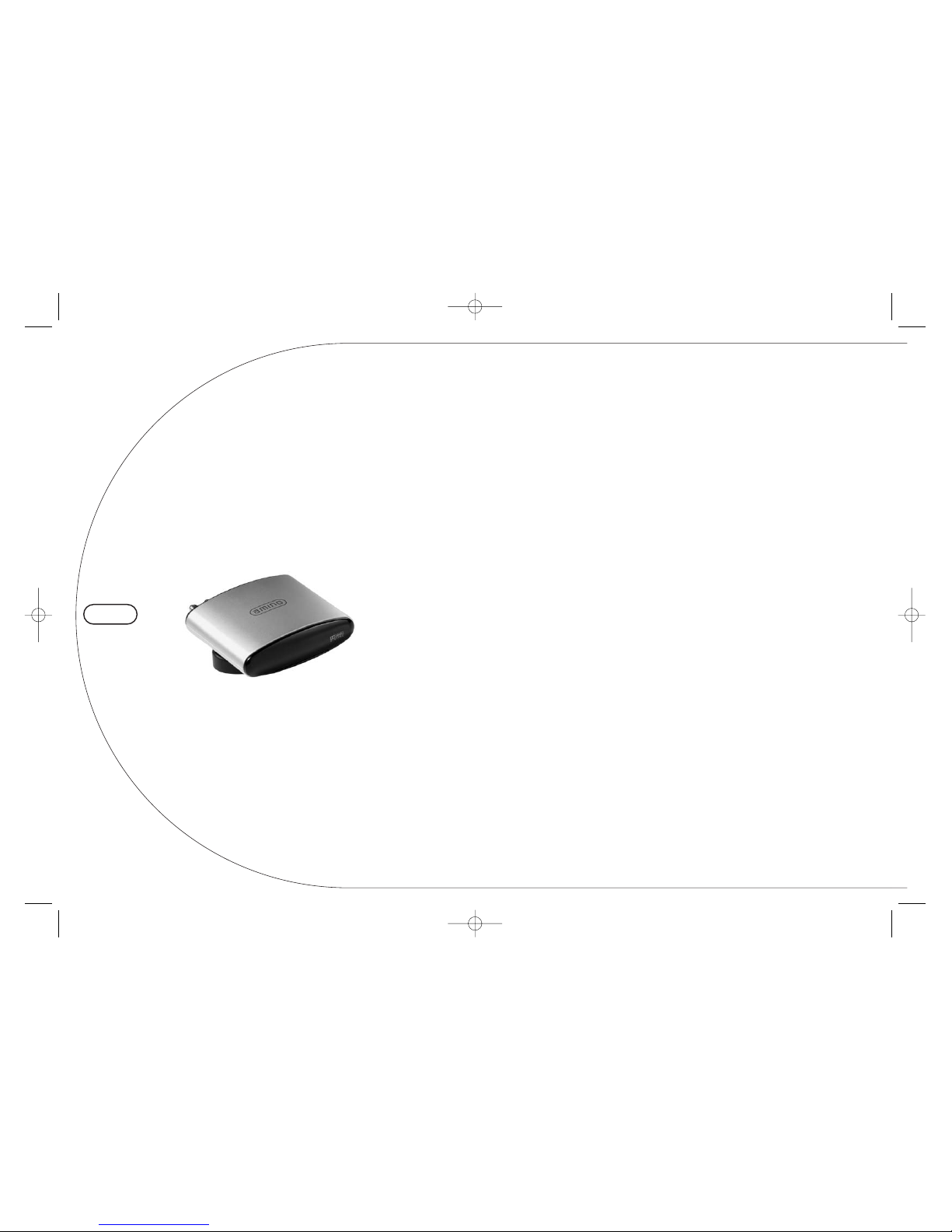iv
Preface
Software license
Software License Agreement
IMPORTANT – READ CAREFULLY: By using the
software in your AmiNET124, you agree to be
bound by the terms of this Software License
Agreement. If you do not agree to be bound by the
terms of this agreement, you must immediately
cease all use of the product and return the product
and all accessories, in the original packaging to
your service provider.
License Grant; Restrictions
Subject to the terms of this agreement, Amino
Communications Ltd and your service provider
jointly grant you a non-exclusive, non-transferable
license, without the right to sub-license, to use all
software included with the product or subsequently
provided to you, and all documentation solely for
your noncommercial use and solely in connection
with your use of the product. You acknowledge and
agree that Amino Communications Ltd and your
service provider may periodically update, modify or
enhance the product software. You agree that; a)
you will not attempt to modify, enhance,
disassemble, decompile, reverse engineer or
otherwise attempt to gain access to the source
code to the software; and b) you will not attempt to
remove or unbundle the software from the product.
Any resale or transfer of the product by you will be
subject to the terms and conditions of this
agreement.
Ownership
Amino Communications Ltd and its licensors own
and retain all proprietary rights, including all patent,
copyright, trade secret, trademark and other
intellectual property rights in and to the software
and to any enhancements or modifications to the
software. You acknowledge that the license granted
under this agreement does not provide you with
title or ownership to the software but only to a right
of limited use under the terms and conditions of
this agreement.
Software warranties
To the maximum extent permitted by applicable
law, the Company makes no representations and
disclaims any and all warranties, express or implied
with respect to the software, including, without
limitation, any implied warranty of merchantability,
fitness for purpose, non-infringement of third part
rights and those arising from a course of dealing or
usage of trade. No representation is made or
warranty is given that use of the software will be
defect free or error free or uninterrupted, that any
defects or errors will be corrected or that the
functionality of the software will meet your
requirements. Because some US states do not
allow all disclaimers of warranty, these limitations
may not apply to you.
Limitation of Liability
To the maximum extent permitted by applicable
law, the Company, its suppliers and licensors will
not be liable for loss of profits, business
interruption, loss of information or data or other
pecuniary loss or for any consequential, indirect,
incidental, special, punitive or other damages
whatsoever arising out of this agreement or the use
or inability to use the software, even if the
Company or its suppliers or licensors have been
advised of the possibility of such damages.
Because some US states do not allow such
exclusion or limitation of liability, these limitations
may not apply to you.
Termination
This agreement and the licenses granted hereunder
shall immediately terminate if you fail to comply
with the license limitations described in this
agreement. No notice will be required from the
Company to effect such termination.
On termination of this agreement you must return
all hardware, software and product documentation
and accessories to the service provider.
Export Controls
You acknowledge and agree that none of the
software or underlying information or technology
may be downloaded or otherwise exported or re-
exported: a) into (or to a national or resident of)
Angola, Cuba, Iran, Iraq, Libya, North Korea,
Sudan, Syria, or any other country to which the US
has embargoed goods; or any one on the US
Treasury Department’s list of Specially Designated
Nationals or the US Commerce Department’s Table
of Denial Orders. By using the software, you
represent and warrant that you are not a resident or
national of any such country or on any such list.
This software is a commercial product and is
provided with restricted rights. Use, reproduction,
release, modification or disclosure of the software
or any part thereof including technical data is
restricted in accordance with Federal Acquisition
Regulation (FAR) 21.212 for civilian agencies and
Defense Federal Acquisition (DFARS) 227.7202 for
military agencies.
Miscellaneous
This agreement shall, in all respects, be governed
by the laws of the State of Georgia without
reference to its principles or conflicts of laws. You
hereby agree that all disputes arising out of this
agreement shall be subject to the exclusive
jurisdiction and of and venue in the federal and
state courts within Atlanta, Georgia, and you
hereby consent to the personal and exclusive
jurisdiction and venue of these courts.
If any of the provisions of this agreement are held
to be invalid under any applicable statute or rule of
law, they are, to that extent, deemed omitted. The
waiver of any breach or default, or any delay in
exercising any rights shall not constitute a waiver of
any subsequent breach or default. This agreement
constitutes the complete and exclusive agreement
between you and the Company with respect of the
subject matter hereof and supercedes all prior oral
or written understandings, communications or
agreements. This agreement may not be modified
except in writing by a duly authorized
representative of the Company.