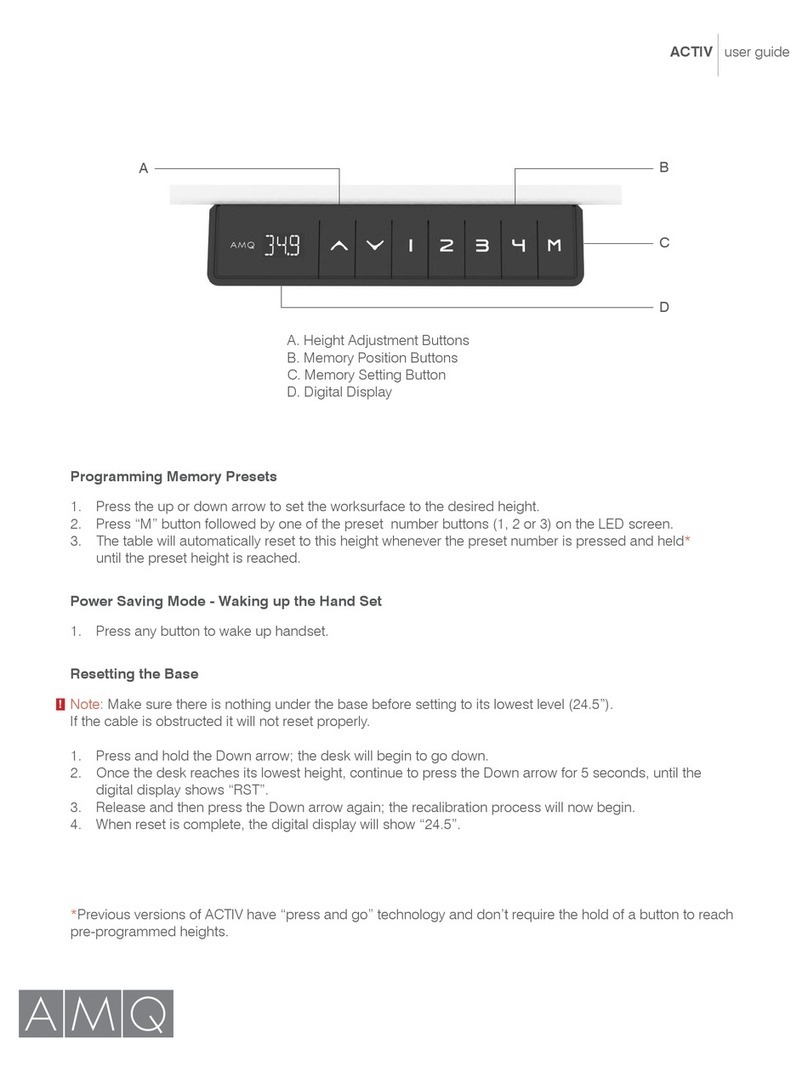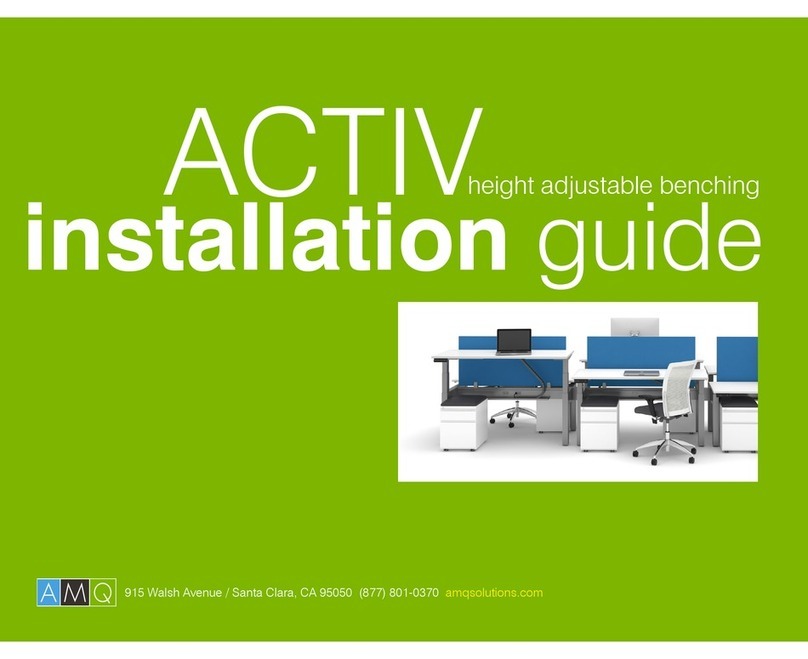amqsolutions.comCluvo User / Troubleshooting Guide | 9
User Selection Interface
1. Under normal handset display, press the knob to enter the handset setting interface.
2. Select Profile to enter user selection interface.
3. SHARED is the default user setting, which can’t be deleted.
4. User can turn the knob to select user, create user or delete user.
5. Press the knob to confirm the user selection. With User **** SELECTED shown on LED display,
the user selection is confirmed, then LED display will show the selected user name, customized
height, and sit/stand time reminder.
6. To create a new user, select NEW USER, and press the knob. Turn the knob to select the letter
for new user name, press “√” to confirm the user selection. With User **** CREATED shown on
LED display, the new user is created, and the created user will show on LED display.
7. Select the DELETE USER to delete selected user, press “√” to confirm deletion. With User ****
DELETED shown on LED display, the user selection is deleted.
Memory Setting
1. Under LED standard display, turn the knob to enter multiple selection interface. Select SAVE
HEIGHT to enter the menu.
2. Select SET STANDING HEIGHT or SET SITTING HEIGHT to enter height setting menu.
3. Turn the knob to different height selection, select the desired height, press knob to confirm the
selected height. STANDING HEIGHT SET or SITTING HEIGHT SET will show on LED display for
1 second, then return to normal LED display.
Sitting/Standing Reminder Settings
1. Under LED standard display mode, enter the multiple selection interface.
2. Select REMINDER menu to set recommended standing or sitting time.
3. Standing or sitting time can be set up to maximum 1 hour, minimum 0 minute, with 5 minutes
as interval. Turn the knob clockwise to add the time, or turn the knob counterclockwise to
reduce the time.
4. Press the knob to confirm the selected interval.
5. If 0min is selected, there is no sitting or standing reminder.
6. The default standing time is 15min, with default sitting time at 45min.
7. If base height is less than 35 inches, and in sitting mode, the standing time will reset.
8. If base height is more than 35 inches and in standing mode, the standing time will reset.
9. When reaching the preset sitting reminding time, the handset will vibrate for 5 seconds, button
and display backlight will flash for 30 seconds, and LED display will show TIME TO MOVE. Press
any key to stop the reminder. If there is no operating, the reminder timer will start the next cycle,
and remind when reaching the end of the second cycle.
Date Setting
1. Under LED standard display mode, enter the multiple selection interface.
2. Select Date/Time menu, then select Date by pressing the knob.
3. Turn the knob to adjust and select year, month and date.
4. Press the knob to confirm the selection. The user selected year, month and date will flash on
LED display. Press “√” to confirm the selection.
Time Setting
1. Under LED standard display mode, enter the multiple selection interface.
2. Select Date/Time menu, then select Time by pressing the knob.
3. Turn the knob to adjust hour, minute, AM/PM. Press the knob to confirm the selection. The user
selected hour, minute and AM/PM will flash on LED display. Press “√” to confirm the selection.