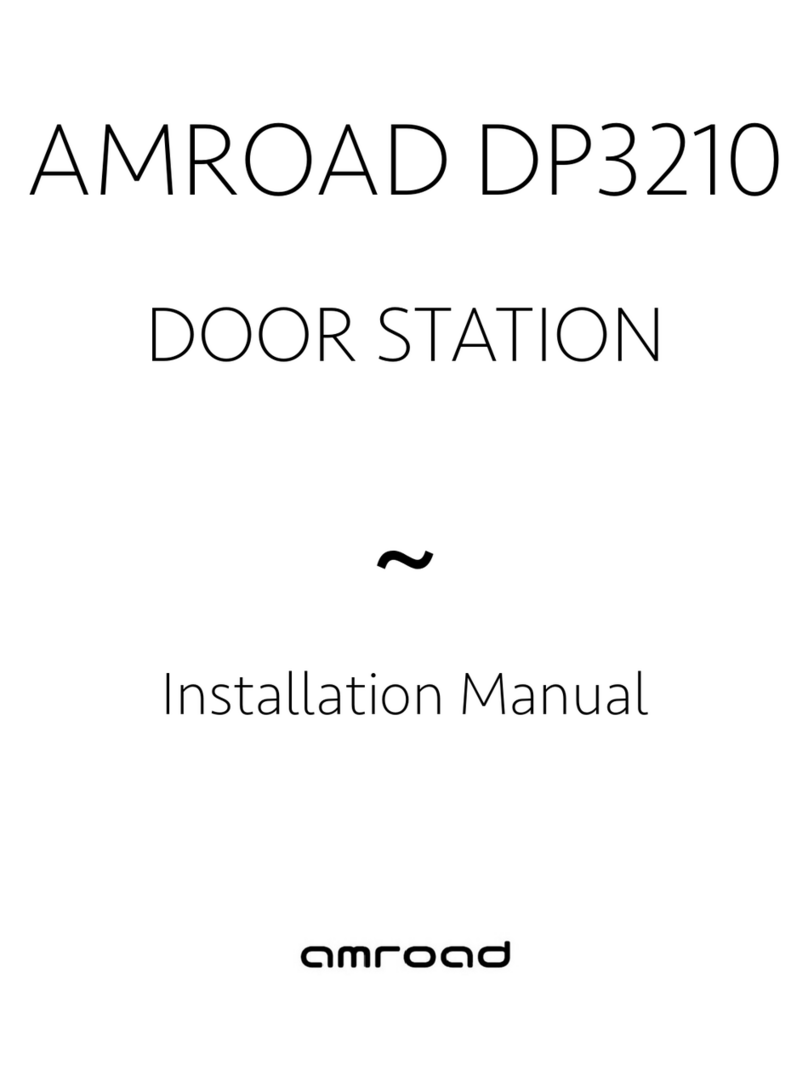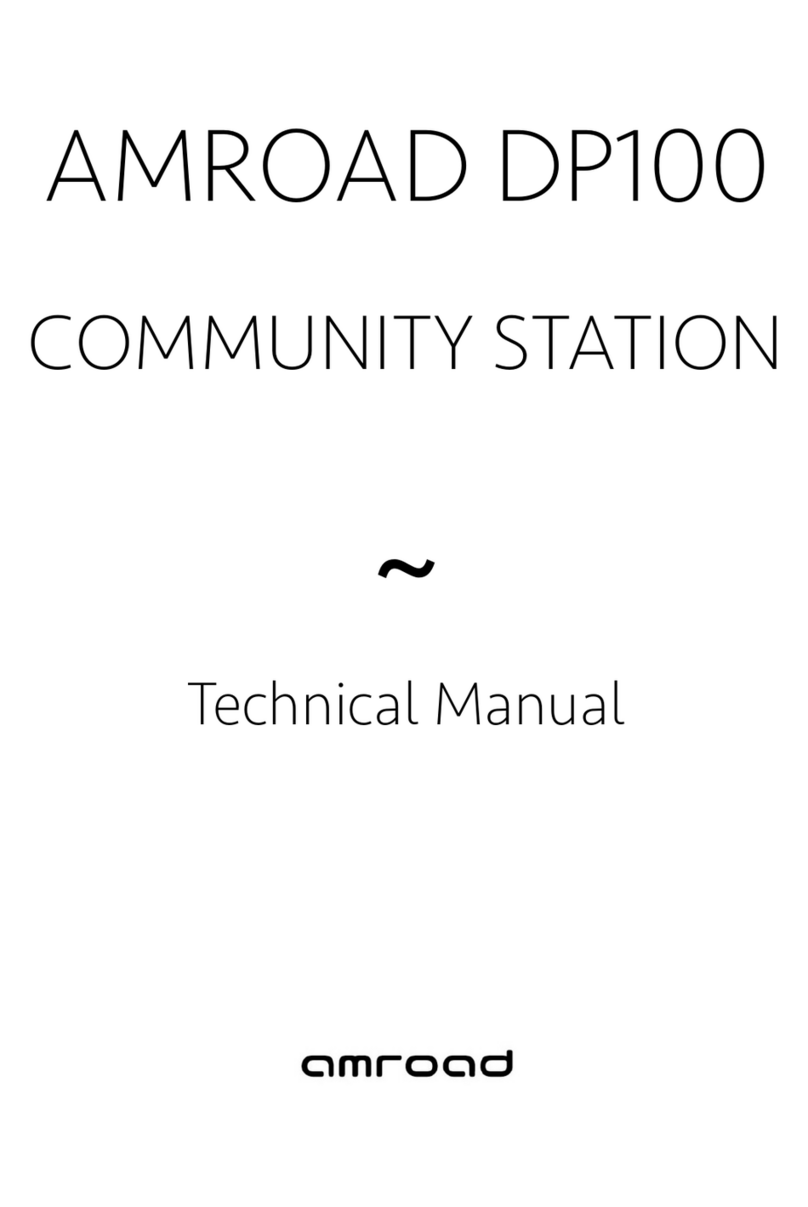ii
Entering Web User Interface............................................................................................................................................20
System ...........................................................................................................................................................................22
System Basic Settings ........................................................................................................................................................................22
System Login Name...........................................................................................................................................................................25
System Reboot ..................................................................................................................................................................................25
Streaming Settings .........................................................................................................................................................26
Video Settings...................................................................................................................................................................................26
Audio Setting ...................................................................................................................................................................................27
SIP Settings.....................................................................................................................................................................28
Entrance Setting .............................................................................................................................................................31
Upgrade .........................................................................................................................................................................34
Firmware Upgrade ............................................................................................................................................................................34
Config..............................................................................................................................................................................................35
APS..................................................................................................................................................................................................37
CHAPTER 5:USING VIDEO DOOR PHONE........................................................................................................................39
Ringing Door Bell from Video Door Phone ...........................................................................................................................................39
Answering Calls on IP Video Phone .....................................................................................................................................................39
Keypad Controls................................................................................................................................................................................39
Functions Performed by the IP-PBX (Compatible with Amroad IP-PBX) .............................................................................41
APPENDIX A:REGULATORY INFORMATION .....................................................................................................................43
FCC STATEMENT ...............................................................................................................................................................................43
FCC Radiation Exposure Statement ....................................................................................................................................................43
CE DECLARATION OF CONFORMITY (EUROPE) ...............................................................................................................44