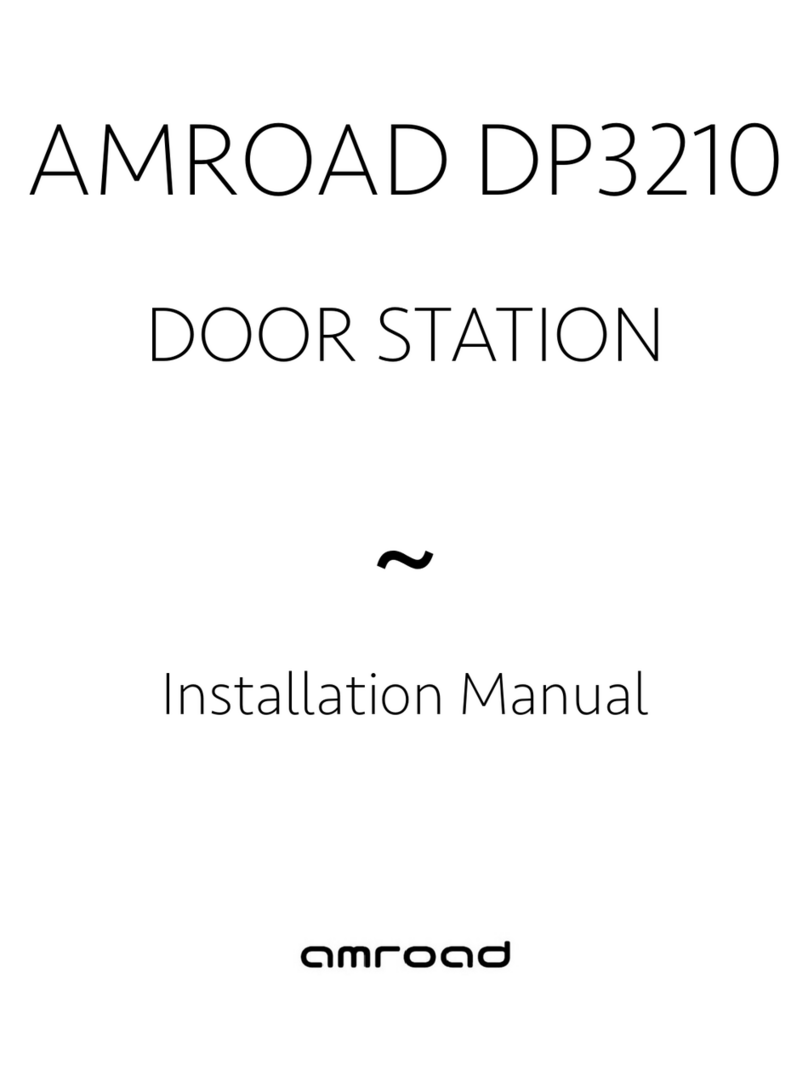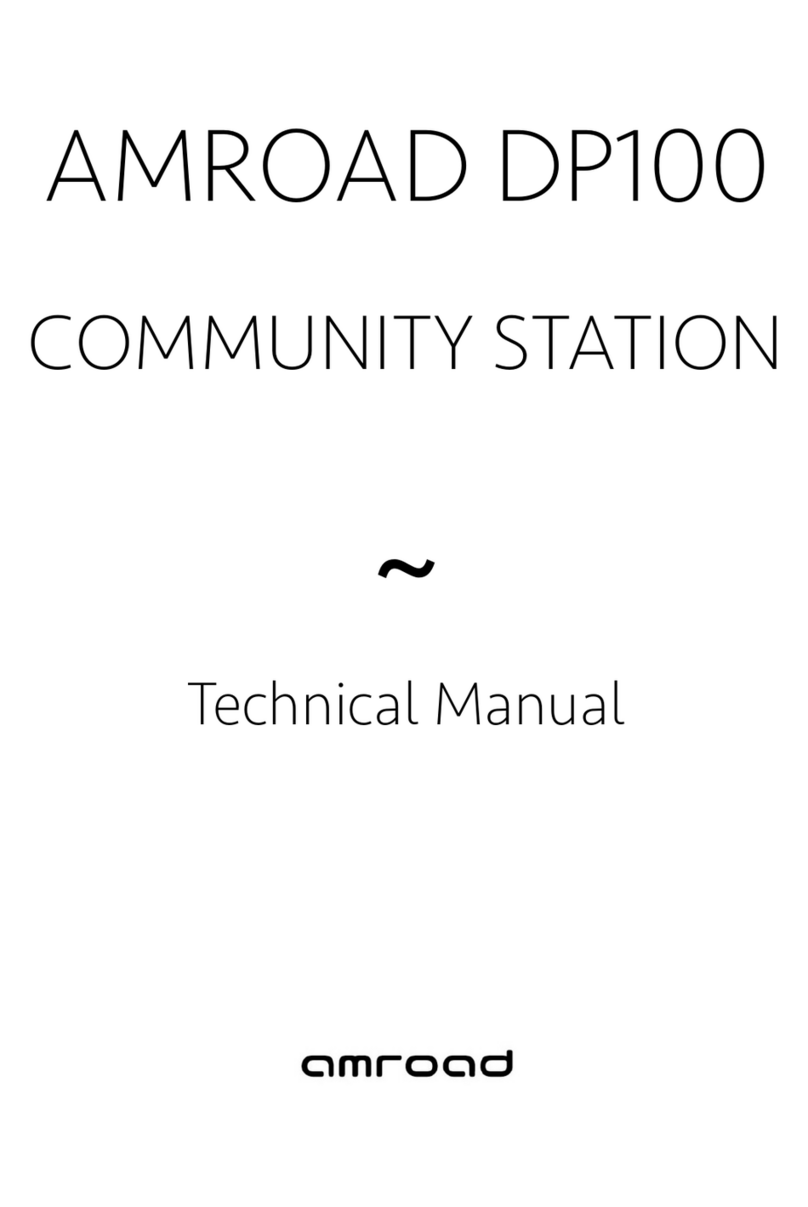AMROAD VP115
CONTENTS
COPYRIGHT NOTICE ................................................................................................ i
CONTENTS...............................................................................................................ii
PREFACE.................................................................................................................. 1
WELCOME TO USE AMROAD VP.....................................................................................................1
KEY FEATURES...................................................................................................................................1
USE of SIP .......................................................................................................................................... 2
SINGLE UNIT APPLICATION............................................................................................................. 3
COMMUNITY APPLICATION............................................................................................................4
PACKAGE CONTENTS ..............................................................................................5
ASSEMBLING .......................................................................................................... 6
ASSEMBLING THE PHONE............................................................................................................... 6
CONNECTING TO THE NETWORK..................................................................................................6
POWER ON THE PHONE.................................................................................................................. 7
USER INTERFACE DESCRIPTION ............................................................................. 8
KEYS/BUTTONS LAYOUT ................................................................................................................9
DEDICATED FUNCTION KEYS ....................................................................................................... 10
ICONS AND DESCRIPTIONS ........................................................................................................... 11
USING THE VIDEO PHONE ..................................................................................... 12
BASIC OPERATION..........................................................................................................................12
MAIN MENU ....................................................................................................................................13
CALL .................................................................................................................................................14
INCOMING CALL.....................................................................................................................14
REJECTING THE CALL ..............................................................................................................14
MUTING A CALL......................................................................................................................15
ENDING A CALL.......................................................................................................................15
ii