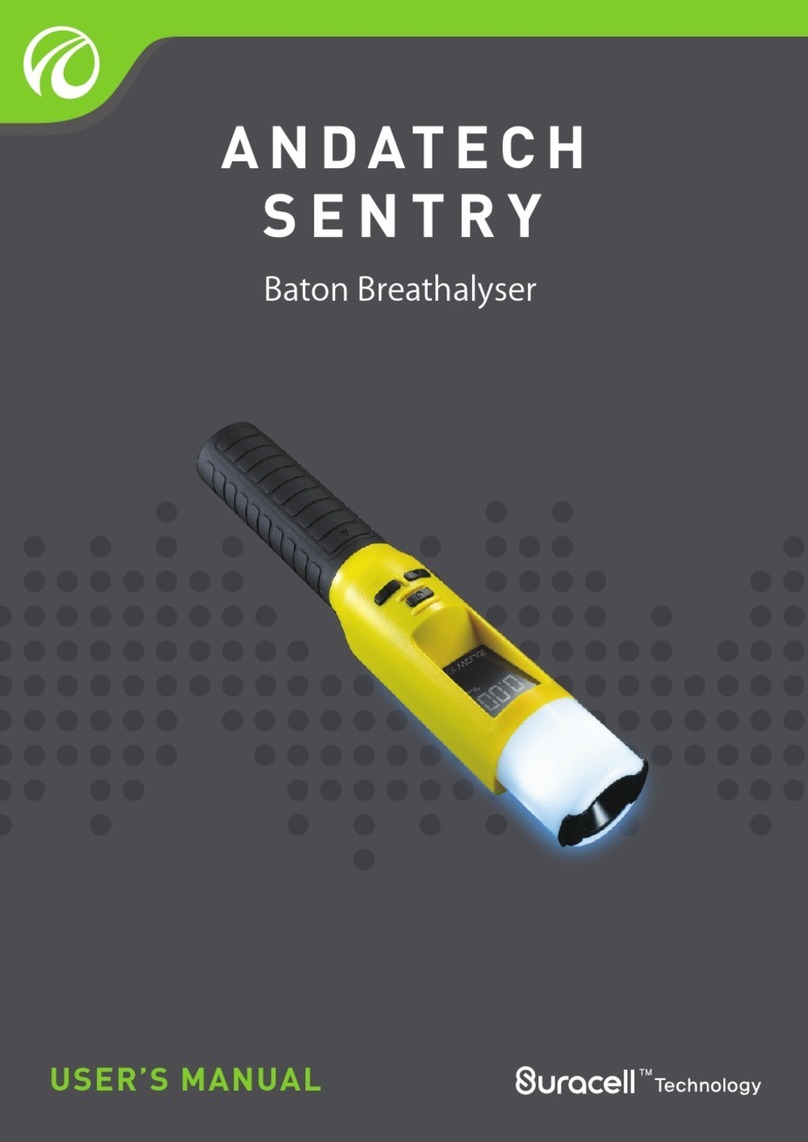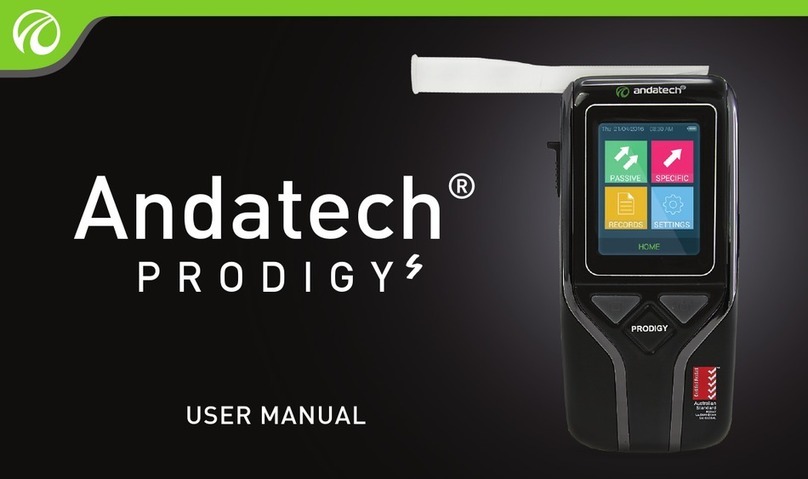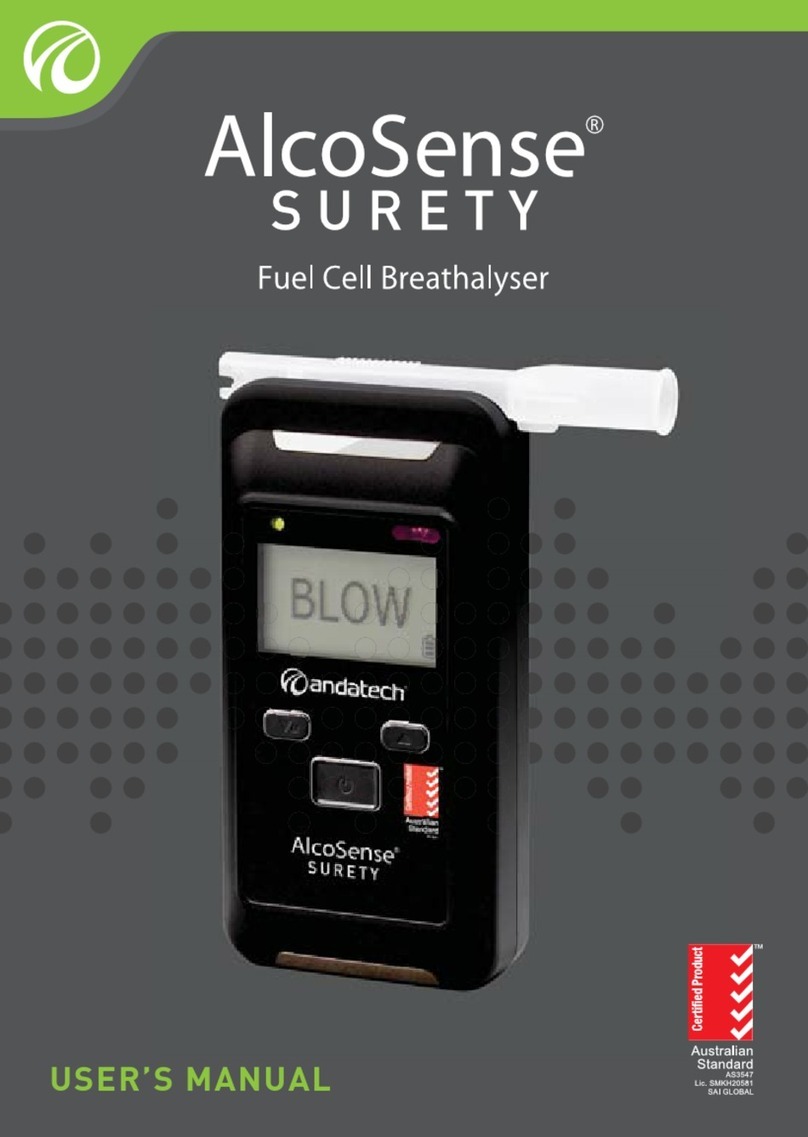Andatech SOBERLIVE FR User manual
Other Andatech Test Equipment manuals

Andatech
Andatech SOBERLIVE User manual

Andatech
Andatech DrugSense Orascan User manual

Andatech
Andatech SOBERMATE S3 User manual

Andatech
Andatech AlcoSense PRODIGY II User manual

Andatech
Andatech Alcosense Zenith Breathalyser User manual
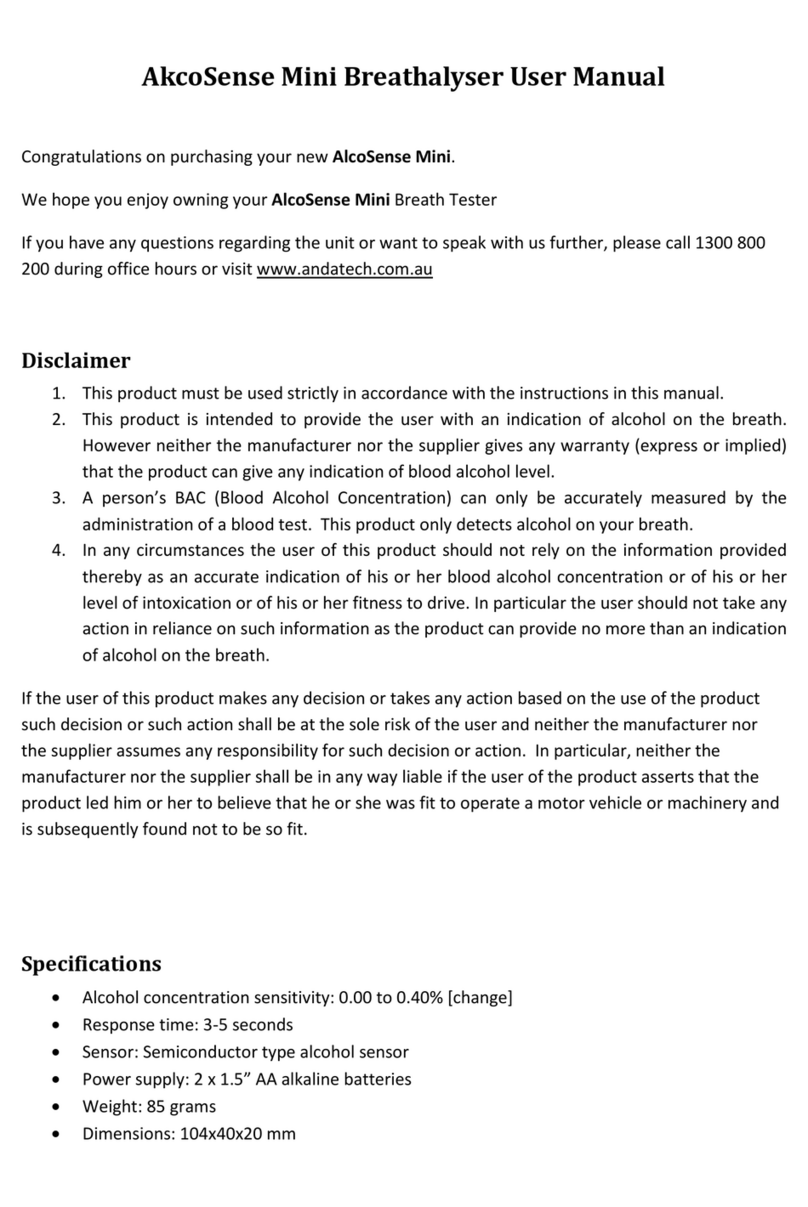
Andatech
Andatech AkcoSense User manual

Andatech
Andatech PRODIGY 3 User manual

Andatech
Andatech AlcoSense NEXUS User manual
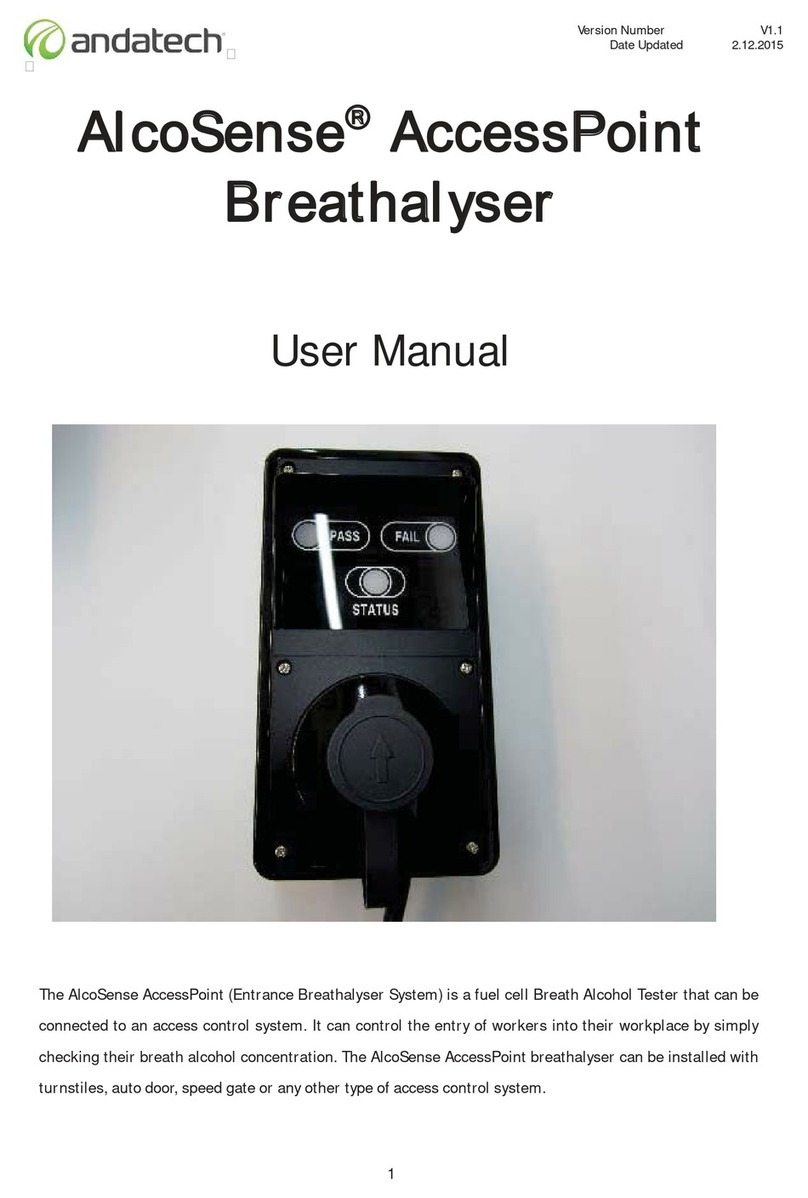
Andatech
Andatech AlcoSense AccessPoint User manual
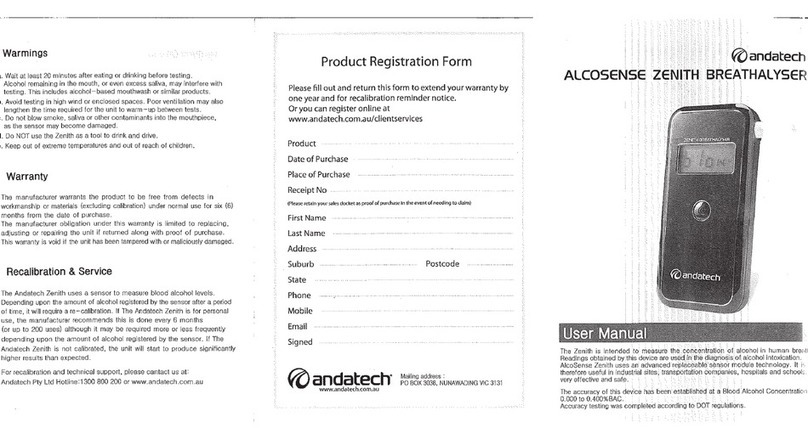
Andatech
Andatech Zenith User manual
Popular Test Equipment manuals by other brands

Redtech
Redtech TRAILERteck T05 user manual

Venmar
Venmar AVS Constructo 1.0 HRV user guide

Test Instrument Solutions
Test Instrument Solutions SafetyPAT operating manual

Hanna Instruments
Hanna Instruments HI 38078 instruction manual

Kistler
Kistler 5495C Series instruction manual

Waygate Technologies
Waygate Technologies DM5E Basic quick start guide

StoneL
StoneL DeviceNet CK464002A manual

Seica
Seica RAPID 220 Site preparation guide

Kingfisher
Kingfisher KI7400 Series Training manual

Kurth Electronic
Kurth Electronic CCTS-03 operating manual

SMART
SMART KANAAD SBT XTREME 3G Series user manual

Agilent Technologies
Agilent Technologies BERT Serial Getting started