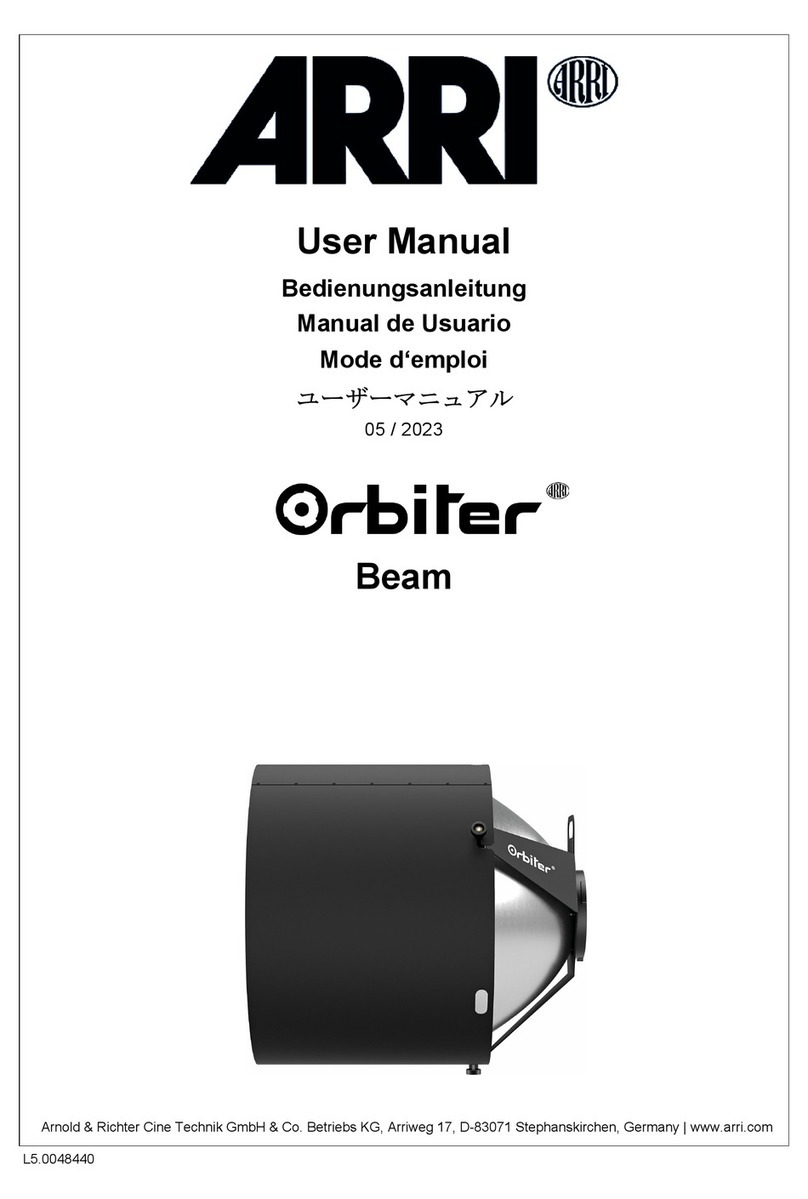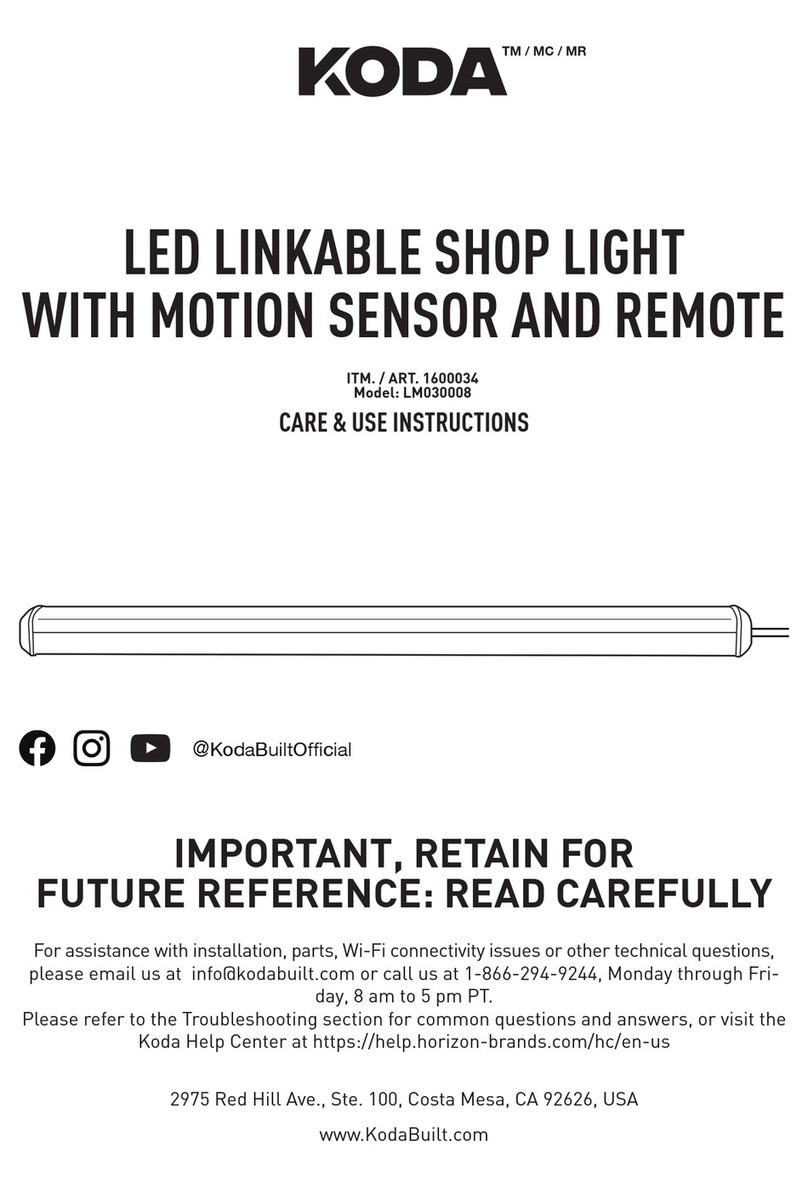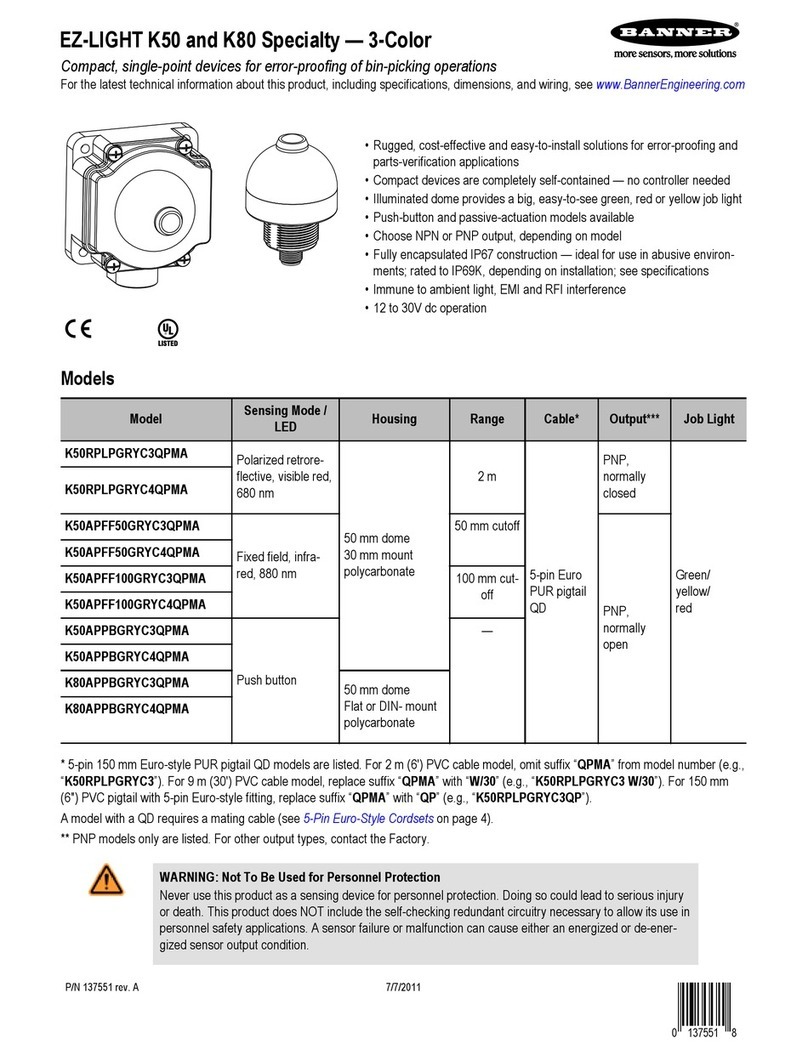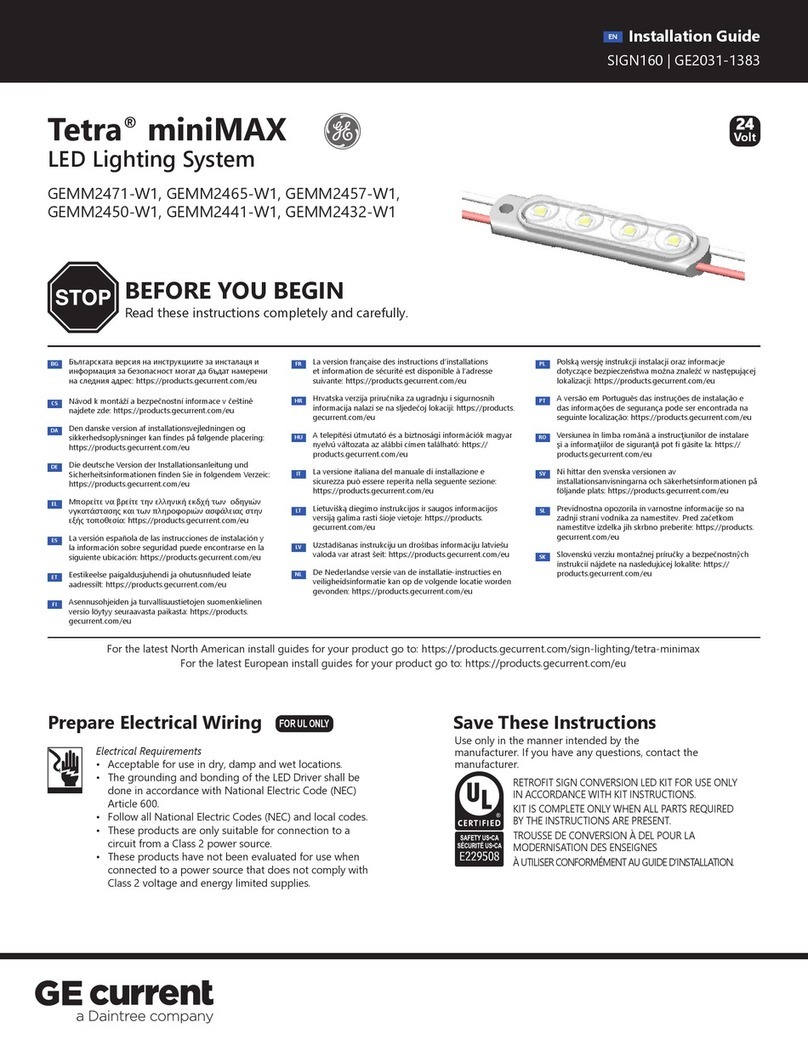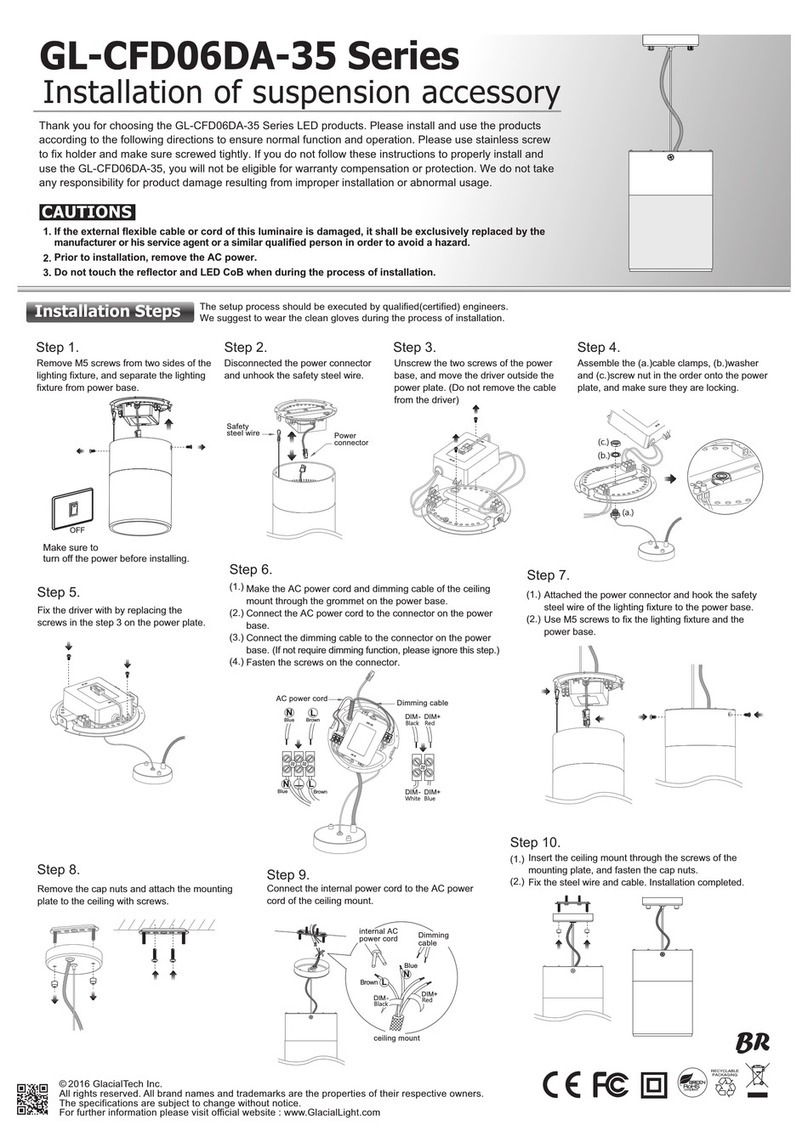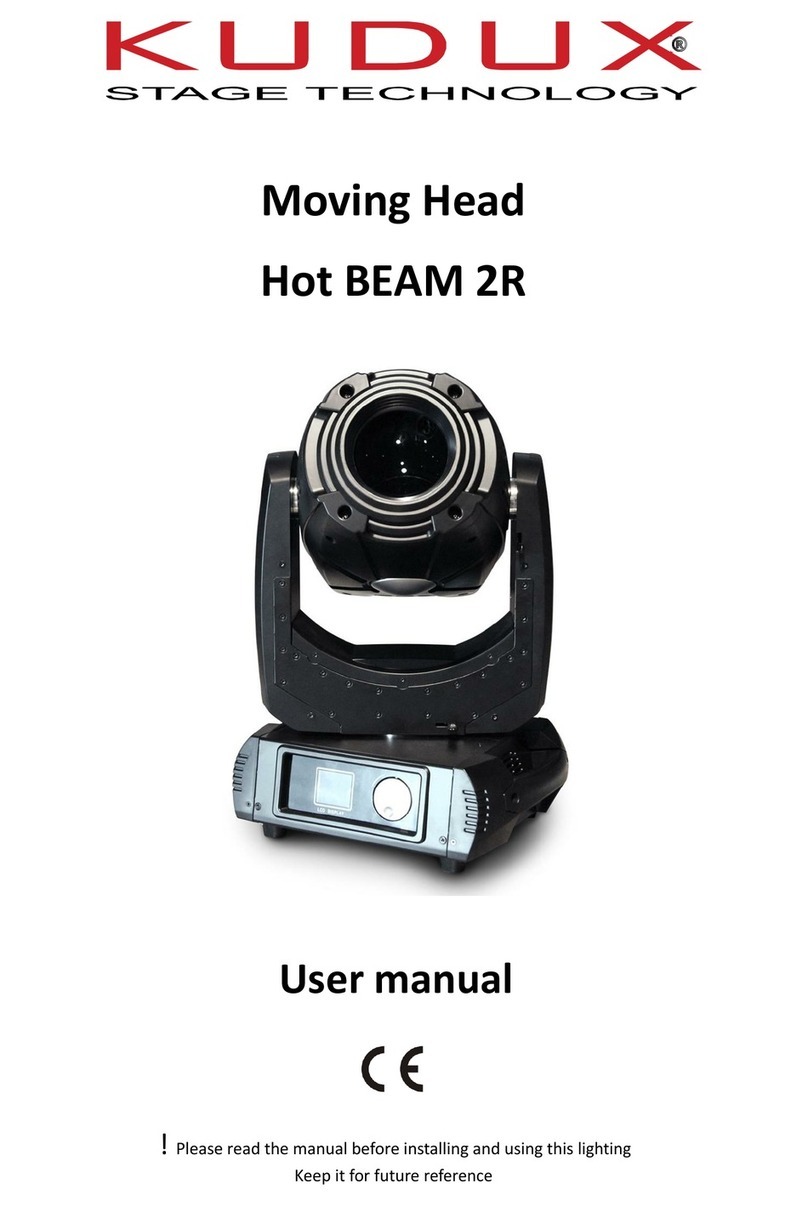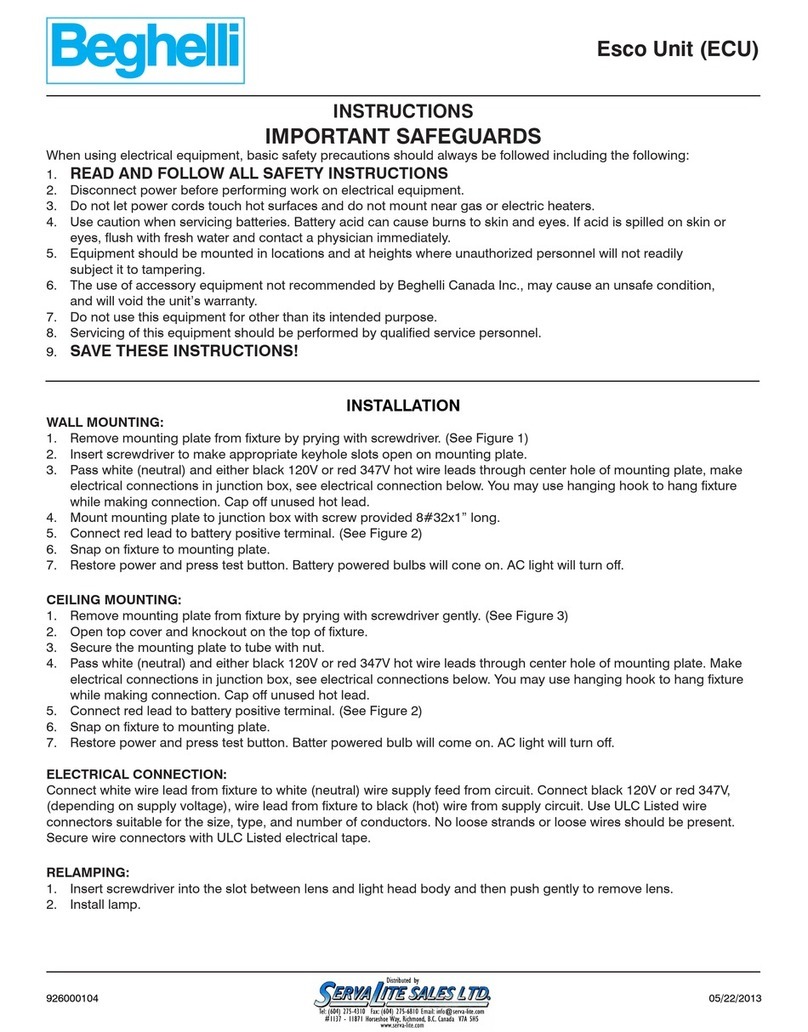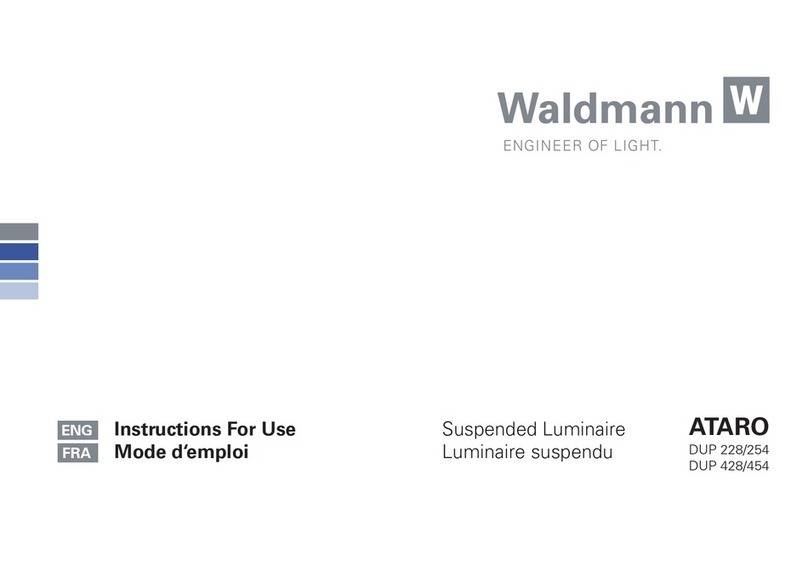ARRI SkyPanel X Preliminary User manual

SkyPanel X
Preliminary
USER MANUAL
September 2023 • 0.8 • English
L5.0049706


Disclaimer
SkyPanel X User Manual 3
Disclaimer
Before using the product, be sure to read and understand all respective instructions.
The product is available for commercial customers only.
For product specification changes since this document was published, refer to the latest publications
of ARRI data sheets or data books, etc., for the most up-to-date specifications.
Not all products and / or types are available in every country. Please check with an ARRI sales
representative for availability and additional information.
The information given in this document is subject to change without notice.
While ARRI endeavors to enhance the quality, reliability and safety of their products, customers
agree and acknowledge that the possibility of defects thereof cannot be eliminated entirely. To
minimize risk of damage to property or injury (including death) to persons arising from defects in the
products, customers must incorporate adequate safety measures in their work with the system and
have to heed the stated canonic use.
ARRI or its subsidiaries expressly exclude any liability, warranty, demand or other obligation for any
claim, representation, or cause, or action, or whatsoever, express or implied, whether in contract or
tort, including negligence, or incorporated in terms and conditions, whether by statue, law or
otherwise. In no event shall ARRI or its subsidiaries be liable for or have a remedy for recovery of
any special, direct, indirect, incidental, or consequential damages, including, but not limited to lost
profits, lost savings, lost revenues or economic loss of any kind or for any claim by third party,
downtime, good will, damage to or replacement of equipment or property, any cost or recovering of
any material or goods associated with the assembly or use of our products, or any other damages or
injury of the persons and so on or under any other legal theory.
Neither ARRI nor its subsidiaries assume any liability for infringement of patents, copyrights or other
intellectual property rights of third parties by or arising from the use of ARRI products or any other
liability arising from the use of such products. No license, express, implied or otherwise, is granted
under any patents, copyrights or other intellectual property right of ARRI or others.
In the case one or all of the foregoing clauses are not allowed by applicable law, the fullest extent
permissible clauses by applicable law are validated.

Imprint
4 SkyPanel X User Manual
Imprint
© 2023 Arnold & Richter Cine Technik GmbH & Co. Betriebs KG. All rights reserved.
The device contains proprietary information of Arnold & Richter Cine Technik GmbH & Co. Betriebs
KG; it is provided under a license agreement containing restrictions on use and disclosure and
protected by copyright law. Reverse engineering of the software is prohibited.
No part of this publication may be used for distribution, reproduction, transmission, transcription,
storage in a data retrieval system, or translated into any language in any form by any means without
the prior written permission of Arnold & Richter Cine Technik GmbH & Co. Betriebs KG.
If you are downloading files from our web pages for your personal use, make sure to check for
updated versions.
ARRI cannot take any liability whatsoever for downloaded files, as technical data are subject to
change without notice.
Due to continued product development the information in this document may change without notice.
The information and intellectual property contained herein is confidential between ARRI and the
client and remains the exclusive property of ARRI. If you find any problems in the documentation,
please report them to us in writing. ARRI does not warrant that this document is flawless.
Art-NetTM Designed by and Copyright Artistic Licence Holdings Ltd.
ARRI, the ARRI Logo, ARRIMAX, ARRISUN, EB, , L-Series, MAX Technology, M-Series,
Orbiter, POCKETPAR, Quick Lighting Mount, QLM, True Blue, SkyPanel, SKYPANEL, Stellar, T12
as well as the blue/silver color combination are registered trademarks of Arnold & Richter Cine
Technik GmbH & Co. Betriebs KG.
Original version.
For Further Assistance
Arnold & Richter Cine Technik GmbH & Co. Betriebs KG
Flintsbacher Str. 1-5
D-83098 Brannenburg
Germany
E-mail: [email protected]
Website: https://www.arri.com/en/technical-service/

Content
SkyPanel X User Manual v
Content
1 About this Document .................................................................................................................................. 6
2 About this Product ...................................................................................................................................... 7
3 Product Layout ............................................................................................................................................ 9
4 Overview of Control Panel Control Modes ............................................................................................... 11
5 Overview of DMX Control Modes............................................................................................................... 12
6 Control Panel: Properties and Use of the Control Modes ....................................................................... 13
7 Control Panel: Mode Menu ......................................................................................................................... 15
7.1 CCT....................................................................................................................................................... 15
7.2 HSI ........................................................................................................................................................ 15
7.3 X,Y Coordinates .................................................................................................................................... 15
7.4 RGBACL ............................................................................................................................................... 16
7.5 Gel Selection......................................................................................................................................... 16
7.6 Source Matching ................................................................................................................................... 16
7.7 Effect ..................................................................................................................................................... 17
7.8 Cue........................................................................................................................................................ 19
7.9 Favorites ............................................................................................................................................... 19
8 Control Panel: Main Menu .......................................................................................................................... 20
8.1 Light Control Menu................................................................................................................................ 20
8.2 DMX Menu ............................................................................................................................................ 22
8.3 Network Settings Menu ......................................................................................................................... 25
8.4 Wireless Menu ...................................................................................................................................... 27
8.5 Flash Drive Functions Menu ................................................................................................................. 28
8.6 Display Setup Menu .............................................................................................................................. 30
8.7 Fixture Info Menu .................................................................................................................................. 30
8.8 Fixture Settings Menu ........................................................................................................................... 31
9 Control Panel: User Menu .......................................................................................................................... 32
9.1 User Buttons ......................................................................................................................................... 32
9.2 DMX User Presets ................................................................................................................................ 32
9.3 Array Setup ........................................................................................................................................... 33
10 DMX Control Modes .................................................................................................................................... 35
11 Software Tools and Firmware .................................................................................................................... 37
12 Control Panel: Menu Structure .................................................................................................................. 38
13 Error Codes.................................................................................................................................................. 41

1 | About this Document
6 SkyPanel X User Manual
1 About this Document
This user manual contains detailed information about the features and functionalities of the device.
Please visit the website www.arri.com to download the operating manual and much more
information about this and other ARRI products.
The separate operating manual is aimed at everyone involved in using the device. It provides
directions on how to operate it safely and as intended. To ensure safe and correct use, all users
must read the operating manual before using the device for the first time.
Keep the all manuals and all other operating and assembly instructions belonging to the device in a
safe place for future reference and possible subsequent owners
For useful information in addition to these manuals please have a look at the ARRI learn & help
section on the ARRI website.
The ARRI Academy courses provide unrivalled insights into the full possibilities of working with ARRI
camera systems, lenses, lighting systems and accessories.
Our advanced service training courses are designed to transfer detailed knowledge about how to
service and repair all types of ARRI products and give you permanent access to detailed service
instructions, special tools and service parts. To learn more, please visit ARRI academy or contact
SkyPanel X product page
ARRI documentation portal
Searchkeys: SkyPanel X, L1.0048487
Document Revision History
Document ID: L5.0049706
Version Release Date Note
0.8 September 2023 Preliminary

About this Product | 2
SkyPanel X User Manual 7
2 About this Product
The SkyPanel X represents the next generation of high-end panel lights – max connectivity and best
color/brightness setup.
The SkyPanel X is an all-weather, versatile and high output LED luminaire. It enables maximum
usability for users and rentals while keeping the high-end parameters of ARRI in terms of quality,
innovation and reliability.
The SkyPanel X is conceived as a state of the art modular design able to deliver soft and hard
lighting. It is optimized for fast, safe and intuitive operation.
2.1 Features
Light Field
The SkyPanel X offers the same functionality as a conventional soft light.
Even Light Field
The SkyPanel X soft light produces a homogeneous, single-shadow light field, delivering natural
results.
Vibrant Colors, Full Spectrum Lighting
True-to-life color rendition is an outstanding feature of the SkyPanel X. The fully tunable white light
of the luminaire can be adjusted for different skin tones, camera sensors and mixed light
environments. Full gamut color mixing enables the rendition of all color shades. The extensive gel
library offers a wide range of familiar colors at the user’s fingertips.
Cool Light Beam
The SkyPanel X does not emit any infrared or UV radiation and thus does not forward heat, making
actors feel comfortable in the light beam.
Weatherproof
The SkyPanel X is a weatherproof luminaire. It fulfills protection class IP 66.
Multi Unit Control
Multiple devices can be connected in a network via RJ45 wiring. They can be configured as arrays
of maximum three devices per array. The array acts as one virtual device and can be controlled via
one control panel.
2.2 Properties
Accessory Holder
Optical accessories are placed on the front of the device and secured by two retaining clips. The
S60 adaptor is an adaptor which allows the use of optical accessories for the SkyPanel: a diffusion
or an intensifier is placed on the front of the device and secured by locking guiding rails.
Yoke
Different yokes are available for the SkyPanel X. The manual yoke made of aluminum is stable and
lightweight. The P.O. yoke is made of steel and designed for rod operation. The multi yokes are
designed to carry two or three devices in an array setup.
The two quick-release latches on both sides of the SkyPanel X allow for quick mounting and
removing of the yoke or other mounting accessories (like multi yoke, twin quick lock or truss adapter)
from ARRI. The yoke is included in some sets. It can be ordered separately in case you need a
special version.

2 | About this Product
8 SkyPanel X User Manual
Tilt-Lock
The high strength tilt-lock provides secure locking. It eliminates movement and slippage and ensures
that the SkyPanel X will stay where you put it.
Control
All functions of the SkyPanel X are controllable through DMX, Art-Net or sACN. The device is also
fully RDM compatible (via DMX and Art-Net with suitable controllers) and is equipped with an RDM
feedback channel for reporting all set parameters including system status.
The SkyPanel X is equipped with an integrated CRMX transceiver for wireless control and RDM
communication. The integrated Bluetooth 5.0 transceiver interfaces to the ARRI LiCo Bluetooth app.
Control Panel
For location use a control panel for the SkyPanel X is available. The control panel supports control
of intensity, color temperature, green-magenta point, hue, saturation and many more parameters.
The control panel can be stowed and used on the backside of the device or off the device via a
connector cable.
2.3 Control Options
You can control or configure the SkyPanel X with the options listed in the table below:
Option Control Configuration Information
Control Panel Yes Yes Control Panel: Properties and Use of the
Control Modes [}13]
DMX Yes No See DMX modes Specification
(Download from www.arri.com
LumenRadio CRMX
(wireless DMX)
Yes No Wireless Menu [}27]
RDM No Yes DMX RDM [}24]
Art-Net and sACN Yes No Network Settings Menu [}25]
ARRI Lighting Service
Manager ALSM
No Yes Download ALSM package from the
ALSM Website
SkyPanel X Web Portal No Yes Software Tools and Firmware [}37]
Bluetooth Yes Yes Bluetooth [}28]
2.4 Status LED
The status LED on the rear side of the SkyPanel X indicates the status of the device:
Status LED Behavior Description
Green / steady Normal operation
Green and blue / steady Normal operation
Art-Net, DMX, sACN traffic receiving
Green and blue / blinking Normal operation
Wireless DMX traffic receiving
Orange / blinking slow (2 Hz) Warning, degraded mode
Red / steady Error (fail safe mode)

Product Layout | 3
SkyPanel X User Manual 9
3 Product Layout
Back View
1
2
3 5
6
7
8
9
10
11
12
4
1 LAN 1 / 2 (with rubber caps) 7 Remote / display connector
2 Status LED 8 Fan cover
3 DMX in / thru / out (with rubber caps) 9 Climate membrane
4 Focus handle 10 Mains in / thru (with rubber caps)
5 USB-C connector (with protective cap) 11 Control panel holding magnet
6 Battery in (with rubber cap) 12 Control panel connector pins

3 | Product Layout
10 SkyPanel X User Manual
Left View
(As seen from the front)
13 13
14
15
15
17
18
19
16
13 Rubber foot (3x)
14 Drain for control panel recess
15 Accessories holder (4x)
16 Retaining clip for accessories (left and right
side)
17 Yoke bracket (left and right side)
18 Quick release lever
19 Handle and safety rope attachment

Overview of Control Panel Control Modes | 4
SkyPanel X User Manual 11
4 Overview of Control Panel Control Modes
CCT
The CCT mode provides control of intensity, color temperature and green/magenta point.
Additionally the Extended Color Control is available to fine tune the beam parameters.
HSI
The HSI mode provides control of intensity, color temperature, green/magenta point, Hue and
Saturation.
Additionally the Extended Color Control is available to fine tune the beam parameters.
X,Y Coordinates
X, Y coordinates determines the color displayed by its xy coordinates in the CIE 1931 diagram.
Additionally the Extended Color Control is available to fine tune the beam parameters.
RGBACL
Simple mode for the generation of colored light. It allows control of the overall intensity and the
intensities of the colors red, green, blue, amber, cyan and lime. Please note the color space setting.
Additionally the Extended Color Control is available to fine tune the beam parameters.
Gel Selection
The gel mode offers an extensive color filter list. The color temperature of the virtual white light can
be set continuously.
Additionally the Extended Color Control is available to fine tune the beam parameters.
Source Matching
Source Matching saves a lot of time when you need a specific illumination. Set the light source
which fits best to your demands.
Effects
The effect generator creates 15 different lighting effects on demand. Activate a lighting effect by
pressing the encoder and set the parameters as usual.
Some effects support the feature Change Color, where you can set the Effect Color Mode.
Cue
Cue is a transition between two settings. First set each setting, then set the cue parameters
transition time, hold times and direction.
Favorites
You can save up to 246 favorites. A favorite can freely be modified and called up any time. The
favorites are saved permanently.

5 | Overview of DMX Control Modes
12 SkyPanel X User Manual
5 Overview of DMX Control Modes
Legacy CCT & RGBW Mode
The legacy CCT & RGBW mode is available with 8 bit and 16 bit resolution. It provides control of
intensity, color temperature and green/magenta point, RGBW channels and cross fade from white to
color and vice versa.
Additional control channels like fan control, effect selection, light strobe, strobe macros and a control
channel to activate DMX presets are present.
Ultimate Modes
The SkyPanel X supports different ultimate modes:
Ultimate (8 bit resolution) and Extended Ultimate (16 bit resolution)
The ultimate modes provide control of intensity, color temperature, green / magenta point and color
mode selection (RGB & CCT, HSI & CCT, XY coordinates, raw, not calibrated RGBACL).
Extended Bi Ultimate (16 bit resolution)
The extended bi ultimate mode provides the same features as the ultimate and extended ultimate
modes. It provides cross fade from white to color in each color mode.
Additional control channels like fan control, effect selection, light strobe, strobe macros and a control
channel to activate DMX presets are present.
Please find more information in the SkyPanel X DMX Protocol Specification which is available for
free download on the ARRI web site www.arri.com.
Multi Zone Modes
The multi zone modes split up each light engine virtually in two zones which can be controlled
independently.
• One device with four light engines is split up in 8 zones (8 Zone Mode RGB or CCT & RGB or
CCT & RGBACL),
• Two devices set up in an array are split up in 16 zones (16 Zone Mode RGB),
• Three devices set up in an array are split up in 24 zones (24 Zone Mode RGB).
Please find more information in the section Multi Zone Modes [}35].

Control Panel: Properties and Use of the Control Modes | 6
SkyPanel X User Manual 13
6 Control Panel: Properties and Use of the Control Modes
This section describes the use of the control modes via the control panel.
Please find a complete overview of the parameters and options of the individual features when
controlling the device via DMX or a network protocol in the SkyPanel X DMX protocol specification,
which is available for free download at www.arri.com.
To Set the Intensity in all Control Modes
The encoder sets the intensity in all modes as the default setting (except Effect, Cue and Favorites).
The current value is shown in large letters on the display when changed. The encoder reacts
dynamically: fast turning changes the intensity in large steps, slow turning allows very precise
adjustment of the intensity.
Press the Intensity quick button to open the intensity shortcut menu: Change the intensity quickly at
fixed intervals (+/- 1%, +/- 10%) or to absolute values (0%, 25%, 50%, 75%, 100%). Back leaves the
intensity shortcut menu.
6.1 Menu Operation
Function and Behavior of the Control Elements
1
2
3
4
5
1 Encoder
2 Mode button
3 Menu button
4 User button
5 Quick / User buttons
Element Input Result
Encoder Turn Change the value of the selected parameter.
Scroll through a list or icons on the display.
Single press • Select element, confirm or change value.
• Jump one level up.
When Intensity is selected:
Toggle between recent intensity and blackout.
Double press No function.
Extended Color Control (ECC):
Set the selected parameter on its default value.
Triple press No function.
Extended Color Control (ECC):
Set all parameters to their default values.
Mode Short press Open the Mode menu.
Long press Save the recent settings as a favorite.
Menu Short press Open the Menu.
Long press Lock and unlock (> 3 seconds) control panel.
User Short press Open the User menu.
Long press Open programmer view of user buttons.
Quick Buttons Short press Calls up the assigned function of the upper row.
Long press Calls up the assigned function of the lower row.

6 | Control Panel: Properties and Use of the Control Modes
14 SkyPanel X User Manual
Layout of the Display
1
2
3
1 Status bar
2 Beam parameters
3 Quick button labels
The status bar (1) gives information about the mode and status messages (symbols and text).
The area beam parameters (2) contains information about the recent lighting parameters (e.g.
brightness, color temperature, lighting effects).
The area quick / user button labels (3) shows the recent function of the corresponding quick / user
button. The upper row shows the function linked to a short press, while the lower row shows the
function linked to a long press of the of the quick / user button.

Control Panel: Mode Menu | 7
SkyPanel X User Manual 15
7 Control Panel: Mode Menu
The Mode menu contains all modes the SkyPanel X can be set to.
The following modes are available:
•CCT [}15]
•HSI [}15]
•X,Y Coordinates [}15]
•RGBACL [}16]
•Gel Selection [}16]
•Source Matching [}16]
•Effect [}17]
•Cue [}19]
•Favorites [}19]
Use the encoder to select the mode.
7.1 CCT
Select the parameter to set with a quick button:
•Intensity
• Color temperature CCT
• Green-magenta point G/M
•ECC calls up the extended color control menu.
Set the value of the selected parameter with the encoder. Press Mode long to save all recent
settings as a favorite.
7.2 HSI
Select the parameter to set with a quick button:
•Intensity
•Hue
•Saturation
•ECC calls up the extended color control menu.
•More calls up the menu to set the color temperature CCT and the green-magenta point G/M.
Set the value of the selected parameter with the encoder. Press Mode long to save all recent
settings as a favorite.
7.3 X,Y Coordinates
Select the parameter to set with a quick button:
•Intensity
•x Value
•y Value
•Gamut calls up the Gamut selection list (Rec 709, Rec 2020, PLASA – RGBW calibrated, ARRI
Spectra Gamut, Black Body Curve).
•ECC calls up the extended color control menu.
Set the value of the selected parameter with the encoder. Press Mode long to save all recent
settings as a favorite.

7 | Control Panel: Mode Menu
16 SkyPanel X User Manual
7.4 RGBACL
Select the parameter to set with a quick button:
•Intensity
•Red, Green, Blue, Amber, Cyan, Lime to set the portion of the selected color in the color mix
•ECC calls up the extended color control menu.
•More calls up the menu to set the color temperature CCT and the green-magenta point G/M.
Activate the Calibration Mode with Cal. to On to activate the CCT and G/M parameters.
Set the value of the selected parameter with the encoder. Press Mode long to save all recent
settings as a favorite.
7.5 Gel Selection
Select the parameter to set with a quick button:
•Intensity
•Gel: Calls up the gel list depending on the
•Brand: Toggles between LEE and Rosco
•Category: Calls up the category
•ECC calls up the extended color control menu.
•Base CCT calls up the menu to set the color temperature CCT of the virtual white light.
•No color removes all gels.
Set the value of the selected parameter with the encoder. Press Mode long to save all recent
settings as a favorite.
Available filter brands and categories implemented in the gel library:
Rosco LEE
Color Correction Color Correction
CalColor Color Filters
Storaro Selection 600 Series
Roscolux Cosmetic Filters
700 Series
7.6 Source Matching
Select the parameter to set with a quick button:
•Intensity
•Category calls up the list of available categories (see table below).
•Source calls up the list of available light sources depending on the category (see table below).
•ECC calls up the extended color control menu.
Set the value of the selected parameter with the encoder. Press Mode long to save all recent
settings as a favorite.
Available categories and light sources in source matching mode:
Category Light Sources
Incandescent Tungsten Bulb
Incandescent
Halogen
Antique Bulb
Warm Antique Bulb
Christmas Lights
Night Light
Infrared Heat Lamp
Grow Light

Control Panel: Mode Menu | 7
SkyPanel X User Manual 17
Category Light Sources
Fluorescent CFL Soft White
CFL Bright White
CFL Cool White
CFL Daylight
Cool White 1
Cool White 2
Cool White 3
Warm White
CFL Blacklight
Discharge HMI
High Pressure Sodium
Low Pressure Sodium
Mercury Vapor
Metal Halide
Ceramic
Carbon Arc
Xenon
Other Candle
Gas Fire
Sun Direct
Sun Overcast
Sun Blue Hour
Mobile Phone
Computer Monitor
Electroluminescence
Blow Torch
Road Flare
Amber Caution
Green Traffic Light
Yellow Traffic Light
Red Traffic Light
Blue Glow Stick
Green Glow Stick
Red Glow Stick
Yellow Glow Stick
Pink Glow Stick
Violet Glow Stick
7.7 Effect
Turn and press the encoder to select an effect.
Upon selection the effect menu opens. Depending on the effect different parameters are available.
The parameter Intensity is available in every effect. Available parameters of each effect:
Effect Parameters Description
Candle Speed
CCT Range
Low flickering of a warm light, slower than
fire and less energetic. The light gentle
fades in CCT and brightness with periods of
static behavior in between. It consists of
„flutters“ and static periods.
Clouds Passing Speed
Offset
Trigger
Slow variations in intensity and CCT that
can be offset. The effect is most useful
when using many devices that are offset to
prevent a simultaneous effect on different
devices.
Club Lights Speed
Color Variety (3, 6, 9, 12,
15, 18, 21 or 24 colors)
Random colors that pulse, flash and fade.
Cop Car Color Combo
Flash Pattern
Creates an on-board blue, blue/red, blue/
white, blue/red/white, blue/orange, blue/red/
orange, red/orange, orange or red flashing
effect to mimic a police car, an ambulance
or a fire brigade.
Explosion Trigger
Decay
Change Color
Creates a bright flash with fast increasing
and slow decreasing intensity. Press the
quick button „Trigger“ to trigger an
explosion.

7 | Control Panel: Mode Menu
18 SkyPanel X User Manual
Effect Parameters Description
Fire Speed
CCT Range
Creates a flickering fire effect with randomly
changing color temperature.
Fireworks Speed
Colors
Bright flashes of color and have a quick start
and fade to zero intensity.
Fluorescent Flicker Speed
Frequency
Change Color
Fluorescent color with static periods and
then periods of the light flickering on and off.
Lightning Speed
Sequence
Trigger
Change Color
Creates an on-board flashing lightning
effect. Intensity, speed and frequency of
flashing can be controlled.
Paparazzi Speed
Flash Type
Change Color
Effect that mimics a flash bulb or modern
camera flash.
Party Effect Speed
Flash Type
The Party effect calls up the color spectrum
or changes the color saturation from full to
less and vice versa in an endless loop.
Pulsing Frequency
Duration
Change Color
A pulsing or throbbing effect where the color
and speed can be set.
Strobe Speed
Change Color
Generates a white or colored strobe effect
with adjustable speed.
DANGER
Risk of injury or death through epileptic seizure triggered by a strobe effect.
uDo not use the strobe effect near stairways, in corridors or near public exits.
uMount strobes as high above head height as practicable.
uProvide advance notice that strobe lighting is in use. Display advisory notices on the set, at the
point of ticket sales, on tickets if possible, in the program, and at the entrance(s) to the venue or
studio.
uAvoid extended periods of continuous flashing, particularly at frequencies of 10 to 20 flashes per
second. At flash rates below 5 flashes per second, it is estimated that only 5% of flicker-sensitive
persons will be at risk of seizure.
uMake sure that personnel at the venue are trained in the care of a person who is having an
epileptic seizure and able to provide care if necessary.
uIf strobes are in use and a person has a seizure, switch the strobes off immediately.
Effect Parameters Description
Television Speed
CCT Range
Creates an on-board TV effect. Cool CCT
that changes intensity every few seconds.
Welding Speed
Min. Level
Change Color
Quick bright flashes with a fast decay.
When you change a parameter of the active effect via DMX or the control panel, the internal effect
generator recalculates the values immediately. As a result, the effect may be stepped, stuttering or
uneven for a short time. Do not change the parameters while the effect is active if it is important that
the effect runs smoothly.

Control Panel: Mode Menu | 7
SkyPanel X User Manual 19
7.8 Cue
The color mode Cue is a transition between two settings.
Available parameters:
•Status 1: Set the beam parameters for the first setting by choosing a color mode and its
parameters.
•Status 2: Set the beam parameters for the second setting by choosing a color mode and its
parameters.
•Hold 1 / Hold 2: Holding time for each setting.
•Trans. Time: Transition time between the two settings.
•Loop: Number of transitions between both settings.
•Bounce: Toggles between Bounce and Forward.
•Reset: Toggles between Reset and Stop. Reset sets the transition back to start while Stop is
stopping a running transition.
•Start: Starts the transition with the settings.
7.9 Favorites
Favorites are snapshots of the recent beam parameters in the moment you save it. Save a favorite
by pressing Mode long in the main screen of a control mode.
The favorites are sorted in the order they were saved. Open the control mode Favorites and scroll
through the list to call up or delete a favorite.

8 | Control Panel: Main Menu
20 SkyPanel X User Manual
8 Control Panel: Main Menu
The main menu contains several sub menus to set up the device according to your demands:
Light Control Menu [}20]
DMX Menu [}22]
Network Settings Menu [}25]
Wireless Menu [}27]
Flash Drive Functions Menu [}28]
Display Setup Menu [}30]
Fixture Info Menu [}30]
Fixture Settings Menu [}31]
Factory Reset [}31]
Press the Menu button to open the Main Menu. Choose a sub menu to open the overview of
functions available in the respective menu.
8.1 Light Control Menu
8.1.1 Host / Client Mode
When Host / Client mode is On, the SkyPanel X acts as a host and controls the client devices via
DMX. The client devices will exactly mimic the behavior of the host device.
The devices must be connected to each other via a wired DMX data link. By default the Host / Client
mode is not active.
To set the Host / Client Mode
1) Open Light Control > Host / Client Mode.
2) Activate or deactivate the mode with a quick button or with the encoder.
The menu closes upon your selection or automatically after some seconds.
NOTICE
Only one device in the DMX data link may be the host. If more than one device is host, all devices in
the DMX data link deactivate the Host / Client mode (Off).
8.1.2 Operational Mode
The operational mode determines the interaction of light quality, brightness and operating noise:
•High CRI Vari Fan: Optimized for high color quality and temperature regulated cooling,
•High Output: High brightness with lower CRI and high fan speed,
•Standard (default): High color quality and low noise,
or light optimized for digital ARRI cameras:
•ARRI ALEXA Standard: high color quality and low noise,
•ARRI ALEXA Vari Fan: optimized for high color quality and temperature regulated cooling, or
•ARRI ALEXA High Output: High brightness with lower CRI and high fan speed.
To set the operational mode
1) Open Light Control > Operational Mode.
2) Select the operational mode with a quick button or with the encoder.
The menu closes upon your selection or automatically after some seconds.
Other manuals for SkyPanel X Preliminary
1
Table of contents
Other ARRI Lighting Equipment manuals

ARRI
ARRI EB 400/575 D User manual

ARRI
ARRI EB MAX 1.8 User manual

ARRI
ARRI SkyPanel X User manual

ARRI
ARRI L7 User manual

ARRI
ARRI SkyPanel X Preliminary User manual
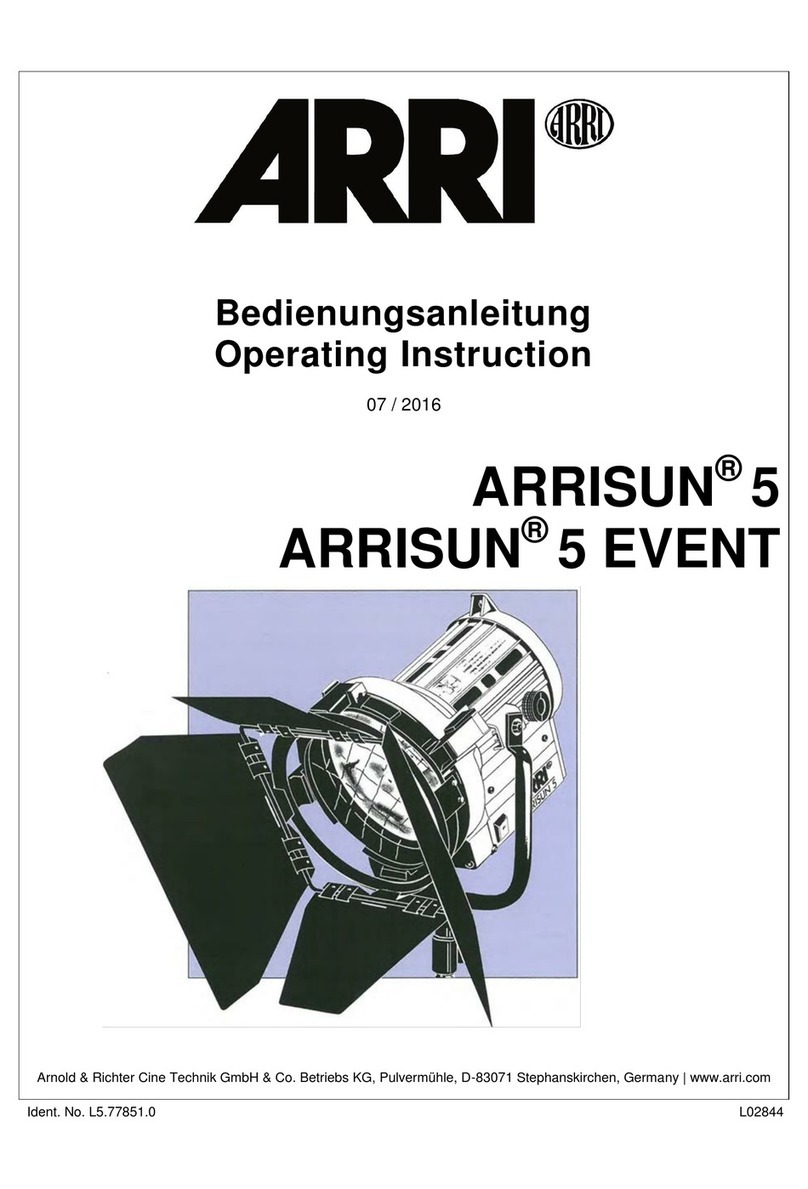
ARRI
ARRI ARRISUN 5 User manual

ARRI
ARRI ARRISUN 12 Plus User manual

ARRI
ARRI Caster Series User manual
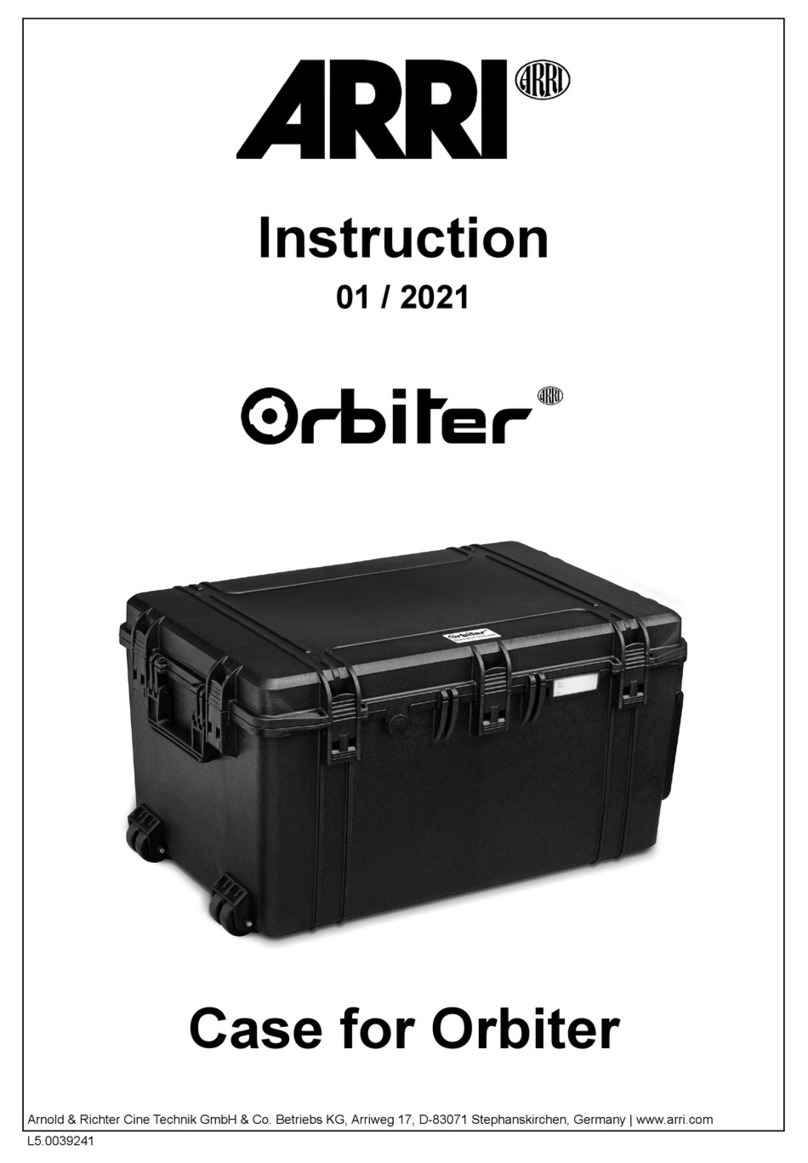
ARRI
ARRI Case for Orbiter User manual

ARRI
ARRI EB 575/800 User manual

ARRI
ARRI SkyPanel Manual

ARRI
ARRI ARRI D 5 User manual
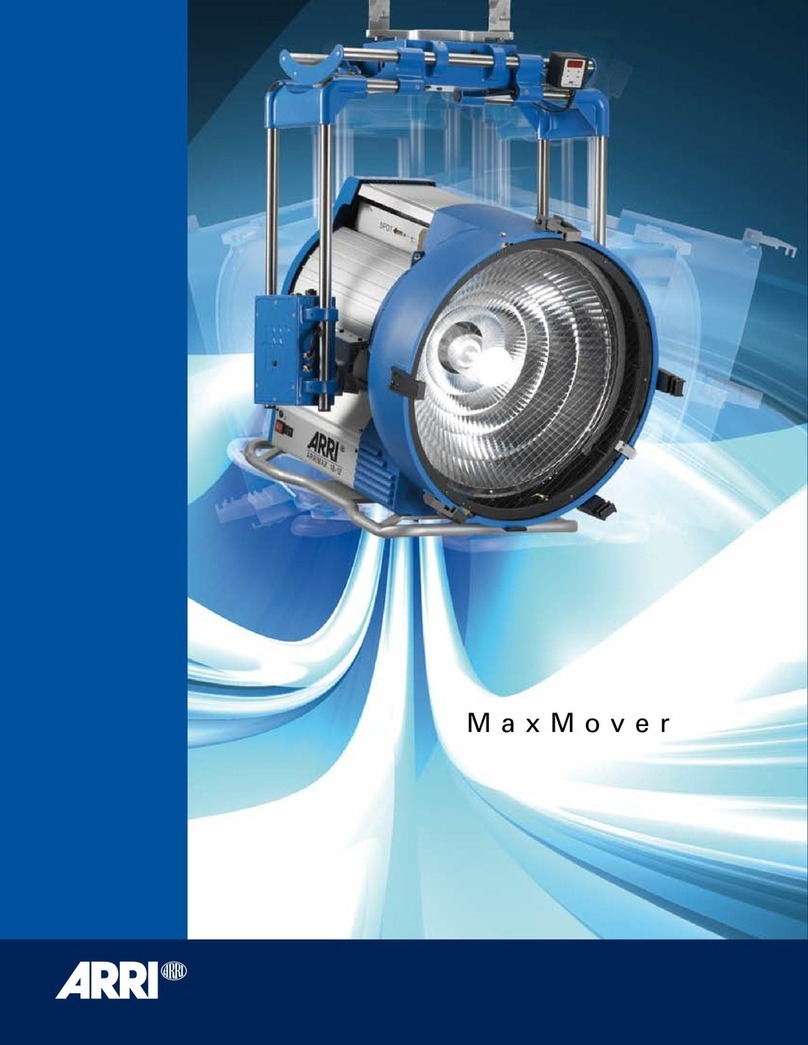
ARRI
ARRI MaxMover DayLight User manual
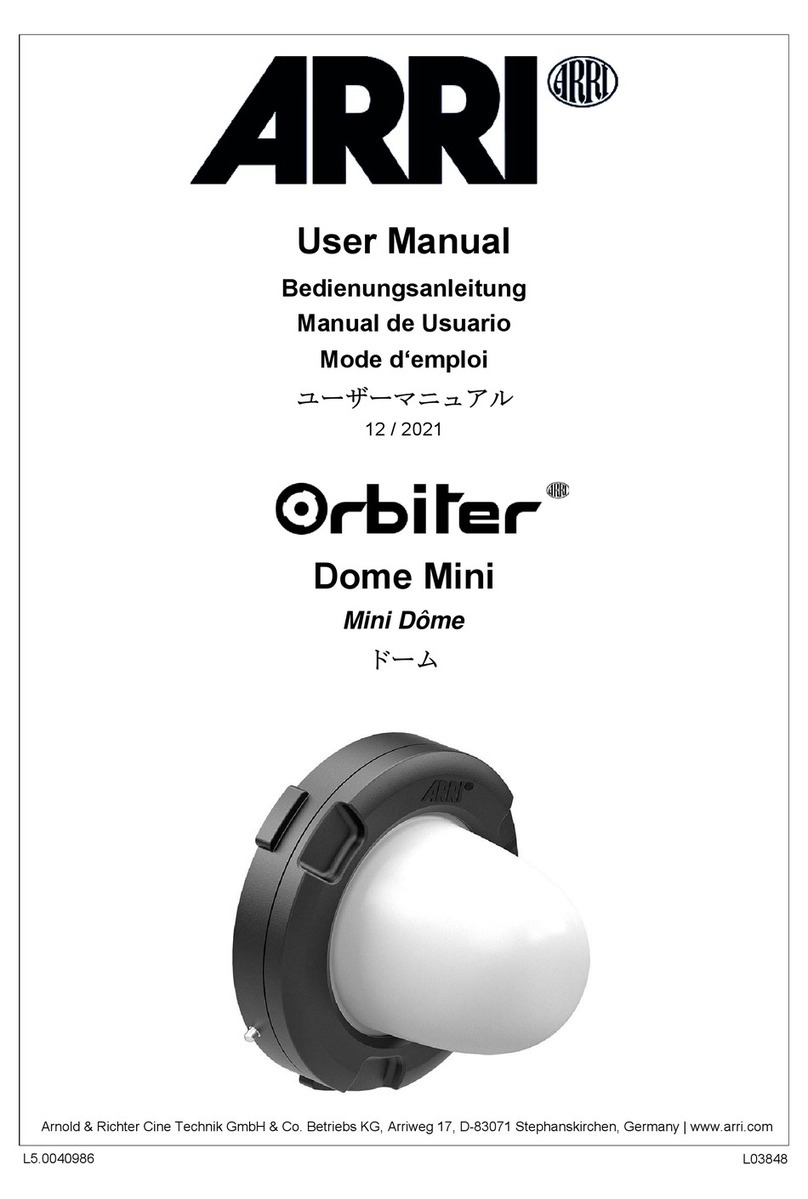
ARRI
ARRI Orbiter L2.0039438 User manual

ARRI
ARRI AD 18/12 User manual

ARRI
ARRI L5 User manual

ARRI
ARRI Skypanel PSU S360 User manual
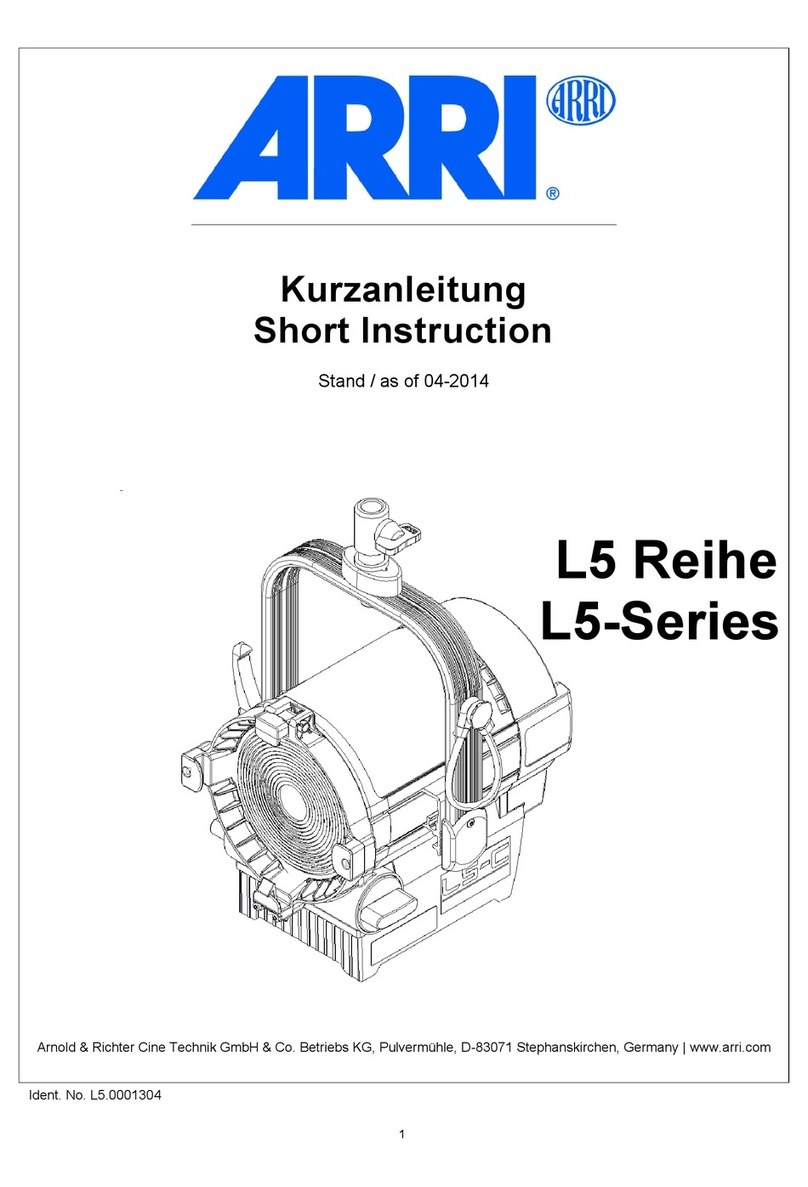
ARRI
ARRI L5 User manual
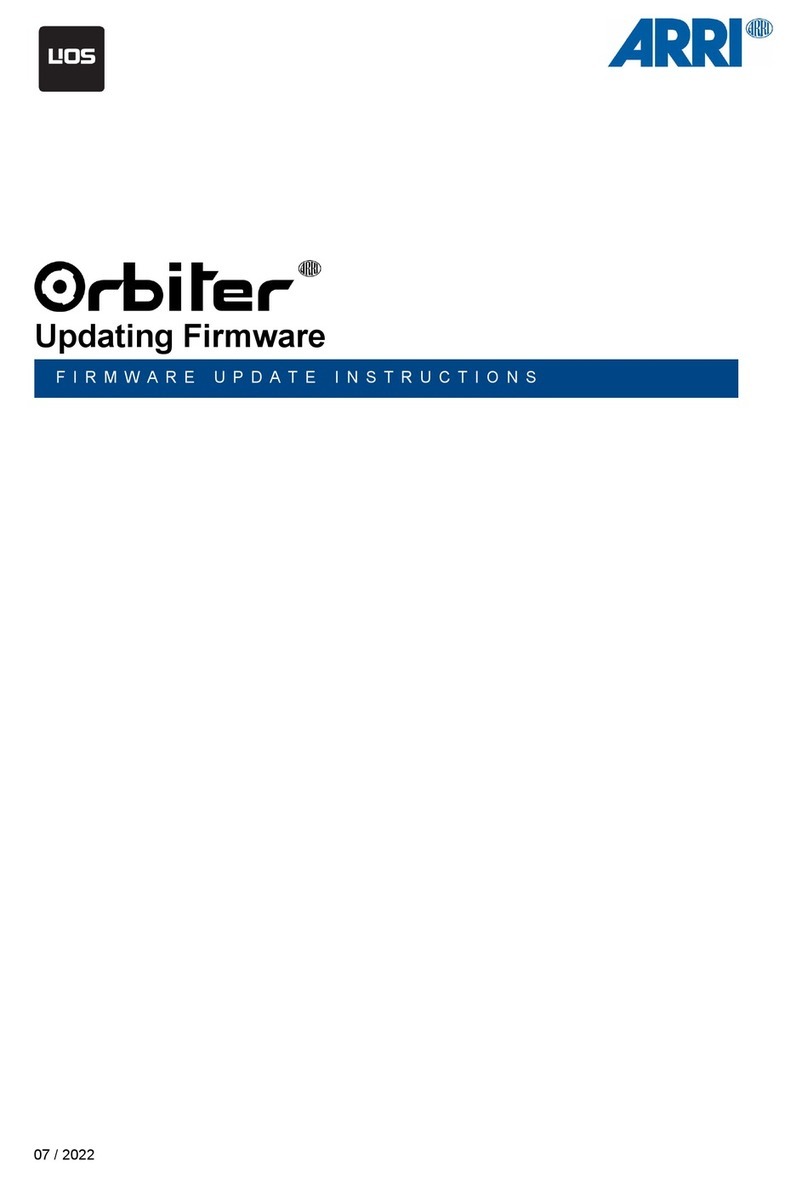
ARRI
ARRI Orbiter Use and care manual

ARRI
ARRI Studio Cool 4 User manual