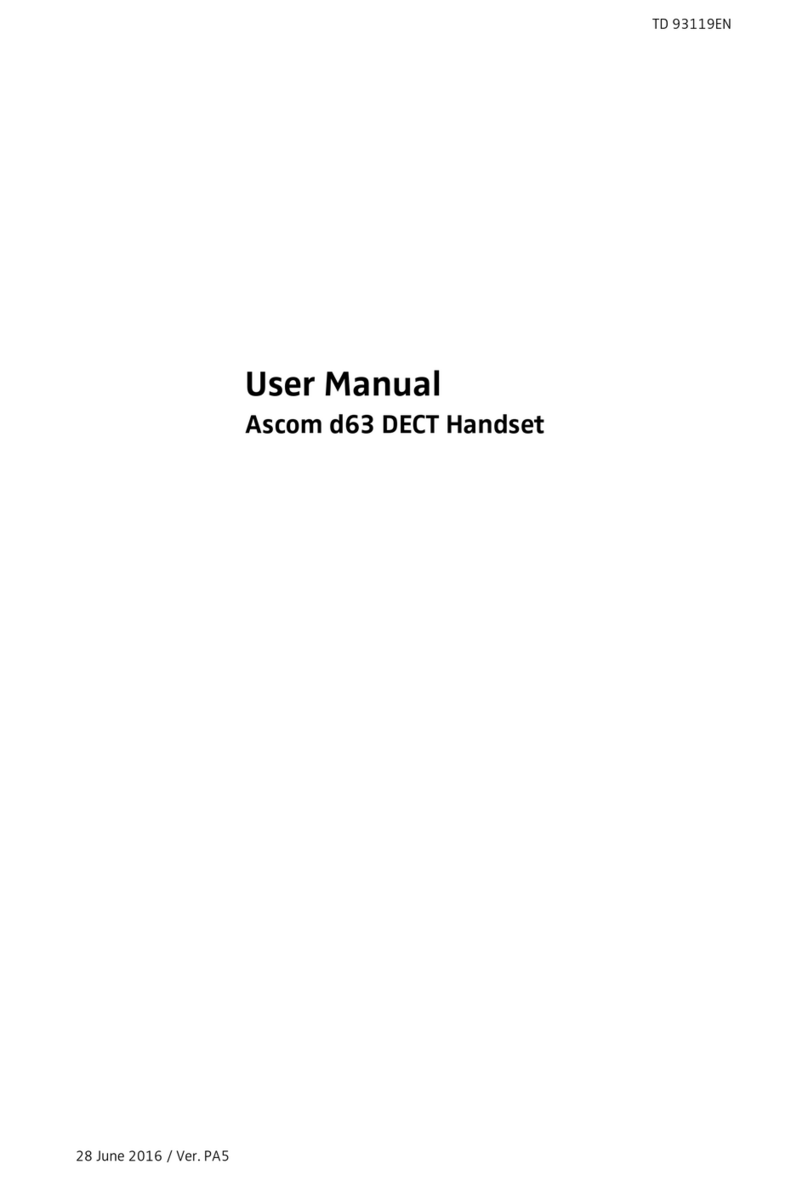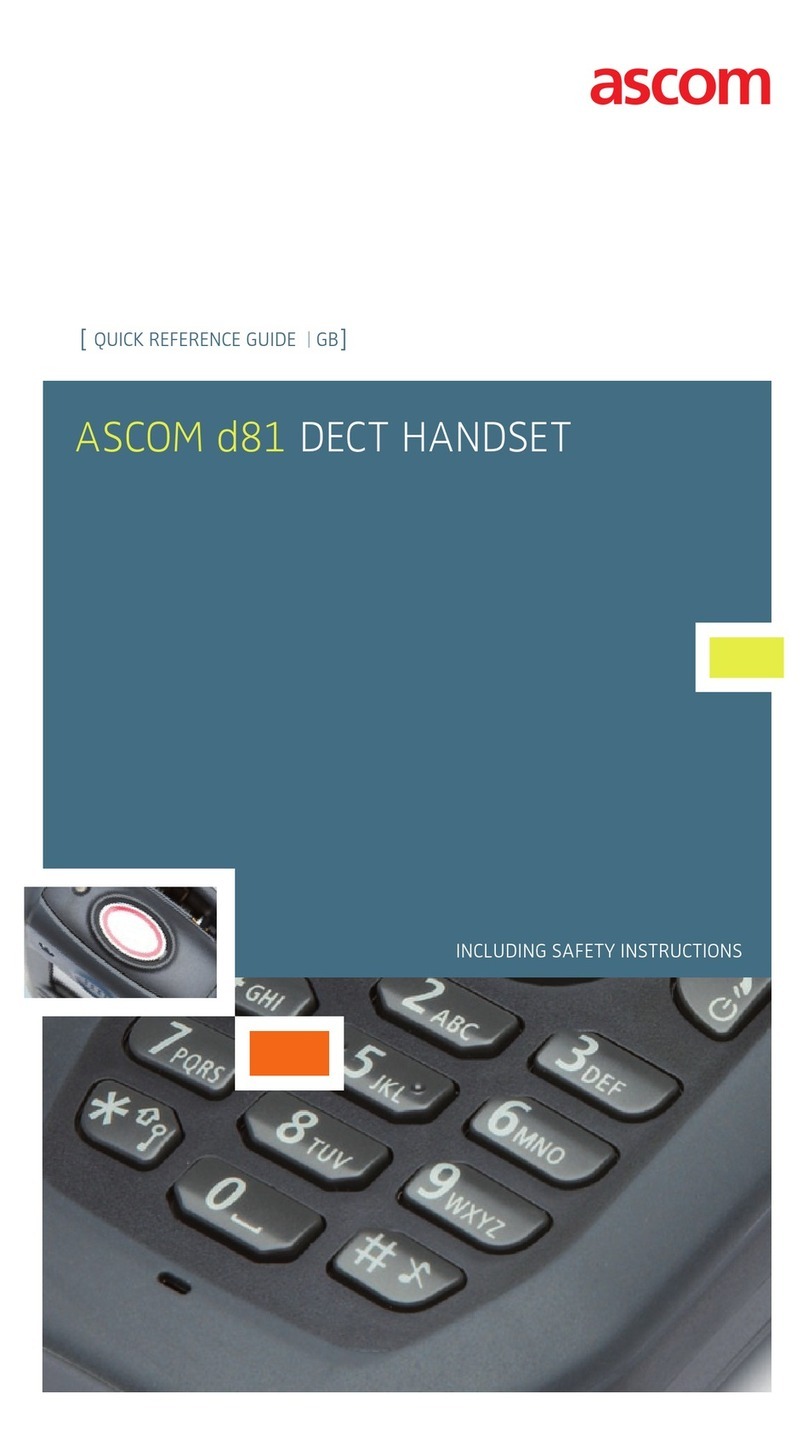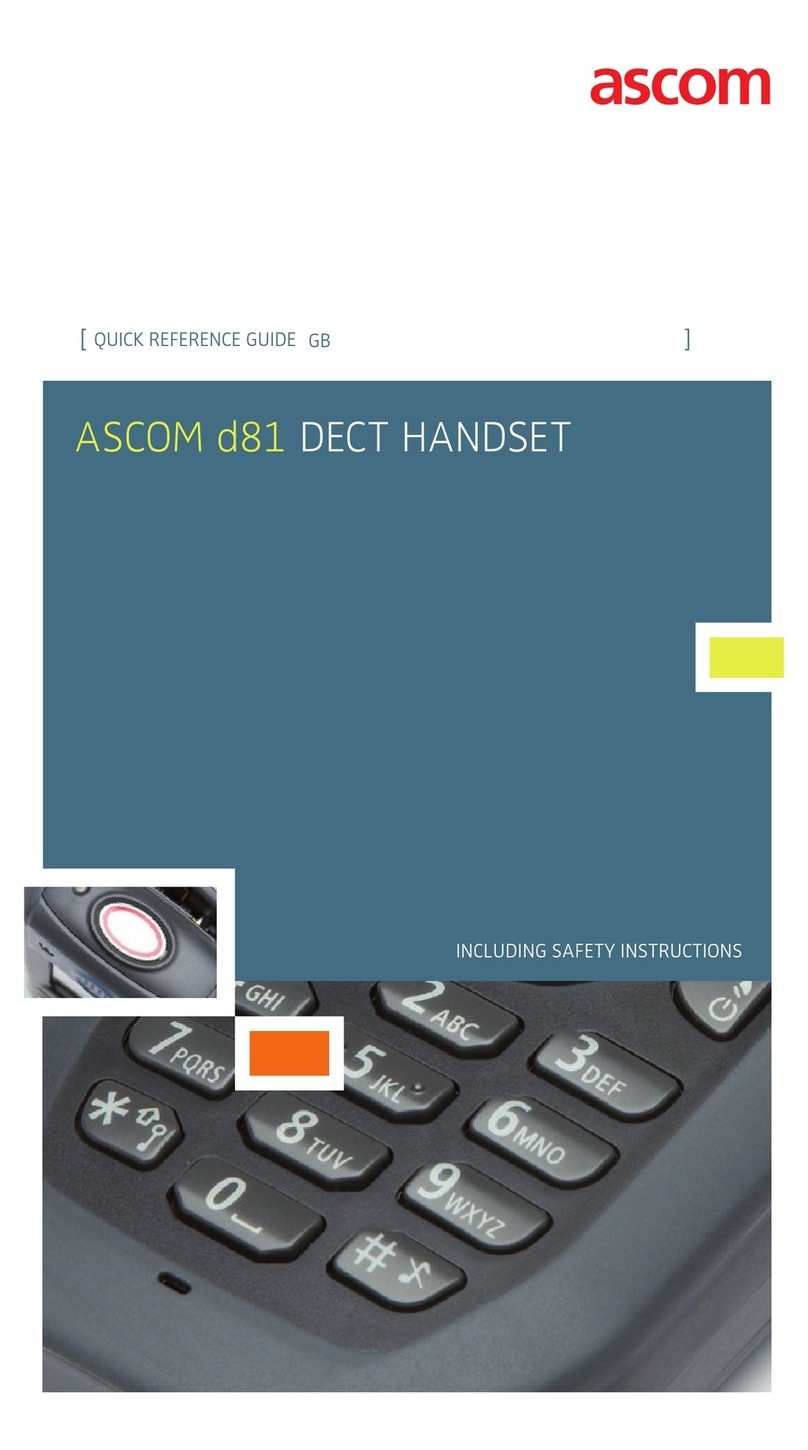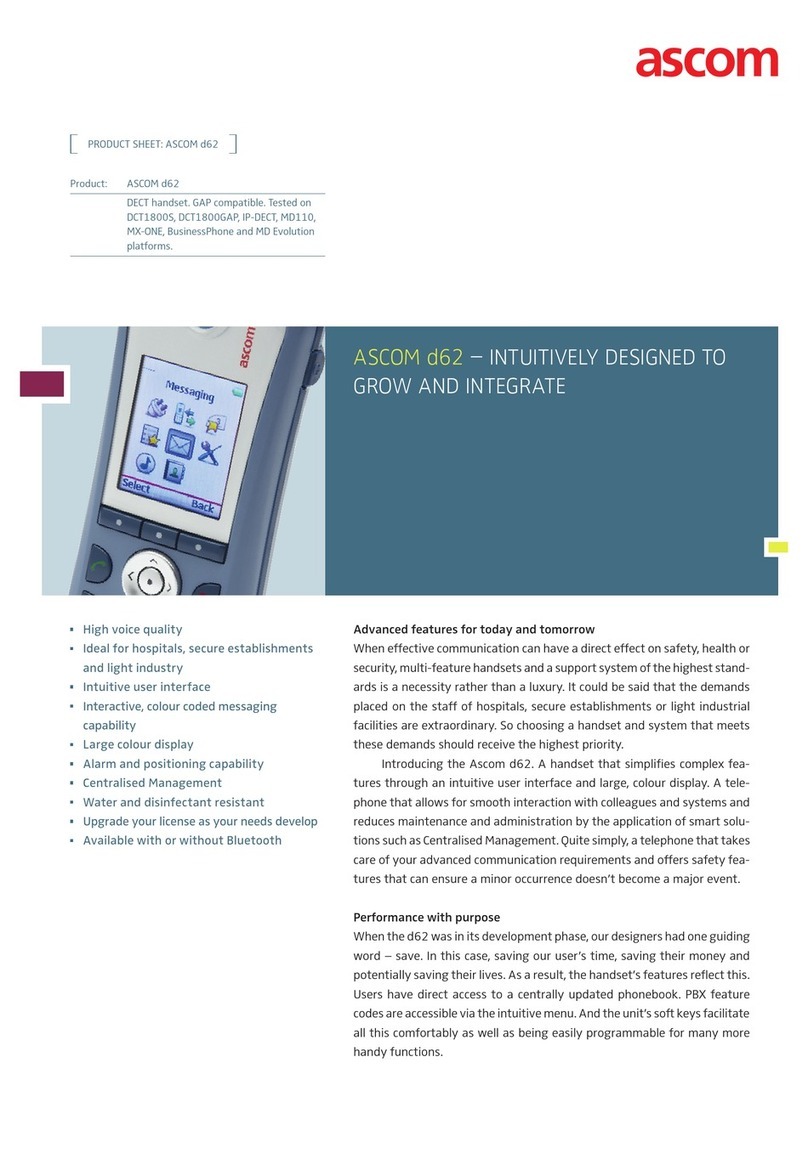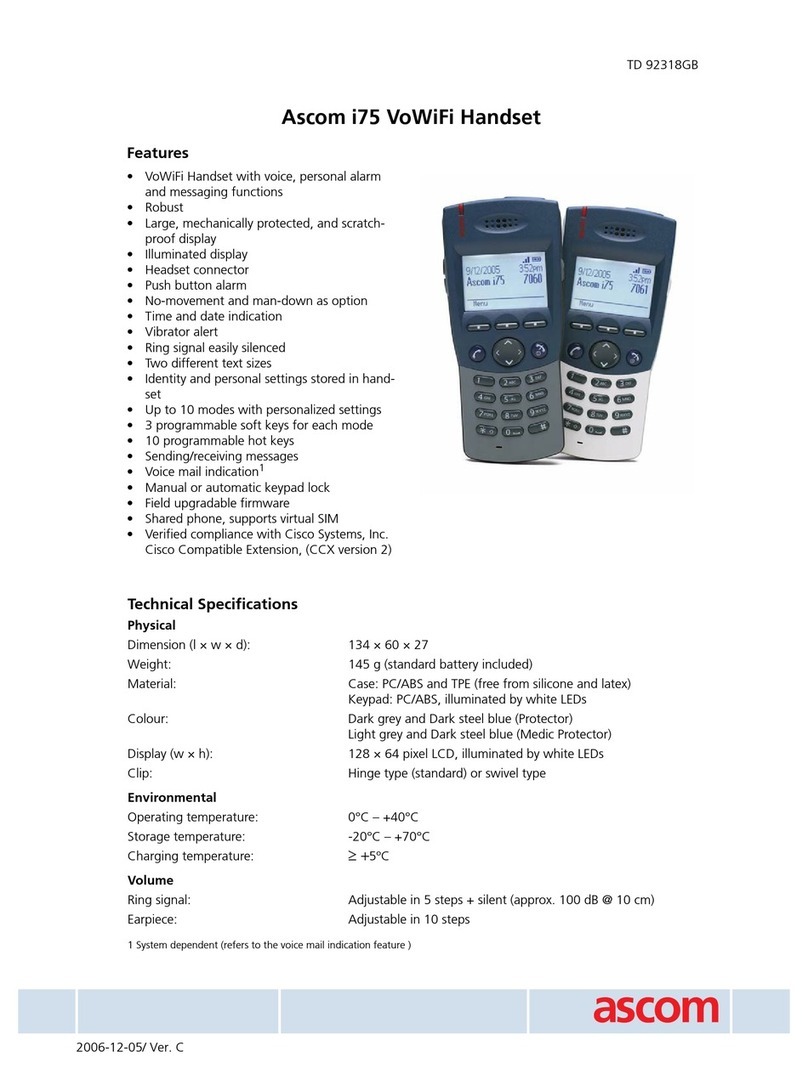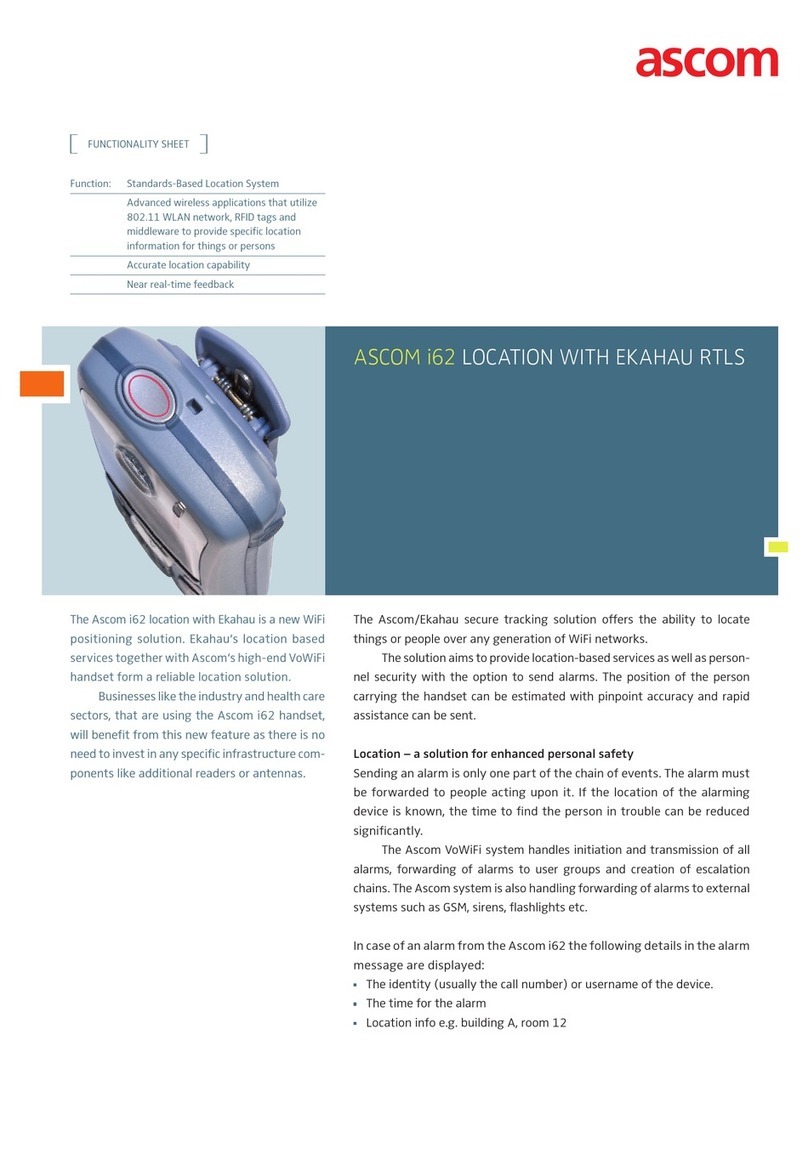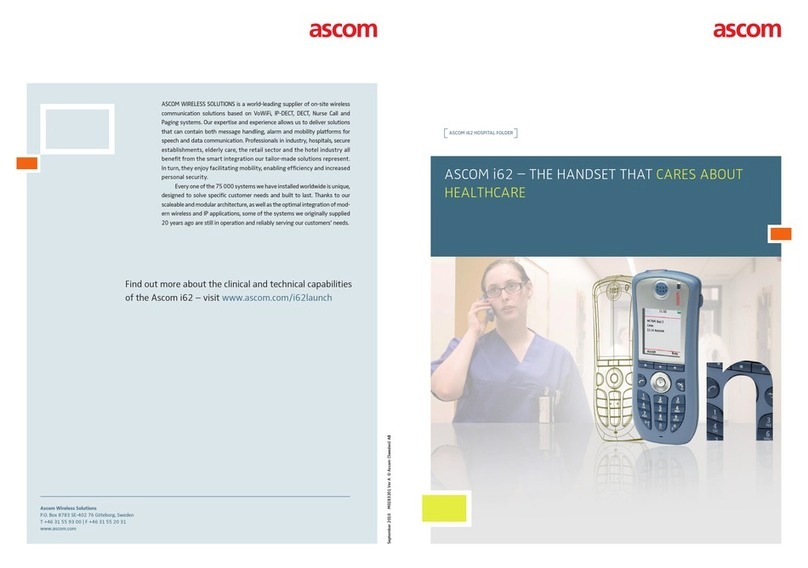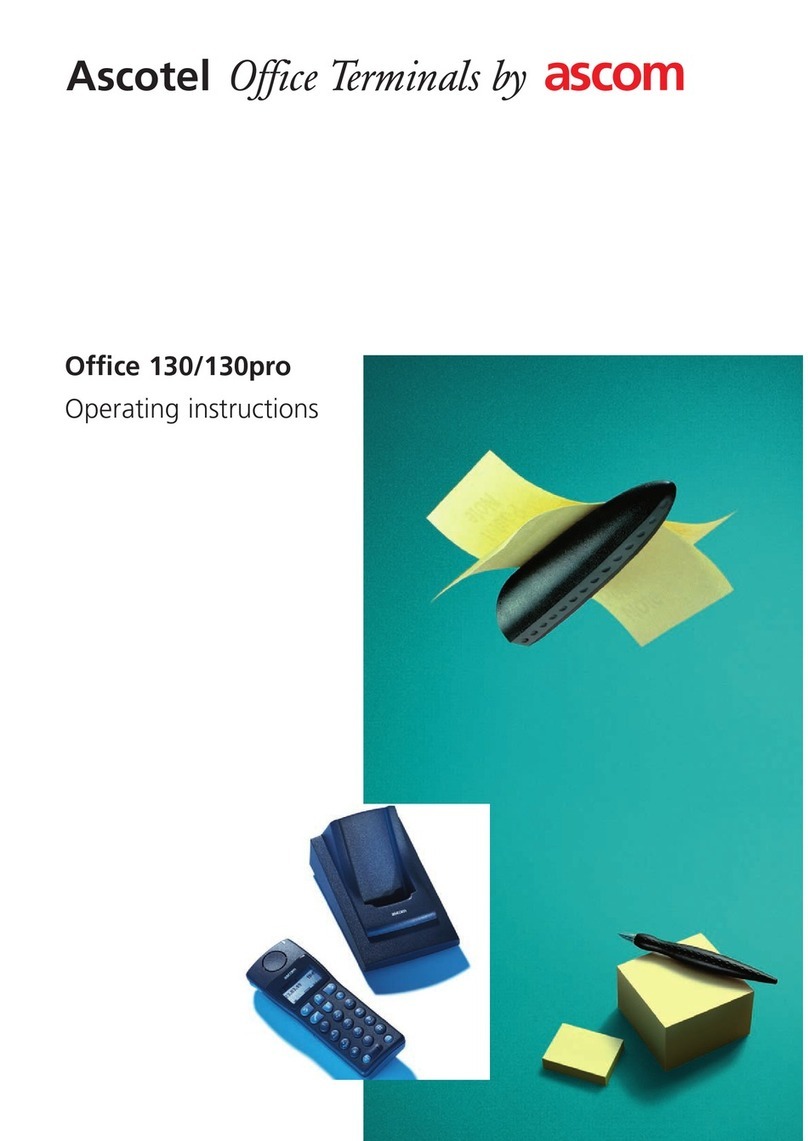TD 92319GB
2008-11-10/ Ver. D
User Manual
Ascom i75 VoWiFi Handset
15.1.1 Find an Entry in the Local Phonebook ..................................................... 39
15.1.2 View an Entry in the Local Phonebook ................................................... 39
15.1.3 Add an Entry to the Local Phonebook .................................................... 39
15.1.4 Delete an Entry in the Local Phonebook ................................................. 40
15.1.5 Edit an Entry in the Local Phonebook ..................................................... 40
15.1.6 Find an Entry in the Central Phonebook ................................................. 41
15.1.7 Delete the Central Phonebook Search Result .......................................... 41
15.1.8 Add an Entry from the Search Result to the Local Phonebook ................ 41
15.1.9 Send a Message to an Entry in Contacts ................................................. 41
15.2 Messages ....................................................................................................... 41
15.2.1 Message List .......................................................................................... 42
15.3 Call List .......................................................................................................... 43
15.3.1 Save a Number from the Call List to the Local Phonebook ...................... 43
15.3.2 Delete a Number in the Call List ............................................................. 43
15.3.3 Delete All Numbers in the Call List ......................................................... 43
15.4 Services .......................................................................................................... 43
15.4.1 Activate a Service ................................................................................... 44
15.4.2 Create a new Service ............................................................................. 44
15.4.3 Edit a Service ......................................................................................... 44
15.4.4 Delete a Service ..................................................................................... 45
15.5 Settings ......................................................................................................... 45
15.5.1 Change the Ring Volume ....................................................................... 45
15.5.2 Change the Ring Signal .......................................................................... 46
15.5.3 Change the Speaker, Loudspeaker or Headset Volume ........................... 46
15.5.4 Vibrator On/Off ...................................................................................... 46
15.5.5 Key Beep On/Off .................................................................................... 46
15.5.6 Deactivate/Activate No-movement alarm ................................................ 46
15.5.7 Deactivate/Activate Man-down alarm1 ................................................................. 46
15.5.8 Edit a Soft key ........................................................................................ 47
15.5.9 Edit a Hot key ........................................................................................ 48
15.5.10 Select Language ................................................................................... 48
15.5.11 Change Text Size in Messages .............................................................. 49
15.5.12 Lock the Handset Manually .................................................................. 49
15.5.13 Change the Lock Code1 .......................................................................................... 49
15.5.14 Time and Date Settings ........................................................................ 49
15.5.15 Turn On/Off Automatic Keypad Lock .................................................... 49
15.5.16 Enable/Disable Quick Answer ............................................................... 50
15.5.17 Display New Messages 180º Rotated (upside down) ............................. 50
15.5.18 Set Owner ID ....................................................................................... 50
15.5.19 Change Display Contrast ...................................................................... 50
15.5.20 Select System ....................................................................................... 50