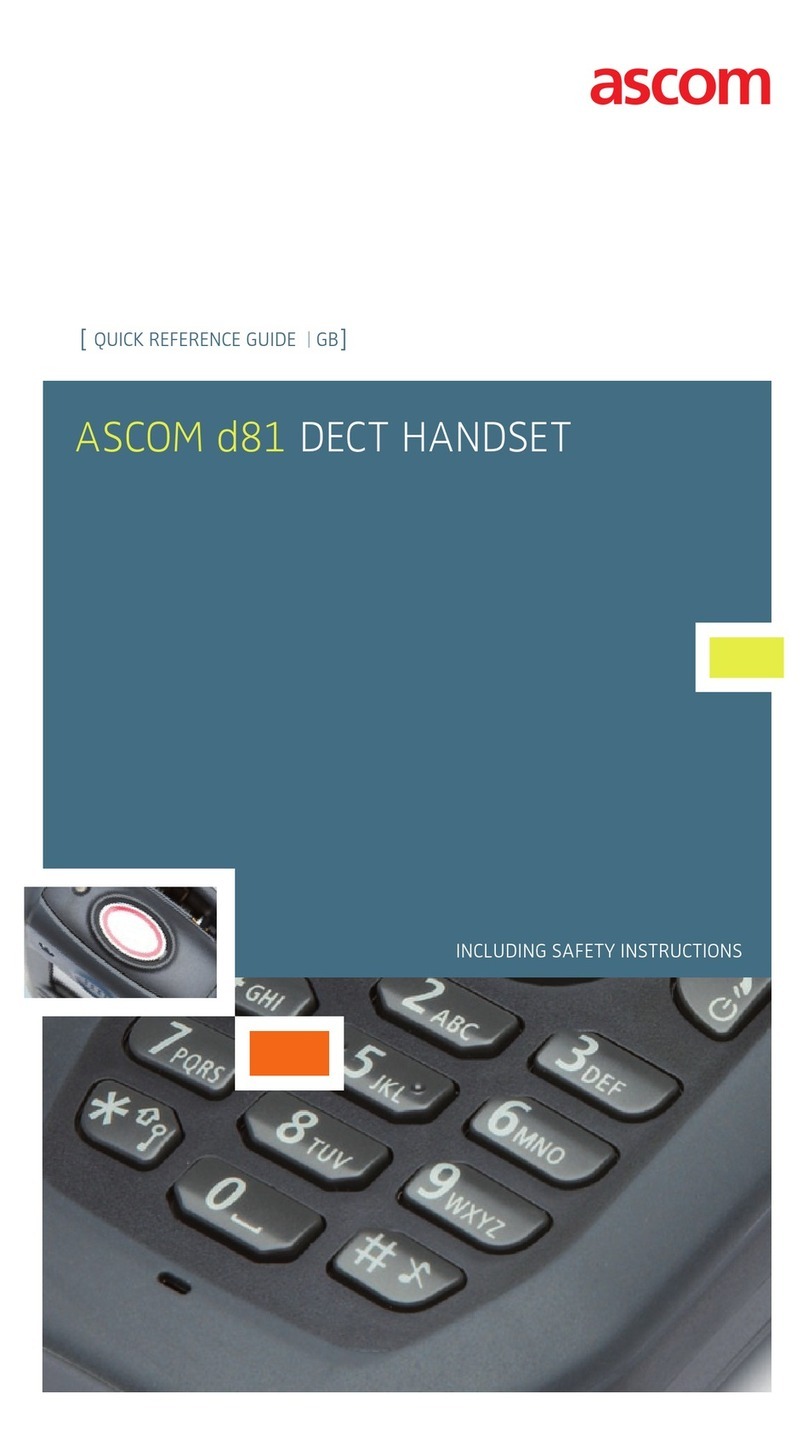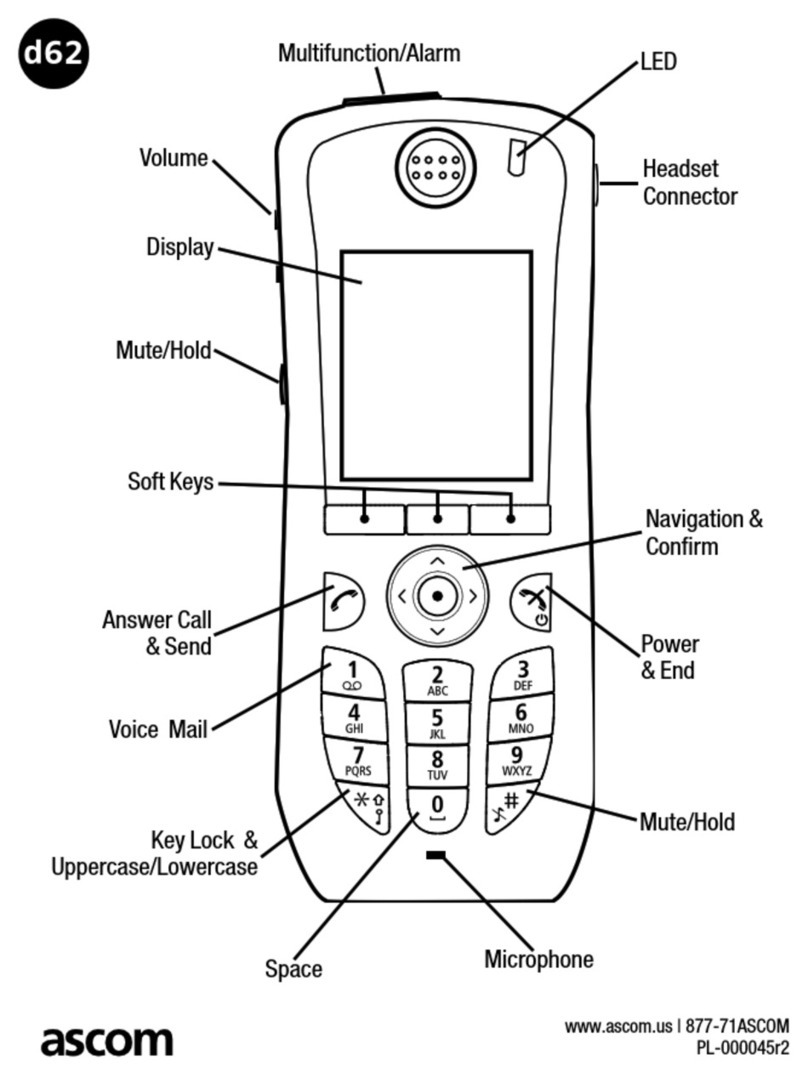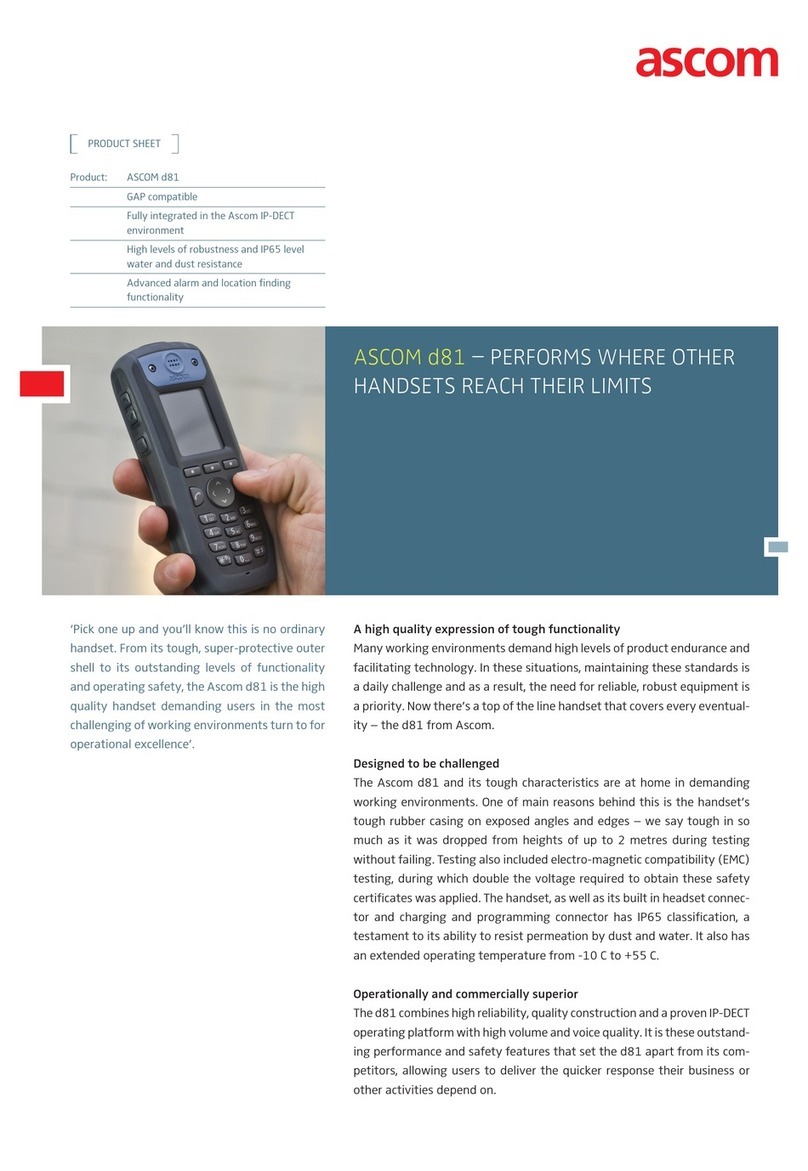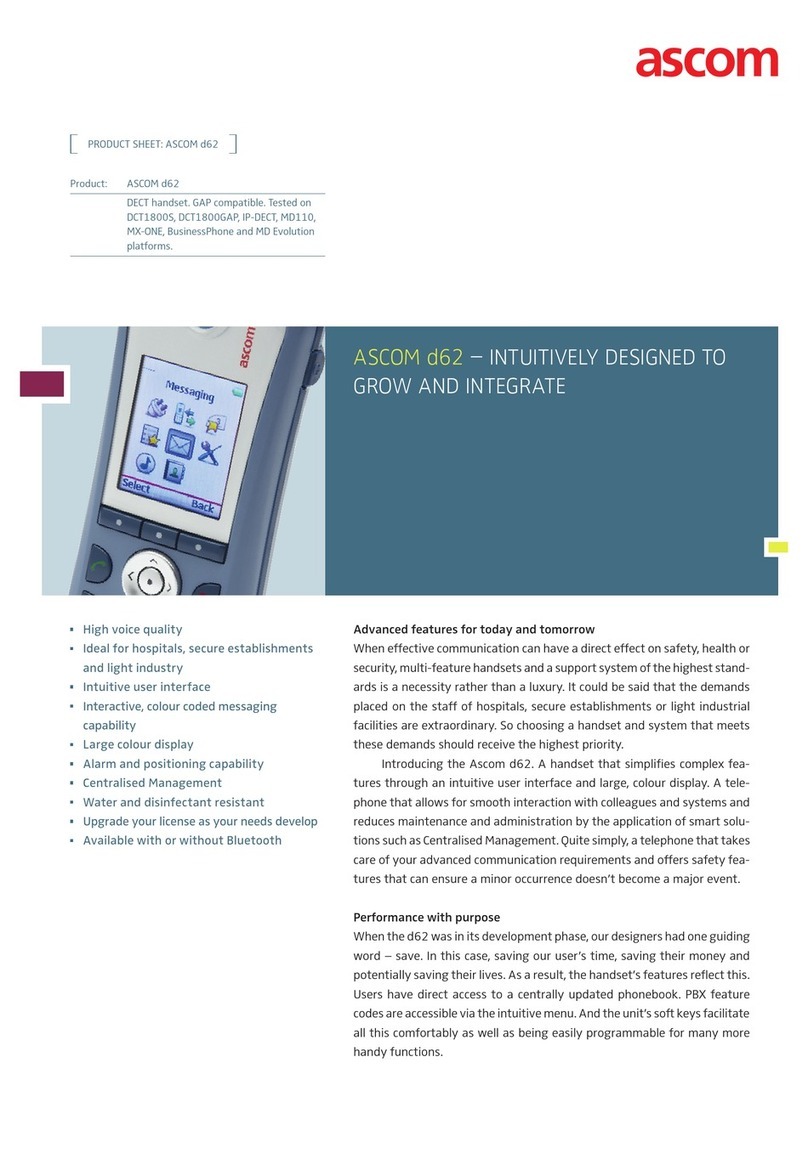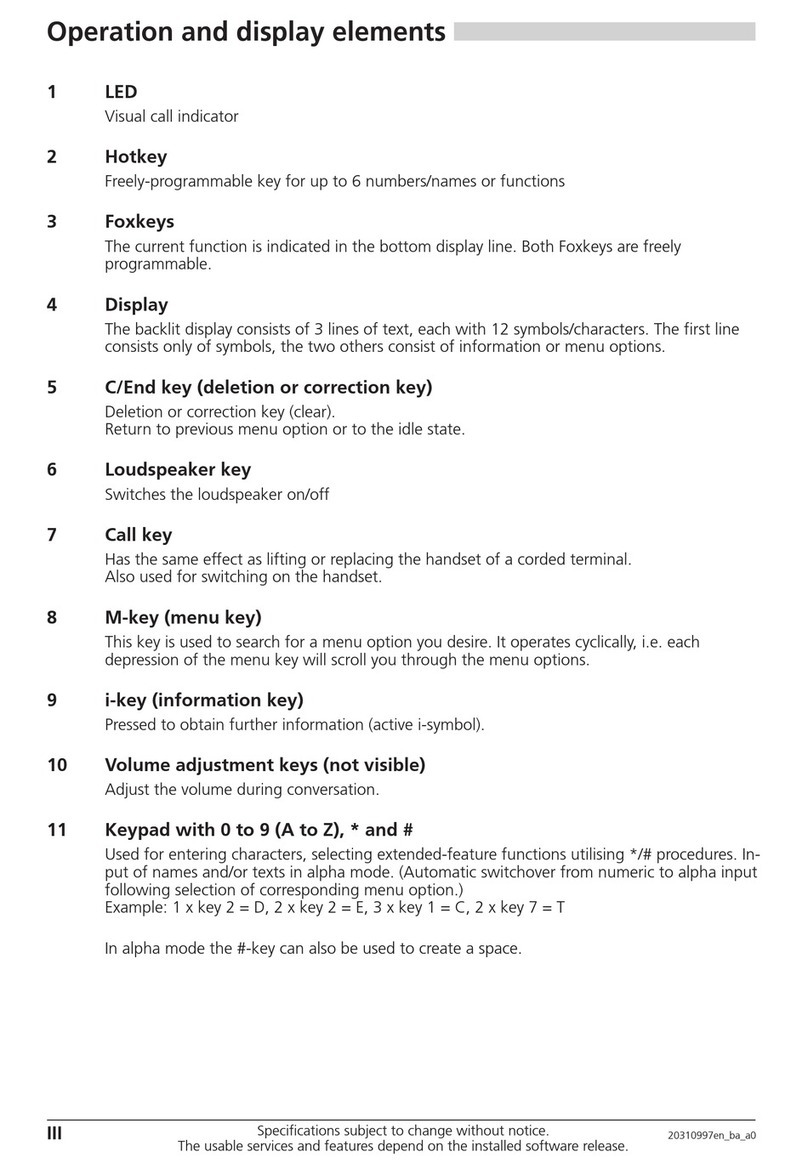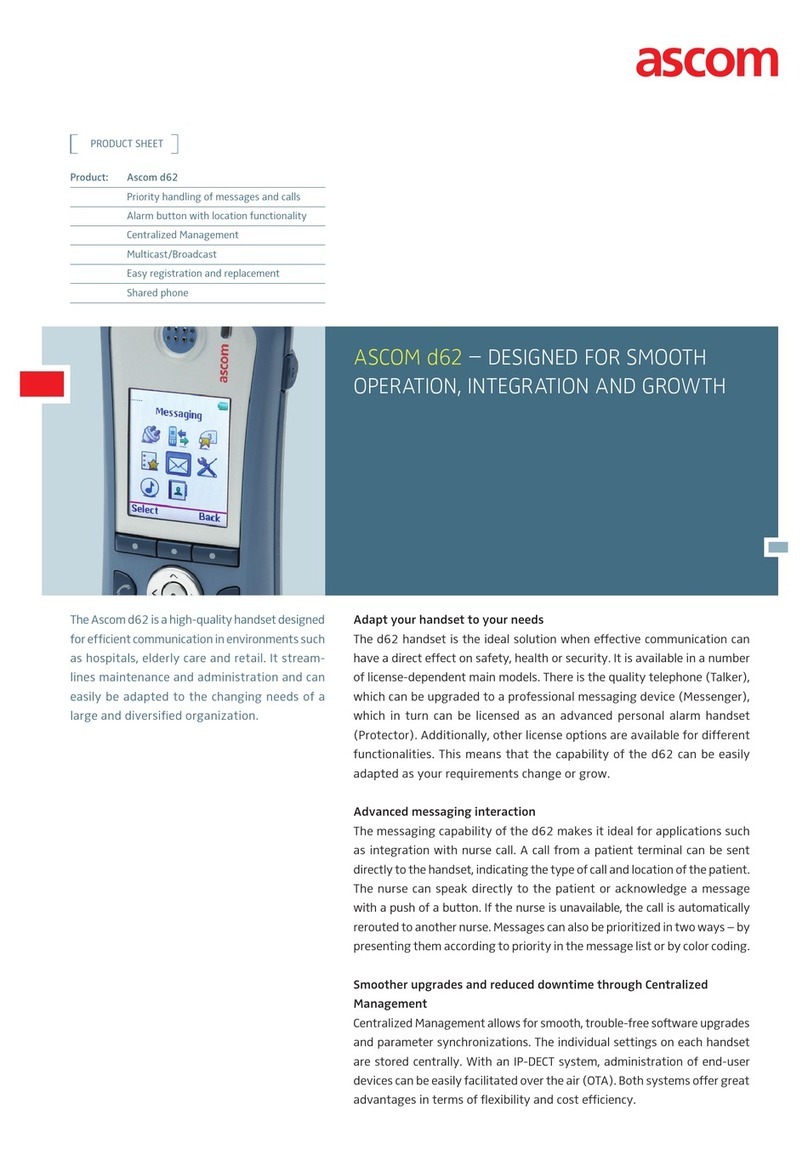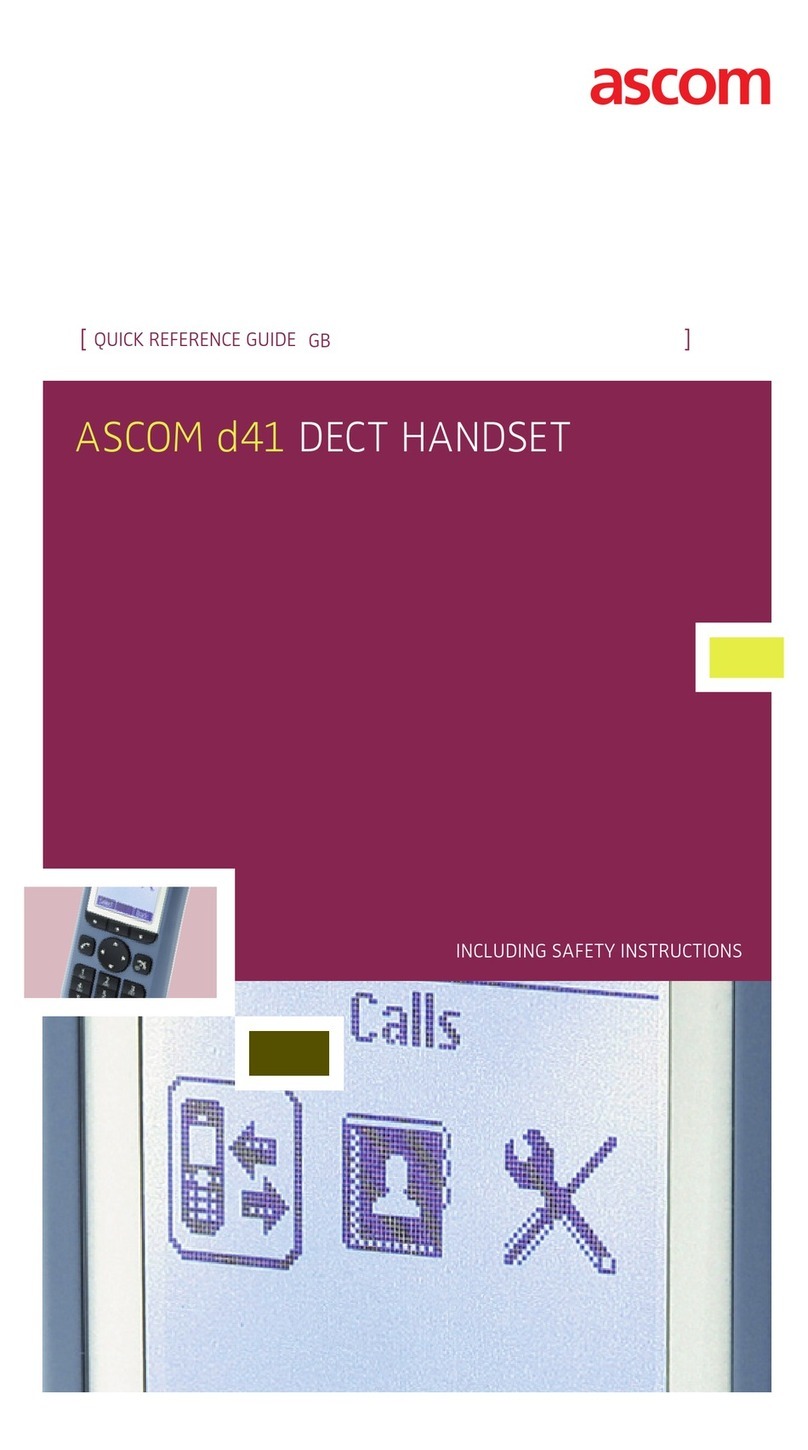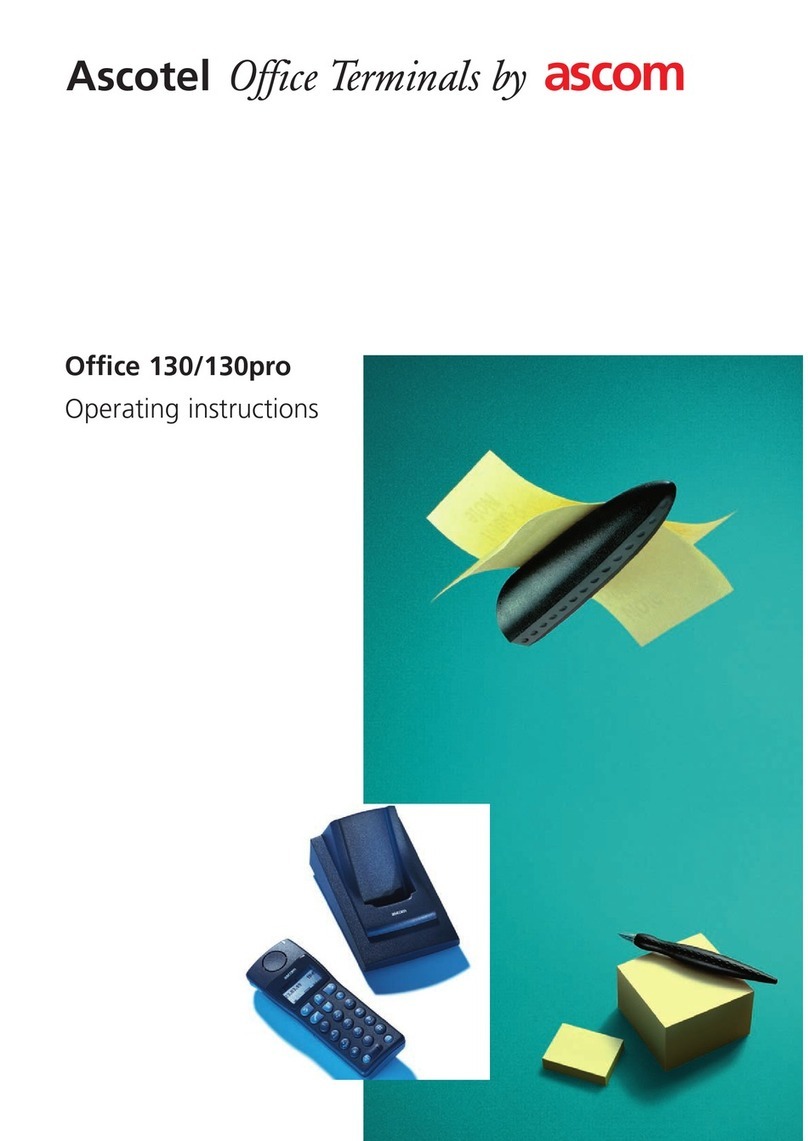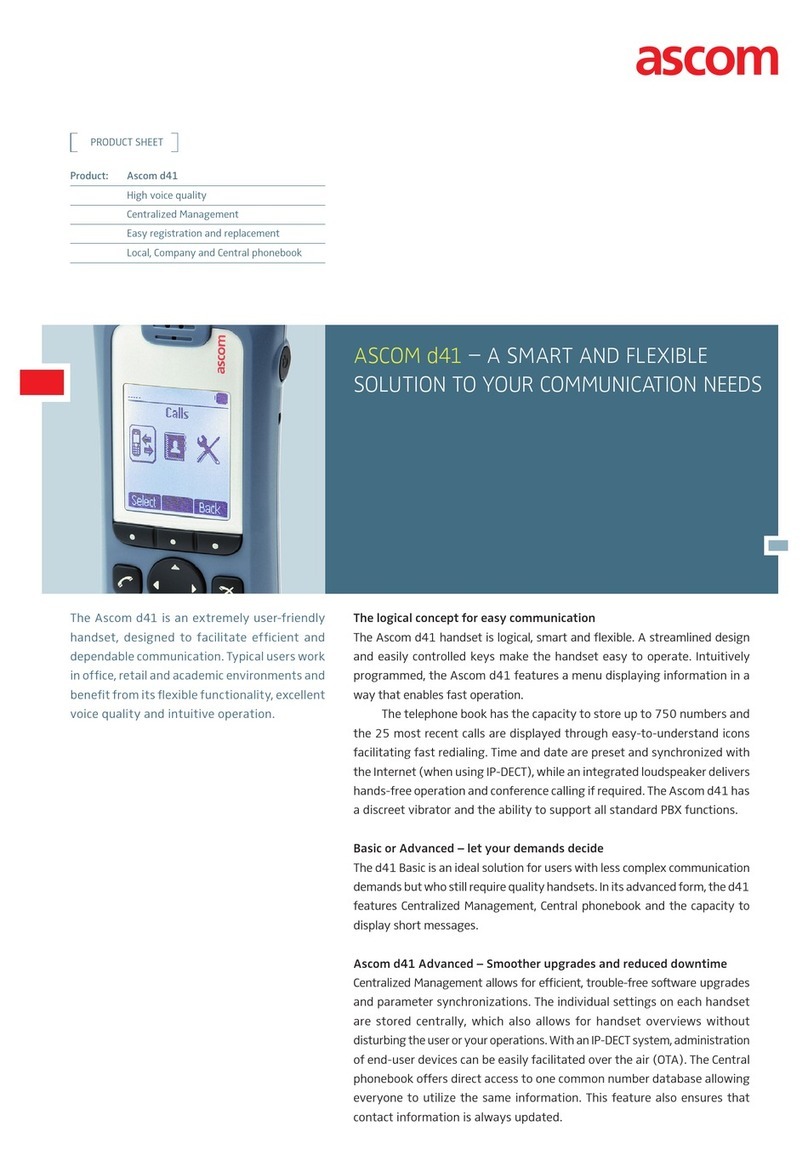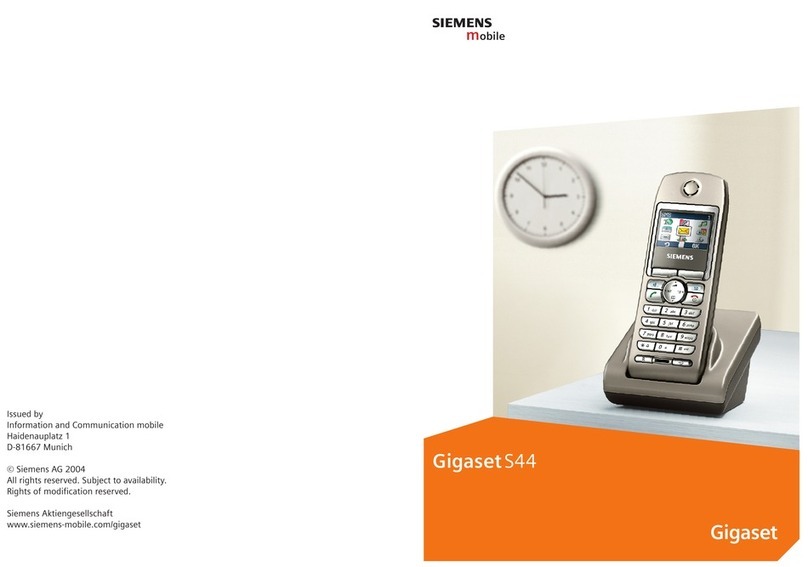USER MANUAL
Ascom i63 VoWiFi Handset
4.7 Emergency Calls ...............................................................................................................20
5 Messaging................................................................................................................................... 21
5.1 Incoming Messages........................................................................................................... 21
5.1.1 Message with Request for Answer......................................................................... 21
5.1.2 Message Indication Repetition ..............................................................................22
5.1.3 Message Priority..................................................................................................22
5.1.4 Call Priority..........................................................................................................22
5.2 Received Messages ..........................................................................................................23
5.3 Sent Messages .................................................................................................................23
5.4 Unsent Messages..............................................................................................................23
5.5 Messaging Basics..............................................................................................................23
5.5.1 Write and Send the Message ................................................................................24
5.5.2 Reply to the Message...........................................................................................24
5.5.3 Delete the Message.............................................................................................24
5.5.4 Forward the Message...........................................................................................24
5.6 Predefined Messages........................................................................................................25
5.6.1 Answer the Message Using the Predefined Message ..............................................25
5.6.2 Decline the Call with a Predefined Message...........................................................26
5.7 Call from the Message.......................................................................................................26
5.7.1 Navigate during the Call.......................................................................................26
5.7.2 Add Contact from a Message................................................................................27
5.8 Interactive Messaging........................................................................................................27
5.9 Colored Messaging ...........................................................................................................28
5.10 Voicemail 3.......................................................................................................................28
5.11 Send Data .......................................................................................................................28
6 Alarm O eration ..........................................................................................................................30
6.1 Push-button and Test Alarms..............................................................................................30
6.2 Man-down and No-movement Alarm 4..................................................................................31
6.2.1 Enable/Disable the Man-down and/or No-movement Alarm ......................................31
6.2.2 Cancel Man-down and No-movement Alarm...........................................................32
6.2.3 Delay Man-down and No-movement Alarm Temporarily .........................................32
6.2.4 Reset Man-down and/or No-movement Alarm ........................................................32
6.3 Automatic Call after Alarm..................................................................................................32
6.4 Emergency Call Alarm .......................................................................................................33
6.5 Alarm with Additional Information .......................................................................................33
6.6 Acoustic Location Signal....................................................................................................33
7 Location Services.........................................................................................................................34
8 Menu O eration...........................................................................................................................35
8.1 Messaging........................................................................................................................35
8.2 Connections.....................................................................................................................35
8.2.1 Bluetooth Headset...............................................................................................35
8.2.2 Wired Headset ....................................................................................................36
8.2.3 Network..............................................................................................................36
8.2.4 In Charger Action.................................................................................................36
8.3 Calls ................................................................................................................................37
8.4 Shortcuts..........................................................................................................................38
8.4.1 Define Keys Functions..........................................................................................38
8.5 Services ...........................................................................................................................39
8.5.1 Add Services.......................................................................................................39
8.5.2 Edit Services .......................................................................................................39
TD 93289EN / 09 April 2020 / Ver. C