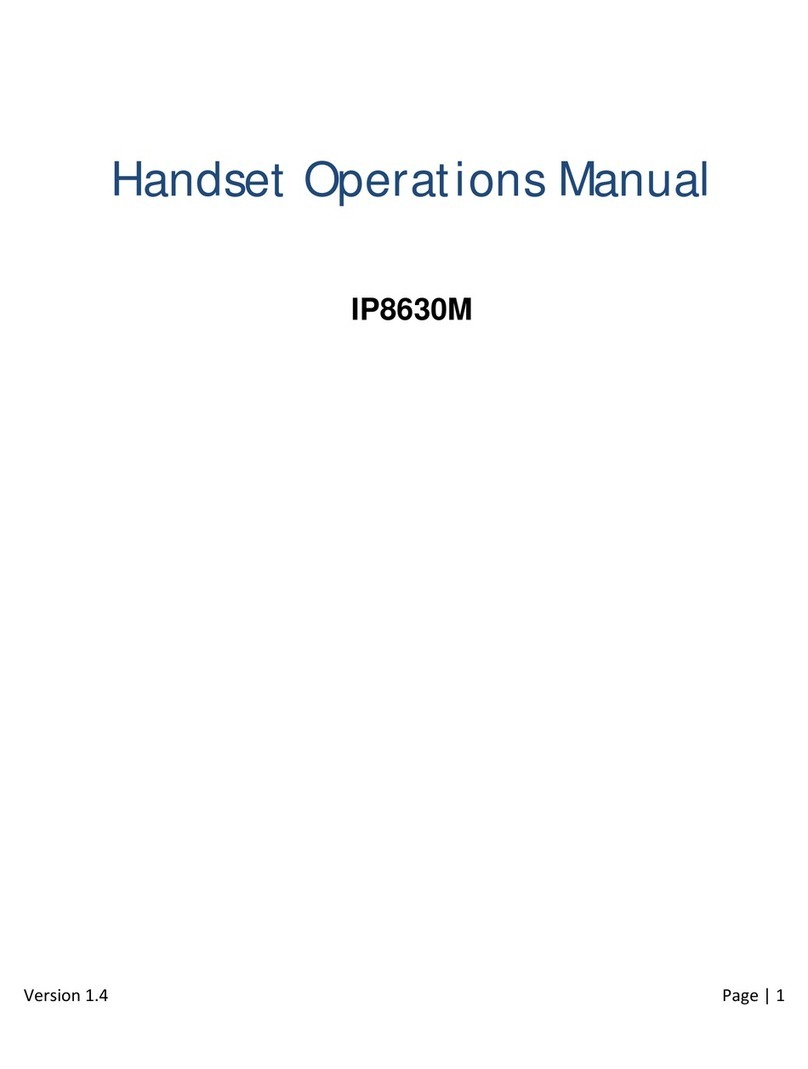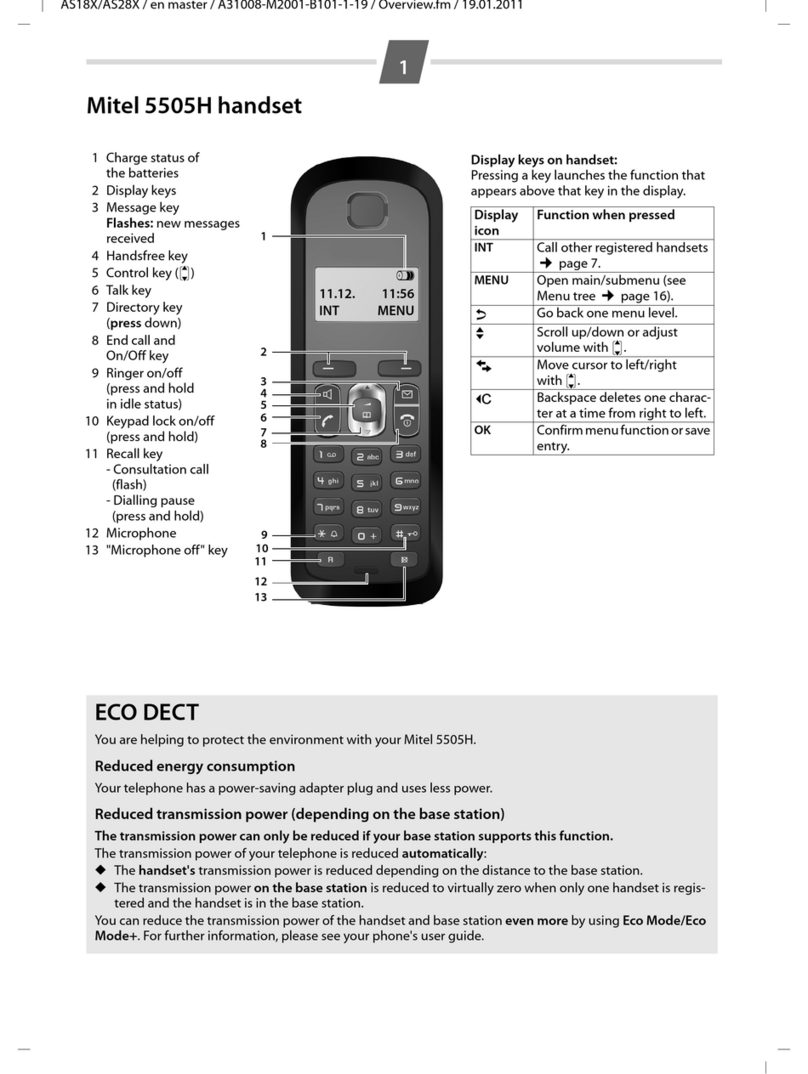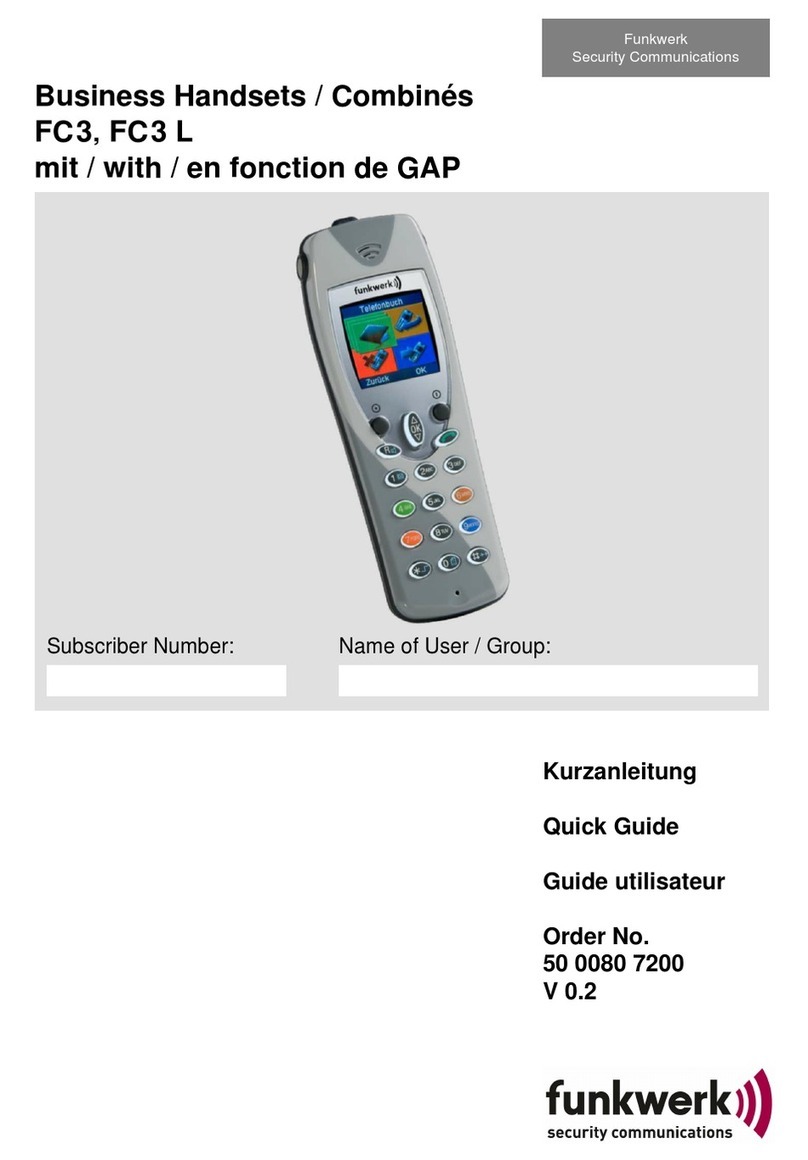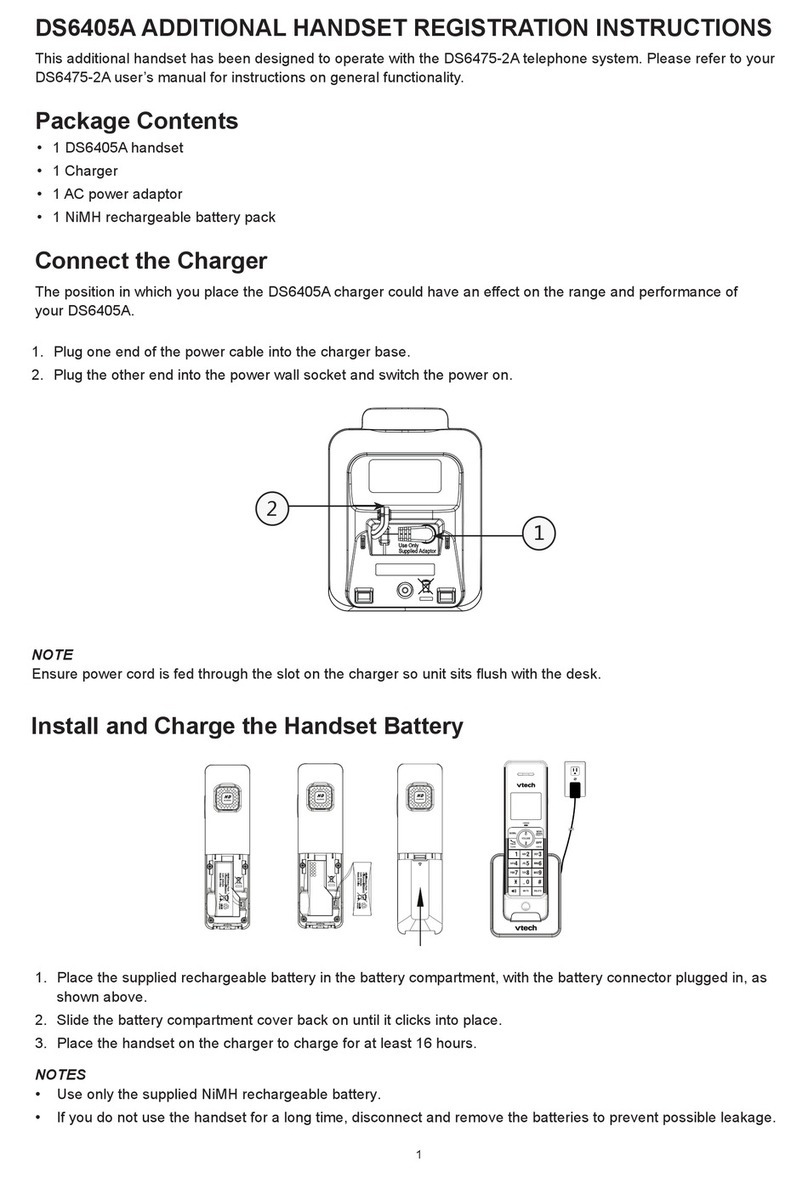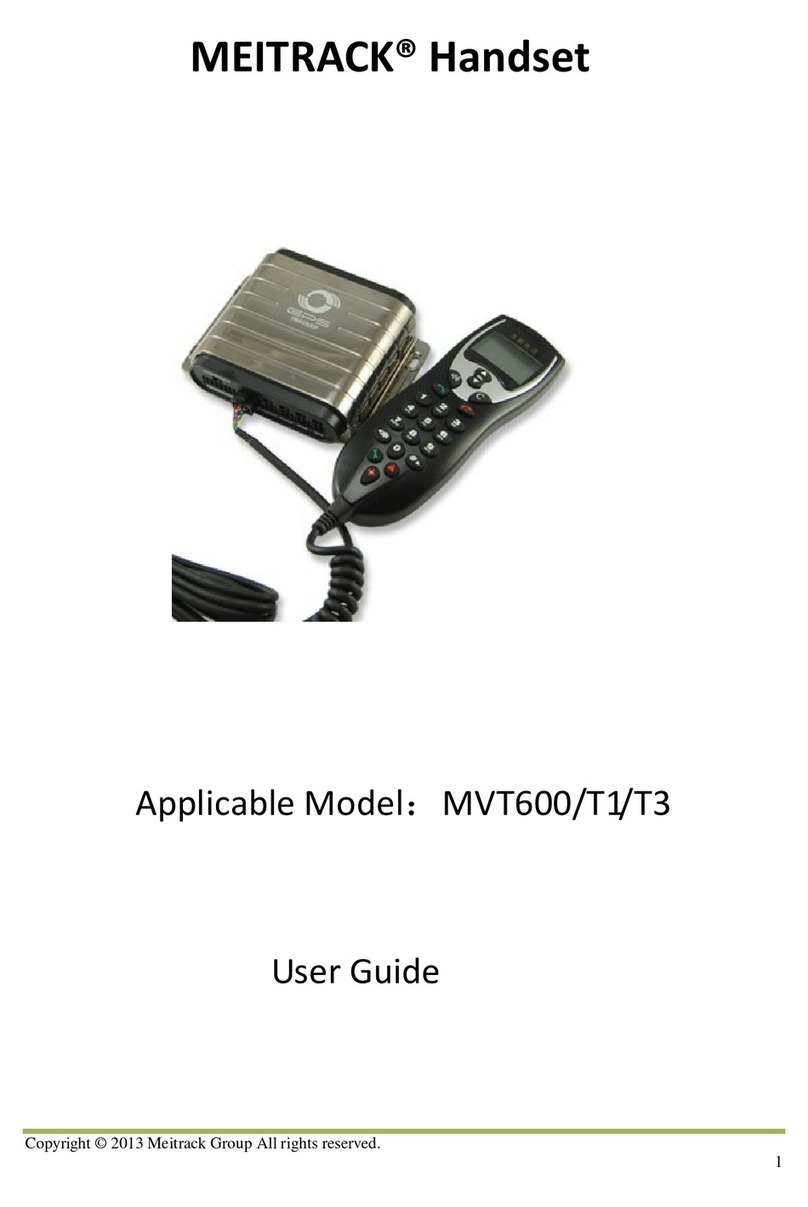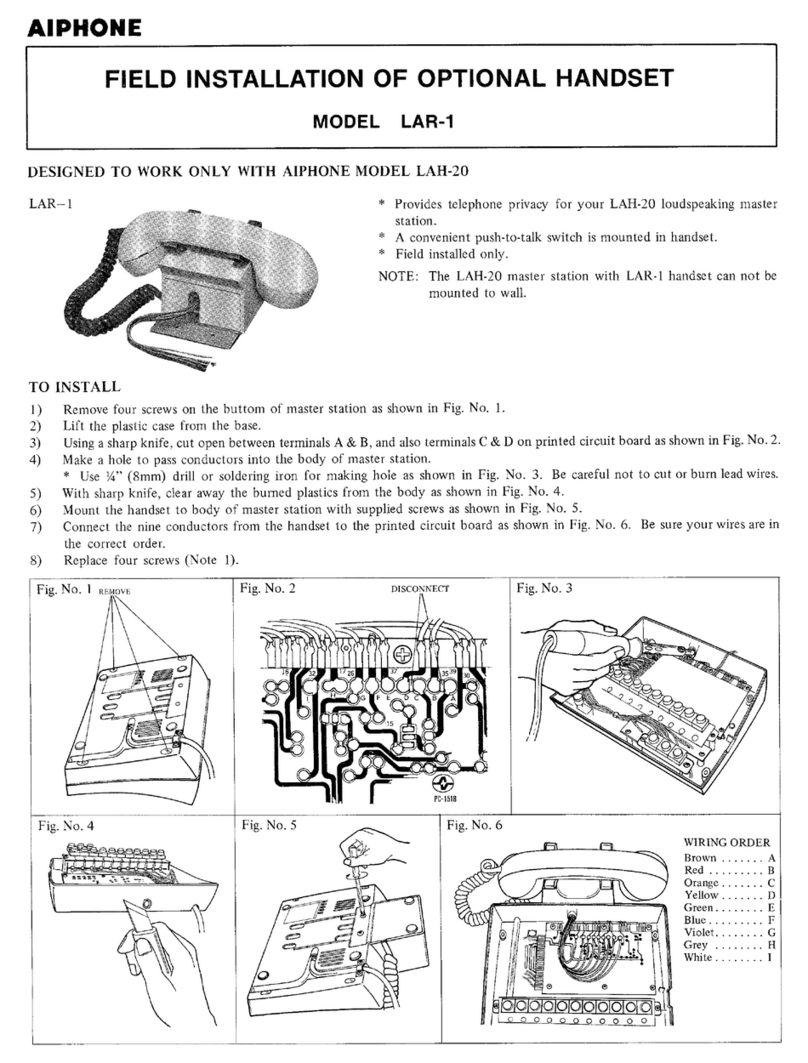Mitel 5634 User manual

QUICK REFERENCE GUIDE
Mitel 5634 VoWi-Fi Handset
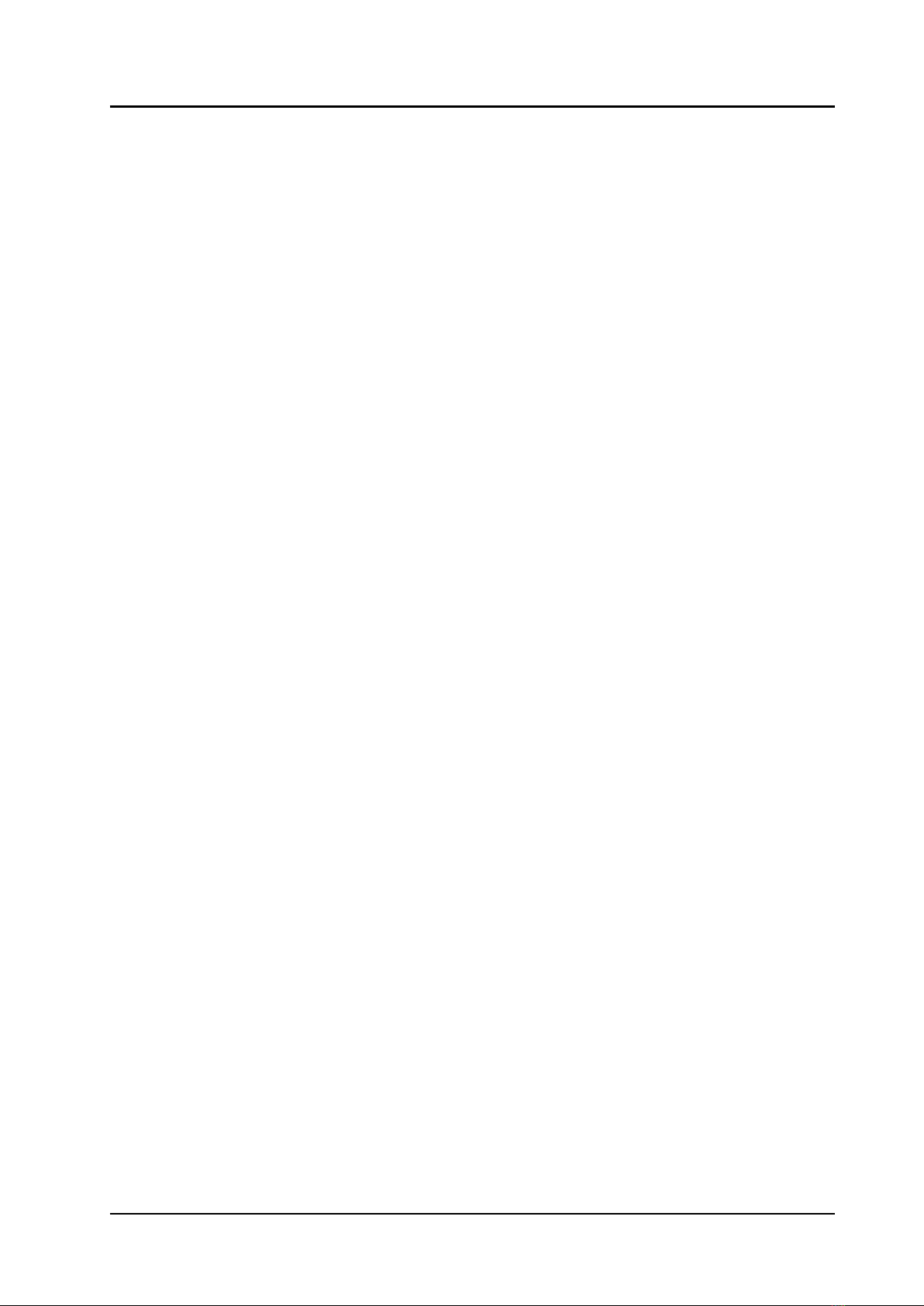
QUICK REFERENCE GUIDE
Mitel 5634 VoWi-Fi Handset
58016276 / October 2020
About This Document
This document describes how to use the basic functionality of the Mitel 5634 VoWi-Fi Handset.
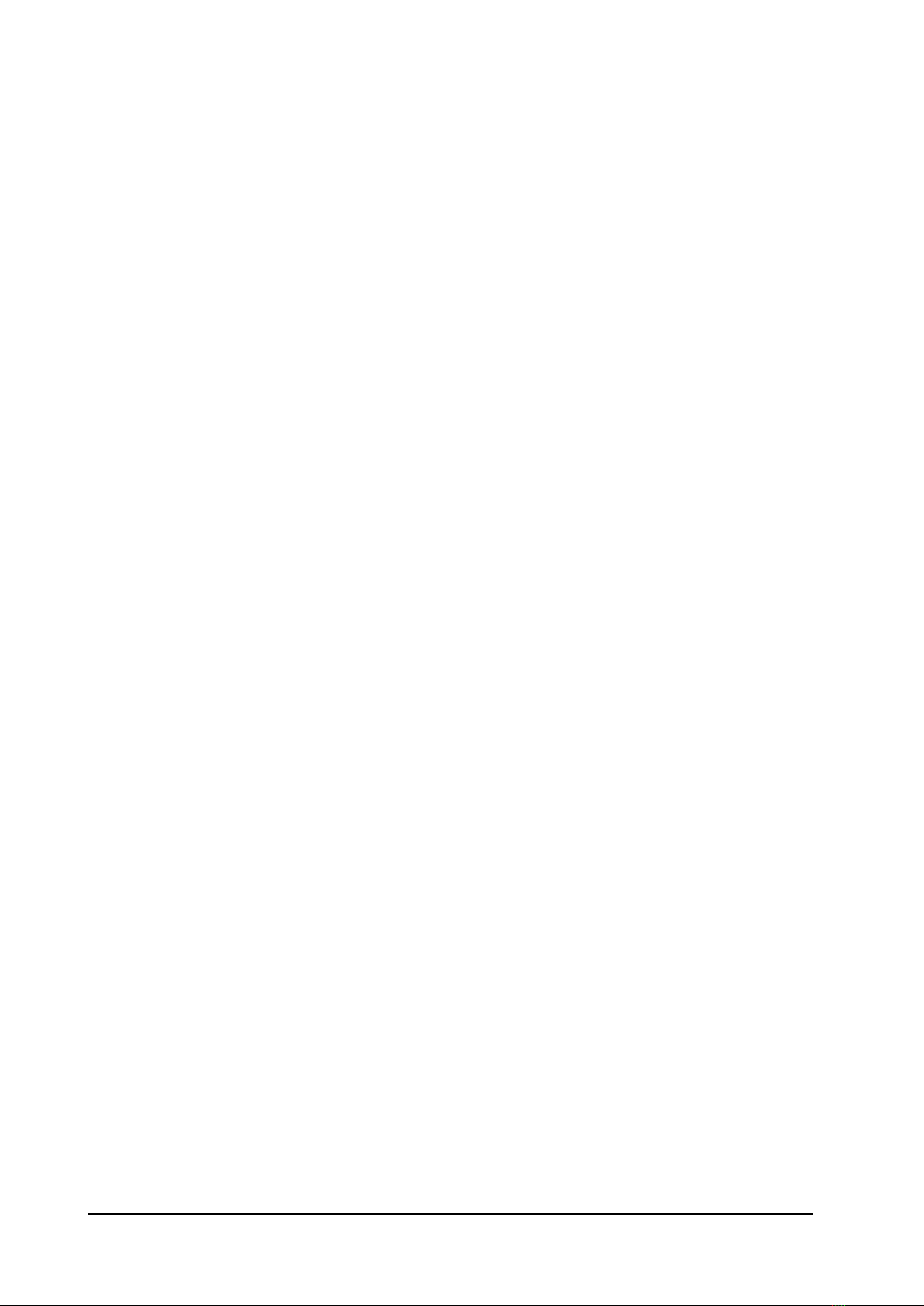
58016276 / October 2020
Contents
1
Overview ..............................................................................................................................................1
2
Display Icons and Texts
........................................................................................................................3
3
Getting Started.....................................................................................................................................6
4
Menu and Keys.....................................................................................................................................7
5
Basic Functions
....................................................................................................................................8
6
Alarm Functions ................................................................................................................................. 11
7
ChemicalResistance
........................................................................................................................... 12
8
Related Documents ............................................................................................................................ 13


QUICK REFERENCE GUIDE
Mitel 5634 VoWi-Fi Handset
58016276 / October 2020
1
AB C
DEF
P QRS TUV
WXYZ
GHI
JKL
MNO
Overview
1
Overview
The Mitel 5634 VoWi-Fi Handset provides a wide range of features including telephony, messaging, and
alarm functions. The handset is designed to be used in medium demanding environments and is aimed at
users who need either one- or two-way messaging.
The following handset variants are available:
•5634
•5634 Services
•5634 Alarm
For more information on handset features and functions available for each handset variant, refer the Mitel
5634 VoWi-Fi Handset User Guide.
1
2
3
4
18
17
5
6
7
16
8
9
15
10
14
11
13
12
Number
External
Characteristics
Description
1
Multifunction/PTT/
Alarm button
In case of 5634 or 5634 Services, the button can be configured for
differentfunctions.
In case of 5634 Alarm, the button is a push-button alarm.
In case of 5634 Services, the button can be used as a Push-to-Talk
(PTT) button.
2
Earpiece speaker
Used in voice communication.
3
Volume button (up) Used for increasing the speaker volume.
4
Volume button (down)
Used for decreasing the speaker volume.
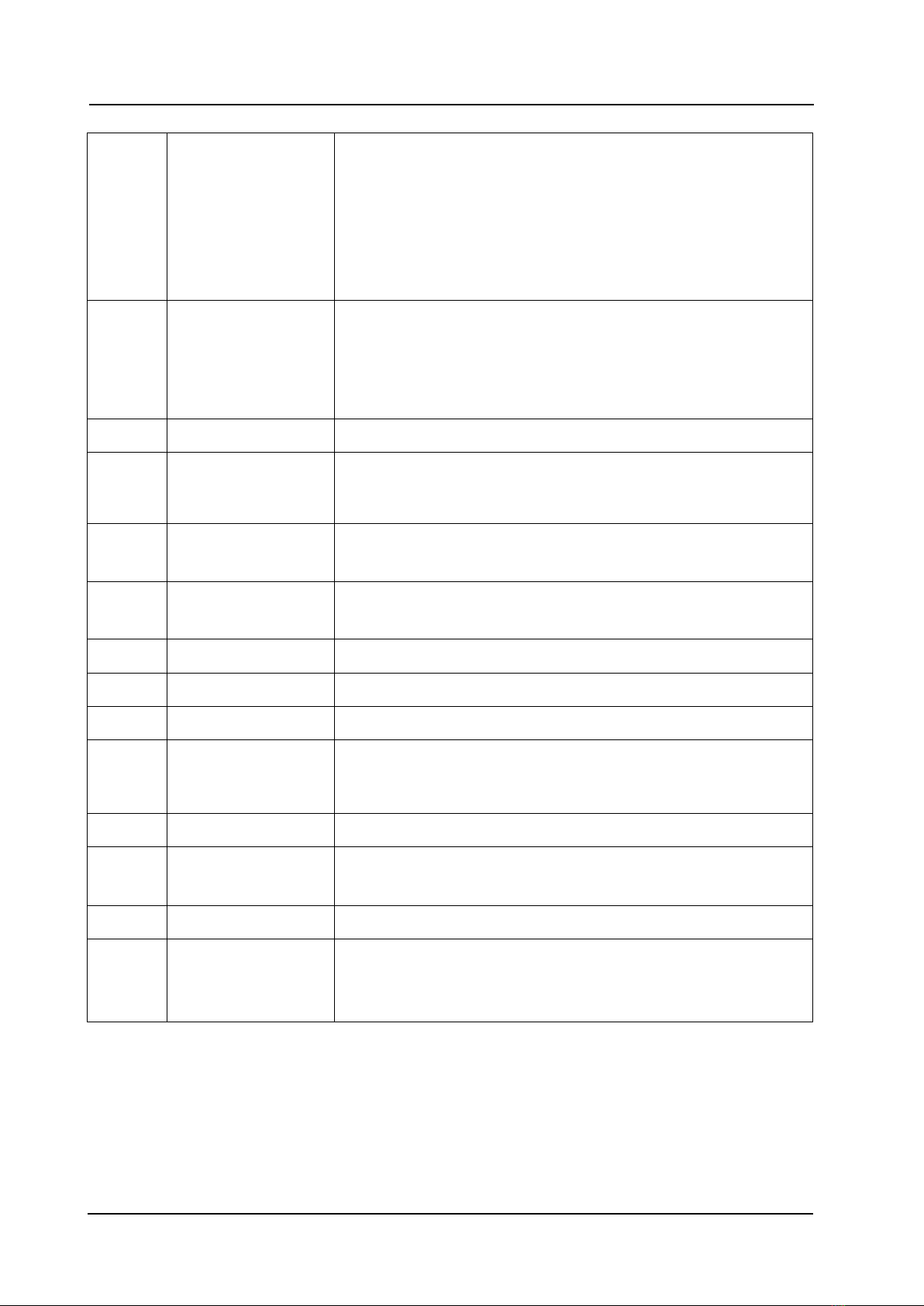
QUICK REFERENCE GUIDE
58016276 / October 2020
2
Mitel 5634 VoWi-Fi Handset Overview
5
Mute button/PTT
button
If used as the Mute button, audible signals can be turned on/off in
Idle mode, the ring signal can be silenced at incoming calls, and the
microphone can be turned on/off during calls.
If used as the PTT button, the microphone can be switched on
during a PTT group call.
NOTE: Requires a 5634 Services or 5634 Alarm handset.
The microphone is switched on as long as the button is pressed.
6
Soft keys
The three soft keys are located just beneath the display. The
function of each soft key is indicated by a display text just above the
keys.
In Idle mode, the soft keys can be used for specific functions based
on their configuration.
7
Call key
Used for answering a call and as a shortcut to the Call list.
8
Navigation keys
Left, right, up, down, and middle (confirmation) navigation keys.
These keys, except for the middle key, can be configured for
shortcuts.
9
Voicemail access
Quick access to the handset’s voicemail.
NOTE: System-dependent feature.
10 Key lock
Upper/lower case
Combined key lock and switch between upper and lower case text.
11
Microphone Used in voice communication.
12 System connector Used for battery charging, software download, and configuration.
13
Space
Used for adding space between words.
14
Sound off key
Used for turning on/off audible signals in Idle mode, silencing the
ring signal at incoming calls, and turning on/off the microphone
during calls.
15 Tactile indicator Indicates the center of the keypad.
16
End key
On/off key
Used for ending a call, returning to Idle mode, and by a long press
for switching the handset on/off.
17
Color display
2.0-inch TFT full color display with backlighting.
18 Headset connector 3.5-mm connector used for connecting a headset.
NOTE: Compatible with wired headsets used for Android.
It is protected against dust by the headset connector cover.
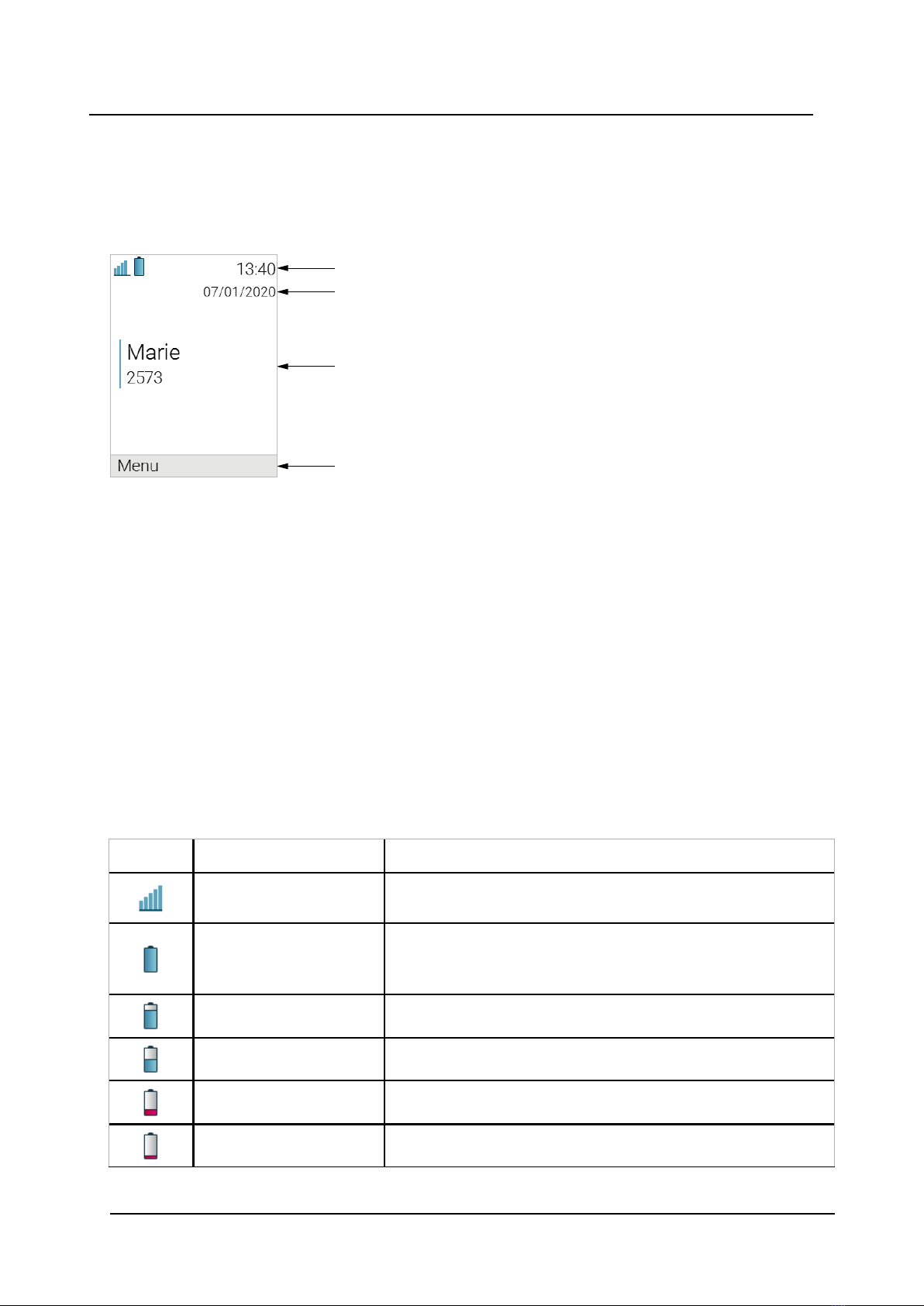
58016276 / October 2020
3
Display Icons and Texts
QUICK REFERENCE GUIDE
Mitel 5634 VoWi-Fi Handset
2
Display Icons and Texts
Functions and settings available to the user are shown as icons and text on the display. This section
describes the status and system icons and their functions.
Figure 1. Example of Idle Screen
Status bar
Header bar
Active area
Soft key bar
The Status bar shows icons that give the user information about signal strength, battery status, sound off,
missed calls, new messages/voicemail, key lock/phone lock, and time. This row is always visible on all
screens.
The Header bar displays headset connection, Bluetooth connection/Bluetooth headset connection, and the
current date.
The Active area displays information such as the user identity provided by the system and/or an owner ID if
it is configured. This is also the area for dialog window text, for example Missed calls or to confirm an
action.
The Soft key bar is used for soft keys that can be used as shortcuts for functions in the handset.
The Scroll bar can be found on the right of the Active area. It becomes visible when a menu screen has
more than six menus, or if the complete text in a message cannot be displayed on the screen
simultaneously.
Table 1 Status and system icons description
Icon
Name
Description
Signal strength
Indicates the strength of the signal. The icon is located in the
Status bar.
Full battery Indicates that battery has 75 to 100% remaining capacity. All
icons indicating the battery capacity status are located in the
Status bar.
High battery level Indicates that battery has 50 to 75% remaining capacity.
Medium battery level Indicates that battery has 25 to 50% remaining capacity.
Low battery warning Indicates that battery has 10 to 25% remaining capacity.
Very low battery warning Indicates that battery has 7 to 10% remaining capacity.

58016276 / October 2020
4
QUICK REFERENCE GUIDE
Mitel 5634 VoWi-Fi Handset
Display Icons and Texts
Table 1 Status and system icons description (continued)
Empty battery warning The icon is flashing in the Status bar and indicating that battery
has 7% or less remaining capacity.
Incoming call Indicates incoming calls and answered calls. The icon appears in
the Call list and in a call window when the call is received.
Missed call Indicates missed calls. The icon appears in the Call list and in
the Missed calls list.
Missed call Indicates missed calls. The icon appears in the Status bar.
Outgoing call
Indicates outgoing calls. The icon appears in the Call list and in a
call window when making a call.
On hold call
Indicates that this call has been placed on hold. The icon
appears in a call window during the call.
Calldiversion
Indicates that the received calls are diverted to another handset
or external number. The icon appears in the Active area near the
number selected for diversion.
New message (sent by
another handset)
Indicates that a new text message (or messages) has arrived.
The icon appears in the Status bar and the Inbox.
NOTE: The icon is displayed until all new messages in the Inbox
areread.
NOTE: Applicable to 5634 Services and 5634 Alarm only.
New message (sent by
the system)
Indicates that a new message has been sent by the system. The
icon appears in the Status bar and the Inbox.
NOTE: The icon stays in the Status bar until all new messages in
the Inbox are read.
NOTE: Applicable to 5634 Services and 5634 Alarm only.
Message with request for
answer
Indicates that you have received a message that requires the
response from you. The icon appears in the Inbox.
NOTE: Applicable to 5634 Services and 5634 Alarm only.
Sent message
Indicates that a text message has been sent. The icon appears
in the list of the Sent messages.
NOTE: Applicable to 5634 Services and 5634 Alarm only.
Read message
Indicates that a text message has been read. The icon appears
in the Inbox.
NOTE: Applicable to 5634 Services and 5634 Alarm only.
Unsent message
Indicates that a message has not been sent. The icon appears in
the list of Unsent messages.
NOTE: Applicable to 5634 Services and 5634 Alarm only.

58016276 / October 2020
5
Display Icons and Texts
QUICK REFERENCE GUIDE
Mitel 5634 VoWi-Fi Handset
Table 1 Status and system icons description (continued)
Voicemail message
Indicates that you gave received a new voicemail message. The
icon appears in the Status bar.
NOTE: The icon stays in the Status bar until the voicemail has
been listened to.
NOTE: Voicemail access is system-dependent feature.
Microphone off Indicates that the microphone is silent. The icon appears in the
Header bar.
NOTE: During a PTT call, the microphone is inactive when the
PTT button is released.
Loudspeaker on
Indicates that the loudspeaker is turned on. The icon appears in
the Soft key bar during a call.
Loudspeaker off Indicates that the loudspeaker is turned off. The icon appears in
the Soft key bar during a call.
Sound off Indicates that all the signals have been muted. The icon appears
in the Status bar when the Sound off key or Mute button is
pressed and hold.
Silent volume Indicates that the ring signal has been muted. The icon appears
in the Status bar when the ring volume is set to Silent.
Bluetooth Indicates that Bluetooth is enabled. The icon appears in the
Header bar.
Bluetooth headset Indicates that a Bluetooth headset is connected to the handset.
The icon appears in the Header bar.
Headset
Indicates that a corded headset is connected to the handset.
The icon appears in the Header bar.
Key lock
Indicates a locked keypad. The icon appears in the Status bar.
Phone lock
Indicates a locked handset. The icon appears in the Status bar.
Profile active Indicates that a profile is active. The icon appears in the left
lower part of the Active area.
NOTE: If any error or warning message appears on the
handset’s display, the icon will be moved to the Header bar.
Handset model 5634
Services
Indicates that the handset is a 5634 Services. The icon is
located in the right part of the Active area.
Handset model 5634
Alarm
Indicates that the handset is a 5634 Alarm. The icon is located in
the right part of the Active area.
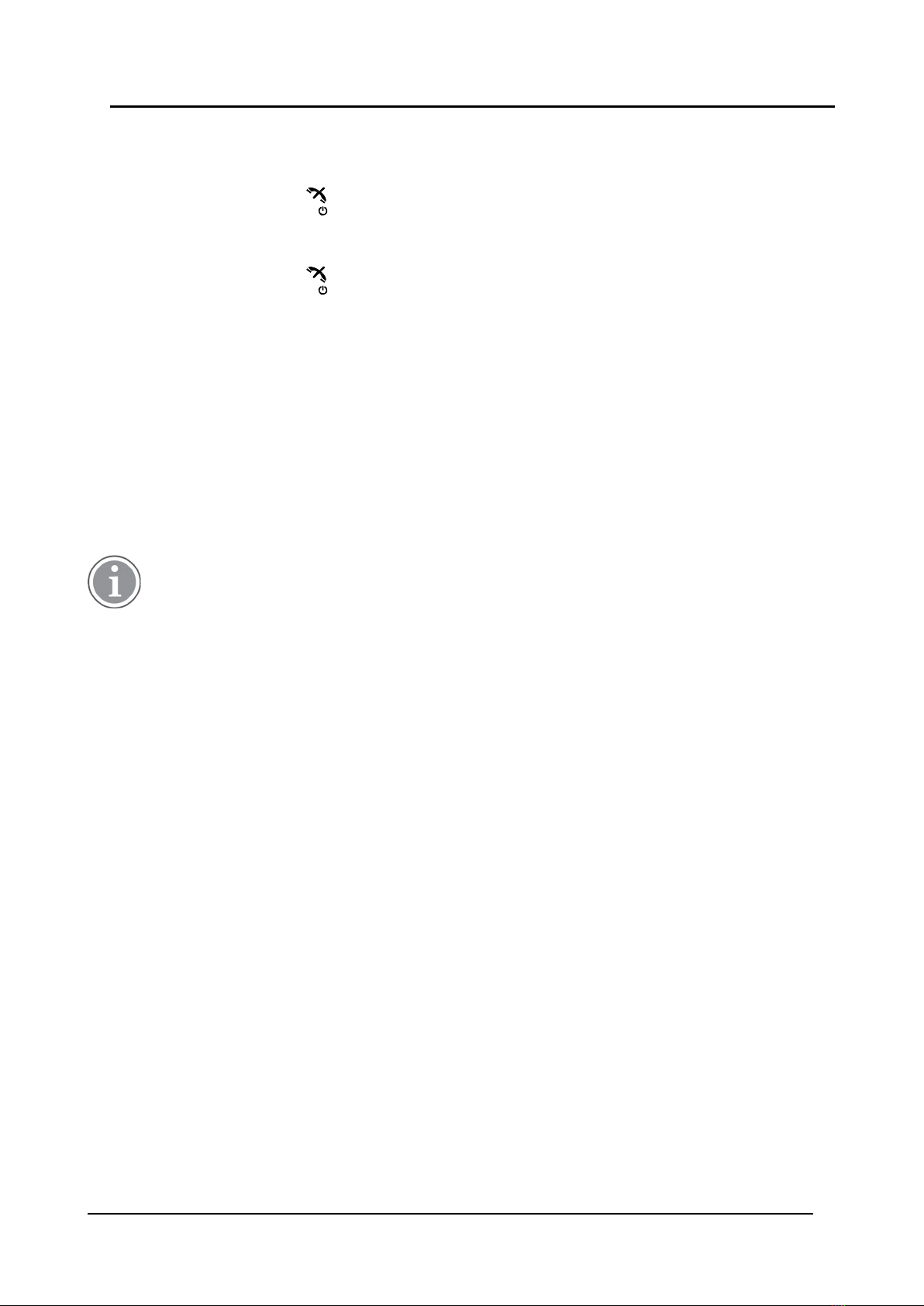
58016276 / October 2020
6
QUICK REFERENCE GUIDE
Mitel 5634 VoWi-Fi Handset
Getting Started
3
Getting Started
Switch the Handset On
1.
Press and hold the End key until the handset is switched on.
Switch the Handset Off
1.
Press and hold the End key until Switch off? is displayed.
2.
Press Yes.
Charge the Battery
The handset can be charged in a desktop charger or in a charging rack.
1.
Place the handset in the desktop charger or the charging rack and gently push it down until the In
charger message appears on the display.
2.
When the handset is fully charged, remove it by tilting it forward.
The battery can be charged in a separate battery pack charger as well.
In a desktop charger or charging rack, the handset is operational with exceptions. The handset does not
vibrate in the charger.
Charging in an environment below 5 °C harms the battery and shortens its lifetime.

58016276 / October 2020
7
QUICK REFERENCE GUIDE
Mitel 5634 VoWi-Fi Handset
Menu and Keys
4
Menu and Keys
Menu Icons
Calls
Connections
Services
Profiles
Shortcuts
Settings
Messaging
Contacts
Soft Keys, Hot Keys, and the Multifunction Button
The Multifunction button is available for 5634 and 5634 Services only.
The three soft keys are located just beneath the display and the function of each soft key is indicated by
text in the display just above the keys.
Any of the keys 0 and 2–9 can be set as a hot key. A hot key can be configured to give access to frequently
used functions such as dialing a specific number, a shortcut on the menu, or sending a message. A long
press on any of these numbers in idle mode is by default a shortcut to the Call contact list. The multifunction
button can also be programmed for different functions on a long press and double press.
For more information about soft keys, hot keys, and the multifunction button, see the Mitel 5634 VoWi-Fi
Handset User Guide.
Navigate the Menu
Enter the menu by pressing the Menu soft key or the confirmation button on the Navigation key.
Use the navigation key to move around in the menu structure.
To select an option, press the corresponding soft key or the confirmation button on the Navigation key.

58016276 / October 2020
8
QUICK REFERENCE GUIDE Basic Functions
Mitel 5634 VoWi-Fi Handset
5
Basic Functions
For a detailed description of all available functions, refer the Mitel 5634 VoWi-Fi Handset User Guide.
Make a Call
To make a call, perform one of the following:
•
In idle mode, dial the number and press the Call key or the soft key Call.
•
Press the Call key and select a number from the Call list.
•
Press a pre-programmed hot key (the alpha-numeric keys can be programmed with a telephone number),
a soft key, or the multifunction button.
•
Select a number from the local phone book in Contacts →Call contact. Choose a name from the list,
then press the Call key or the soft key Call.
•
Select a number from Contacts →Central phone book. Search by name/number/last result, and select
Search. Press the Call key or the soft key Call.
Answer and End a Call
1.
When the handset rings, press the Call key or the soft key Accept.
2.
To end the call, press the End key .
The call information is stored in the Call list.
Reject a Call
1.
When the handset rings, press the End key or the soft key Decline.
Search for a Contact in the Local Phone Book
1.
In the Menu, select Contacts →Call contact.
2.
Start to enter the first letter(s) of the first name or family name. Press the confirmation button on the
Navigation key.
The phone book lists the matching names on the display. You can go to the next entry in alphabetical
order by pressing the Navigation key.
3.
Select the name and press Call.
Add a Contact to the Local Phone Book
1.
In the Menu, select Contacts →Add contact.
2.
Select one of the following:
a. New — Press Select, enter the name, press OK. Add a Work number, Mobile number, and/or
Other number and select OK →Save.
b. From call list — Select a number, select if it is a Work number, Mobile number, or Other number.
Select Edit to enter a name and press OK.
Edit a Contact in the Local Phone Book
1.
In the Menu, select Contacts →Edit contact, select a name, and select Edit.
2.
Make your changes and press OK →Save.
A contact in the phone book is marked with the symbol , which means that it is not possible to edit.
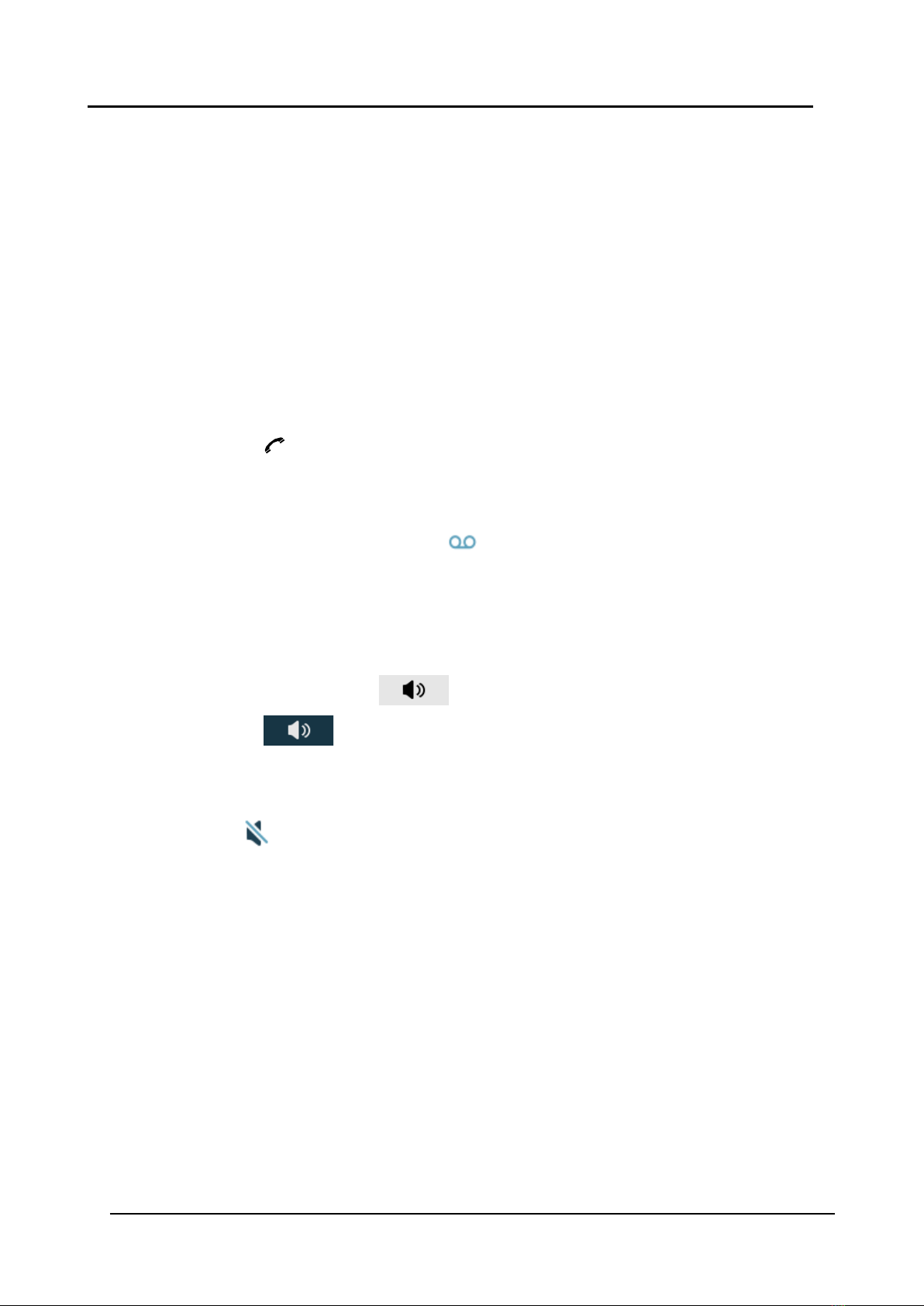
58016276 / October 2020
9
QUICK REFERENCE GUIDE
Mitel 5634 VoWi-Fi Handset
Basic Functions
Delete a Contact in the Local Phone Book
1.
In the Menu, select Contacts →Delete contact, and select a name.
2.
Press Delete, then the soft key Yes.
Use the Central Phone Book
The central phone book lists contacts that are available in the central phone book database.
1.
In the Menu, select Contacts →Central phone book.
2.
Select Search by name or Search by number.
3.
Start to enter the first letter(s) of the first name, family name, or both, or the number. Press Search or
the confirmation button on the Navigation key.
The central phone book lists the matching names on the display. You can go to the next entry in
alphabetical order by pressing the Navigation key.
4.
Press More to view the contact, add it to the contact list, or send a message to the selected contact.
Press the Call key or the soft key Call to make a call.
The Last result option in the Central phone book lists the contacts that were last searched for.
Check the Voicemail
A new voicemail is indicated by the voicemail icon .
1.
To call your voicemail in idle mode press and hold key 1.
If the extension number is not available, the dialogue window Voicemail number not defined is
displayed.
Turn the Loudspeaker on/off
1.
During a call, press the left soft key to turn the loudspeaker on.
2.
Press the soft key to turn it off.
Turn Audio Signals on/off
1.
In idle mode, press and hold the Sound off key or Mute button to turn the audio signal on and off. The
Sound off icon in the status bar indicates that the handset is silent.
Pressing the Sound off key or the Mute button before answering a call silences the ring signal.
Turn the Vibrating Alert on/off
1.
In the Menu, select Settings →Sound & Alerts →Vibrating alert.
2.
Select On, On if silent (the vibrating alert is on when the handset is muted), or Off.
Change the Volume During a Call
1.
Press the upper volume button to increase the volume and the lower one to decrease it or press the
navigation key up or down to adjust the volume.
Turn the Automatic Key Lock on/off
1.
In the Menu, select Settings →Locks.
2.
Select Automatic key lock →On/On except calls/Off.

58016276 / October 2020
10
QUICK REFERENCE GUIDE Basic Functions
Mitel 5634 VoWi-Fi Handset
A locked keypad is indicated by the Key lock icon .
To unlock the keypad, press the asterisk key , then the soft key Yes.
Receive a Message
Applicable to 5634 Services and 5634 Alarm only.
A message tone indicates a new received text message. The message is immediately displayed and the
New message icon is shown on the display.
If the message is received during a call, the user is notified by a beep, and the message is displayed. The
message is stored in the Inbox.
Read a Stored Message
Applicable to 5634 Services and 5634 Alarm only.
1.
In the Menu, select Messaging →Inbox.
2.
By using the navigation key, go to the message from the message list and select View.
Send a Message
Applicable to 5634 Services and 5634 Alarm only.
1.
In the Menu, select Messaging →Write new message.
2.
Enter text and select Send or the confirmation button on the Navigation key.
3.
Enter a number or press the middle soft key for phone book look-up.
4.
Press Send or the confirmation button on the Navigation key.
Delete a Stored Message
Applicable to 5634 Services and 5634 Alarm only.
1.
Select a message and press the soft key More.
2.
Select Delete and press the soft key Yes.
Replace the Battery
If the capacity and performance of the battery declines, replace it with a new one. Contact the system
administrator or handset supplier for new batteries.

58016276 / October 2020
11
QUICK REFERENCE GUIDE
Mitel 5634 VoWi-Fi Handset
Alarm Functions
6
Alarm Functions
Applicable to 5634 Alarm only.
Push-Button Alarm
The Push-button can be configured to send an alarm by a long press or a double press. The alarm is sent to
the alarm central that distributes it further, then the handset returns to idle mode.
It is possible to trigger the alarm during other activities such as speaking, editing the settings, or while the
handset is locked.
Acoustic Location Signal
An alarm can be followed by an Acoustic Location Signal (ALS). The ALS is a signal from the handset that
alerts for a predefined period of time. The signal can be silenced by pressing the Mute button on the
handset.
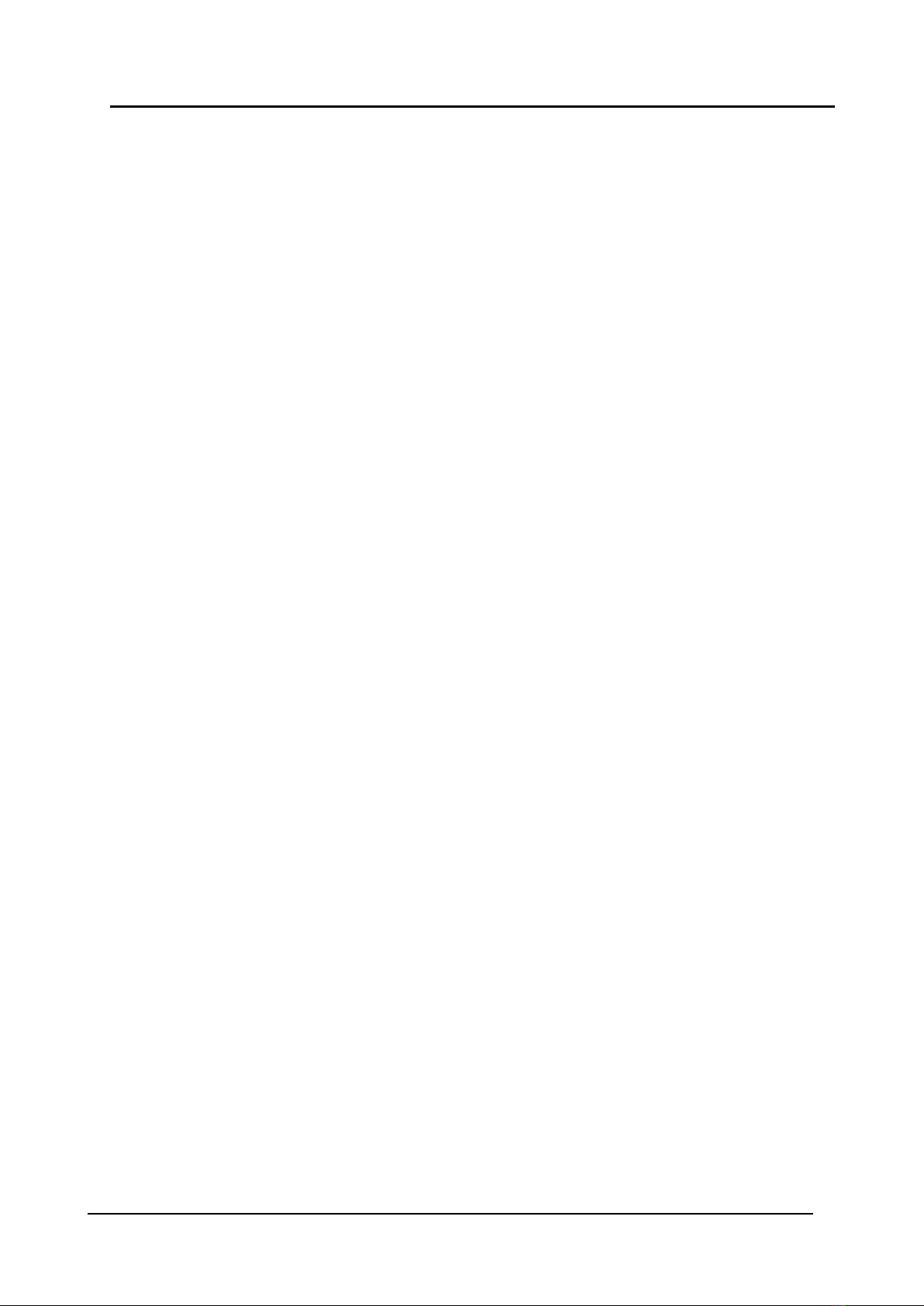
58016276 / October 2020
12
QUICK REFERENCE GUIDE
Mitel 5634 VoWi-Fi Handset
Chemical Resistance
7
Chemical Resistance
The alphanumeric characters printed on the handset have been tested and found resistant to chipping,
fading, or wearing off when the handset is treated with common cleaning products, disinfectants, or it is
exposed to perspiration. Acetone can damage the plastic case of the handset and should not be used.
The following chemicals have shown no harmful effects:
•3% Hydrochloric Acid
•M-alcohol(70% Methylated Ethanol)
•60% Chlorhexidine 0.5 mg/ml
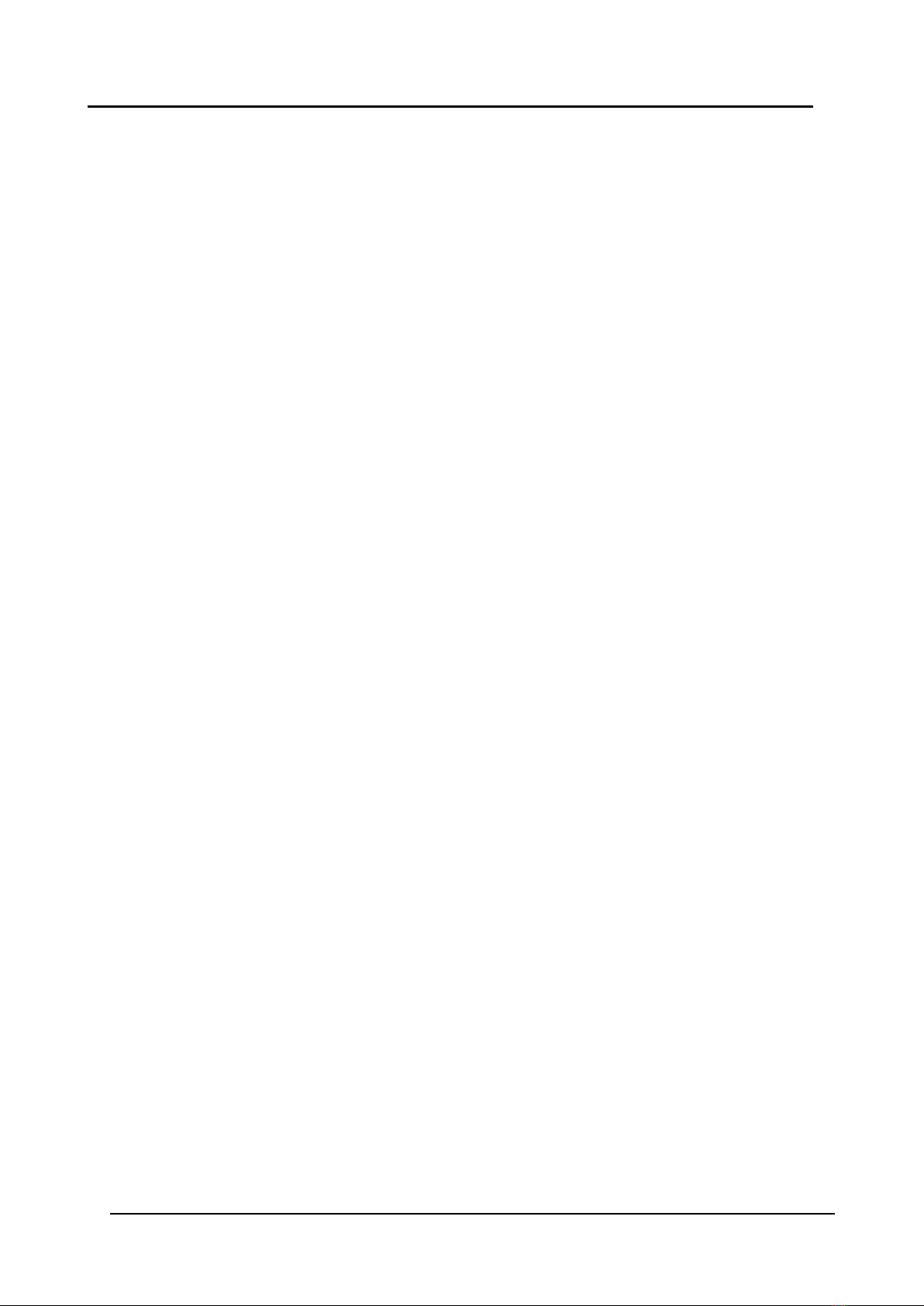
58016276 / October 2020
13
QUICK REFERENCE GUIDE
Mitel 5634 VoWi-Fi Handset
Related Documents
8
Related Documents
•Mitel 5634 VoWi-Fi Handset User Guide
•Mitel 5634 VoWi-Fi Handset Configuration Manual
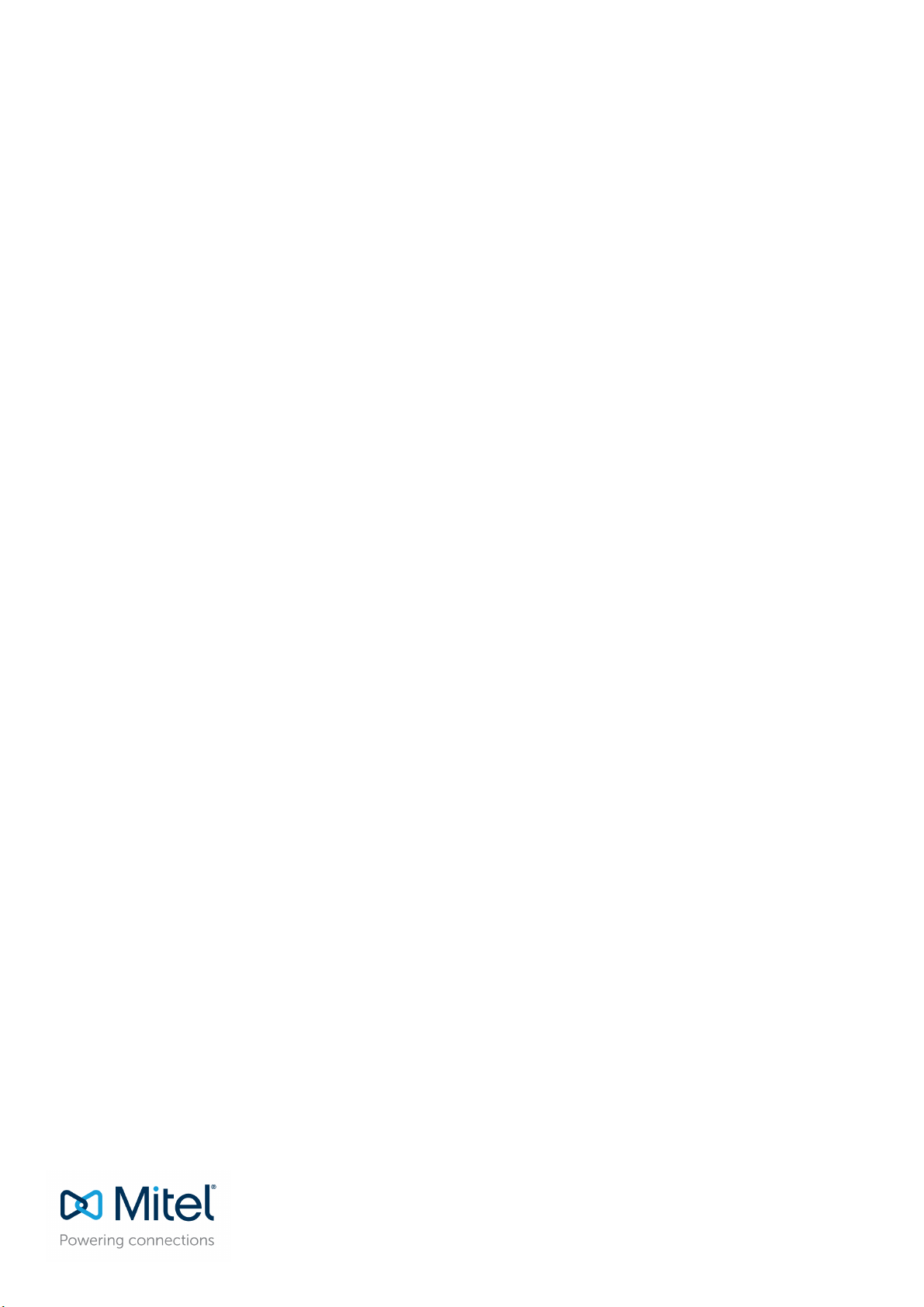
Manufactured by
Mitel Deutschland GmbH
Zeughofstrasse 1
10997 Berlin, Germany
58016276
/
October
2020
Other manuals for 5634
2
Table of contents
Other Mitel Handset manuals

Mitel
Mitel OpenPhone OpenPhone 27 User manual

Mitel
Mitel 5602 User manual

Mitel
Mitel OpenPhone OpenPhone 27 User manual

Mitel
Mitel 5606 User manual

Mitel
Mitel 5604 User manual

Mitel
Mitel 5634 User manual

Mitel
Mitel 5607 User manual
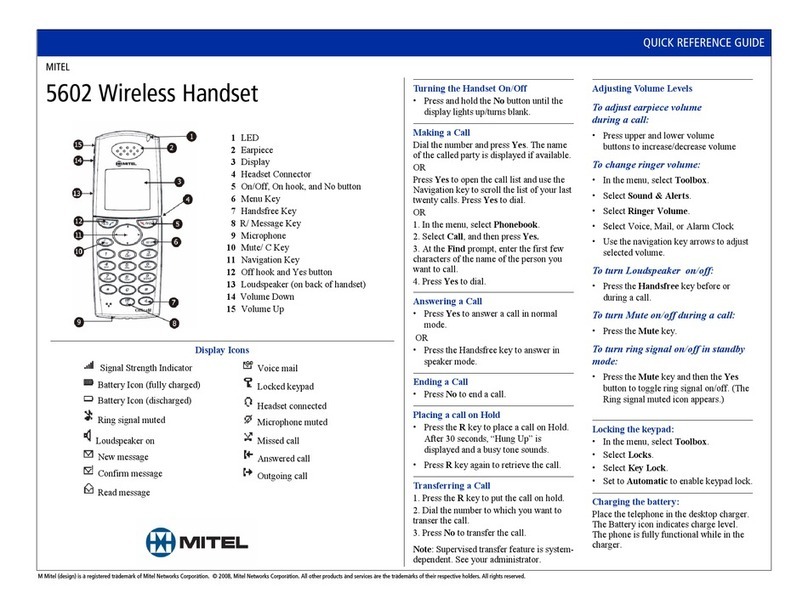
Mitel
Mitel 5602 User manual
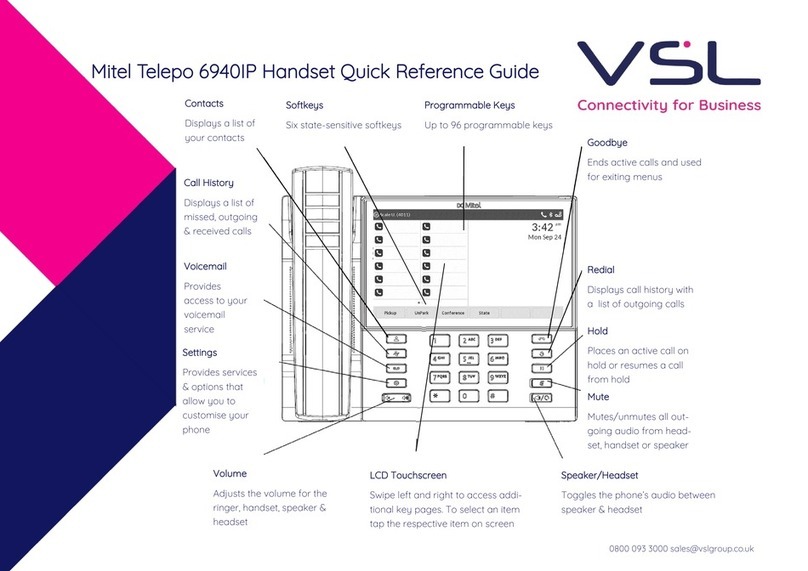
Mitel
Mitel Telepo 6940IP User manual

Mitel
Mitel 5603 User manual