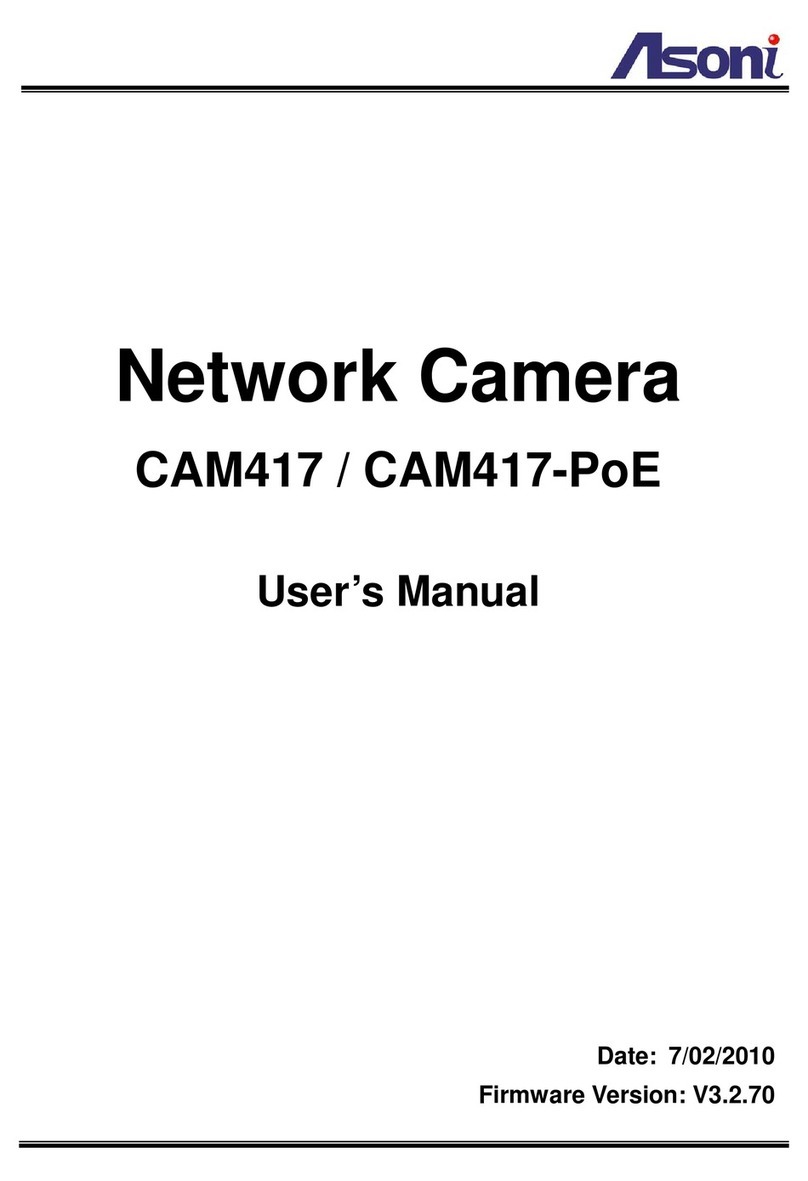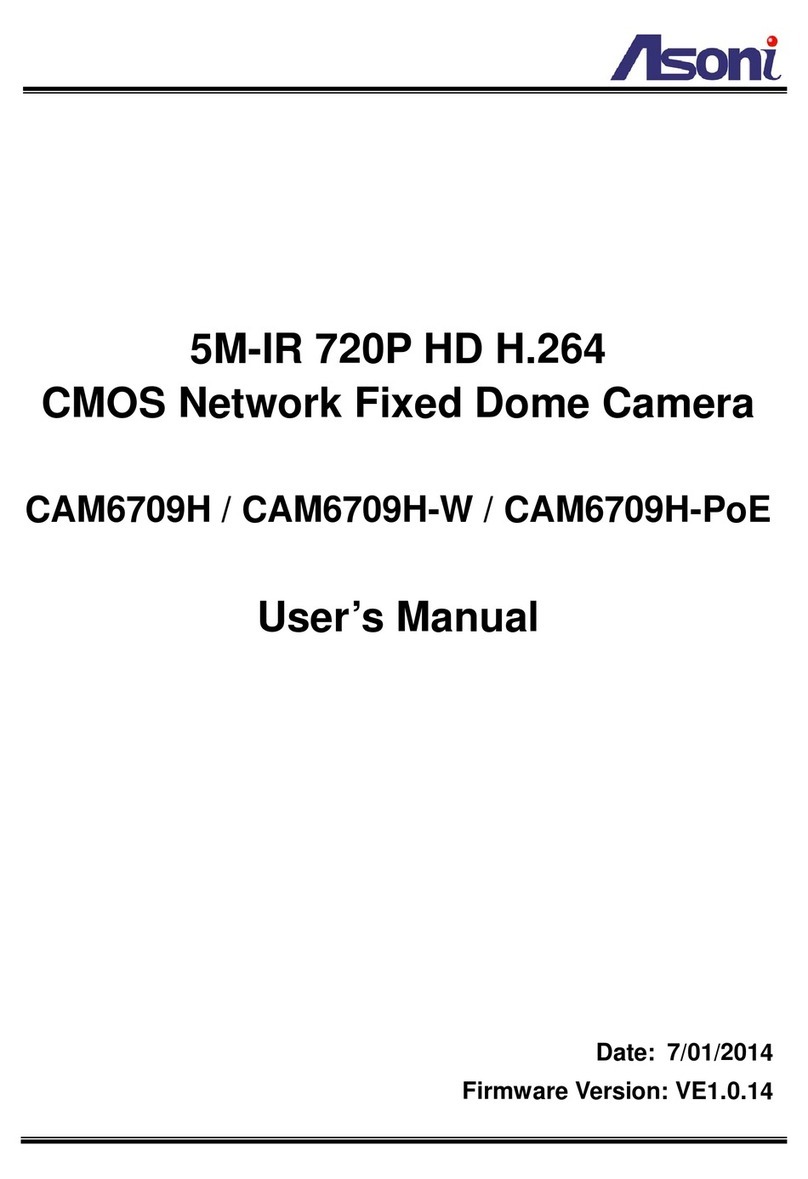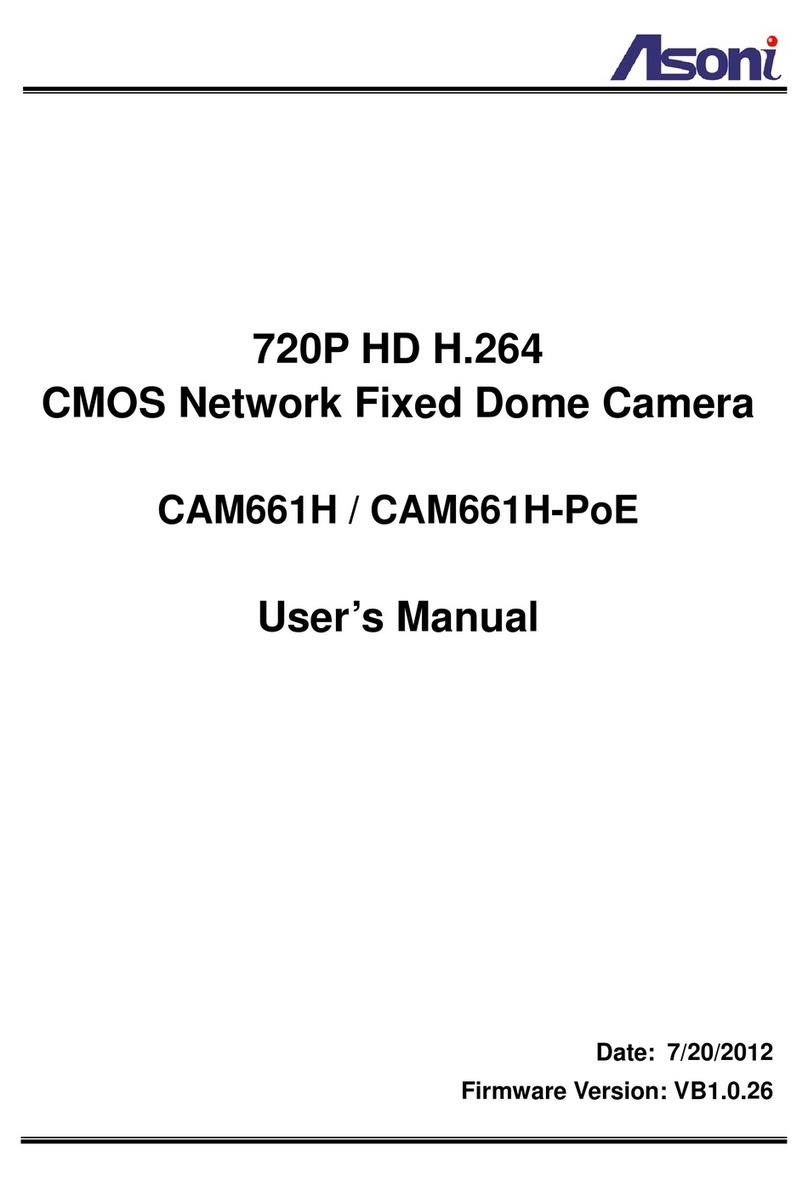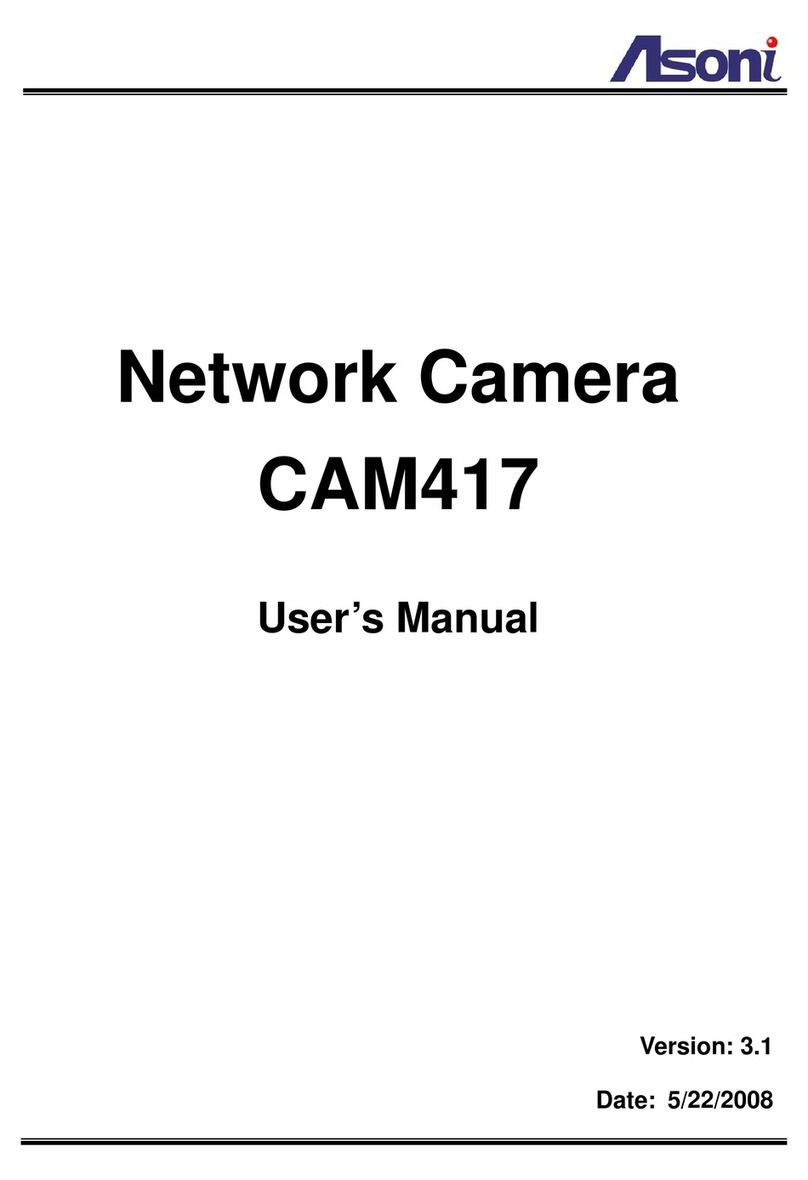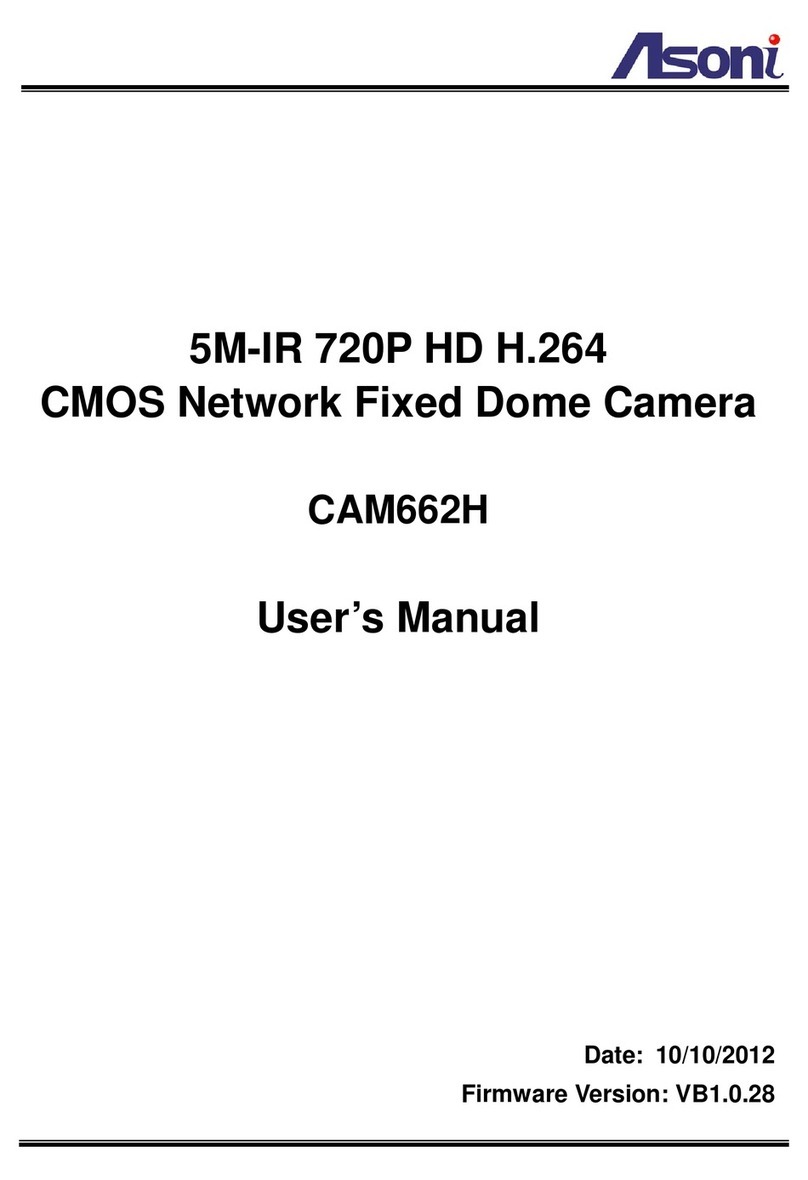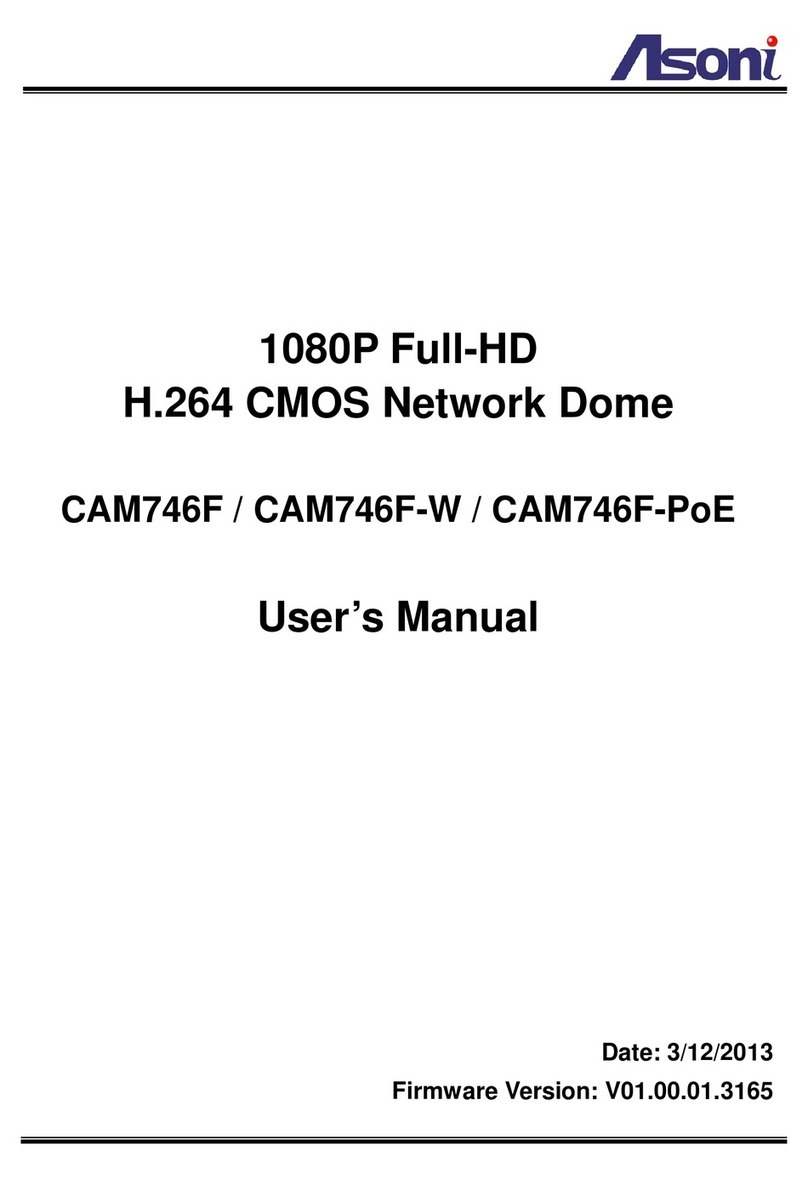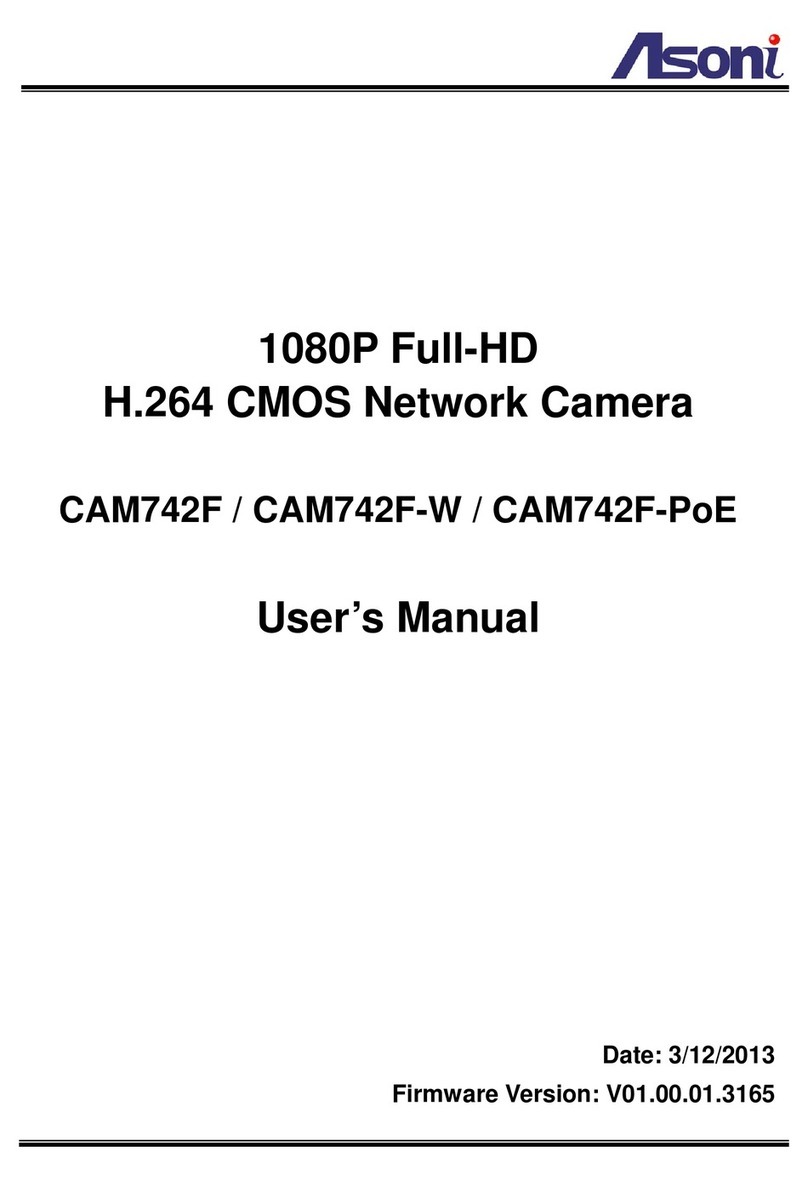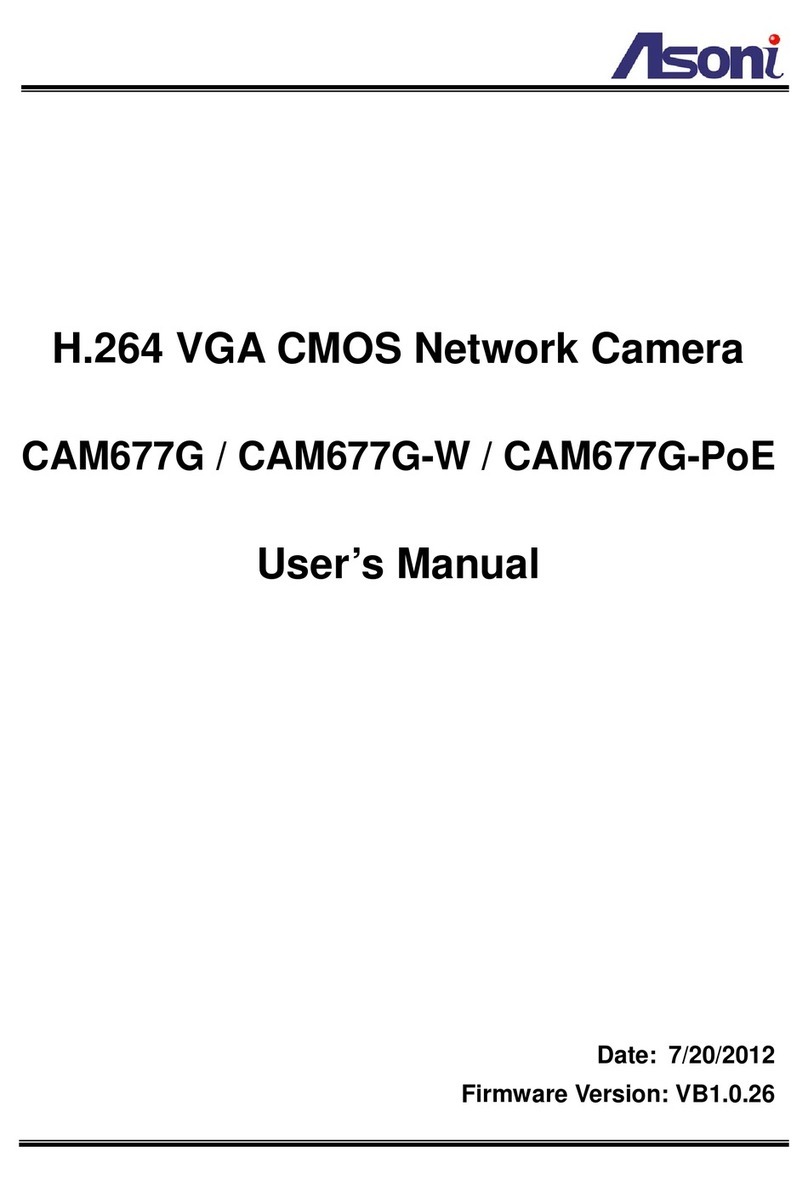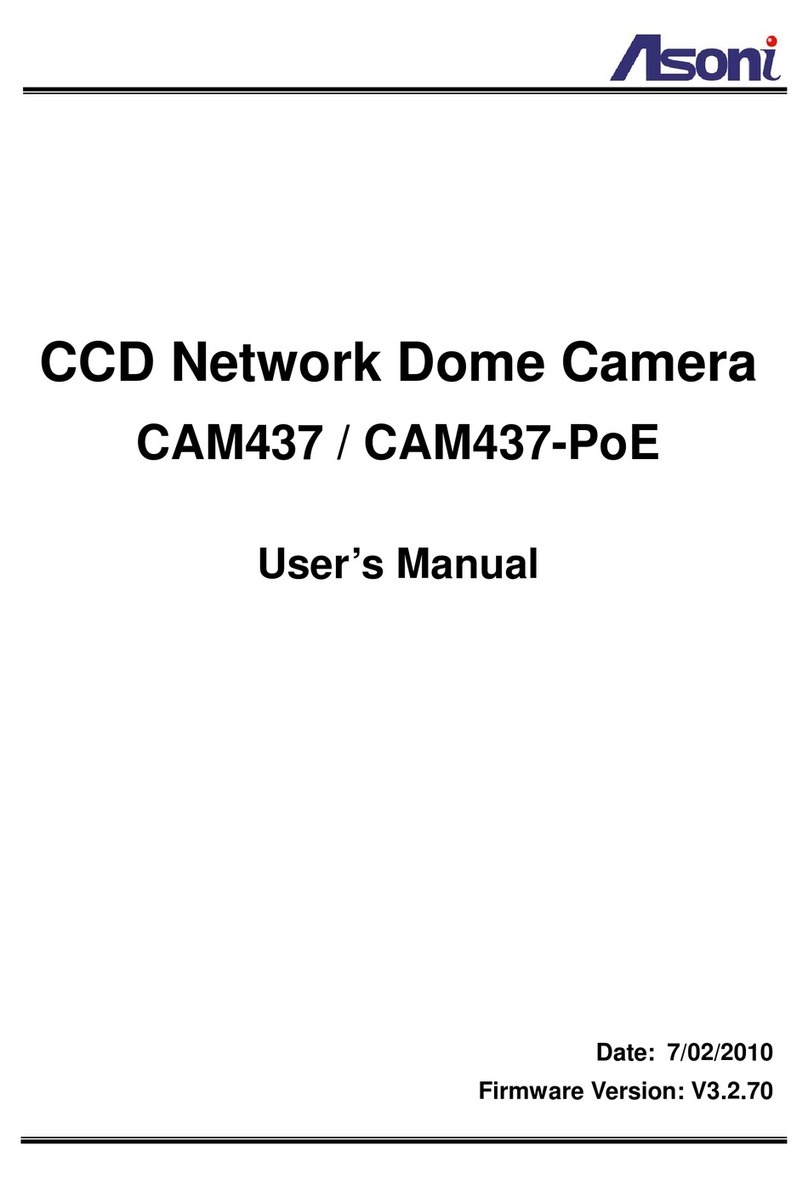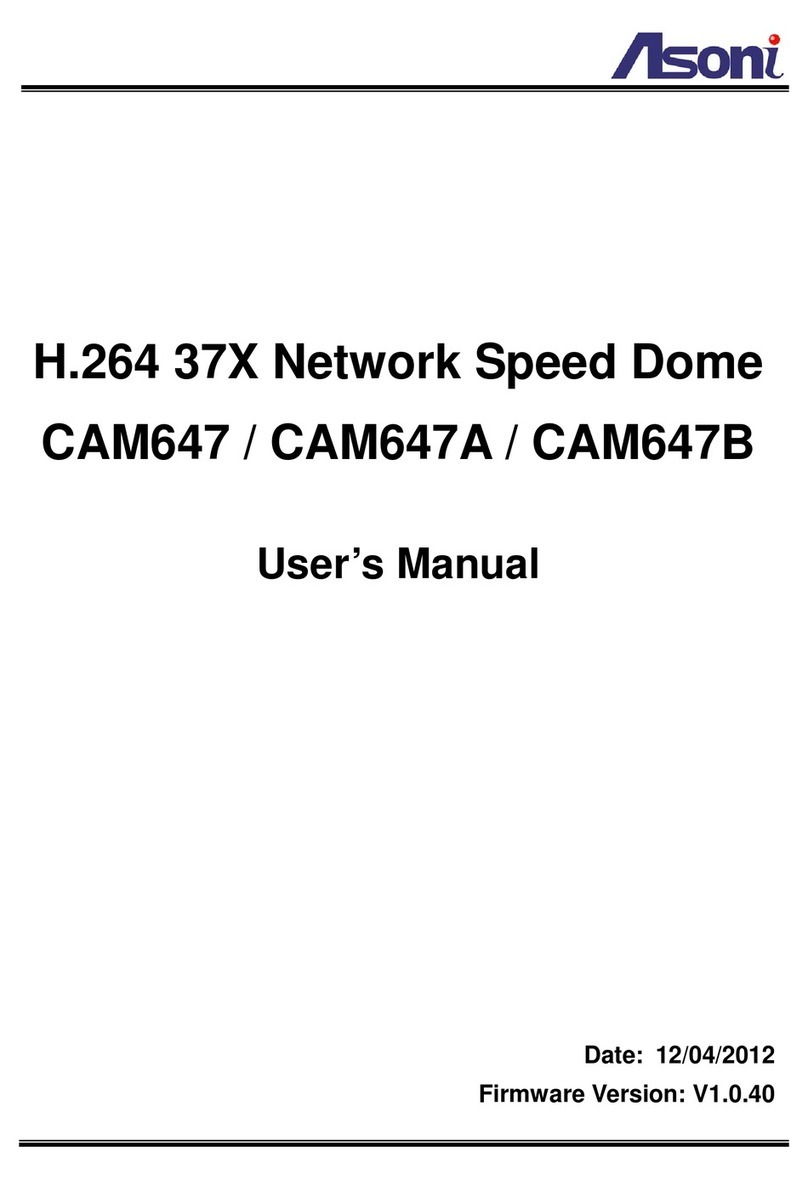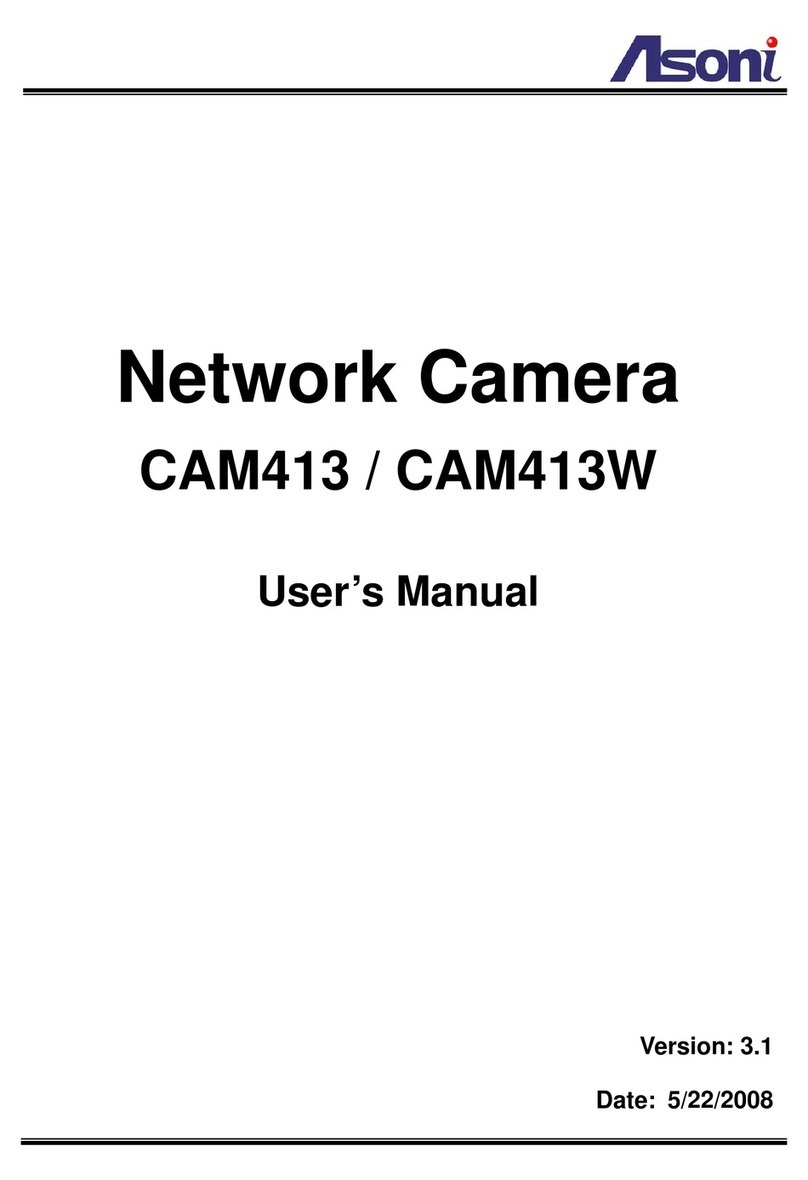5
Frame Rate: Up to 20FPS
Video Format: H.264, MJPEG
Audio Format: G.711 (64Kbps), G.726 (24Kbps), G.726 (32Kbps)
Stream 2
Resolution: 2048x1536, 1600x1200, 1280x960, 640x480, 320x240,
176x144
Bitrate: 32Kbps ~ 6Mbps
Frame Rate: Variable (based on the FPS of Stream 1)
Video Format: H.264, MJPEG
Audio Format: G.711 (64Kbps), G.726 (24Kbps), G.726 (32Kbps)
Original Video = 1920x1080@30fps
Stream 1
Resolution: 1920x1080, 1280x720, 640x480, 320x240, 176x144
Bitrate: 32Kbps ~ 10Mbps
Frame Rate: Up to 30FPS
Video Format: H.264, MJPEG
Audio Format: G.711 (64Kbps), G.726 (24Kbps), G.726 (32Kbps)
Stream 2
Resolution: 1920x1080, 1280x720, 640x480, 320x240, 176x144
Bitrate: 32Kbps ~ 6Mbps
Frame Rate: Variable (based on the FPS of Stream 1)
Video Format: H.264, MJPEG
Audio Format: G.711 (64Kbps), G.726 (24Kbps), G.726 (32Kbps)
3GPP Stream
Resolution: 640x480, 320x240, 176x144
Bitrate: 32Kbps ~ 1Mbps
Frame Rate: Up to 15FPS
Video Format: H.264, MPEG4
Audio Format: AMR
Video Bitrate Adjustment CBR, VBR
Image Adjustment Brightness, Contrast, Hue, Saturation, Sharpness, Gain control, Shutter time,
Sense Up, Digital WDR, White Balance, 3D/2D Digital Noise Reduction,
Day/Night color mode, Video orientation
Image Snapshot Yes
Privacy Mask Yes, 3 different areas
Motion Detection Yes, 3 different areas
Event Trigger Motion Detection, Tampering Detection, Digital In
Triggered Action Send Email, Send to FTP, Save to SD Card, Save to Samba HDD, Digital Out