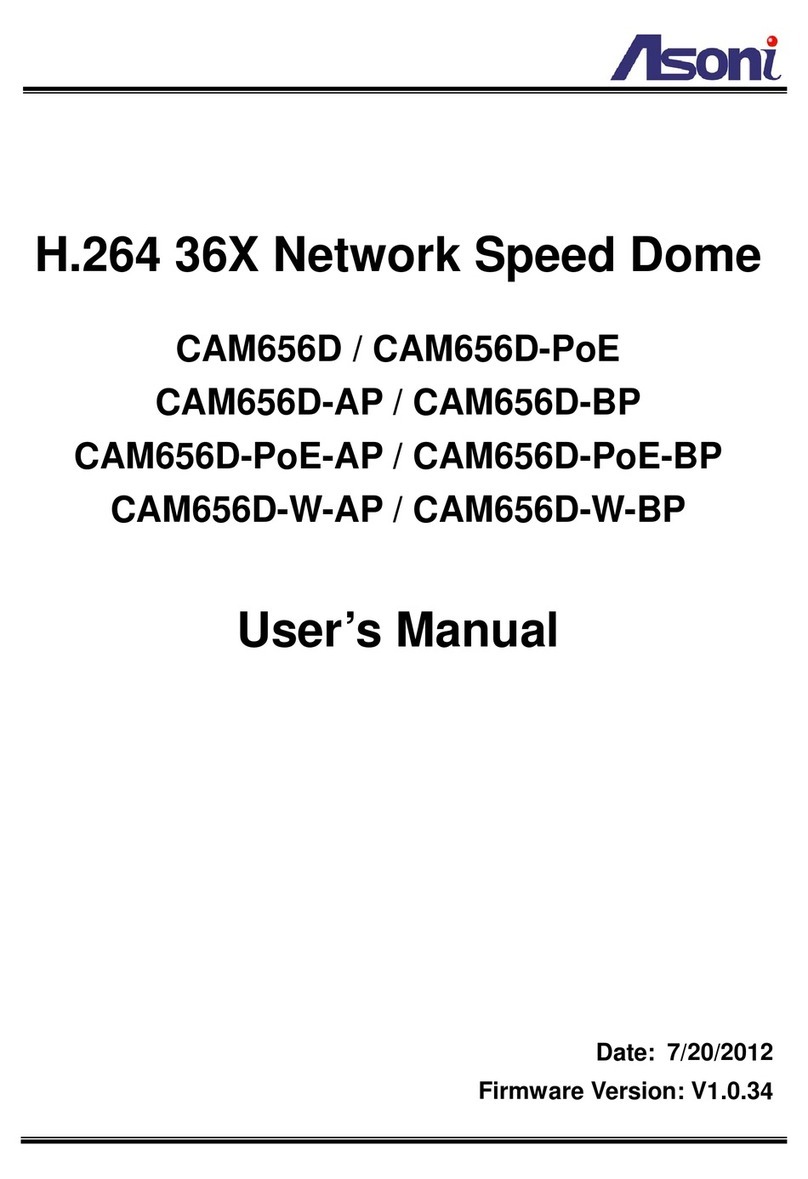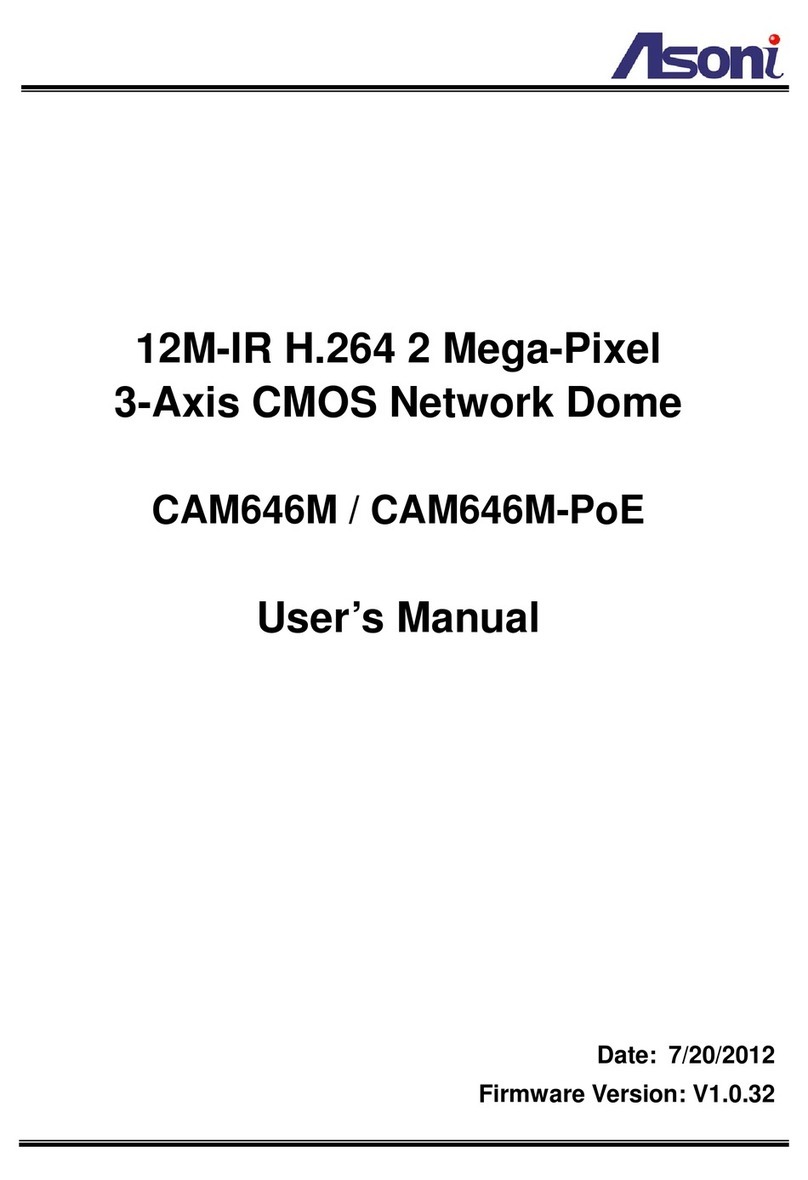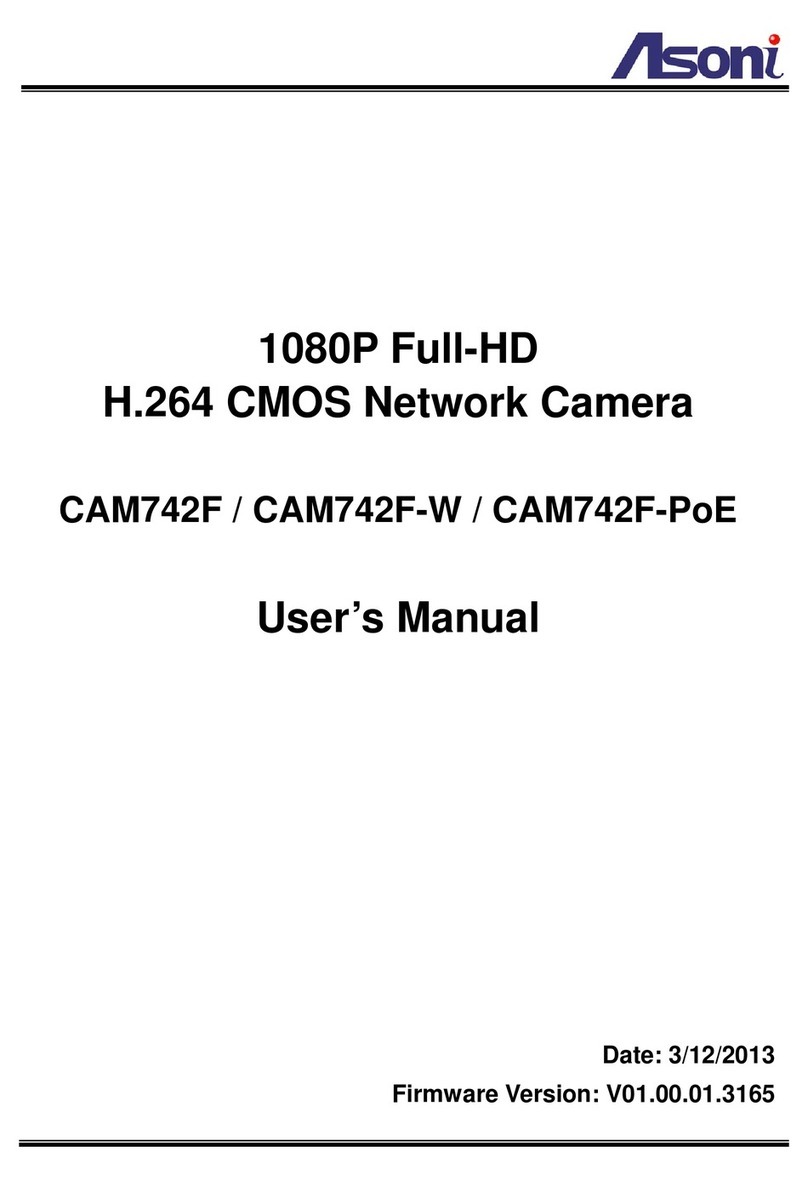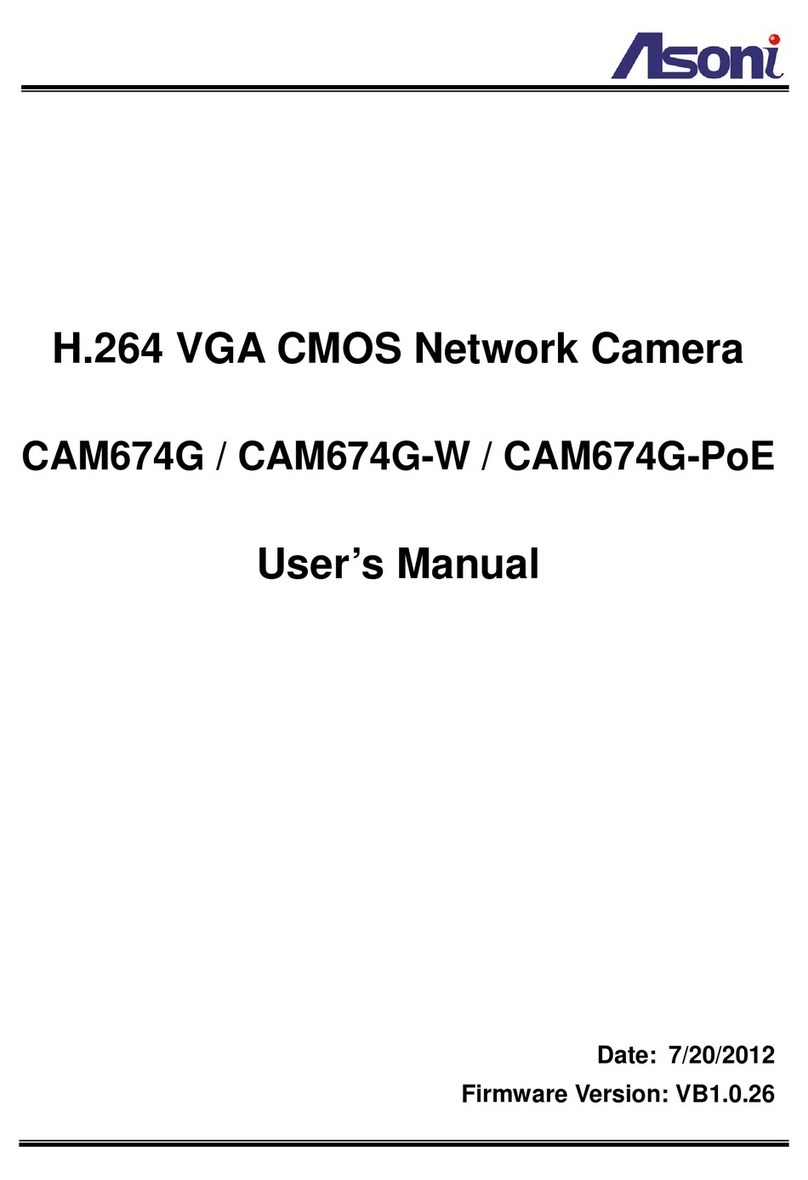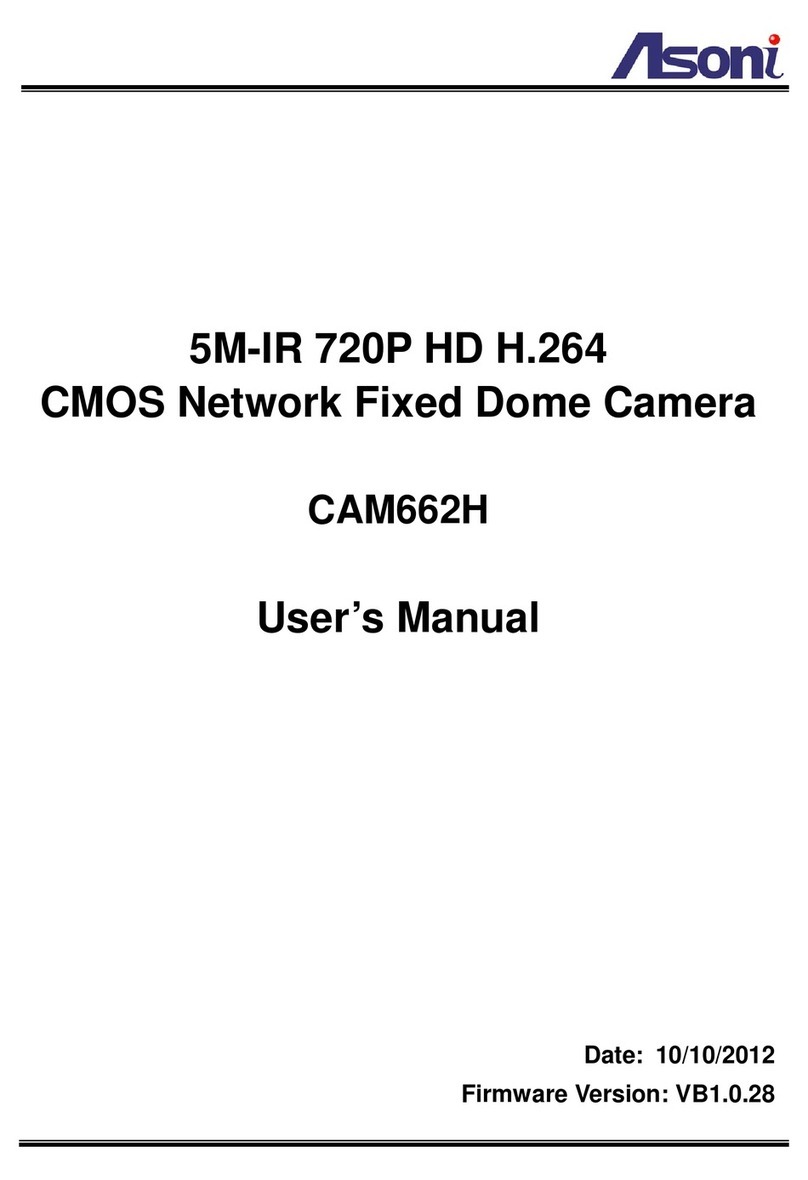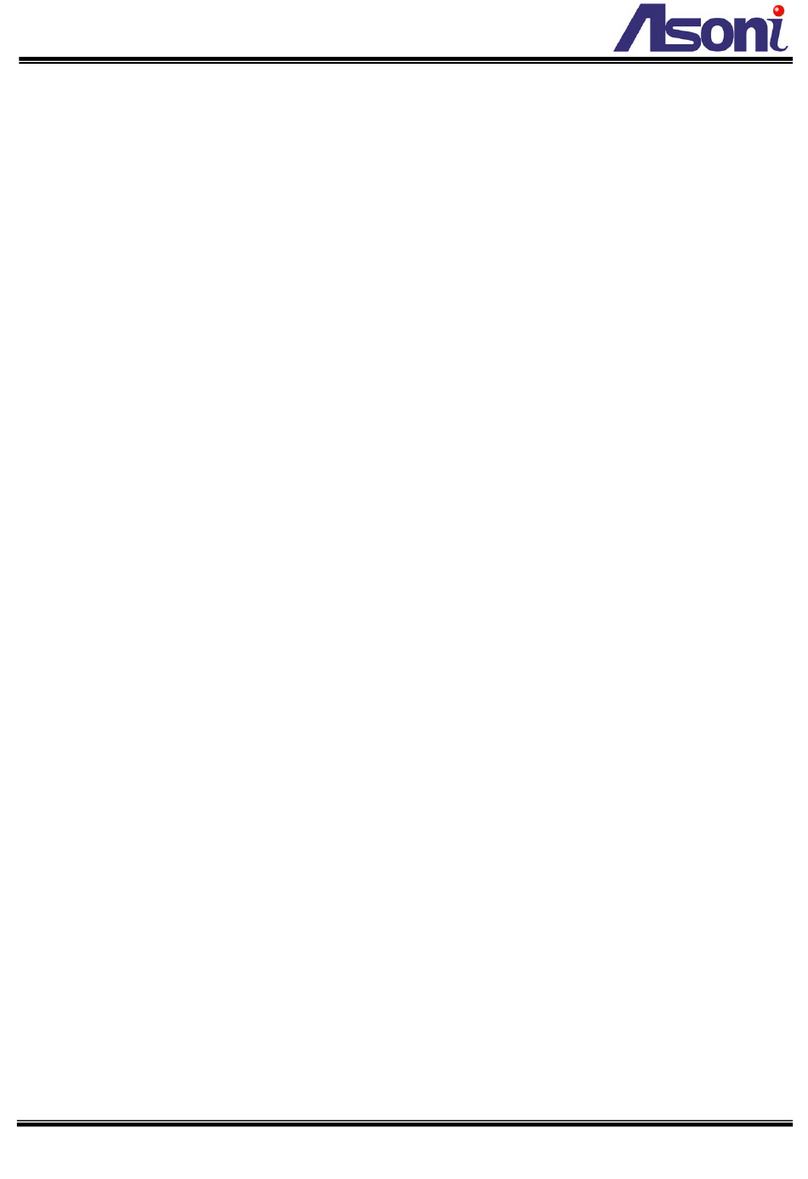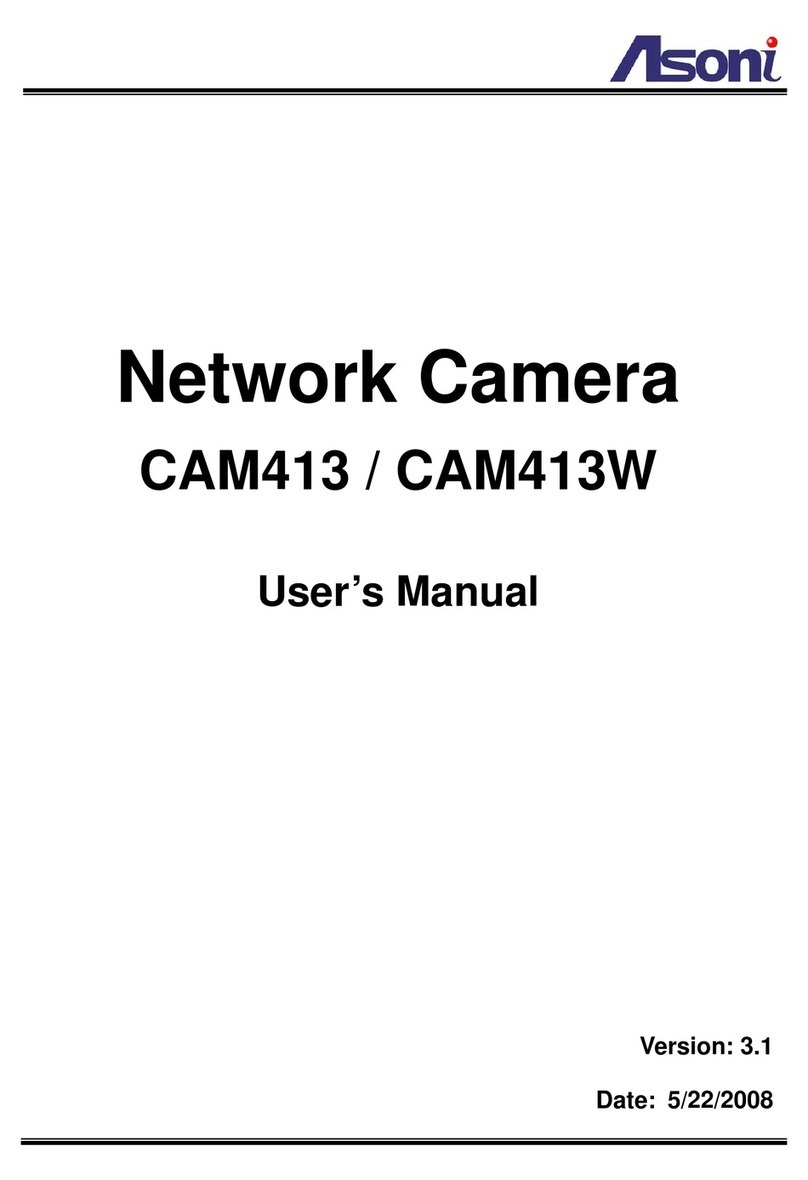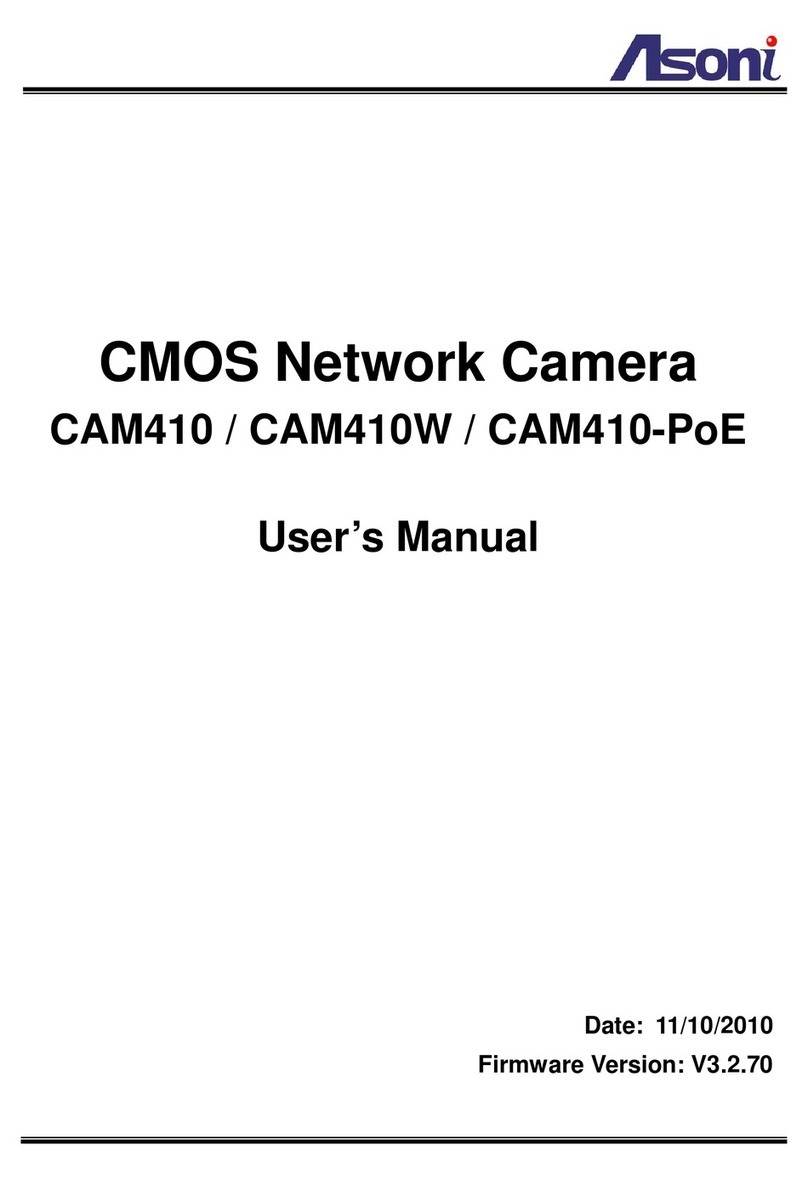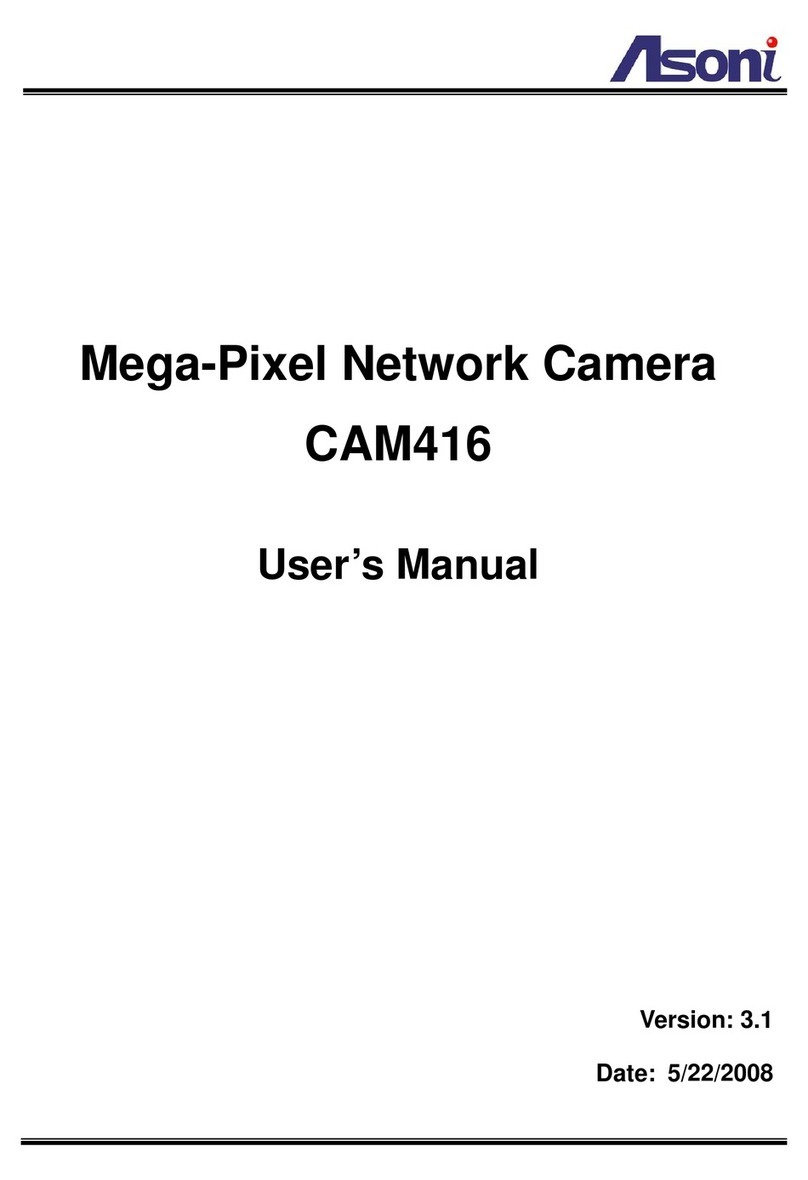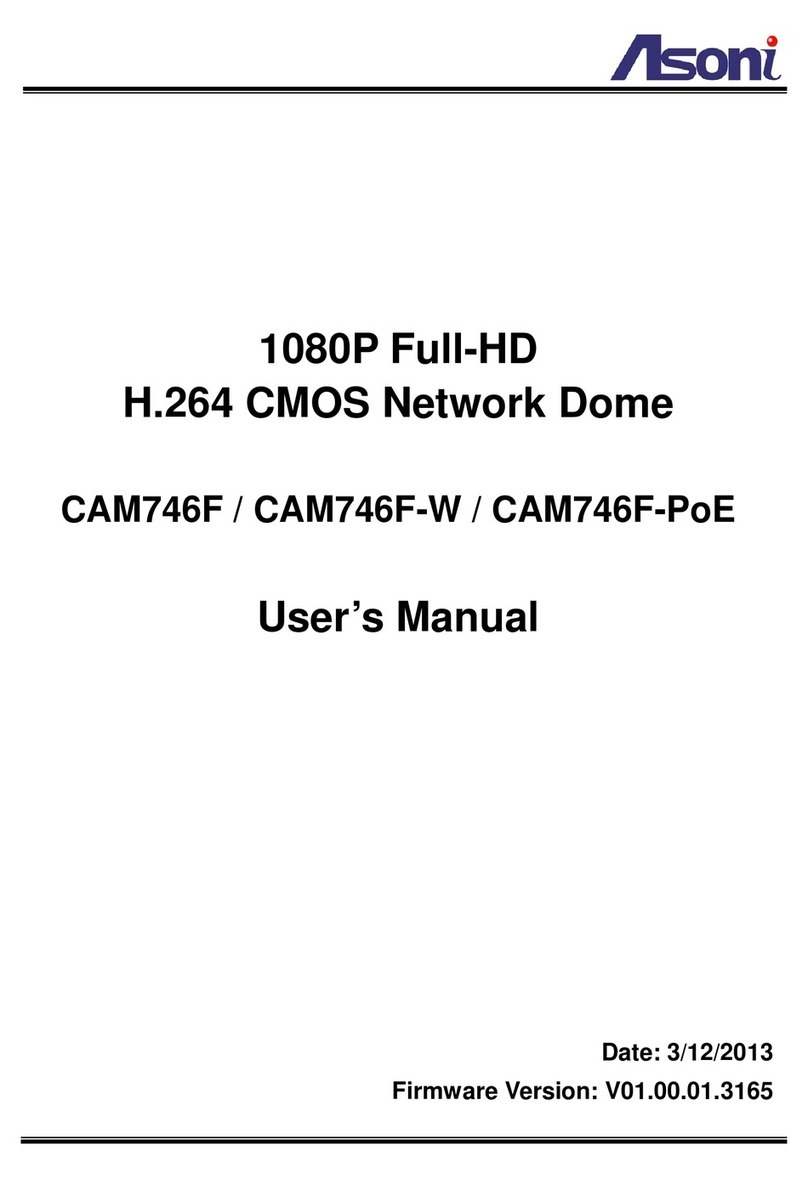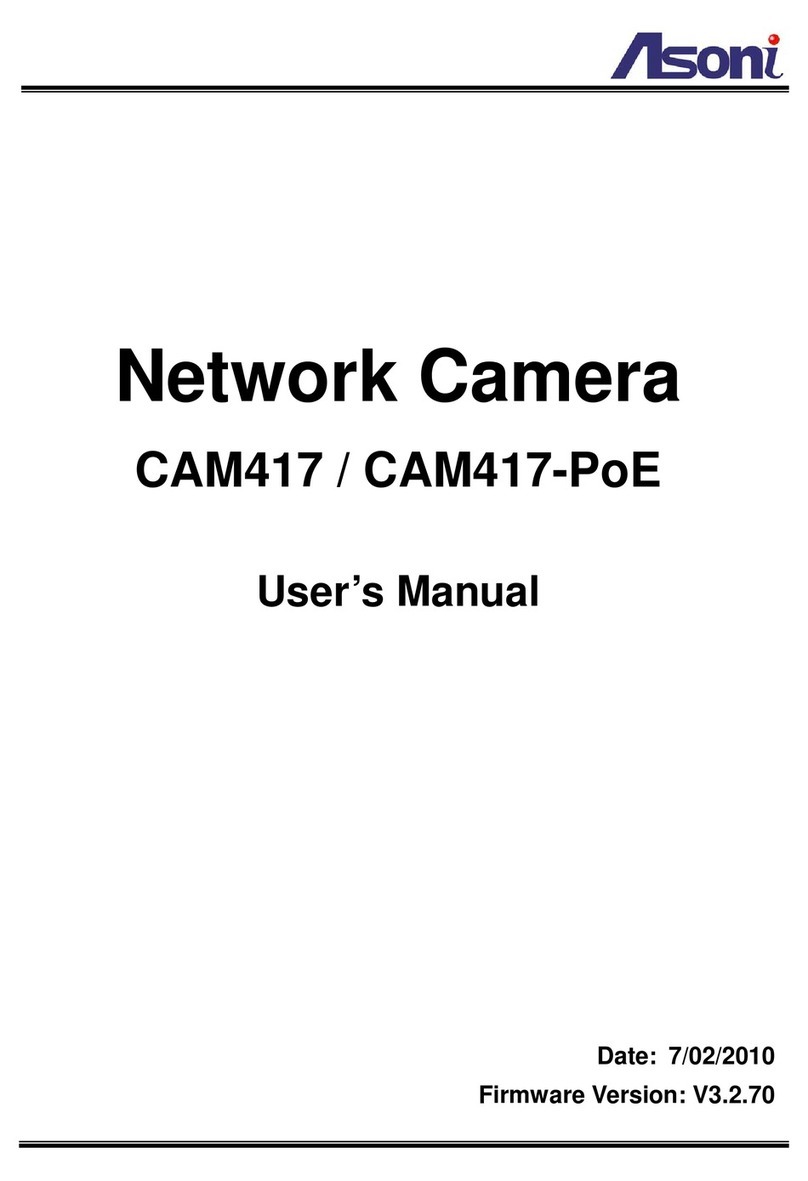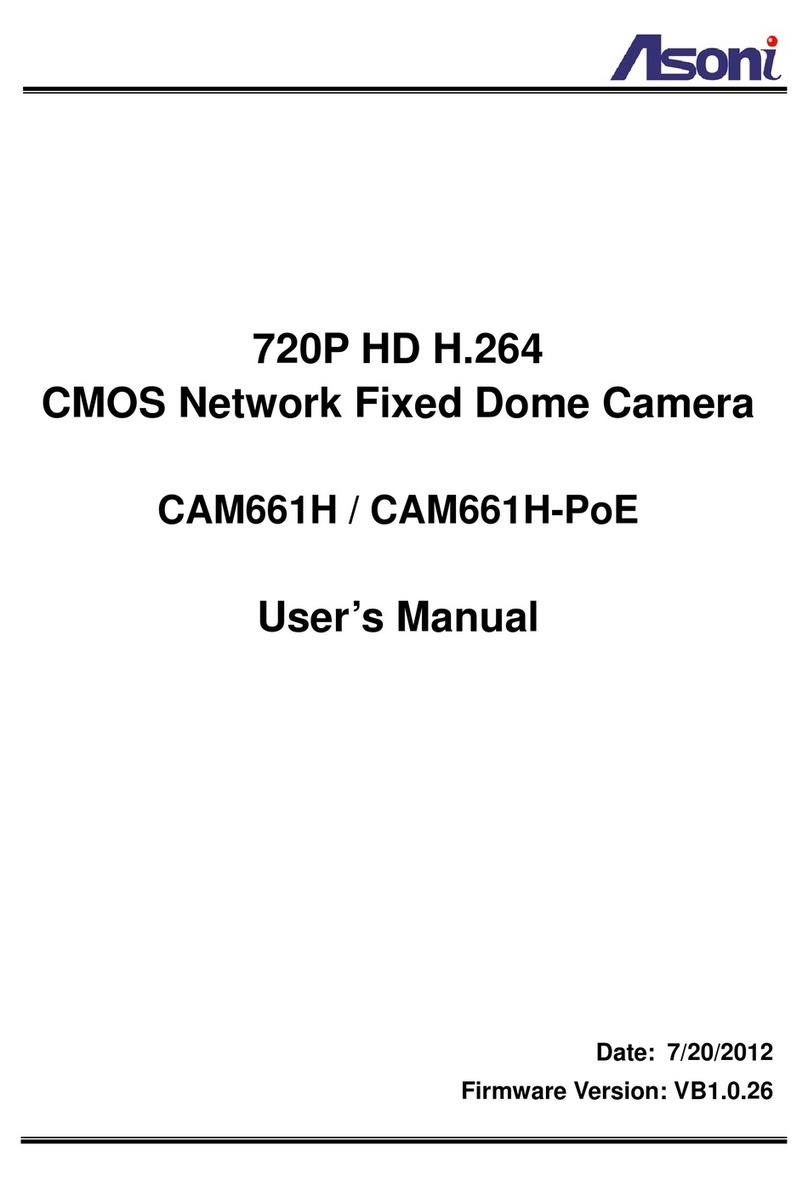3
Power Consumption Max. 5 Watt
Dimensions Ø131.2 x H94.3 mm
Network
Ethernet 10/ 100 Base-T
Network Protocol HTTP, TCP/IP, RTP/RTSP, 3GPP, SMTP, FTP, PPPoE, DHCP, DDNS, NTP, UPnP
System
Video Resolution NTSC: 720x480, 704x480, 352x240, 176x120
PAL: 720x576, 704x576, 352x288, 176x144
Compression Format MPEG-4, MJPEG
Frame Rate Up to 30 FPS
Dual Streaming Yes
3GPP Yes, Live view with 3G mobile phone
Video Bitrate Adjustment CBR, VBR
Video Adjustment Brightness, Contrast, Saturation, Hue, BLC, Day/Night (Auto)
Image Snapshot Yes
Motion Detection Yes, 3 different areas
Event Trigger Motion Detection
Triggered Action Send Email, Send to FTP, Save to SD Card
Pre/ Post Alarm Yes, configurable
Security Password protection
Firmware Upgrade HTTP mode, can be upgraded remotely
Connection Up to 10 clients simultaneously
SD card management
Recording Trigger Motion detection, IP check, Network disconnect
Video Format Video (AVI), Snapshot (JPEG)
Video Playback Yes
Web browsing requirement
OS Windows 2000, XP, Vista, Windows 7
Web Browser Microsoft IE V7.0 or above, Mozilla Firefox V5.0 or above, Opera V10 or
above, Safari V4.0.5 or above, Google Chrome V5.0 or above
Suggested Hardware Intel-C 2.0G, RAM: 512MB
Graphic card: 64MB onboard RAM
* Specifications are subject to change without notice