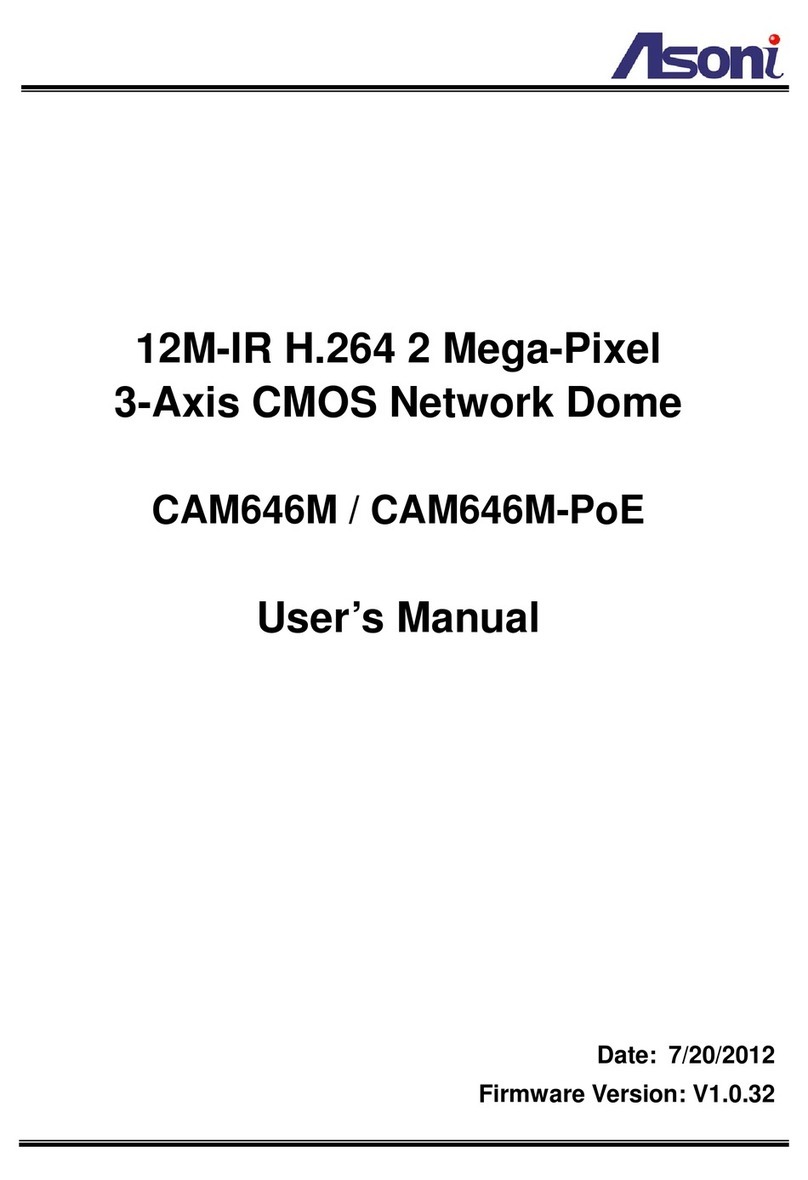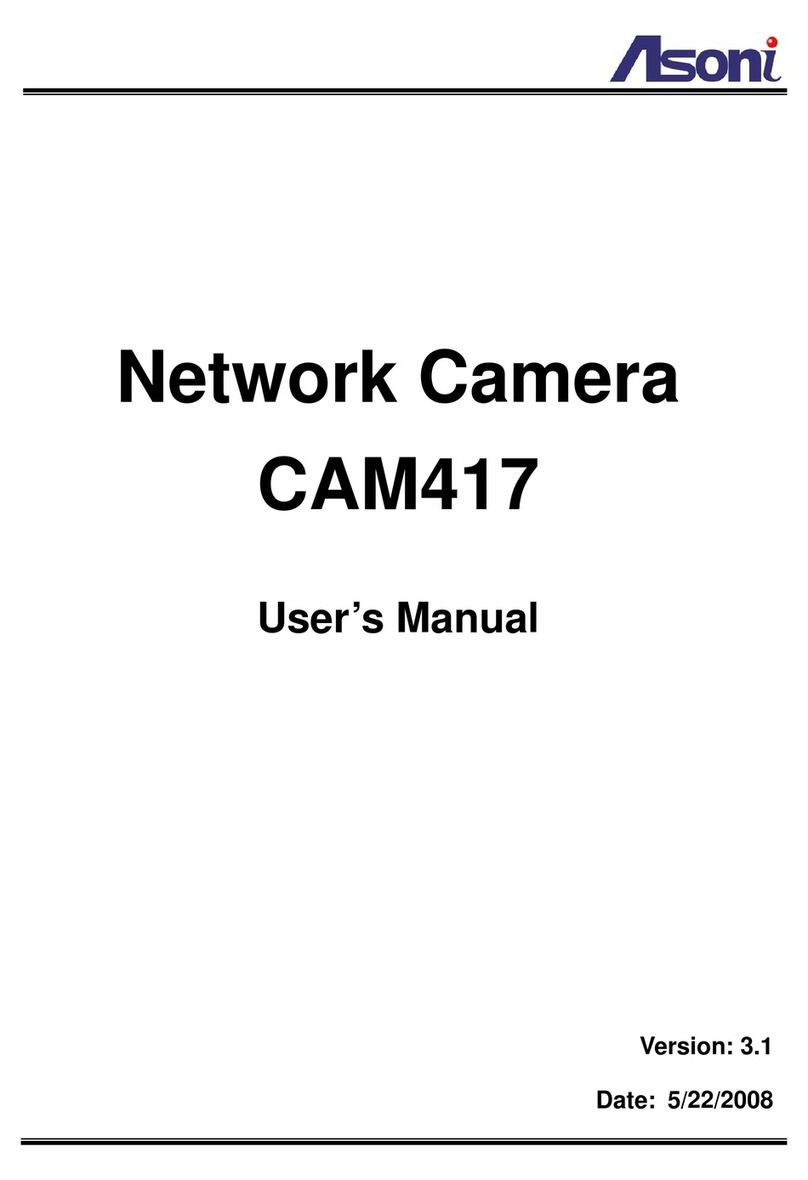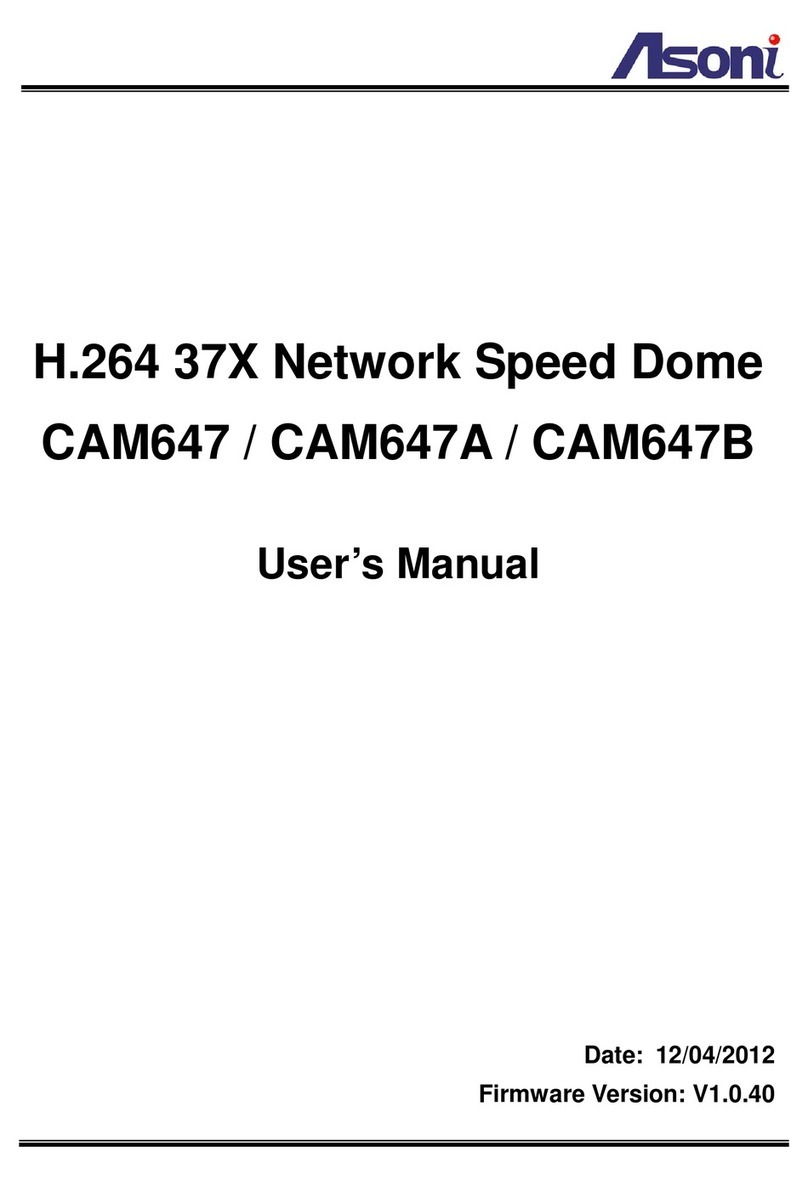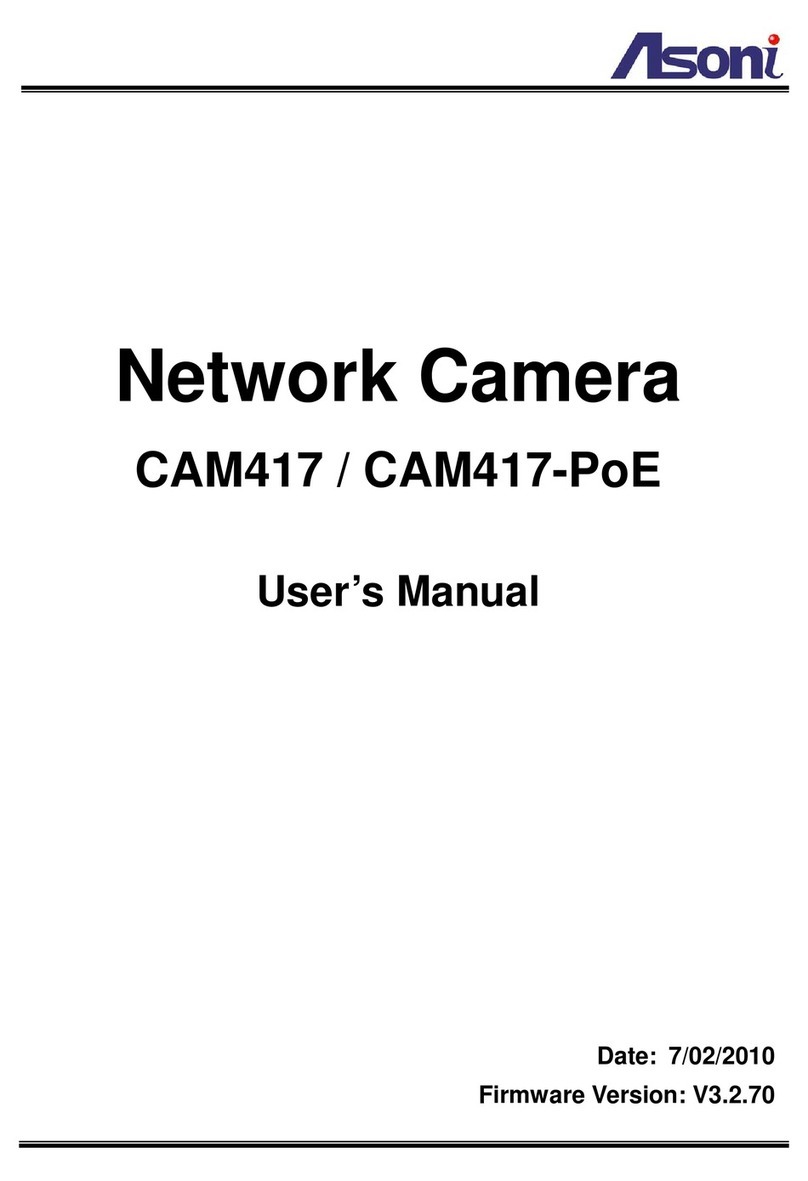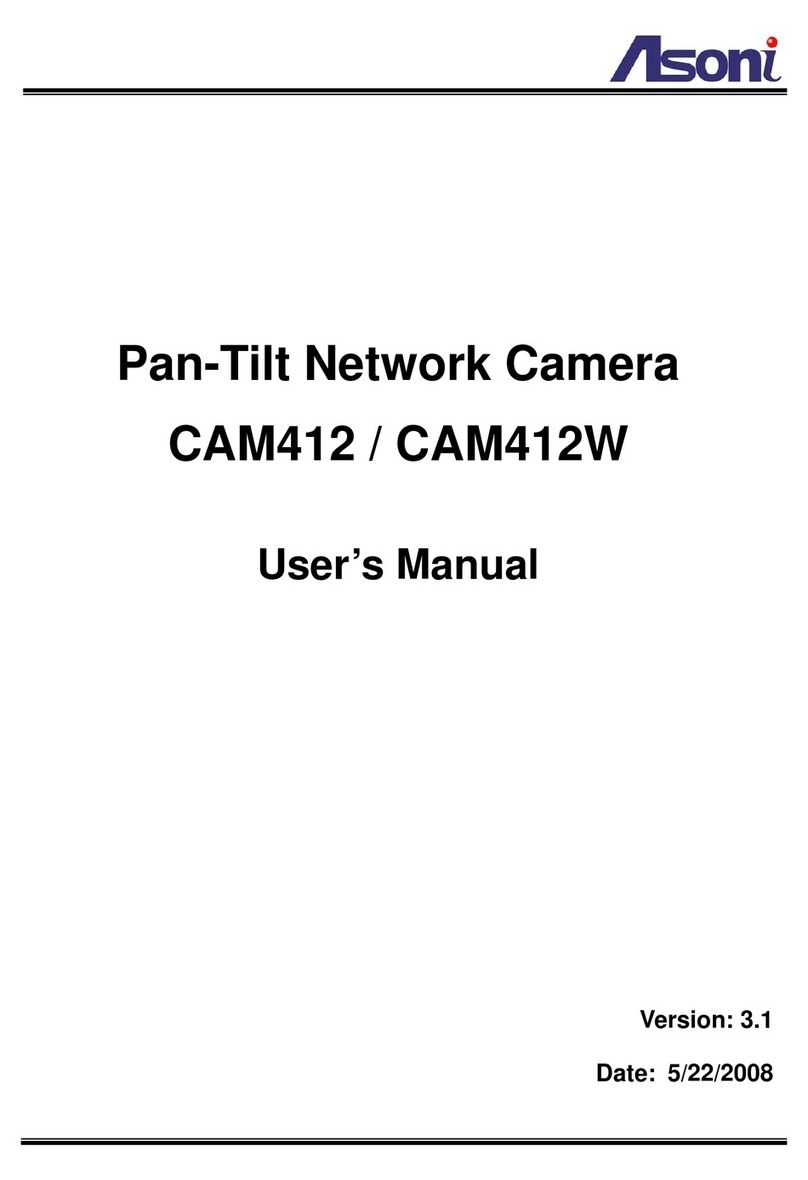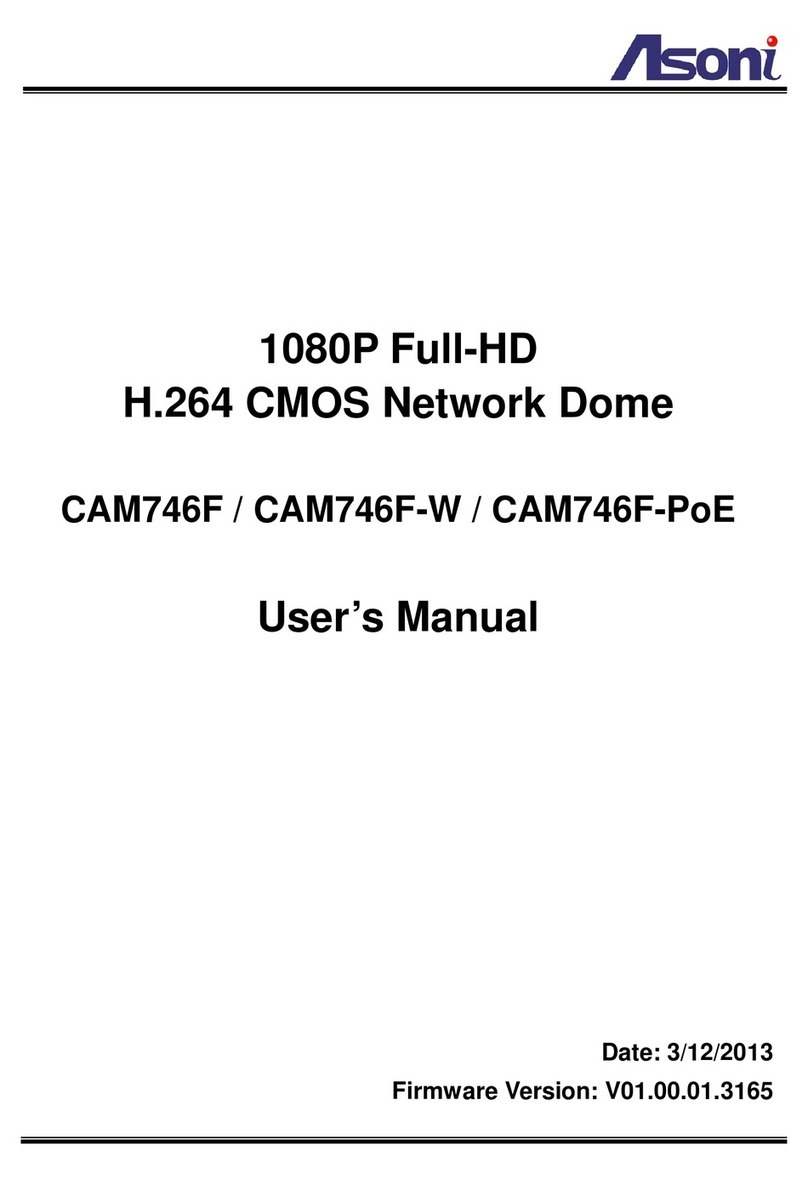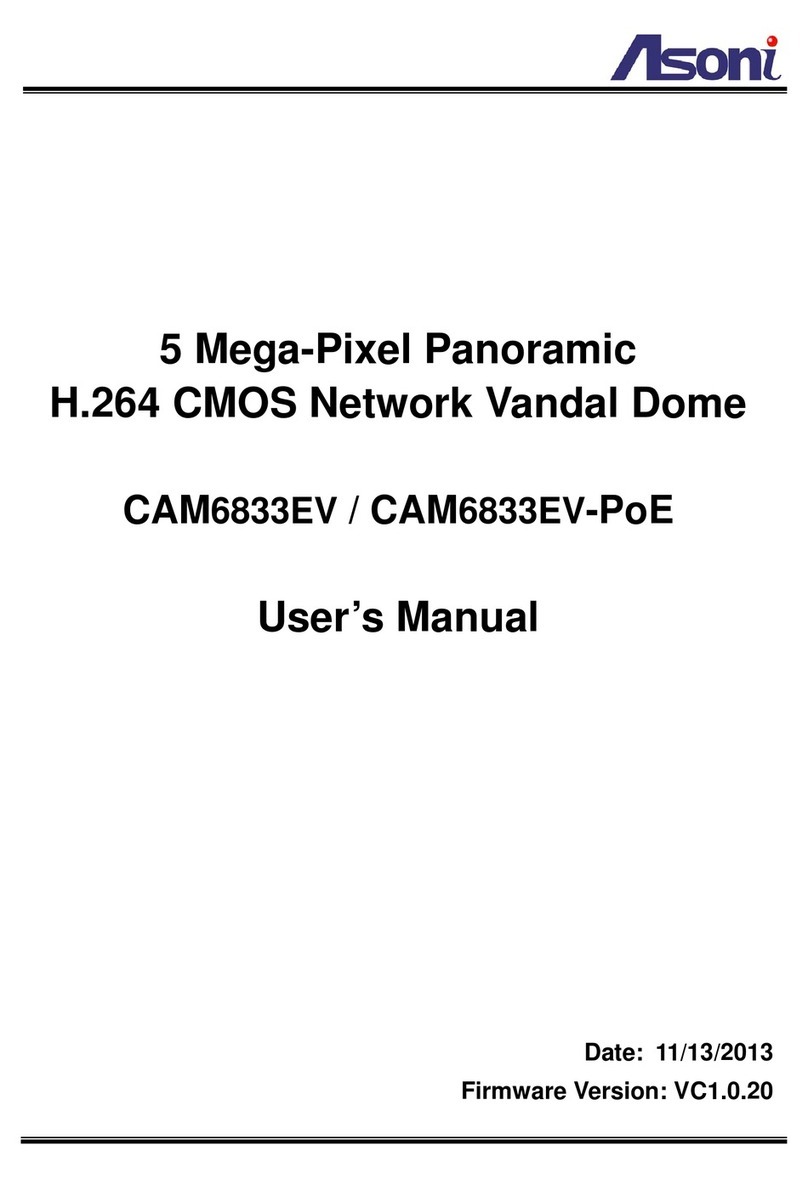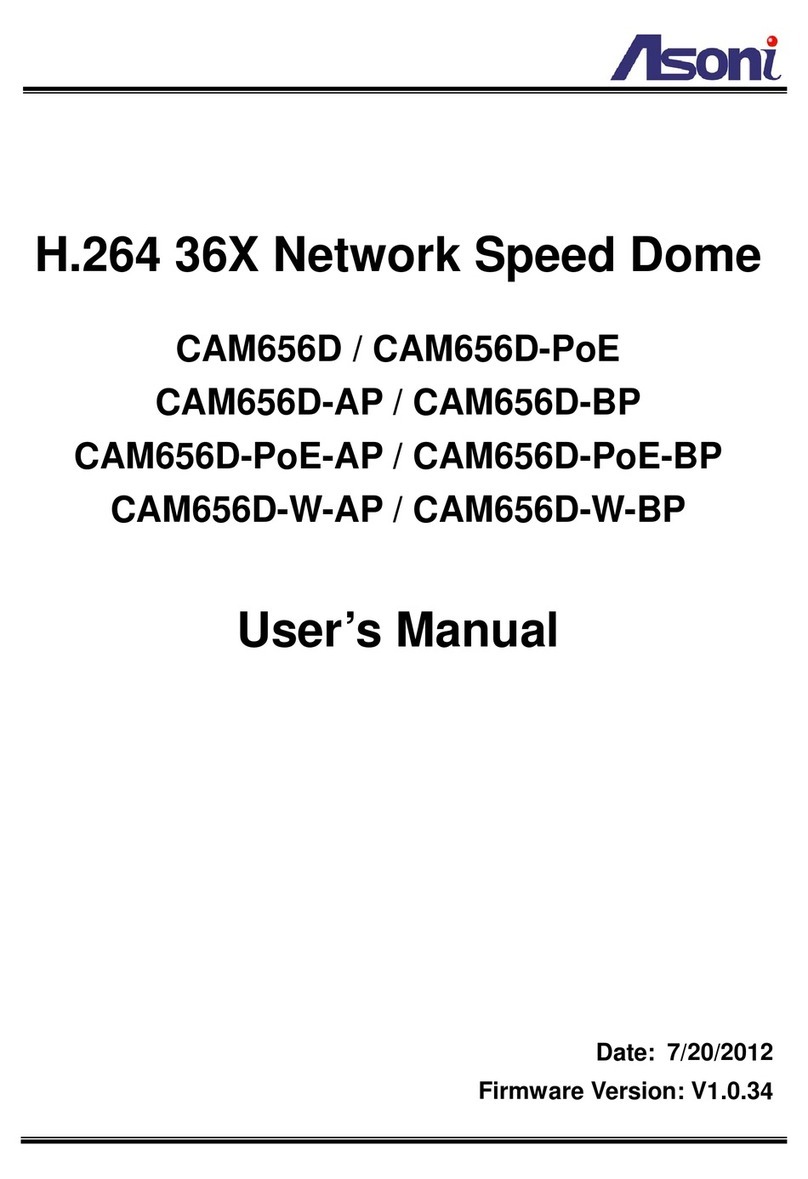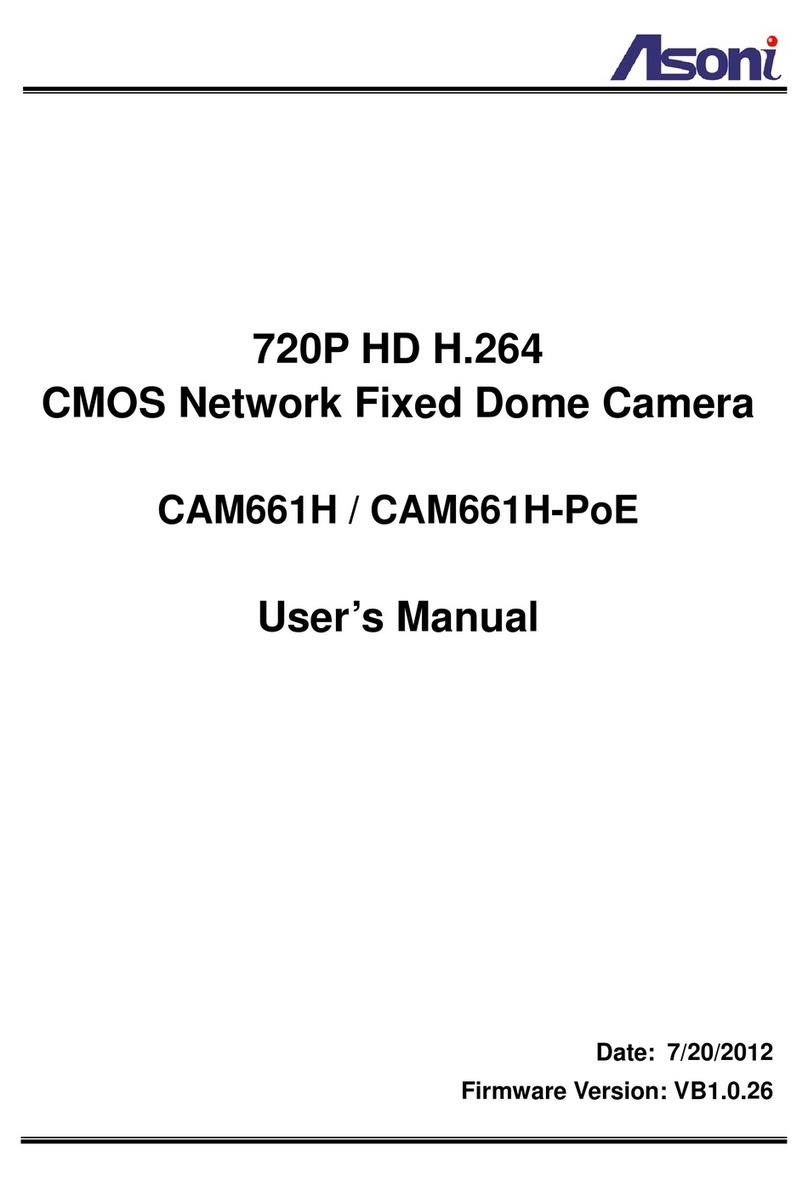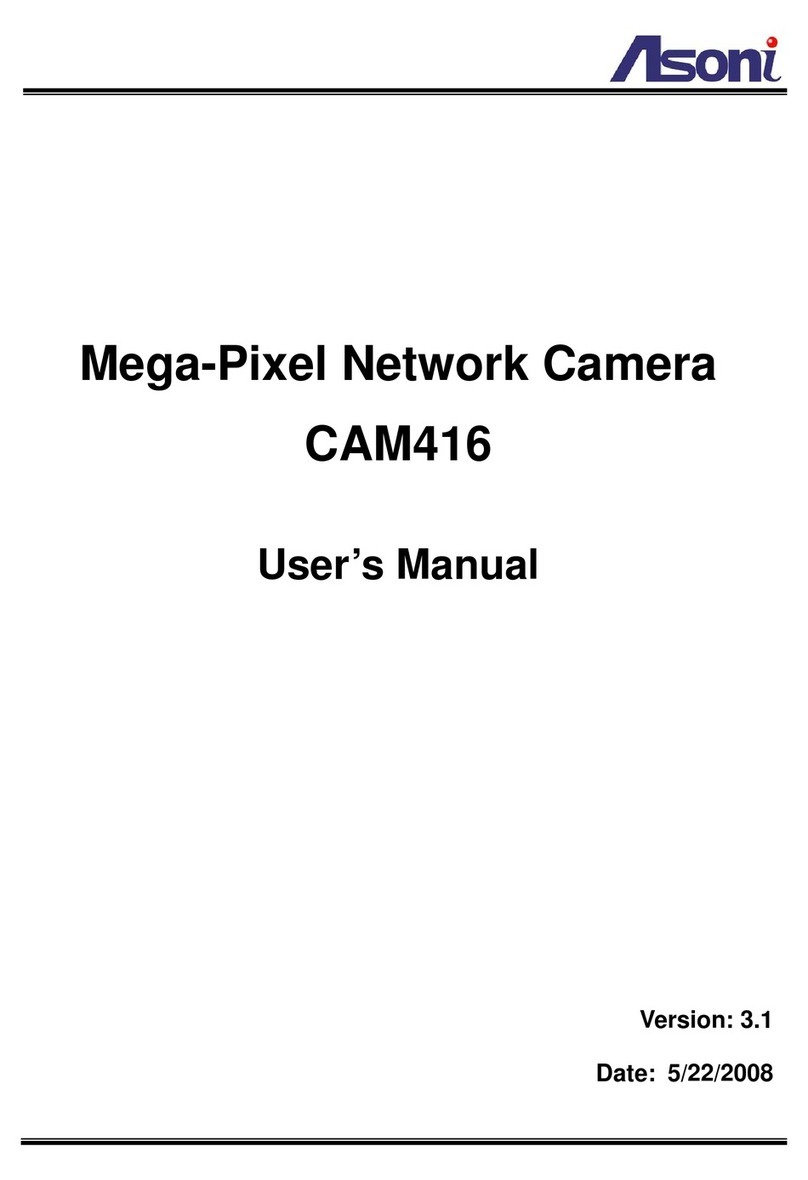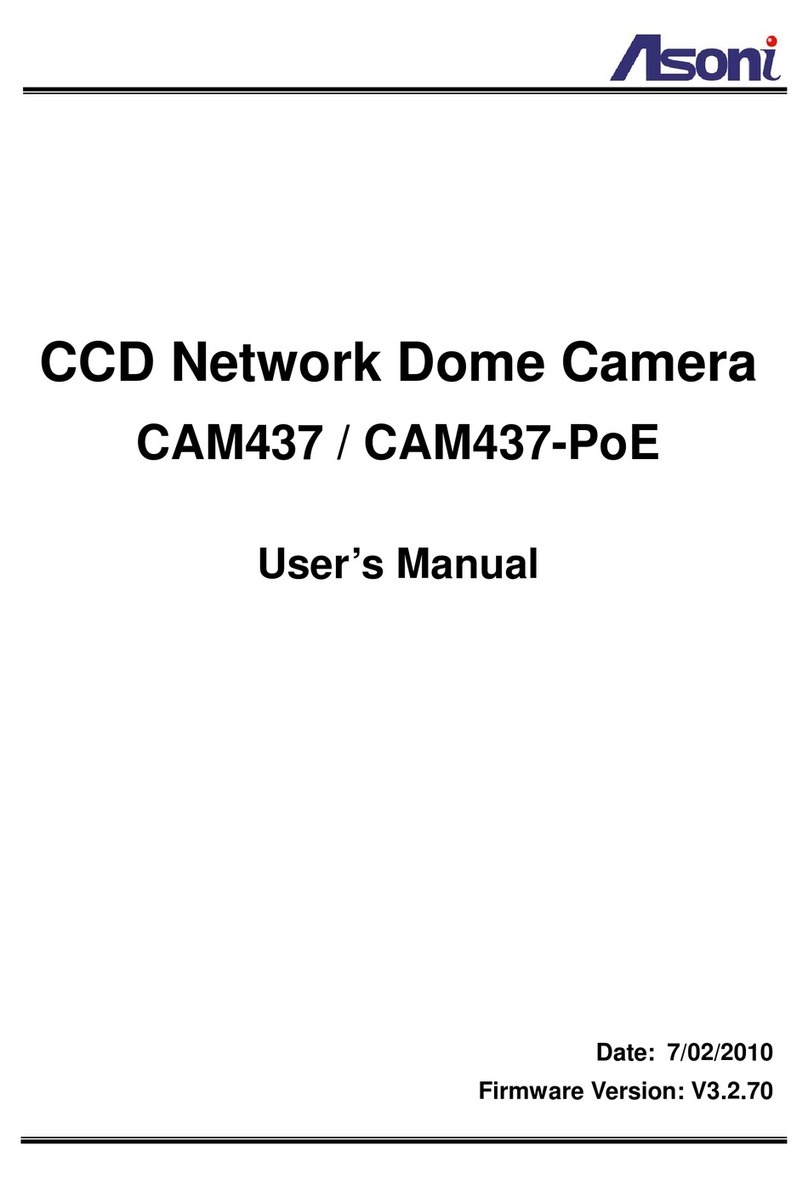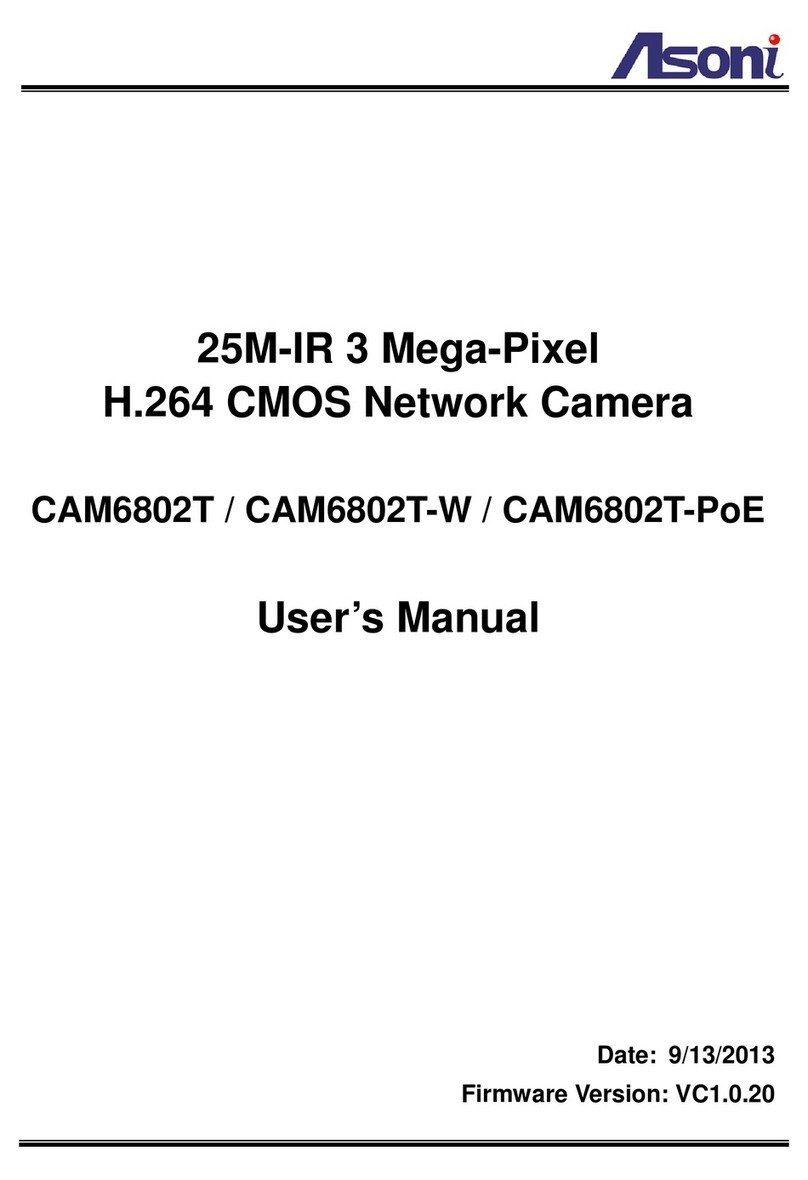3
Audio In Built-in microphone
Audio Out 1 Line out (RCA connector)
Digital I/O 1 In / 1 Out
Power Supply Normal model: DC 12V, 1.5A
PoE model:
Use PoE :PoE Injector (IEEE 802.3af)
Or, use Power Adaptor: DC 12V, 1.5A
Dimensions W58.4 x H58.8 x D155.5 mm
Network
Ethernet 10/ 100 Base-T
Network Protocol HTTP, TCP/IP, RTP/RTSP, 3GPP, SMTP, FTP, PPPoE, DHCP, DDNS, NTP, UPnP
System
Video Resolution 1280x1024, 640x480, 320x240, 160x120
Compression Format MPEG-4, MJPEG
Frame Rate Up to 10 FPS@1280x1024
Up to 30 FPS@640x480
Dual Streaming Yes
3GPP Yes, Live view with 3G mobile phone
Video Bitrate Adjustment CBR, VBR
Video Adjustment Brightness, Contrast, Exposure, Sharpness, AGC, Night Mode
Image Snapshot Yes
Motion Detection Yes, 3 different areas
Triggered Action Send Email, Send to FTP, Save to SD Card, Digital Out
Pre/ Post Alarm Yes, configurable
Security Password protection
Firmware Upgrade HTTP mode, can be upgraded remotely
Connection Up to 10 clients simultaneously
Audio Yes, 2-way
SD card management
Recording Trigger Motion Detection, Sensor In, IP Check, Network Disconnect
Video Format Video (AVI), Snapshot (JPEG)
Video Playback Yes
File Management Yes, can be deleted or overwrite
Web browsing requirement
OS Windows 2000, 2003, XP, Vista, Windows 7, Microsoft IE 6.0 or above
Suggested Hardware Intel-C 2.8G, RAM: 512MB, Graphic card: 64MB
* Specifications are subject to change without notice