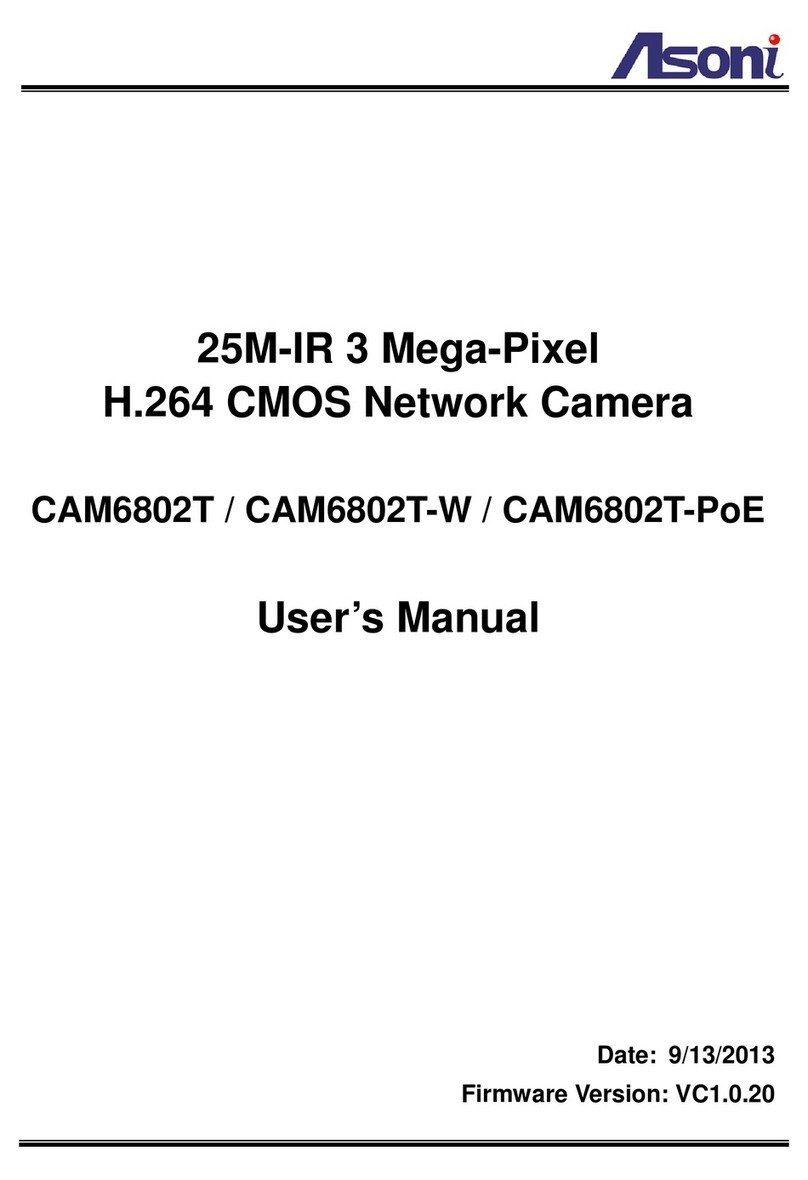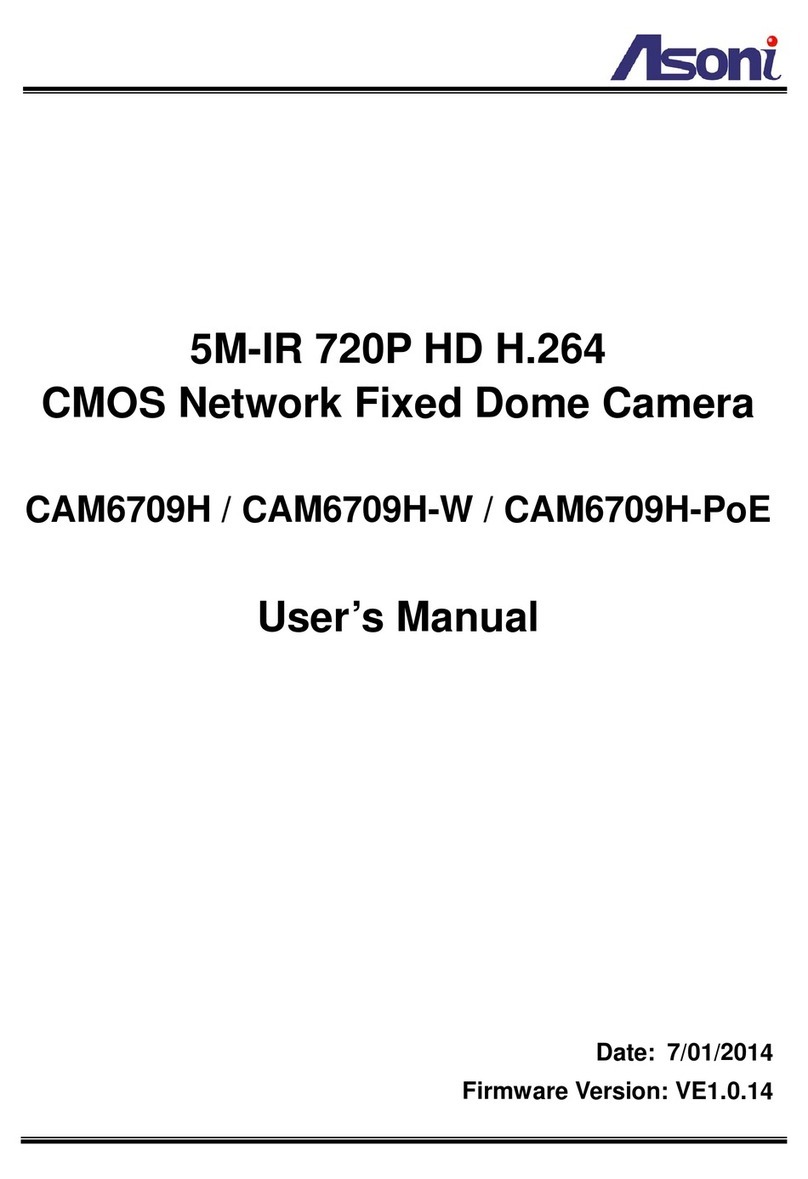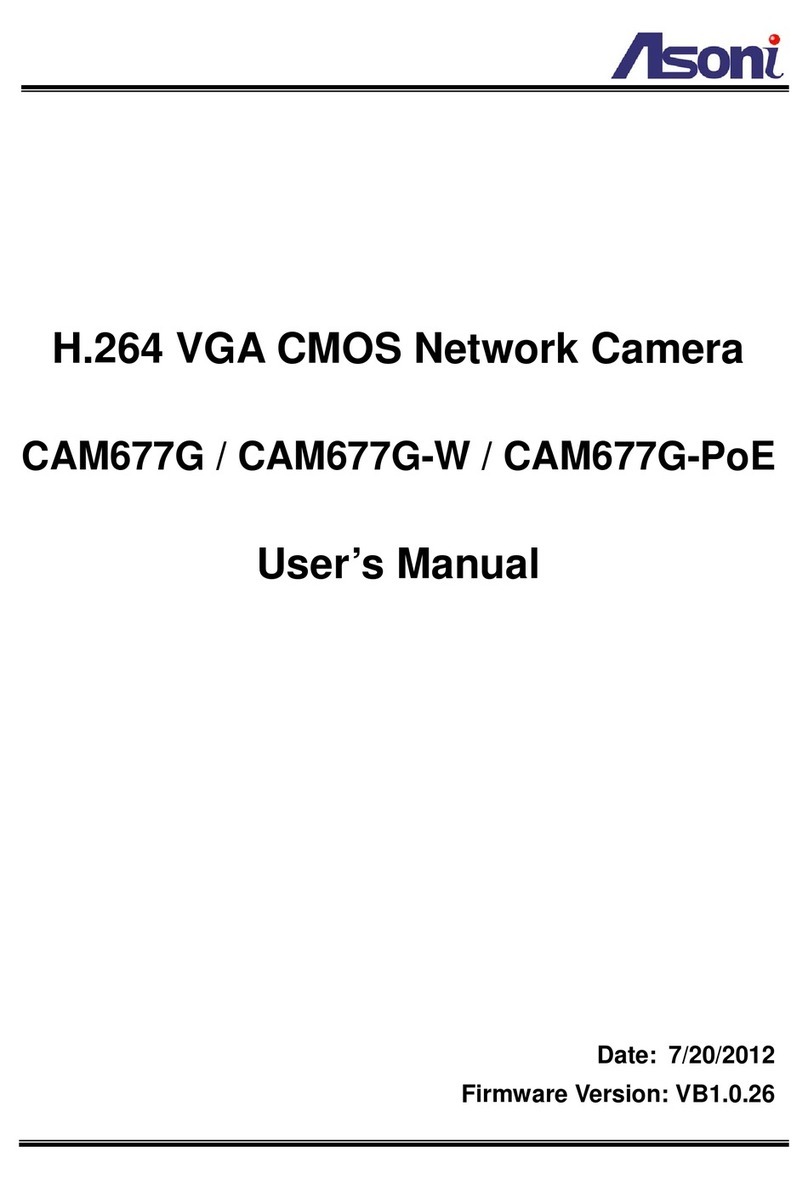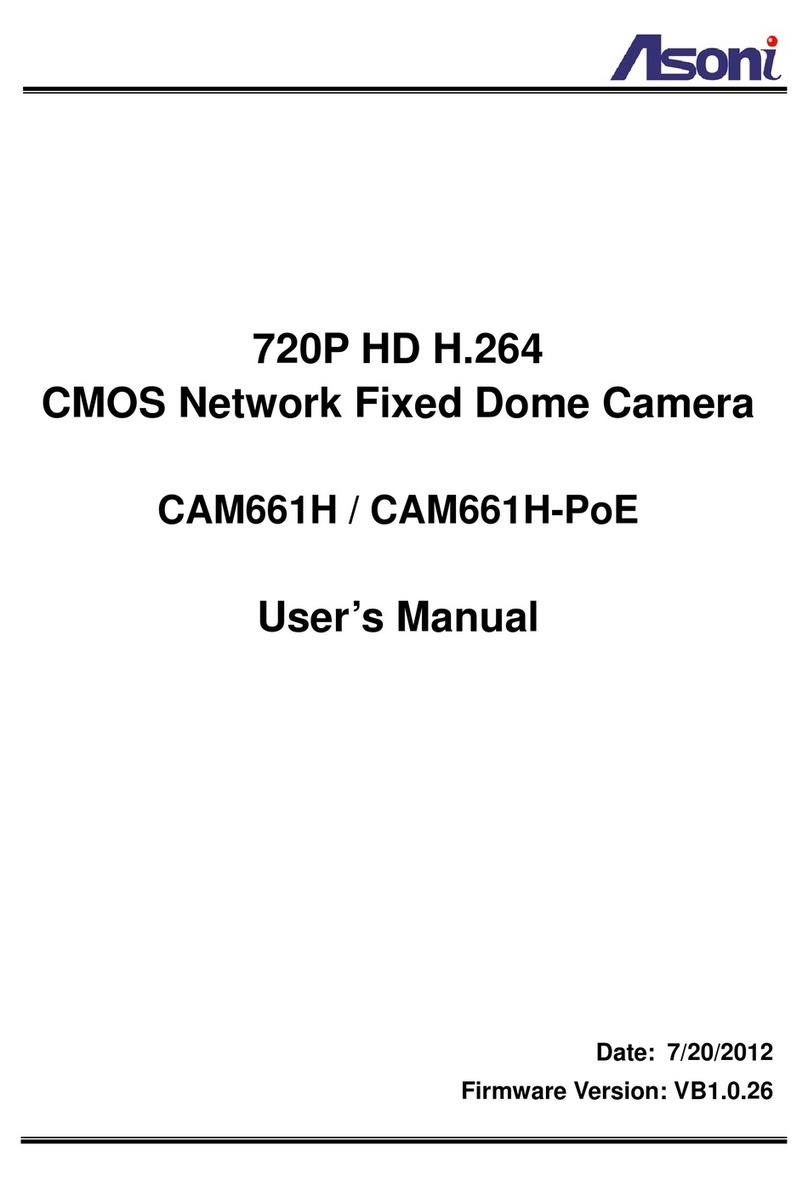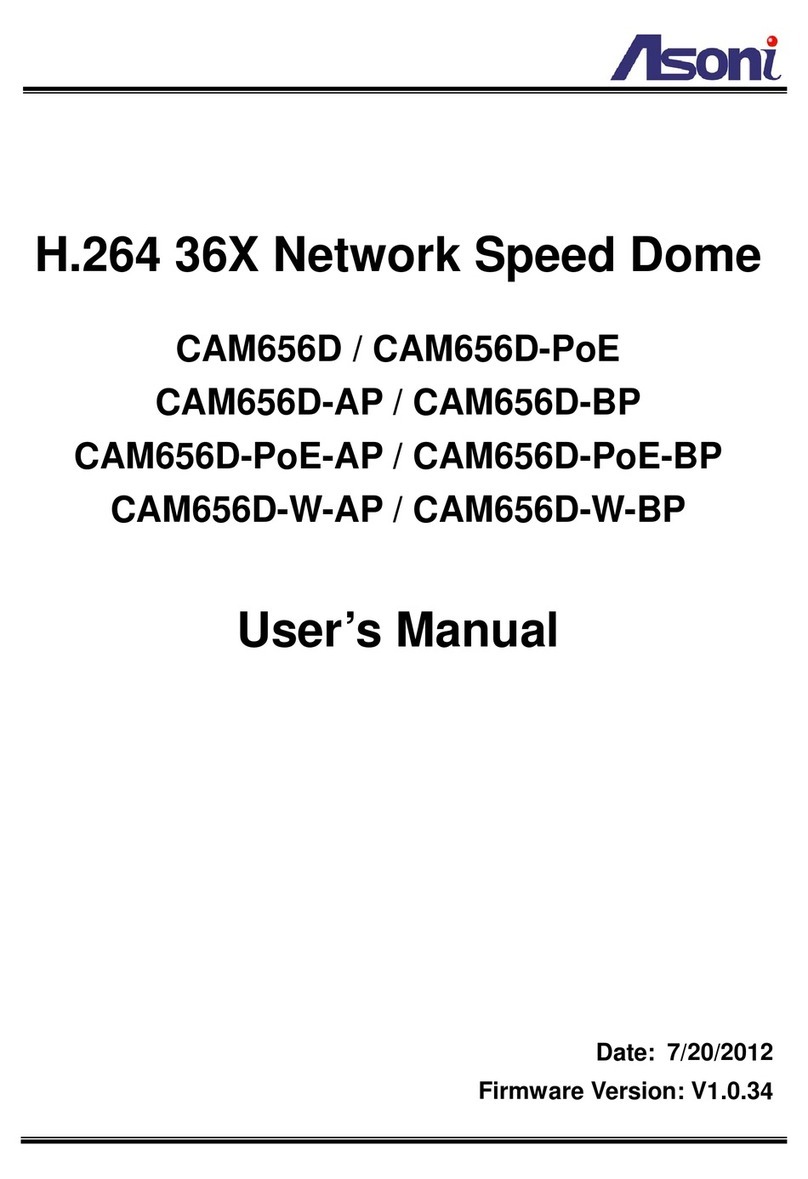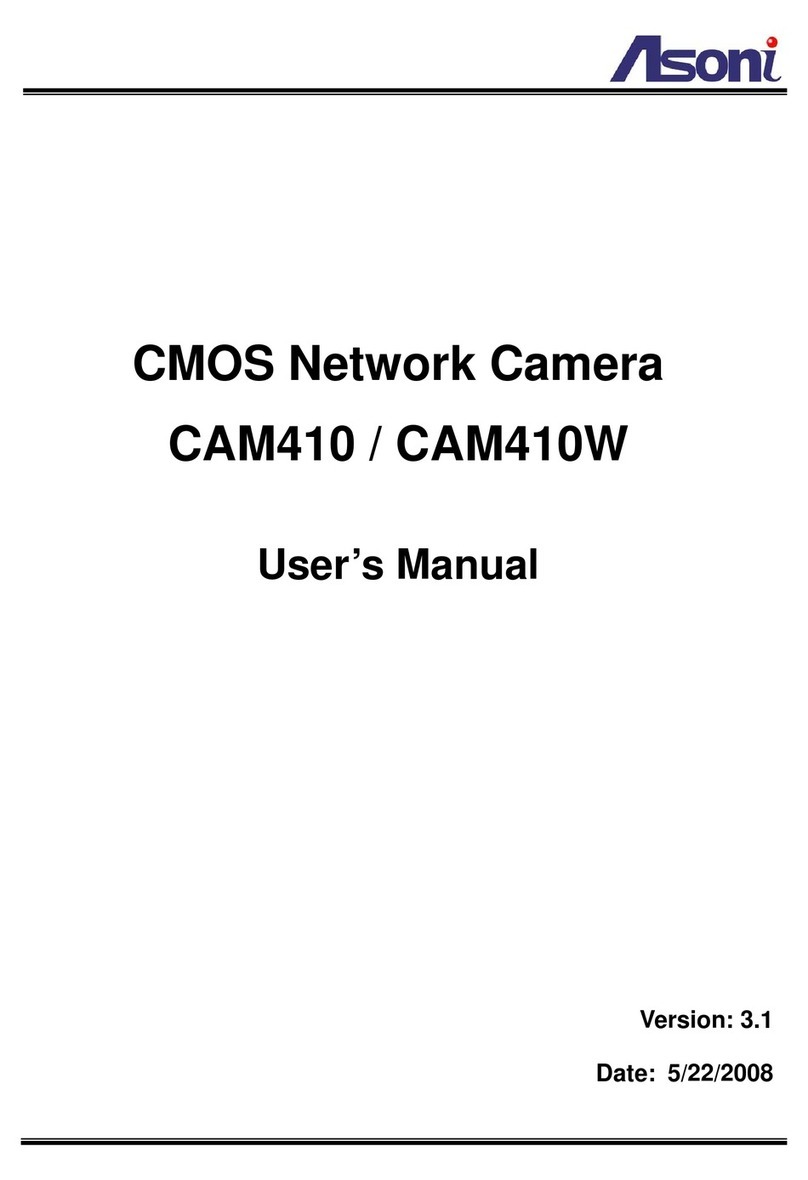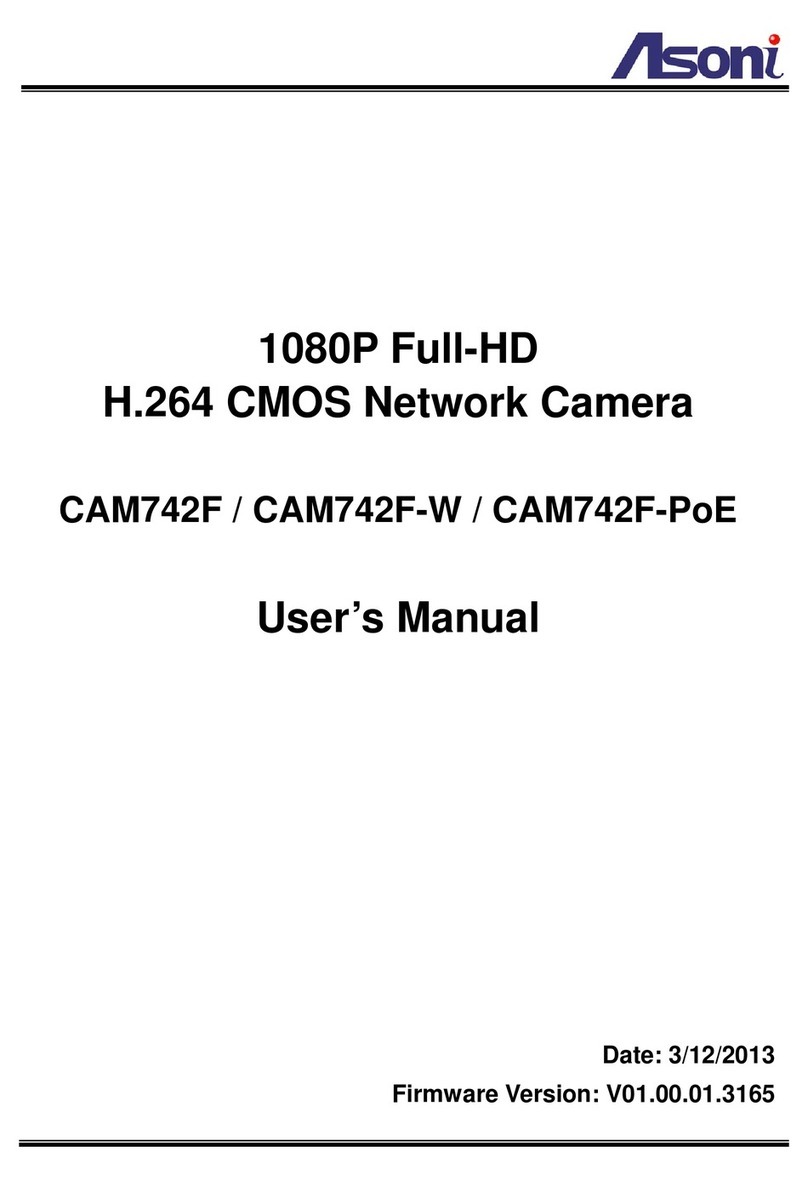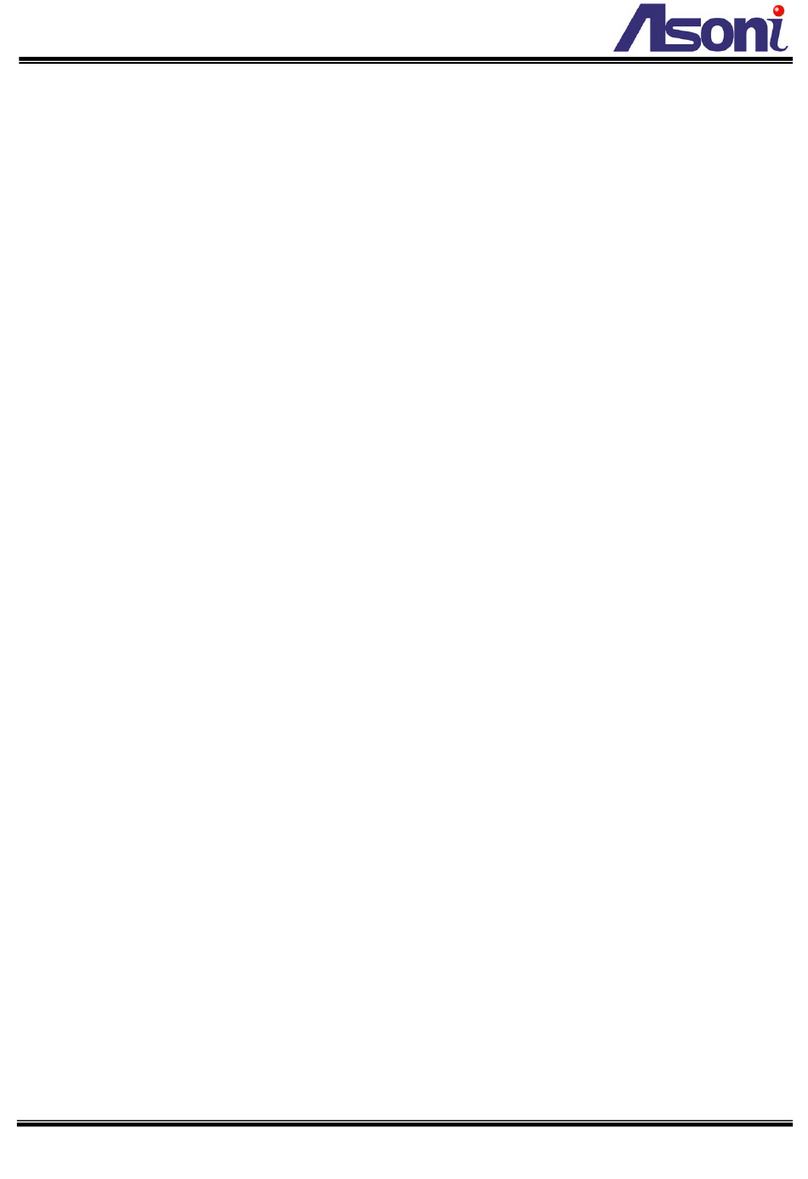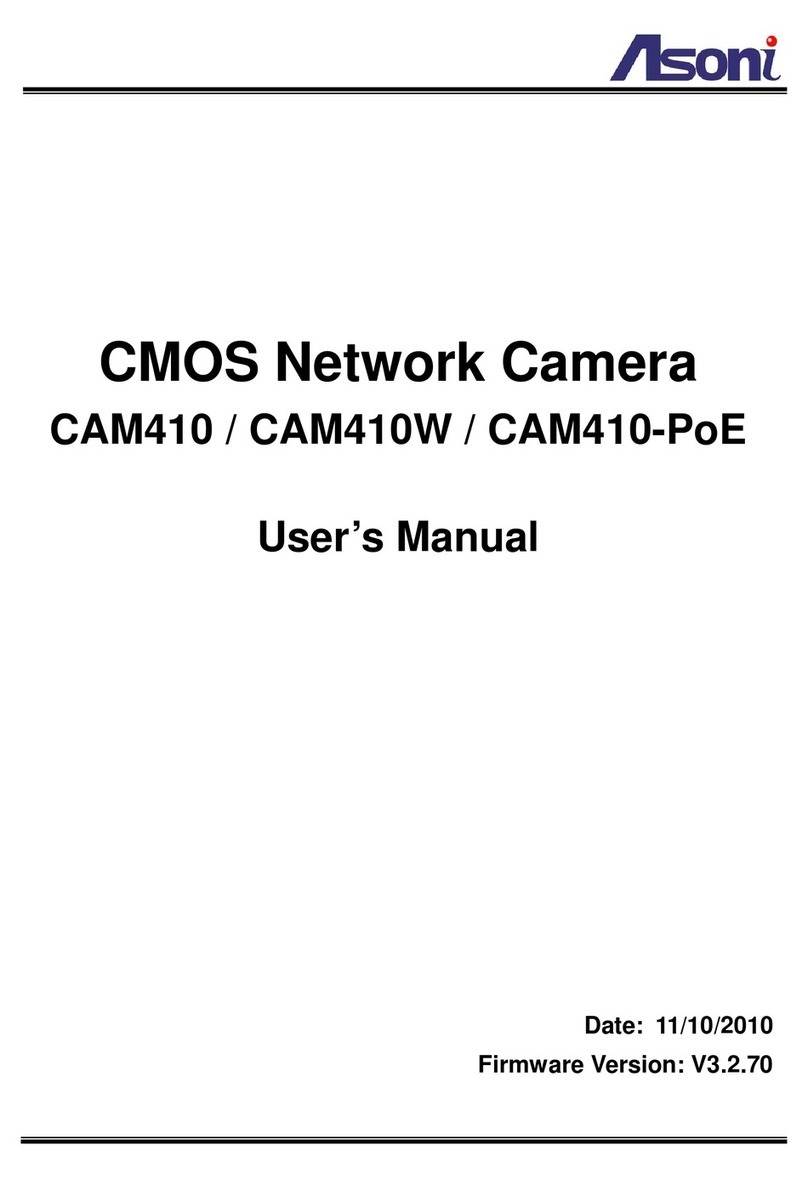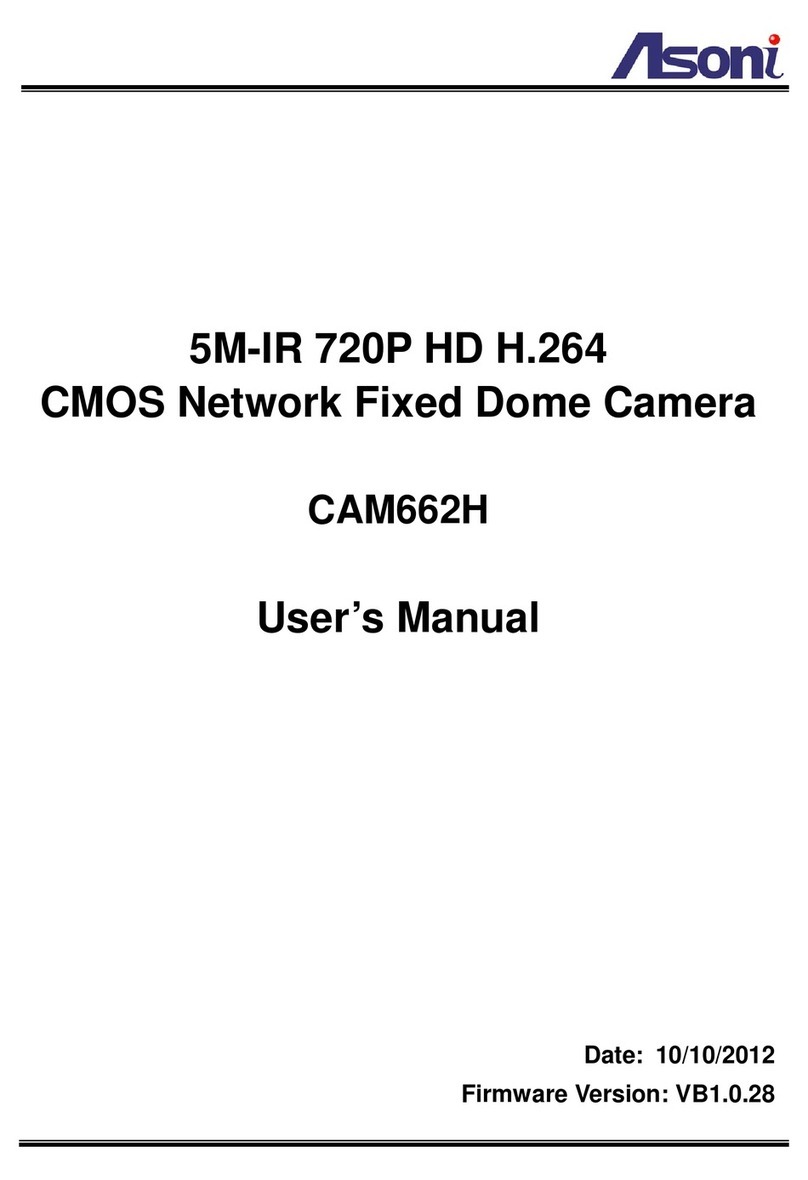1
Content
Content ........................................................................................................................................1
1. Preface .................................................................................................................................3
2. Product Specifications...........................................................................................................3
3. Product Installation ...............................................................................................................6
3.1 Hardware Installation.........................................................................................................6
3.1.1 Part Name..................................................................................................................6
3.1.2 Cable Connections.....................................................................................................7
4. Link to Camera from Smart Phone........................................................................................8
4.1 Install “iCam264e” forAndroid Mobile Device ...................................................................8
4.2 Install “iCam264e” for Apple iOS Mobile Device................................................................9
4.3 Using “iCam264e” App ....................................................................................................10
5. Link to Camera from PC .....................................................................................................14
5.1 Monitor Setting................................................................................................................14
5.2 ManuallyAssign IPAddress............................................................................................15
5.3 Live Video........................................................................................................................17
6. Configuration ......................................................................................................................21
6.1 Video / Audio...................................................................................................................22
6.1.1 Video Stream............................................................................................................22
6.1.2 Video (Advanced).....................................................................................................25
6.2 Camera ...........................................................................................................................27
6.2.1 Camera Setting........................................................................................................27
6.2.2 Privacy Mask............................................................................................................29
6.3 Network...........................................................................................................................30
6.3.1 Network Setting........................................................................................................30
6.3.2 Network (Advanced).................................................................................................32
6.3.3 DDNS.......................................................................................................................34
6.3.4 Wireless ...................................................................................................................35
6.4 Event Handling................................................................................................................37
6.4.1 Configuration............................................................................................................37
6.4.2 Motion Detection......................................................................................................40
6.4.3 Event Server ............................................................................................................42