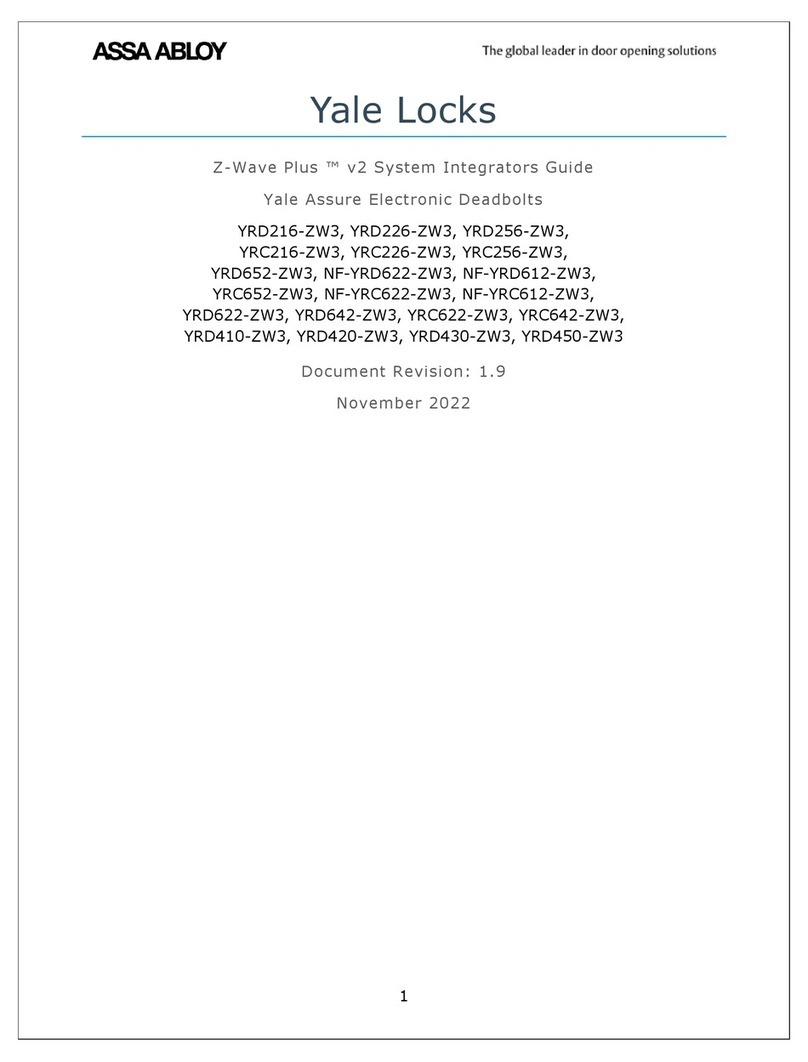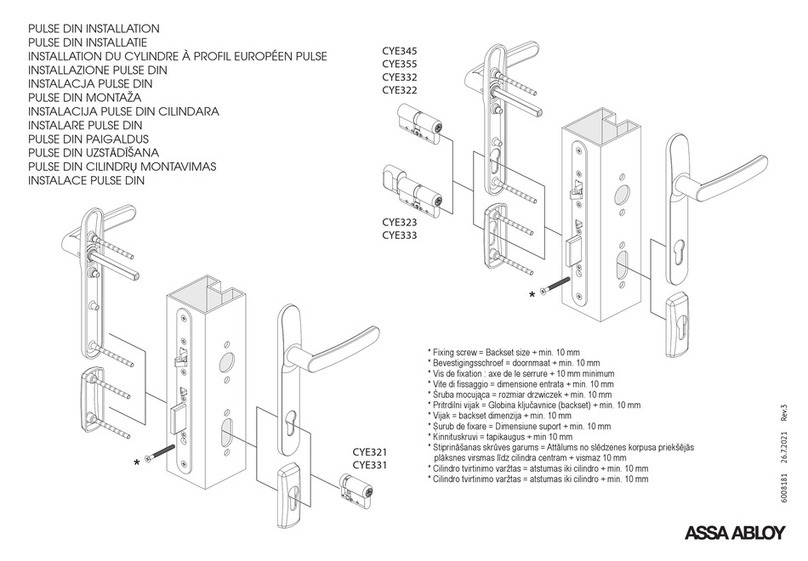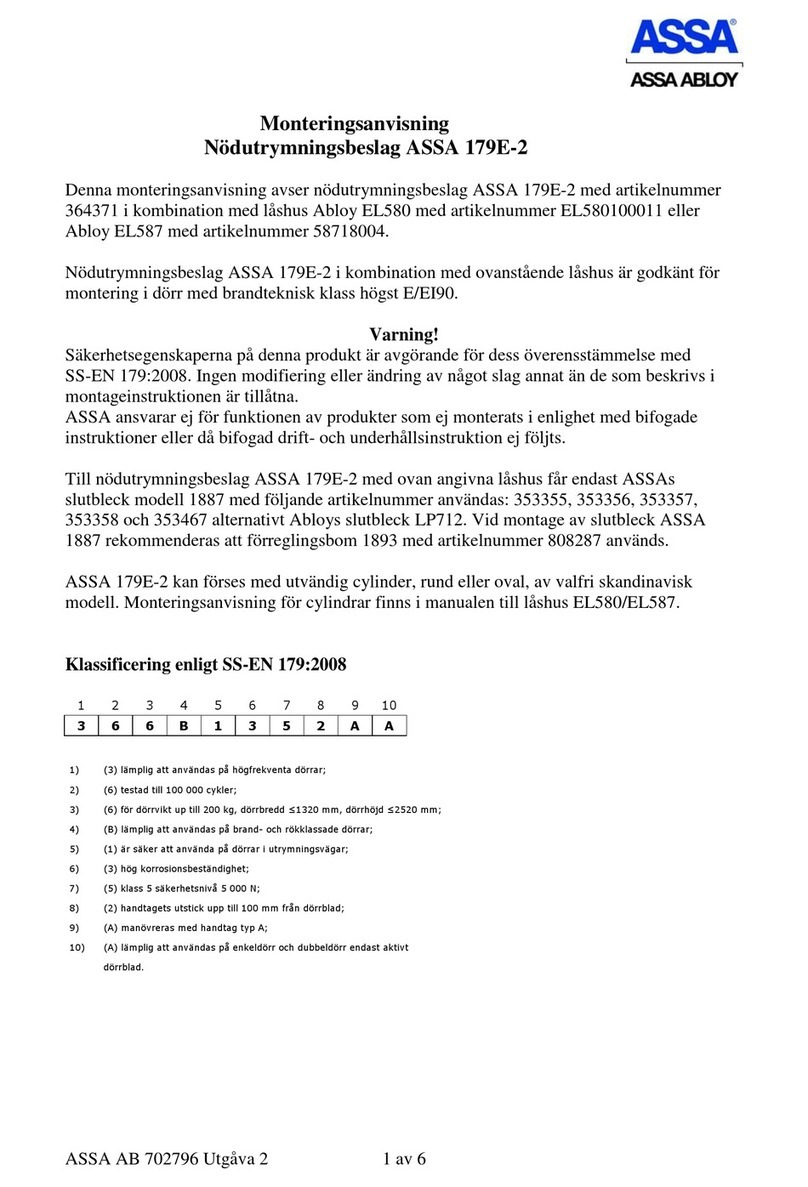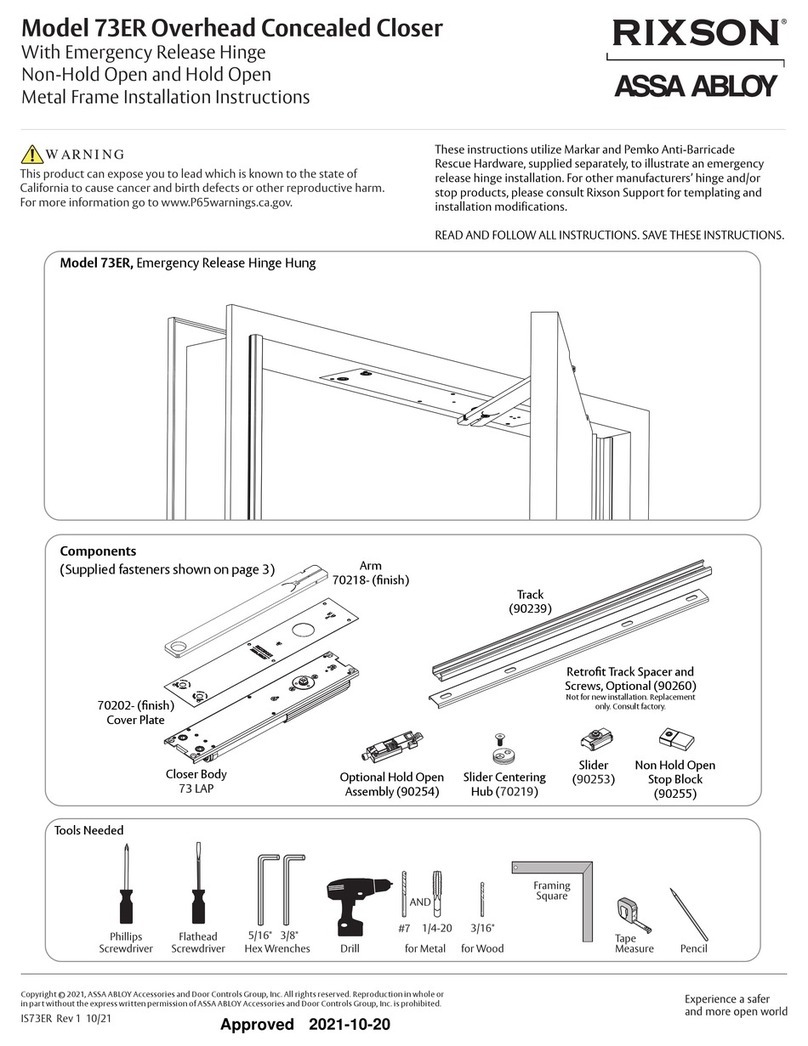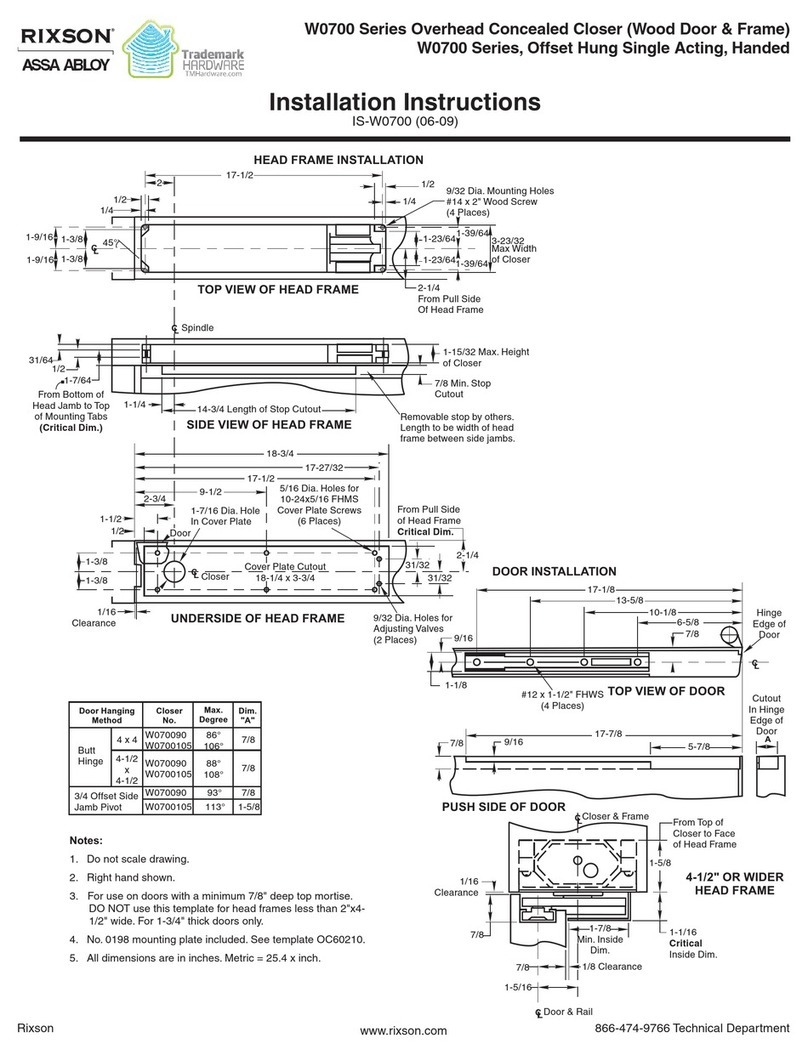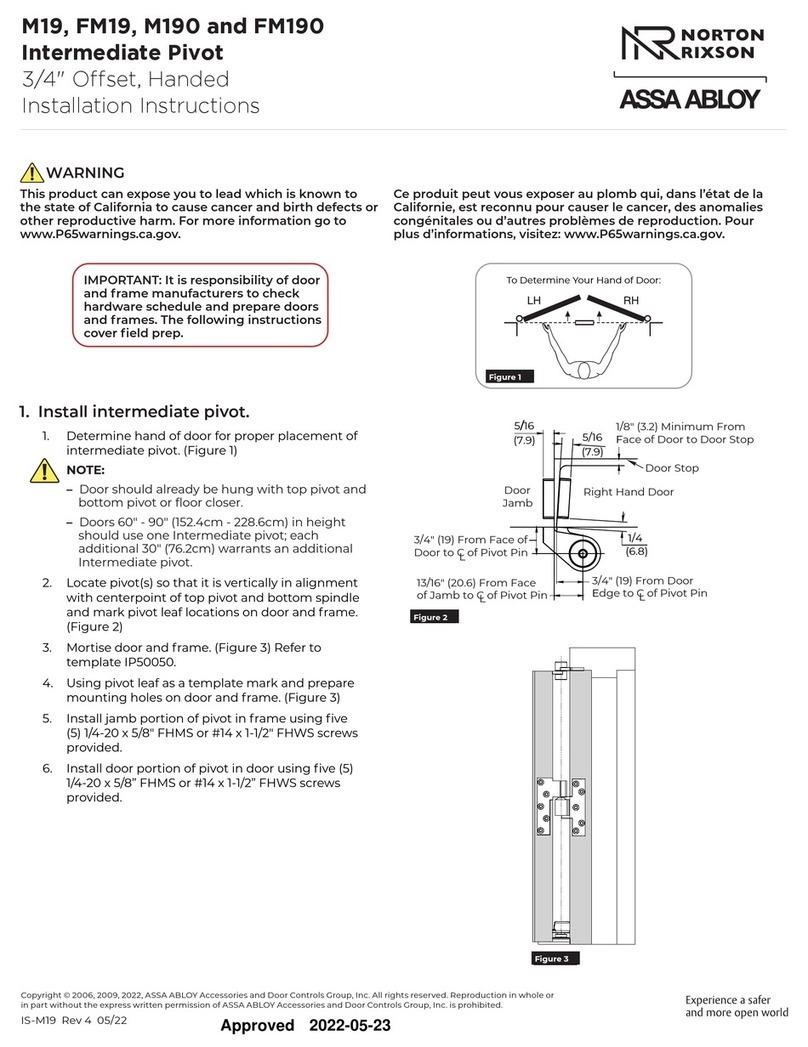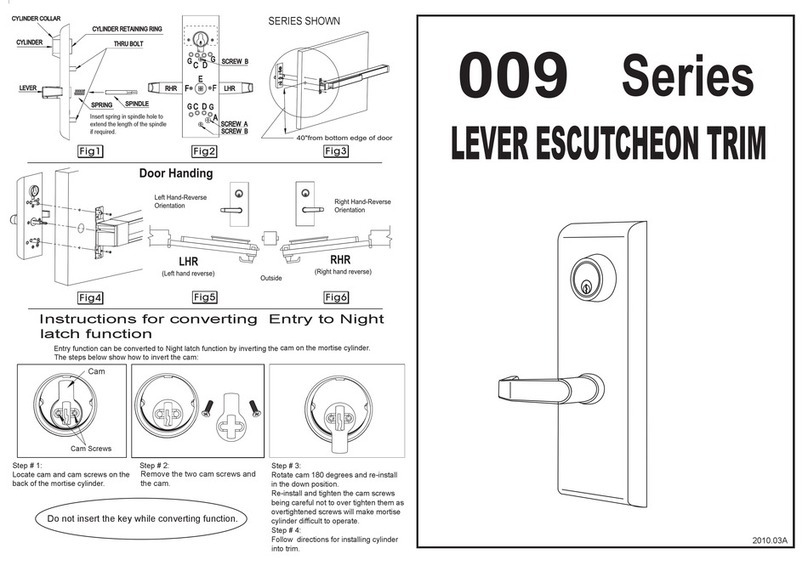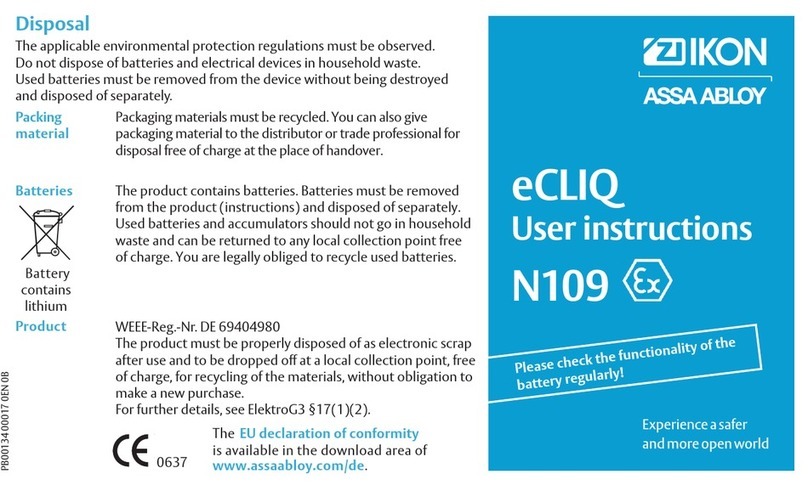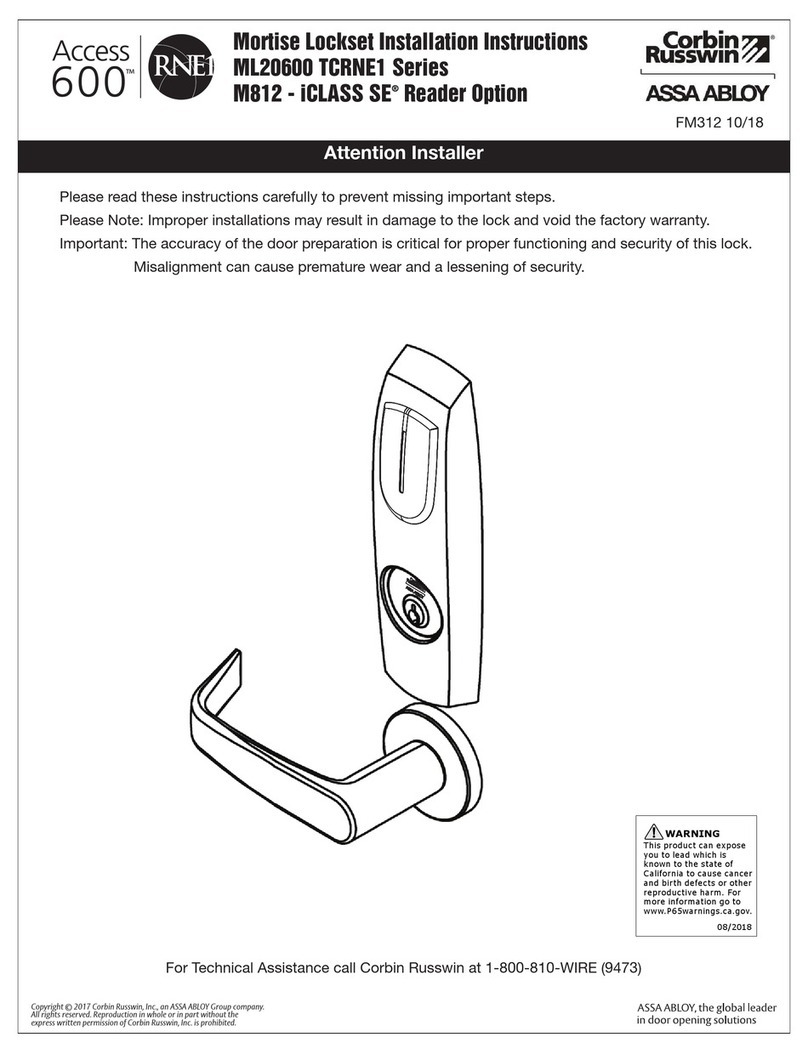10. Unlocking Door with Code
13. Opening Door(Inside/Outside)
14. Unlocking Door with Smart Etiquette
15. Locking the Door(Inside/Outside)
Palm touch Enter the Code Palm touch Enter the
button
OR
7. Setting Menu
Normal Mode:
Without a designated person, anyone who knows ‘User PIN
Code’ has authority to set features.
Master Code:
Only a designated person who knows 'Master PIN Code' has
authority to set features.
Visitor Code: The visitor code is different from user code and given out to visitors only.
Onetime Code: The onetime code is used only once for unlocking the door lock
and automatically deleted after usage.
User Slot Number: It should be 2 digits(like ’01’, ‘02’…’99’, ‘00’) and available
in advanced mode.
Touch the Keypad of the Front Body with your palm to begin
Press button on the Keypad
Press button on the Keypad
Press (Registration) button in every steps to start or
complete the session
Enter User Card Key
(Up to 100EA)
Enter User Code
(4 ~ 10 digits)
Enter Master Code
(4 ~ 10 digits)
Enter Visitor Code
(Only 4 digits)
Enter Onetime Code
(Only 4 digits)
Rotation area to add more features
1. Front Body (Front Body, installation on the outside of the door) 4. Main Body (Main Body, installation on the inside of the door)
2. Basic Contents
3. Specifications
Front Body Main Body Lock Case
Basic Contents
※Battery life may vary depending on temperature, moisture levels, frequency of use and the quality of the batteries.
Operating temperature
-15~55˚C (5~131˚F)
Zinc die-casting
4ea
4ea 1.5 VV alkaline batteries (Operating Voltage: 4.5 ~ 6V)
Steel and SUS430
Wireless Optional
Up to 100 keys
Last up to 1year
(10times used a day)
Parts Specifications Remarks
Front Body
Lever
Card Key
Main Body
Battery
Option
Lock case
Remote
Controller
BLE module
68.6(W) X 306.6(H) X 27(D)(70.6)mm
72.8(W) X 306.6(H) X 37(D)(80.8)mm
Optional Accessories
8. Product Features
9. Normal Mode (Default Mode)
Normal mode is a convenient mode for anyone to set the digital door lock.
User can set password like user code, visitor code, onetime code and register
card keys as well. Factory default is a normal mode.
Registr
-ation
Card Key Up to 100EA
How to press set button of remote controller
: Press the set(registration) button located on the front of remote
controller.
You can press it using a pin like the picture.
To disable Safe Handle Setting
To enable Safe Handle Setting
.Open the battery cover and take out
a hex wrench.
. Keep pushing the safe handle button.
.Turn the fixing screw clockwise to fix
the button.
.Open the battery cover and take out
a hex wrench.
.Turn the fixing screw anticlockwise
until the safe handle button comes out.
Palm touch
for 3sec.
Enter the User PIN Code
then touch the keypad
with your palm
Touch
Card Key
OR
Automatic Lock Mode(Inside/Outside)
Manual Lock Mode
In automatic lock mode, the lock automatically locked within
5 seconds after closing the door and detecting
the automatic lock sensor.
The door locks when touching the keypad with the palm.
(outside)
Use Thumb turn knob on the main body. (Inside)
11. Unlocking Door with Card Key
12. Safe Handle Feature
Contact registered
Card Key
User Slot Number should be 2 digits
(like ‘01’ … ‘99’ and ‘00’: Location of 100th user slot must be assigned "00" instead of "100". )
Delete
Delete all card credentials
PIN CODE
U
PIN CODE
U
OR
Registr
-ation
Bluetooth setting (Yale Access app)
PIN CODE
U
Registr
-ation
Delete
Visitor Code
OR
OR
PIN CODE
U
PIN CODE
U
PIN CODE
V
Registr
-ation
Delete
Onetime Code Only 1EA, Automatically deleted after use
OR
OR
PIN CODE
U
PIN CODE
U
PIN CODE
O
Continue / Complete
Registr
-ation New
User Code
PIN CODE
U
Registr
-ation
Delete
Remote Contoller
OR
OR
PIN CODE
U
PIN CODE
U
Button
SET
Registr
-ation
Delete
Home Network Controller
OR
OR
PIN CODE
U
PIN CODE
U
roller
Cont
12 (Registration process)
1
From Outside
From Inside
Internal Forced Lock
Press the lever handle down to open door
To open when Safe Handle Settings are enabled :
Keep pushing the safe handle button. And then,
Press the handle down to open the door.
To open when Safe Handle Settings are disabled :
Press the lever handle down and open the door.
Close the door and then move the lock button to “LOCK”
position.
•User Manual
• Installation Guide
• AA Batteries X 4
• Emergency KeysX 2
• Card Keys X 4
• Striker
• Screws
• Remote Controller
• Remote Control
Module
• Bluetooth Module
5. Front Body
1
Lock case
2
Latch Bolt
3
Automatic Locking Sensor
4
Dead Bolt
6
Card Key Reader
7
Dead Bolt Jam Lamp
8
Battery Change Lamp
5
Keypad(10-Key)
9
Lever
11
Emergency Power Supply Terminal
12
Emergency Key
10
Reset Button
6. Main Body
1
Battery Cover
4
Lever
5
Safe Handle Button
6
Manual Thumb Turn
Slot for Remote control module (Optional)
2
3
Registration button
7
Internal Forced Lock Switch
8
1.5V AA Alkaline Batteries (4PCS)
9
Auto/Manual Lock Button
10
Volume Control Switch
11
Lock Case
12
Latch Bolt
13
Automatic Locking Sensor
14
Dead Bolt
Only 1EA
Only 1EA
Up to 5EA
Yale Access Bluetooth App (Yale Access BLE module: optional item)
This service is an innovative solution provided by YALE. Using high-tech IoT technology,
user can access and unlock the digital door lock with your smartphone.
Smart Touchpad Automatic Locking
The automatic lock sensor detects the door closing and locks the door automatically
within 5 seconds. The door locks when touch the keypad with the palm.
As the automatic lock function does not work in manual lock mode, make sure to check
that the door is securely locked when leaving the premises.
3 minute Lock Out Feature
After five (5) unsuccessful attempts of an invalid code or card key, lock out mode is
activated for 3 minutes.
Smart Etiquette
When entering a pin code on the keypad, the user can open the door lock in silent mode.
Fake PIN Code
Security enhancement to enter any number before or after entering a password to prevent
the PIN code from being exposed.
Internal Forced Lock
It is a security-enhancing function that 'disables' authentication methods such
as passwords, RFID cards and fingerprints from outside when setting up functions indoors.
External Forced Lock
It is a security-enhancing function that an alarm goes off if someone opens door from inside
when setting up functions outside.
Other features and Benefits
•Remote Controller (Optional):
This option may not be available depending on your country or local dealer.
•Network Module/Controller (Optional):
It allows door lock to connect with Home network controller.
•Intrusion/Broken Alarm.
•Low Battery Alarm and Emergency Power Supply.
Please note the following when using Yale Access Bluetooth App.
- Depending on product type or FW version, app registration and door lock connection in normal mode may not
be possible, so if registration is not possible, change from normal mode to master mode and try again.
[ App Registration in Master Mode: Master Pin Code-> I (Registration Button)-> 7 -> # ]
- Because Yale Access Bluetooth App is only available in master mode, user code automatically changes to
master code when registering APP in normal mode.
- Please be informed that all registered credentials will be deleted when changing mode or registering and
deleting app.
Set up a new device in the app