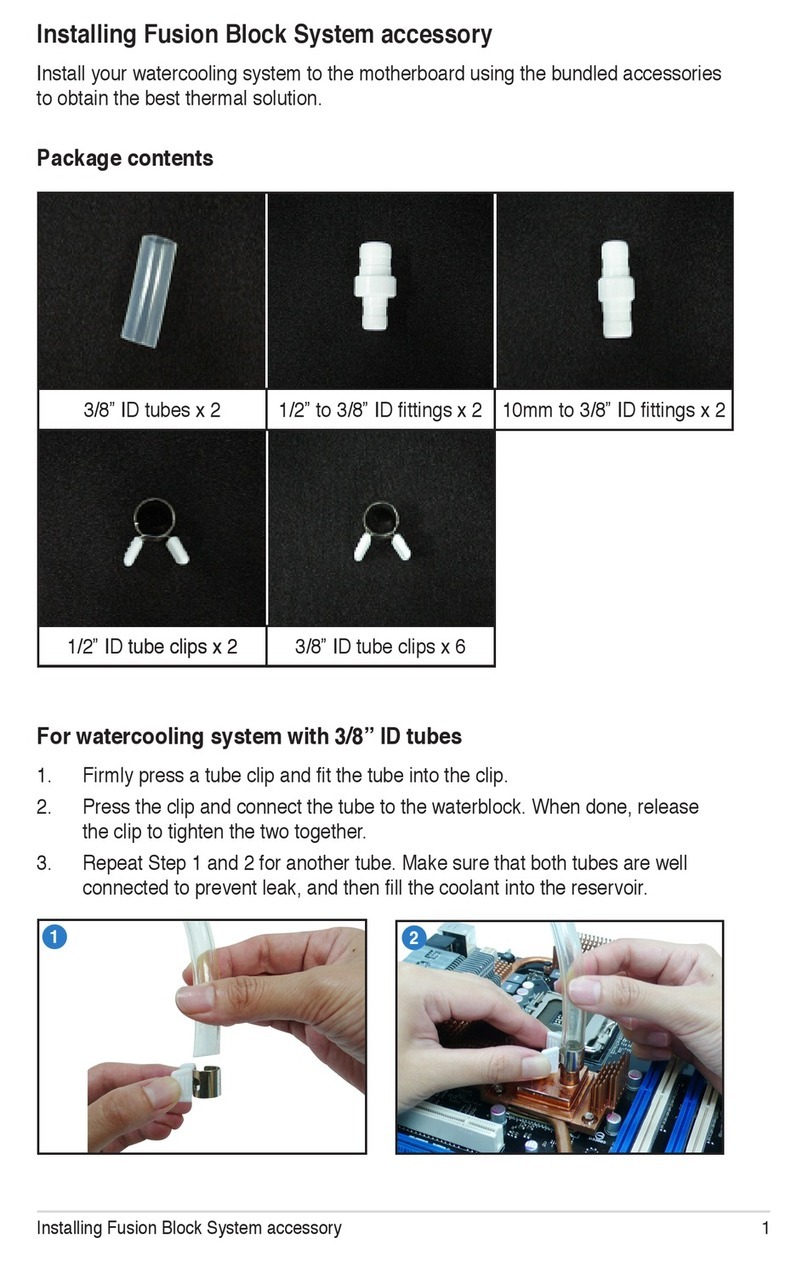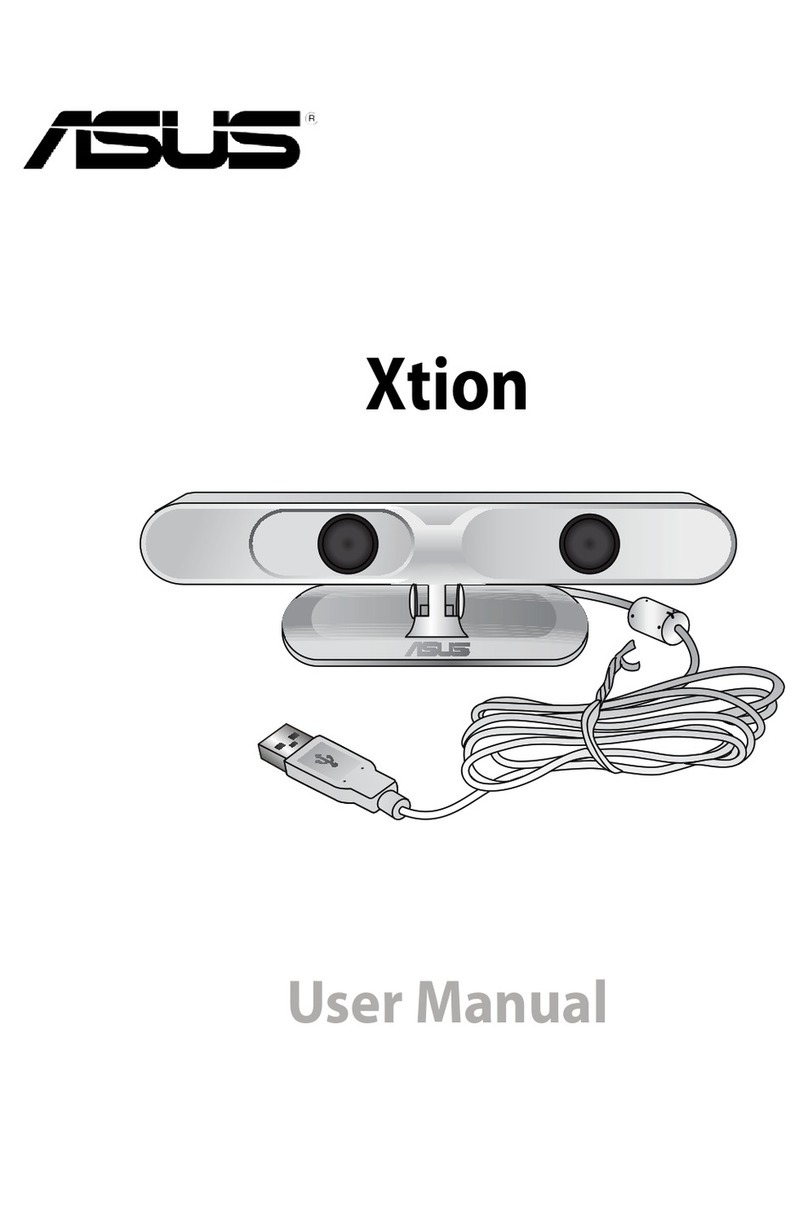System requirements
• Three-prong outlet. DO NOT remove the ground prong.
• iOS or Android smartphone.
• Wi-Fi router with Internet access.
• Asus SmartHome gateway and SmartHome user account.
Safety tips
• DO NOT use this device for air conditioners, fridges, ovens or other
high power consumption electrical appliances.
• Check the power rating on your electrical appliances before using
it with this device.
• DO NOT connect power strips to this device.
• DO NOT attempt to repair the product yourself.
• Minimize the exposure to moisture including wet hands and direct
contact with liquids.
• Use soft, dry cloth to clean and avoid cleaning with water, alcohol
or other chemicals.
Installing ASUS SmartHome app
• This device can be set up and operated though the companion
app. Search for ASUS SmartHome and download the companion
app through the Apple App Store or Google Play.
• Ensure you have Internet connection before downloading.
• Ensure your smartphone is connected to your router before setting
up.
ASUS
SmartHome
Refer to a qualied
vendor or the ASUS
website for the minimum
system requirements.
5