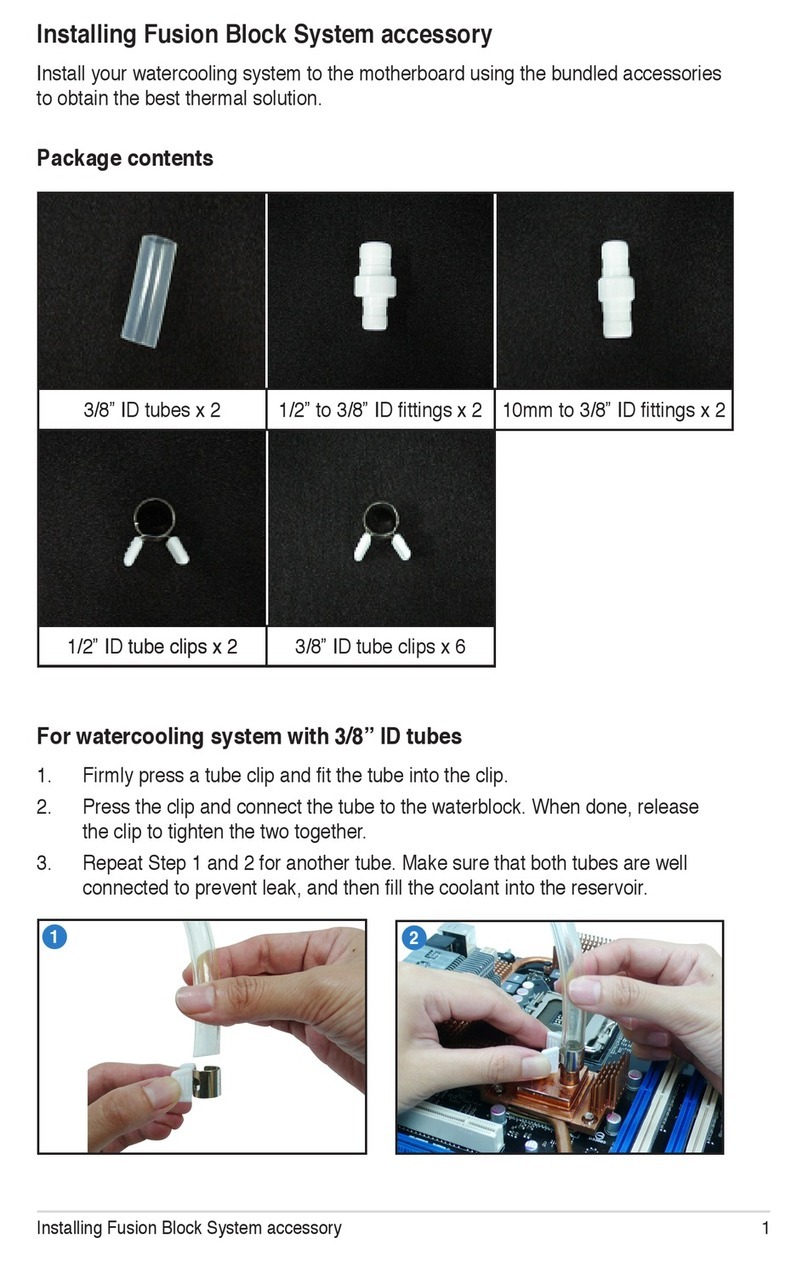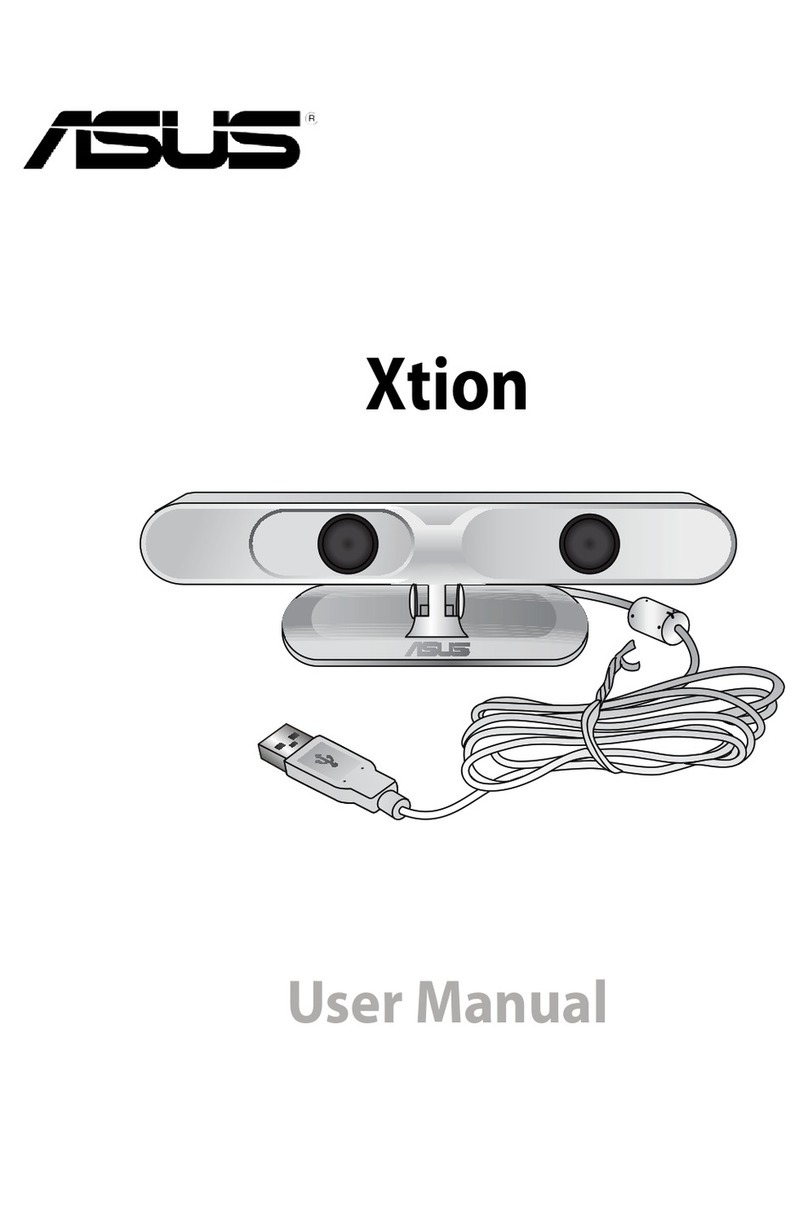English
Registering on the ASUS Xtion Store
Register on the ASUS Xtion Store to download games and applica-
tions.
To register on the ASUS Xtion Store:
1. Visit the official online ASUS Xtion Store at www.xtionstore.
com
2. Click Register on the top navigation menu.
3. Enter your name, e-mail address, and assign the password for
your user account.
4. Select your preferred payment method.
5. Provide information on your preferred payment method to
complete the registration process.
6. You can now use your registered e-mail address and password
to log into the ASUS Xtion Store.
NOTES:
• Your credit card will not be charged for those free games and
applications that are offered on the ASUS Xtion Store.
• You may buy games and applications on the ASUS Xtion Store.
• ASUS Xtion Store accepts most major credit cards, and other
popular online payment solutions such as Paypal.
• For inquiries, e-mail us at support@xtionstore.com