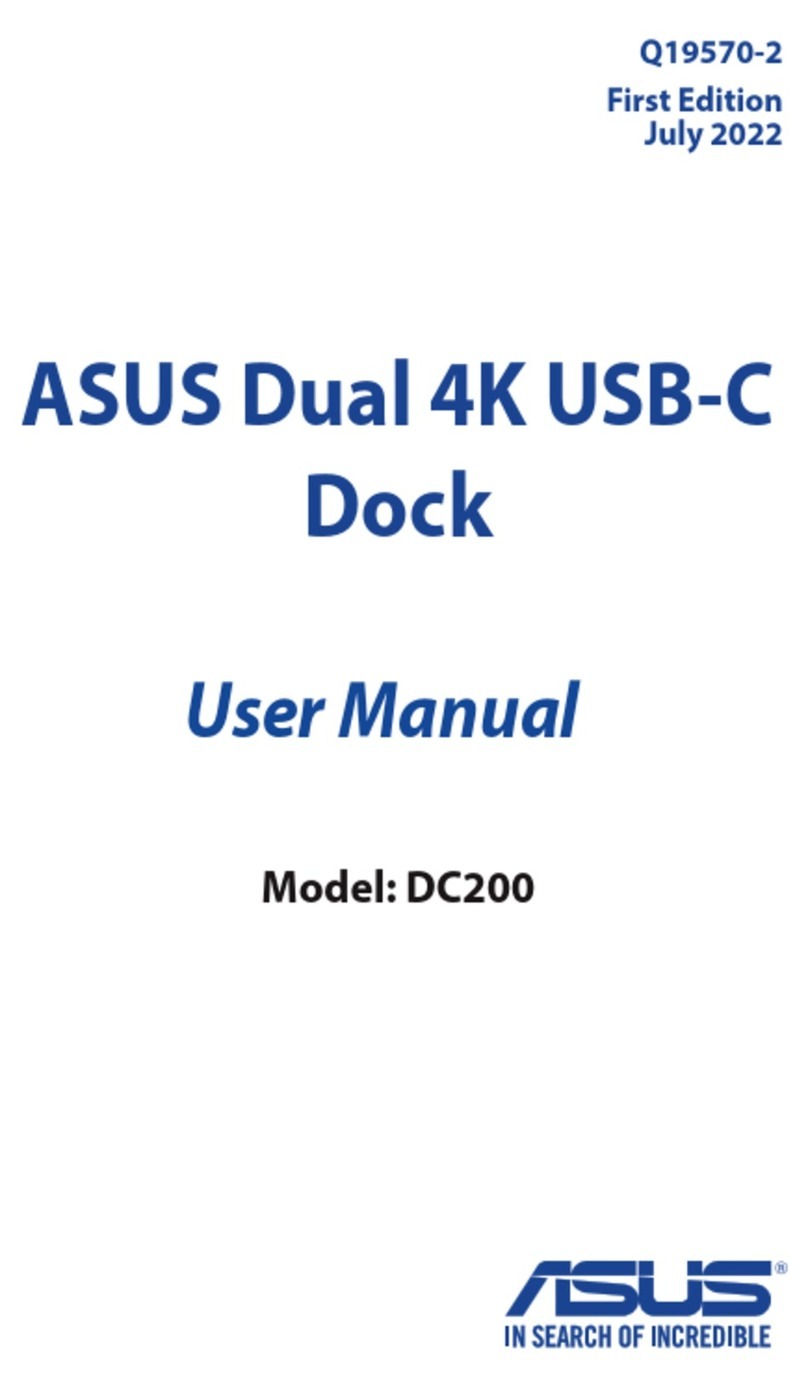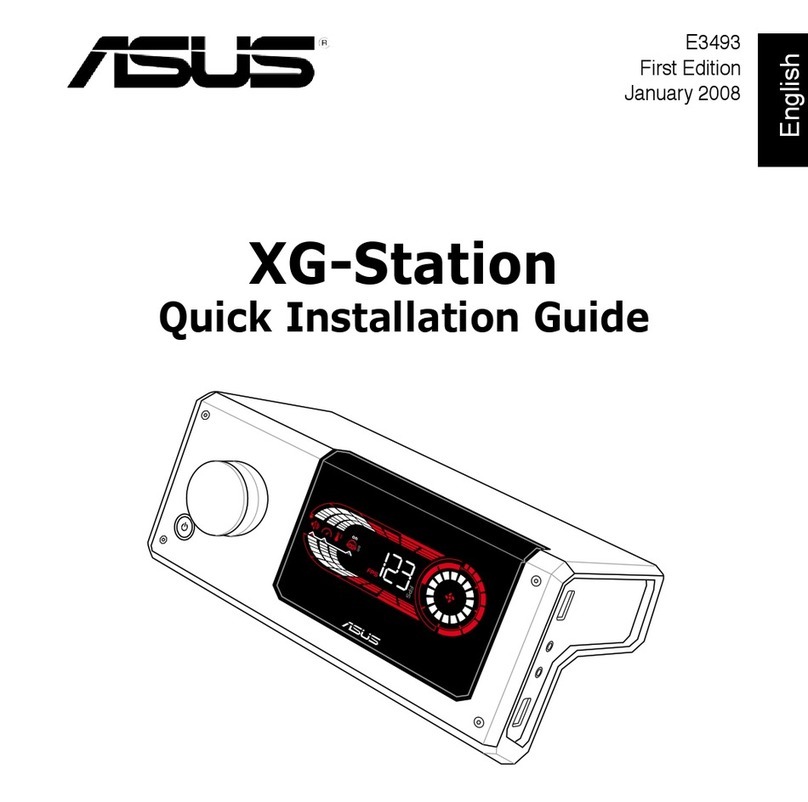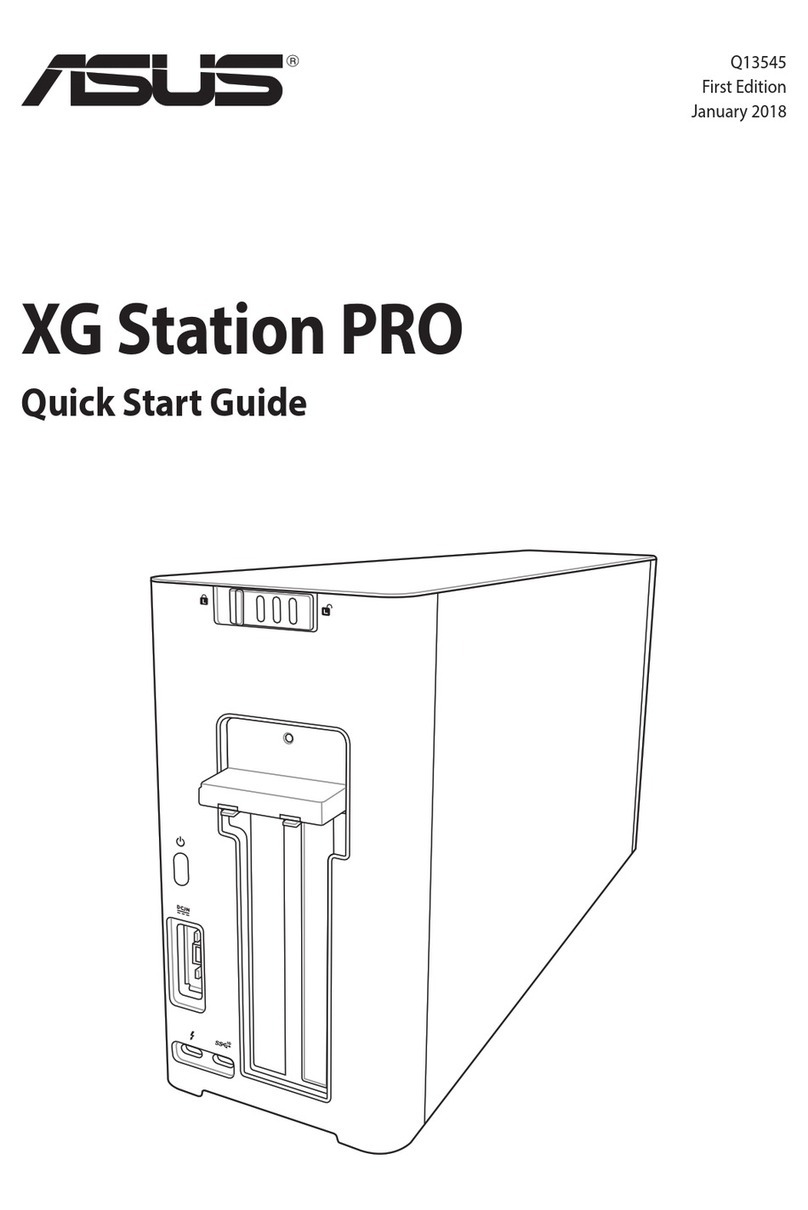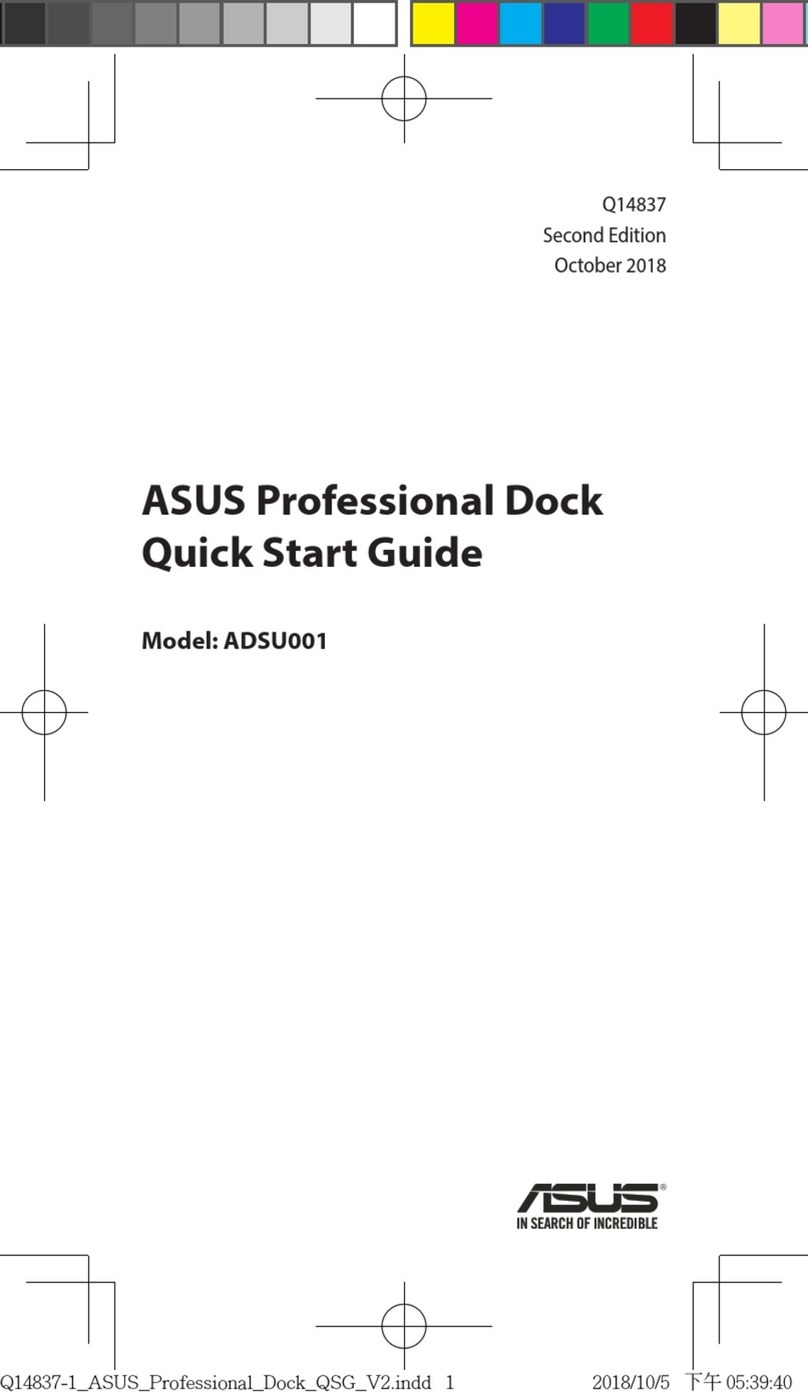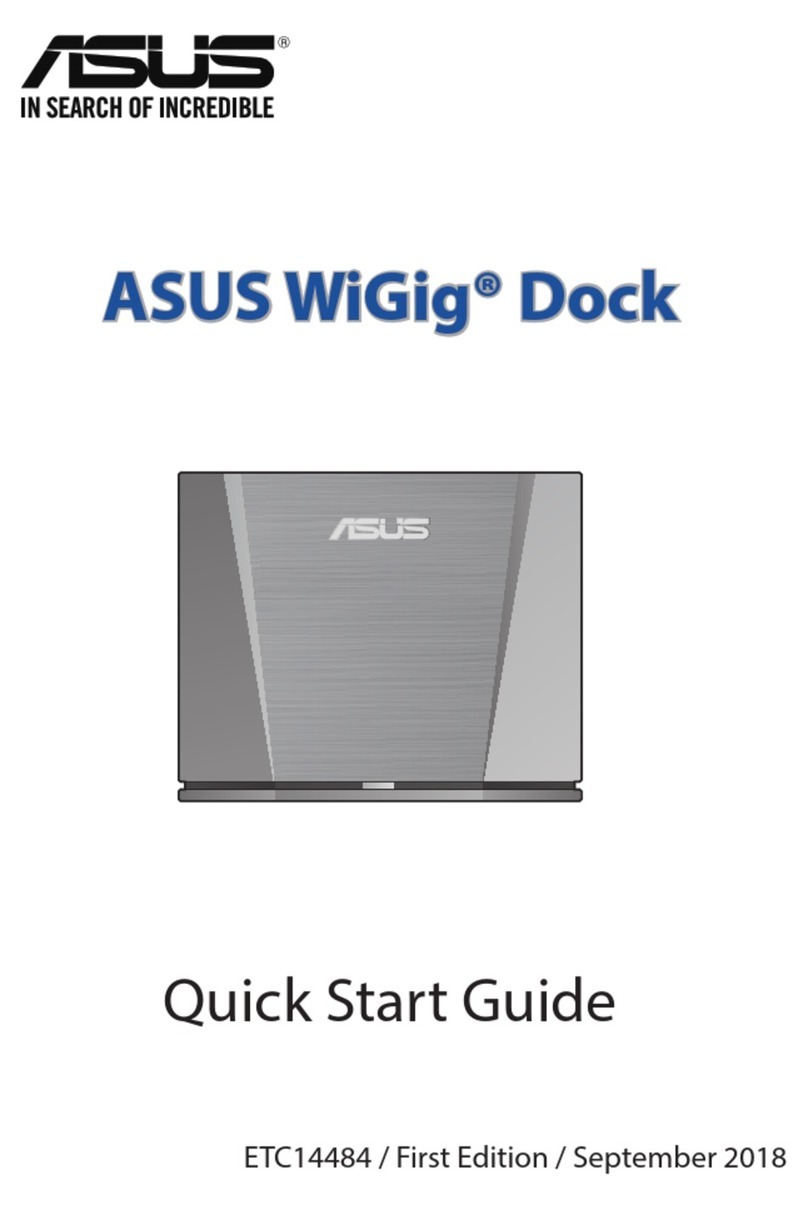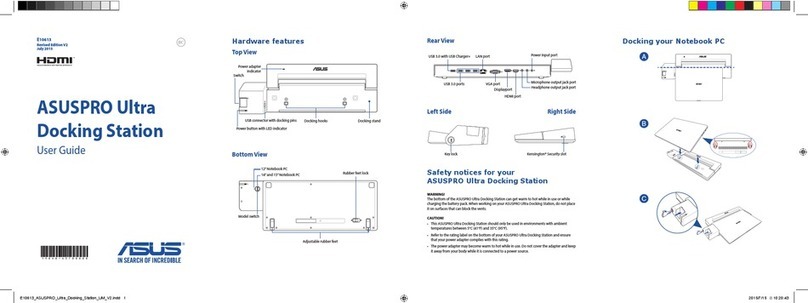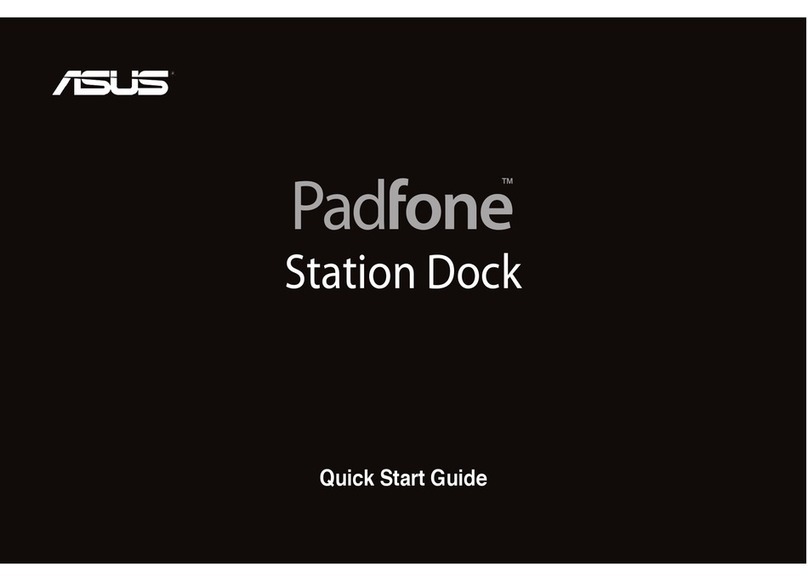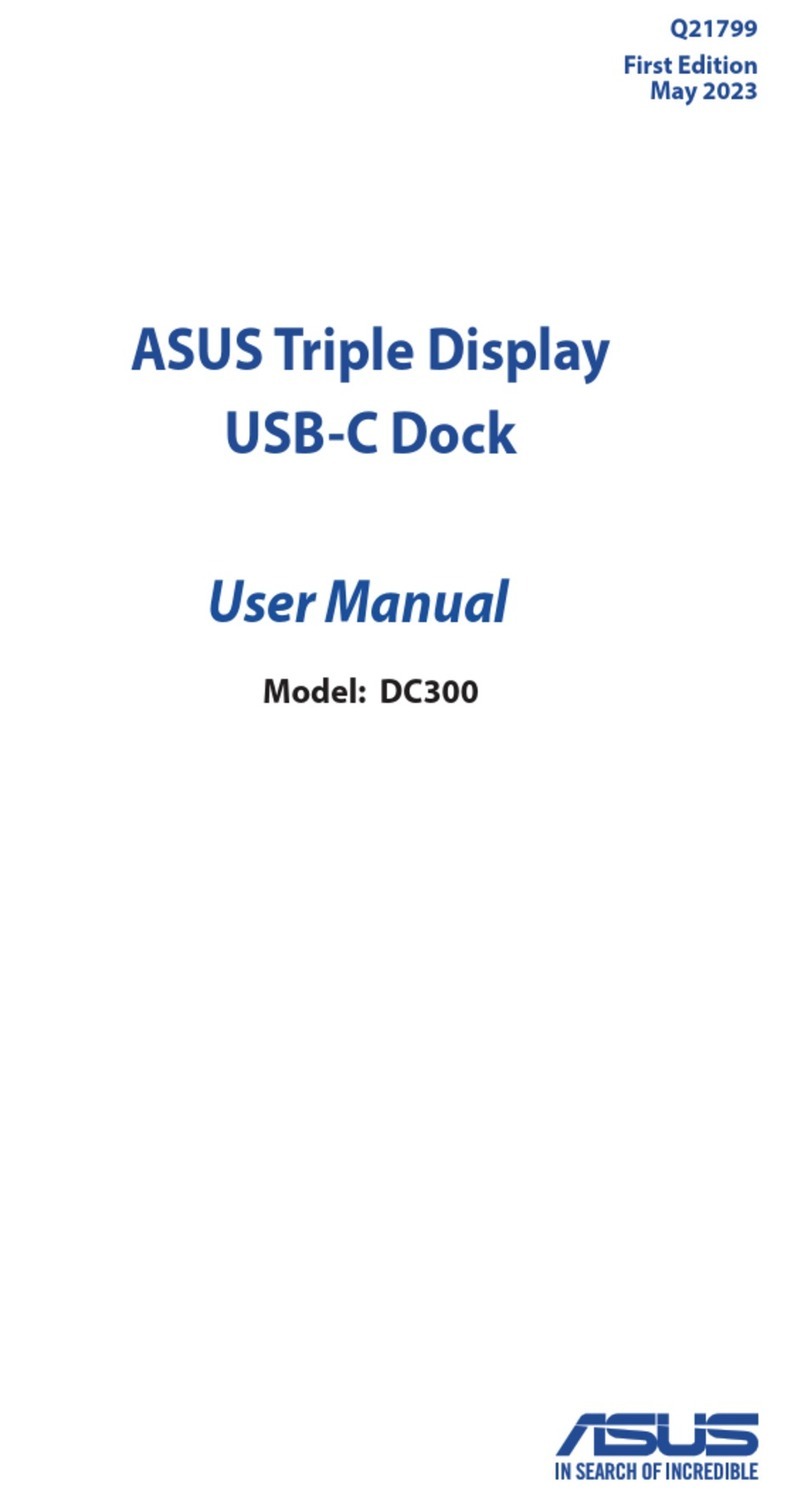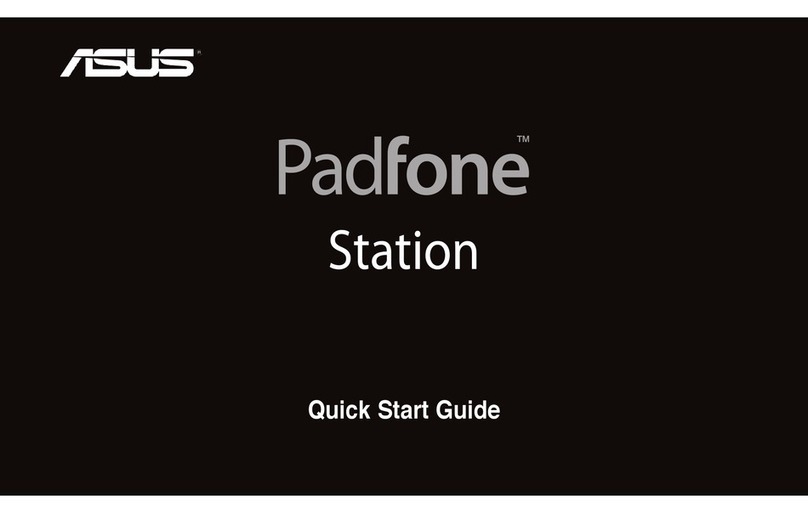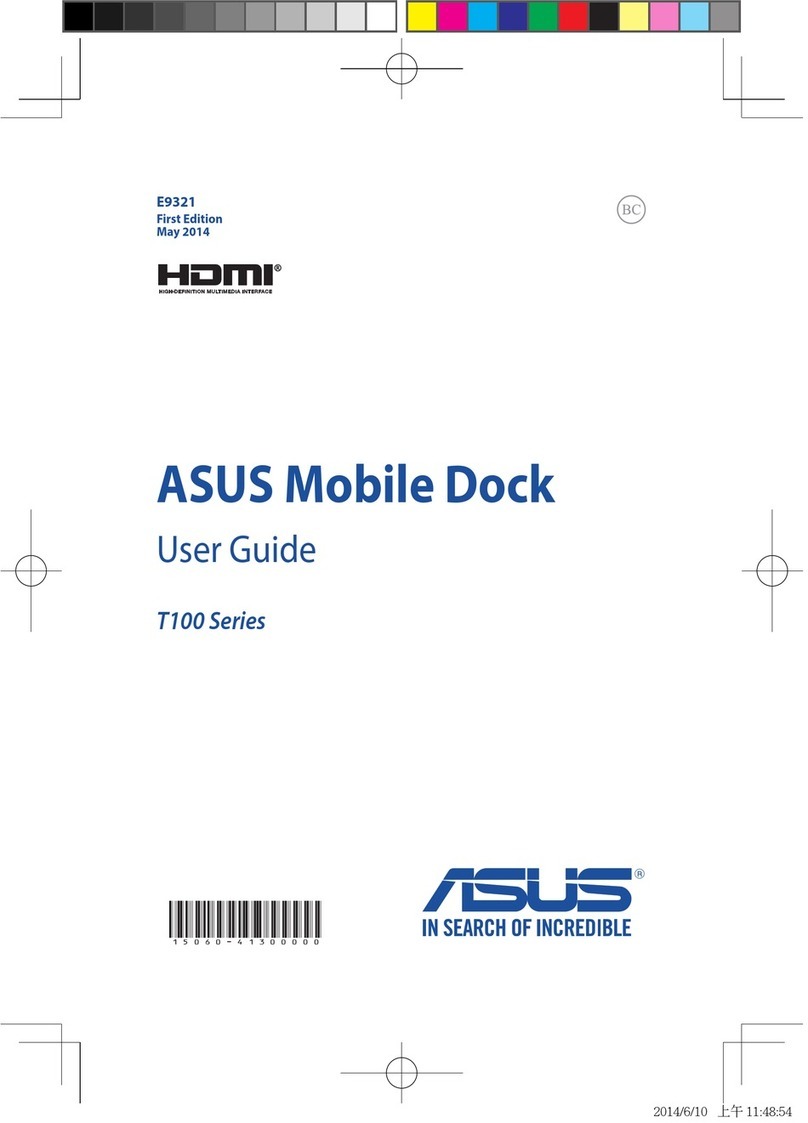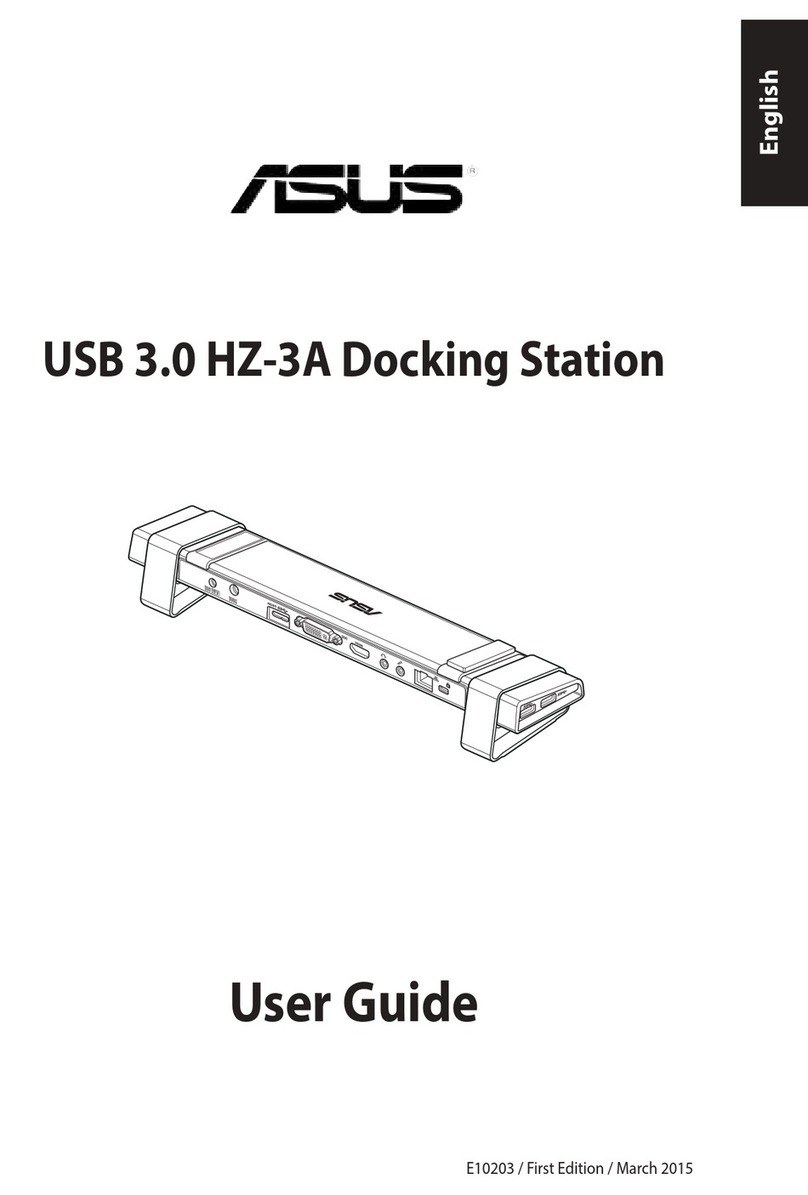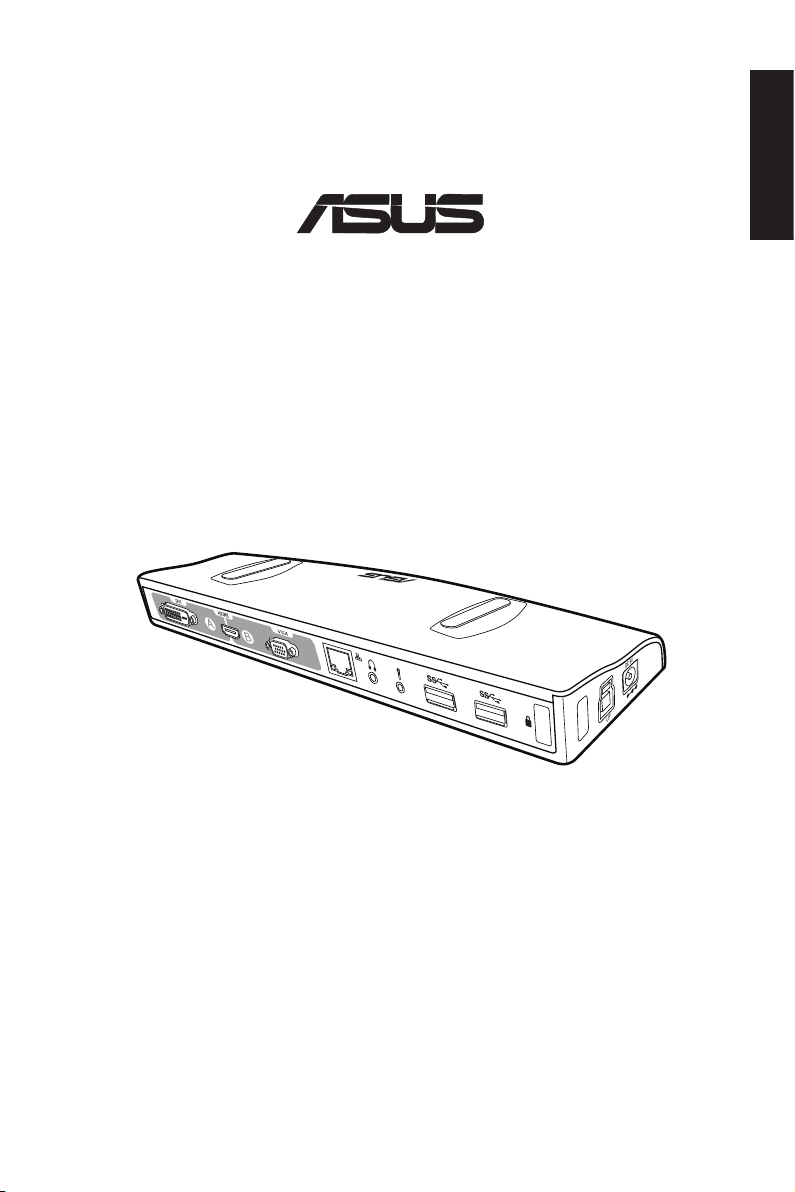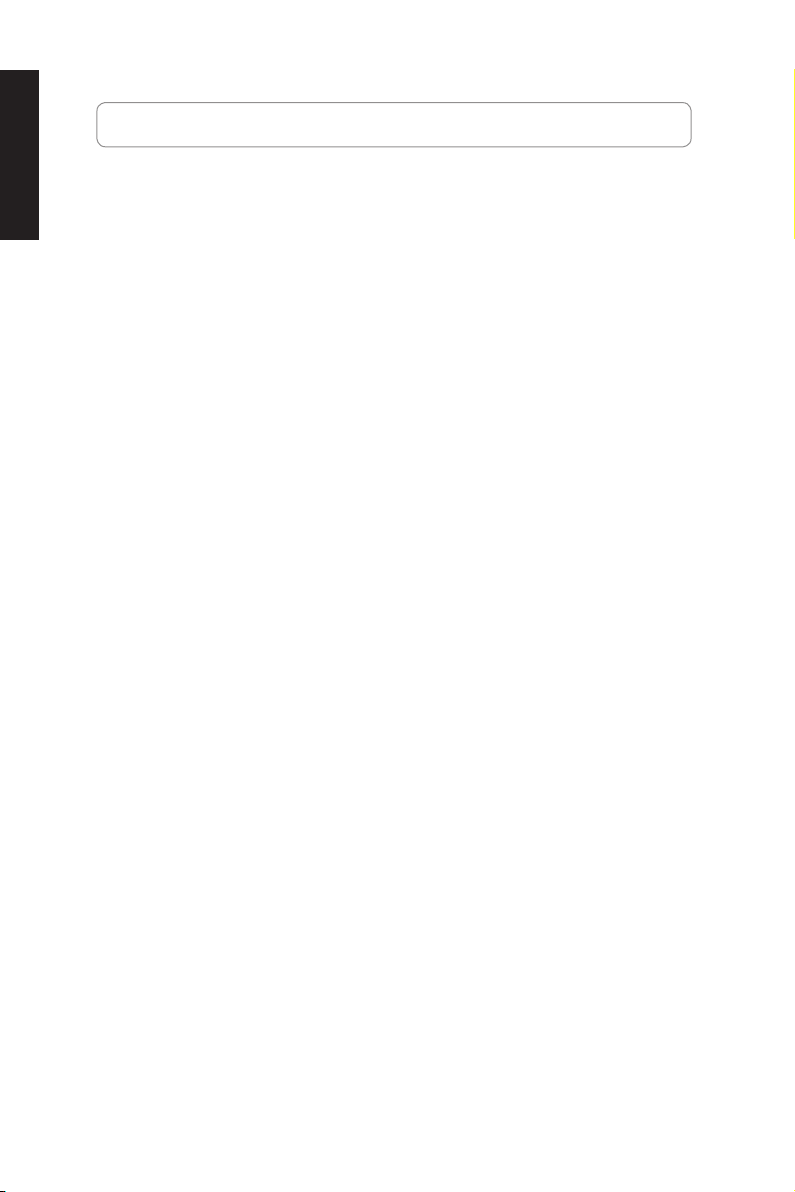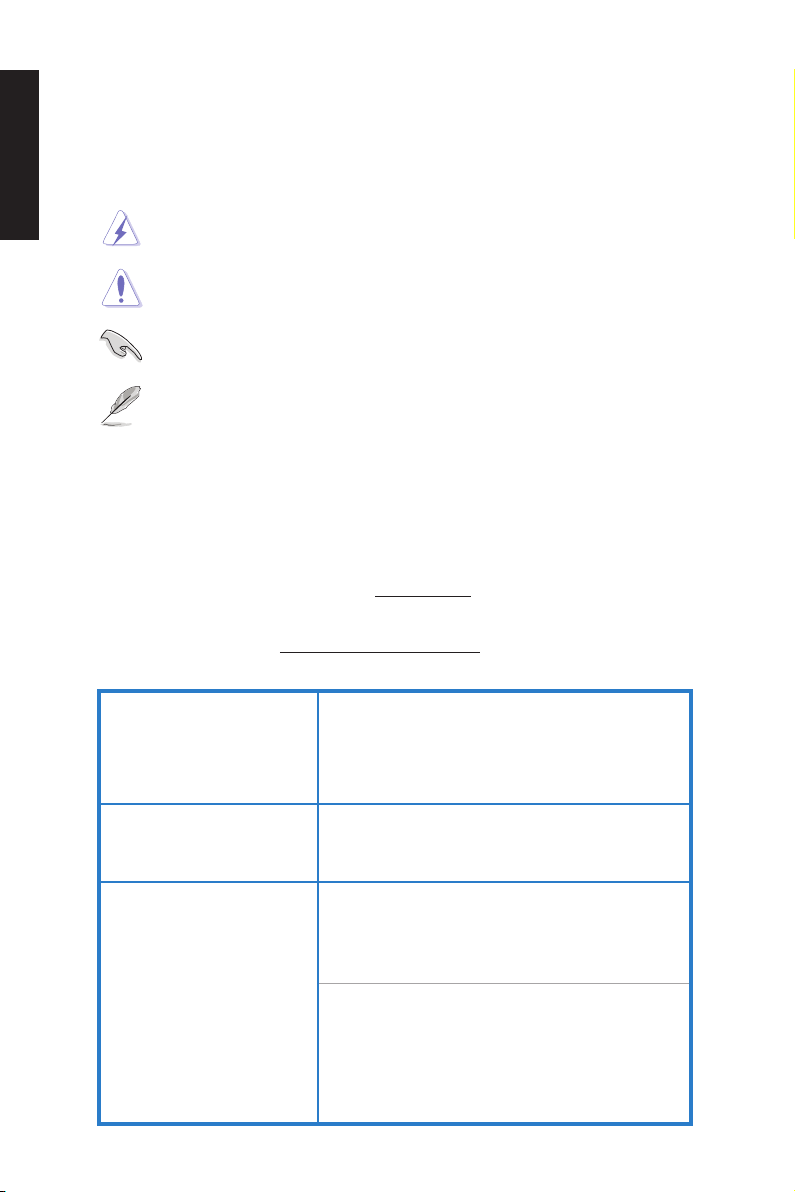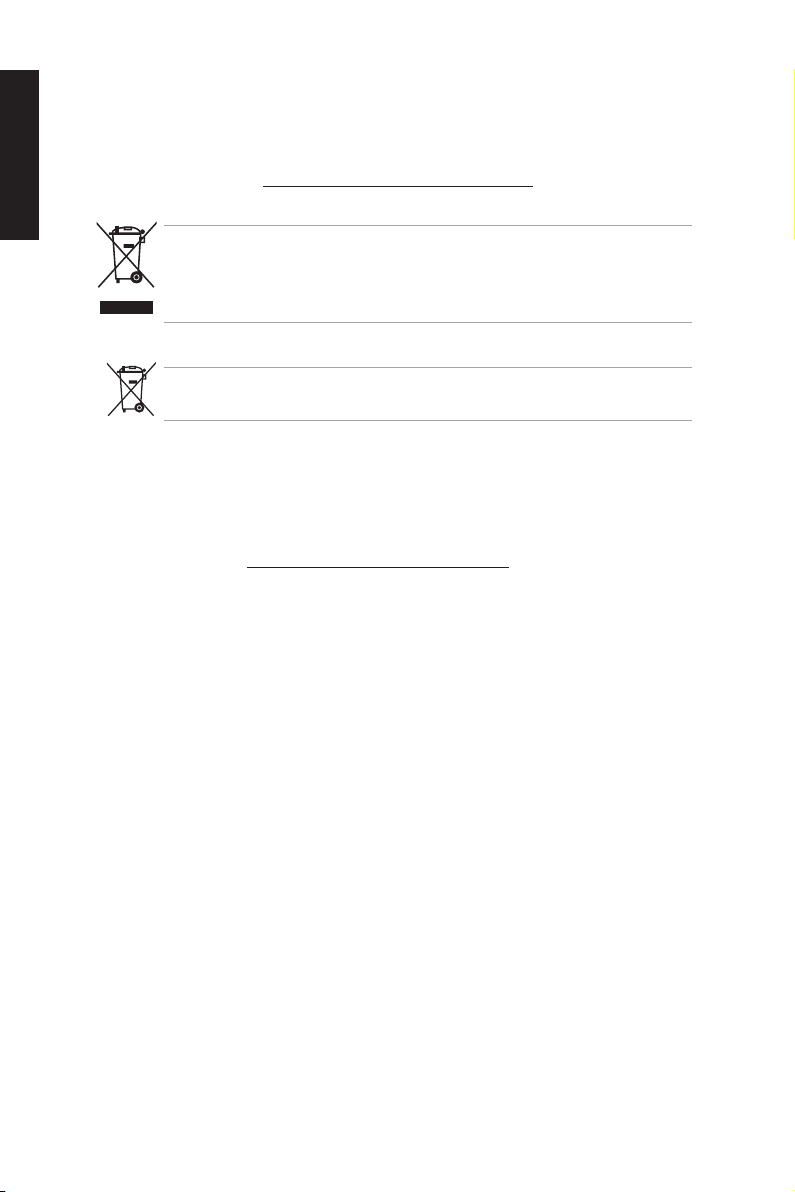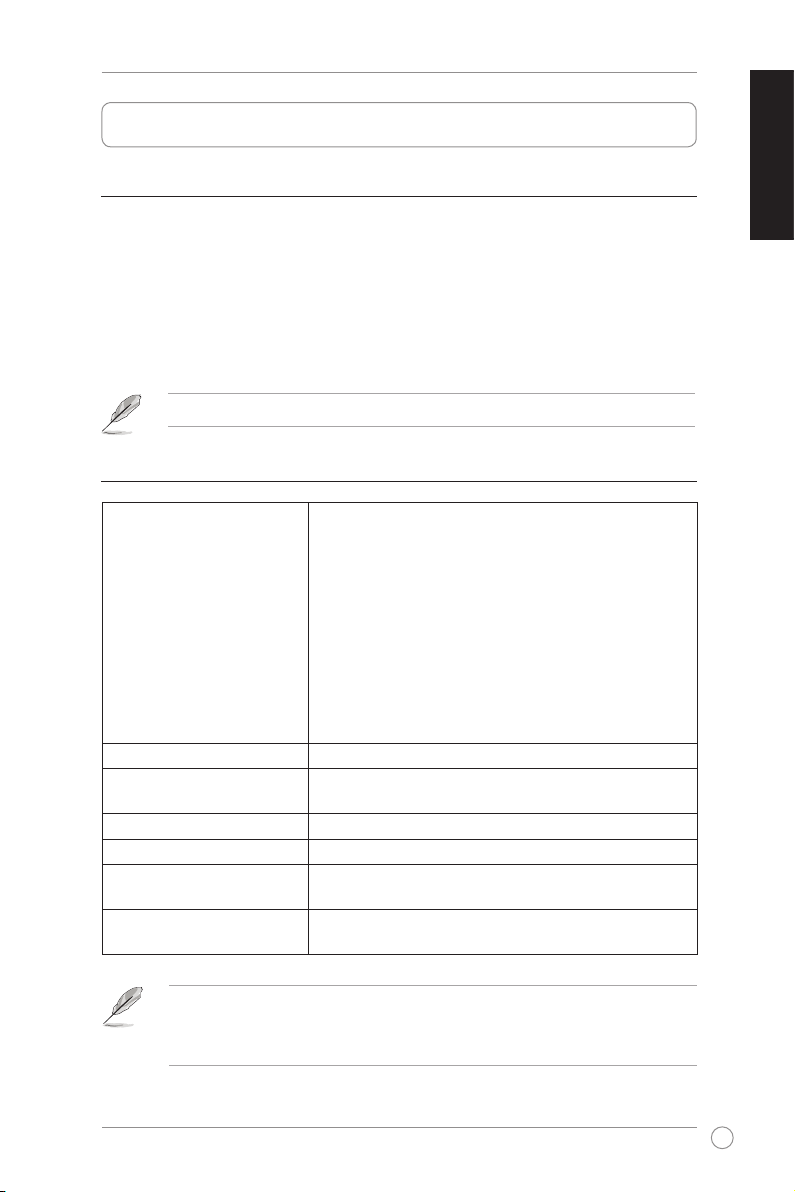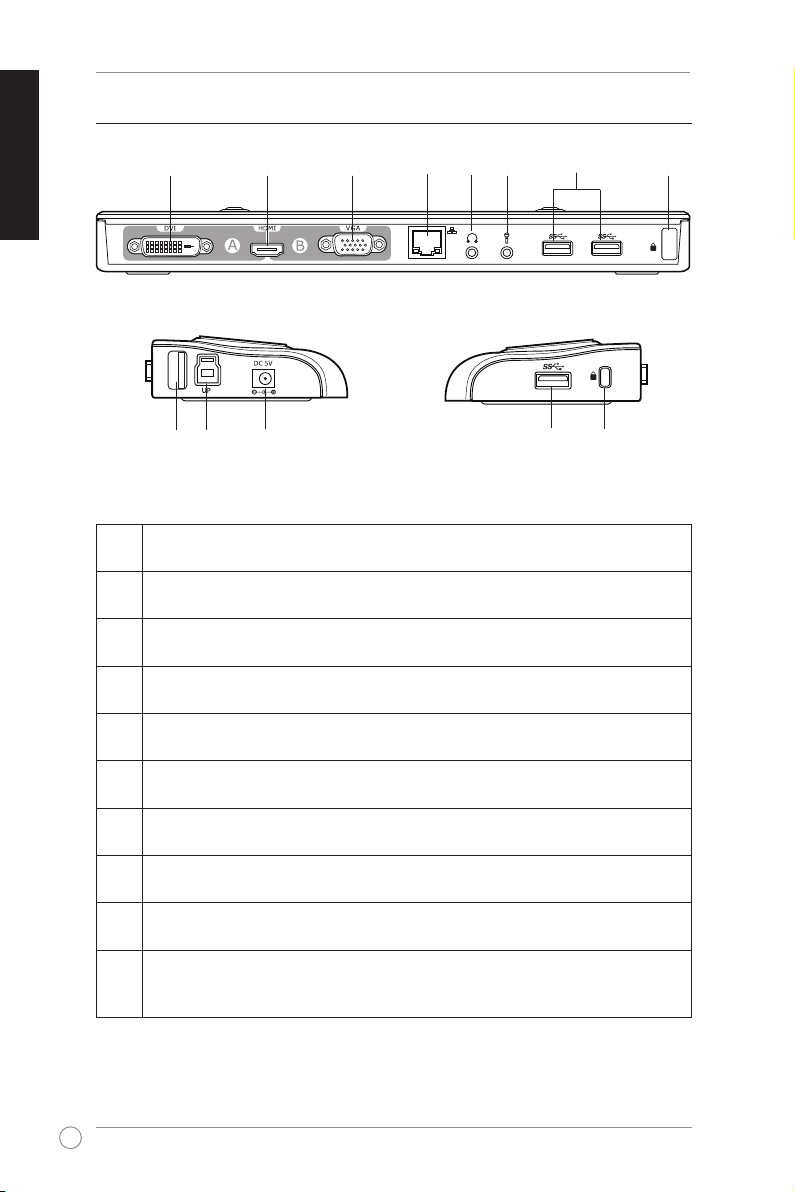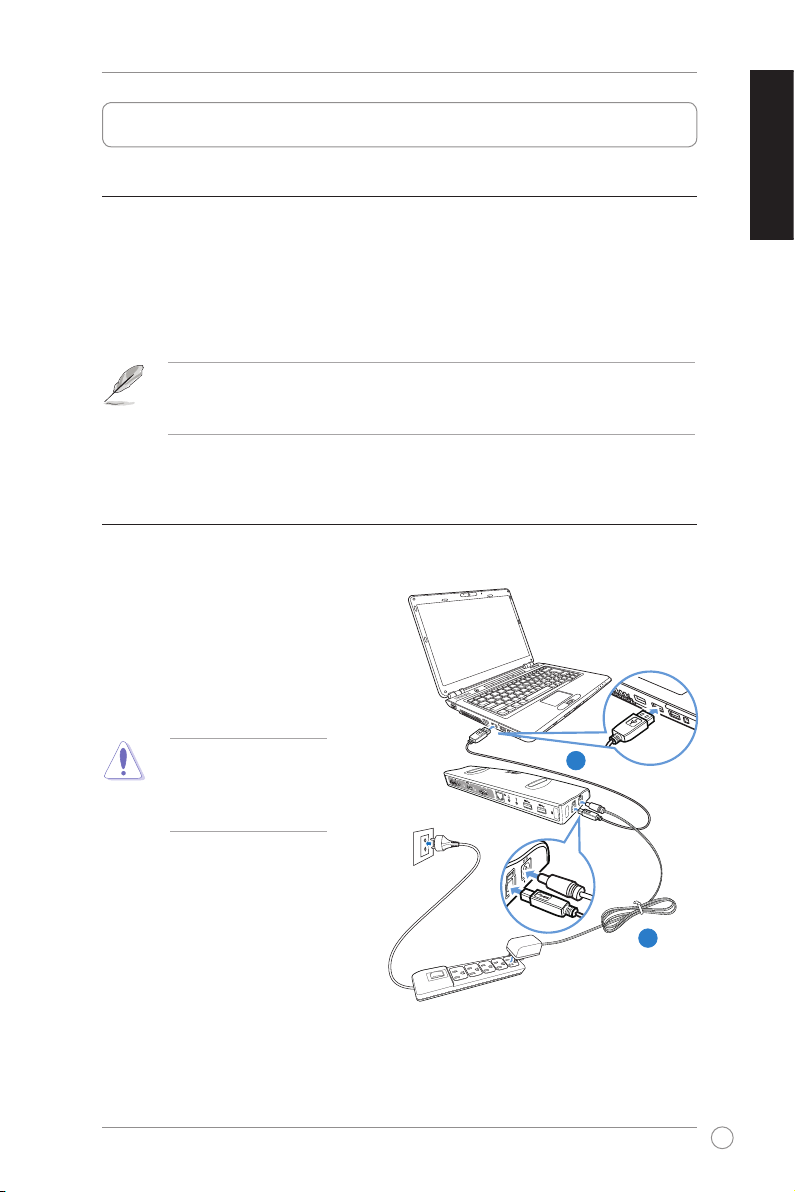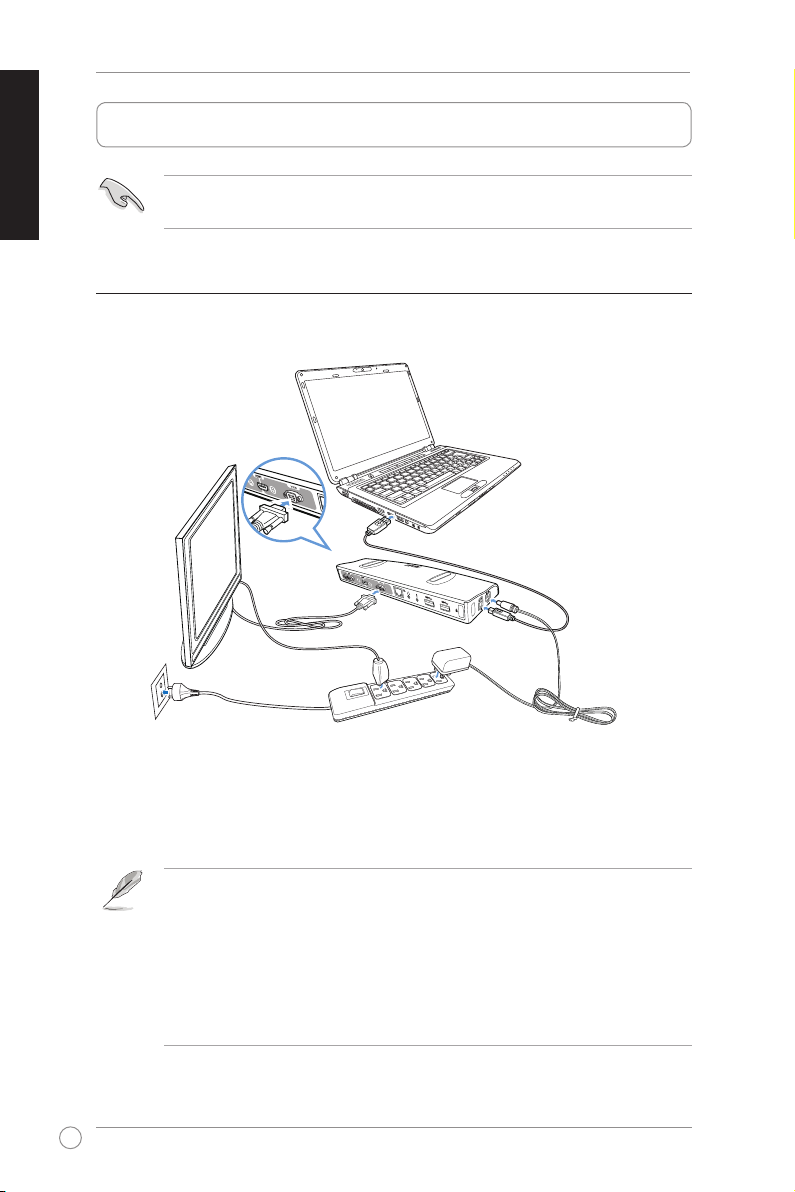English
English
Conventions used in this guide
To ensure that you perform certain tasks properly, take note of the following symbols used
throughout this manual.
DANGER/WARNING:Information to prevent injury to yourself when trying toInformation to prevent injury to yourself when trying to
complete a task.complete a task.
CAUTION: Information to prevent damage to the components when trying toInformation to prevent damage to the components when trying to
complete a task.complete a task.
NOTE: Tips and additional information to help you complete a task.Tips and additional information to help you complete a task.
IMPORTANT: Instructions that you MUST follow to complete a task.
Where to nd more information
Refer to the following sources for additional information and for product and software
updates.
ASUS websites
The ASUS website provides updated information on ASUS hardware and software
products. Refer to the ASUS website www.asus.com.
ASUS Local Technical Support
Visit ASUS website at http://support.asus.com/contact for the contact information of
local Technical Support Engineer.
Manufacturer: ASUSTeK Computer Inc.
Tel: +886-2-2894-3447
Address: No. 150, LI-TE RD., PEITOU, TAIPEI
112, TAIWAN
Authorised representative
in Europe: ASUS Computer GmbH
Address: HARKORT STR. 21-23, 40880
RATINGEN, GERMANY
Authorised distributors
in Turkey: BOGAZICI BIL GISAYAR SAN. VE TIC. A.S.
Tel: +90 212 3311000
Address: AYAZAGA MAH. KEMERBURGAZ
CAD. NO.10 AYAZAGA/ISTANBUL
CIZGI Elektronik San. Tic. Ltd. Sti.
Tel: 0090 2123567070
Address: CEMAL SURURI CD. HALIM MERIC
IS MERKEZI No:15/C D: 5-6 34394
MECIDIYEKOY/ISTANBUL