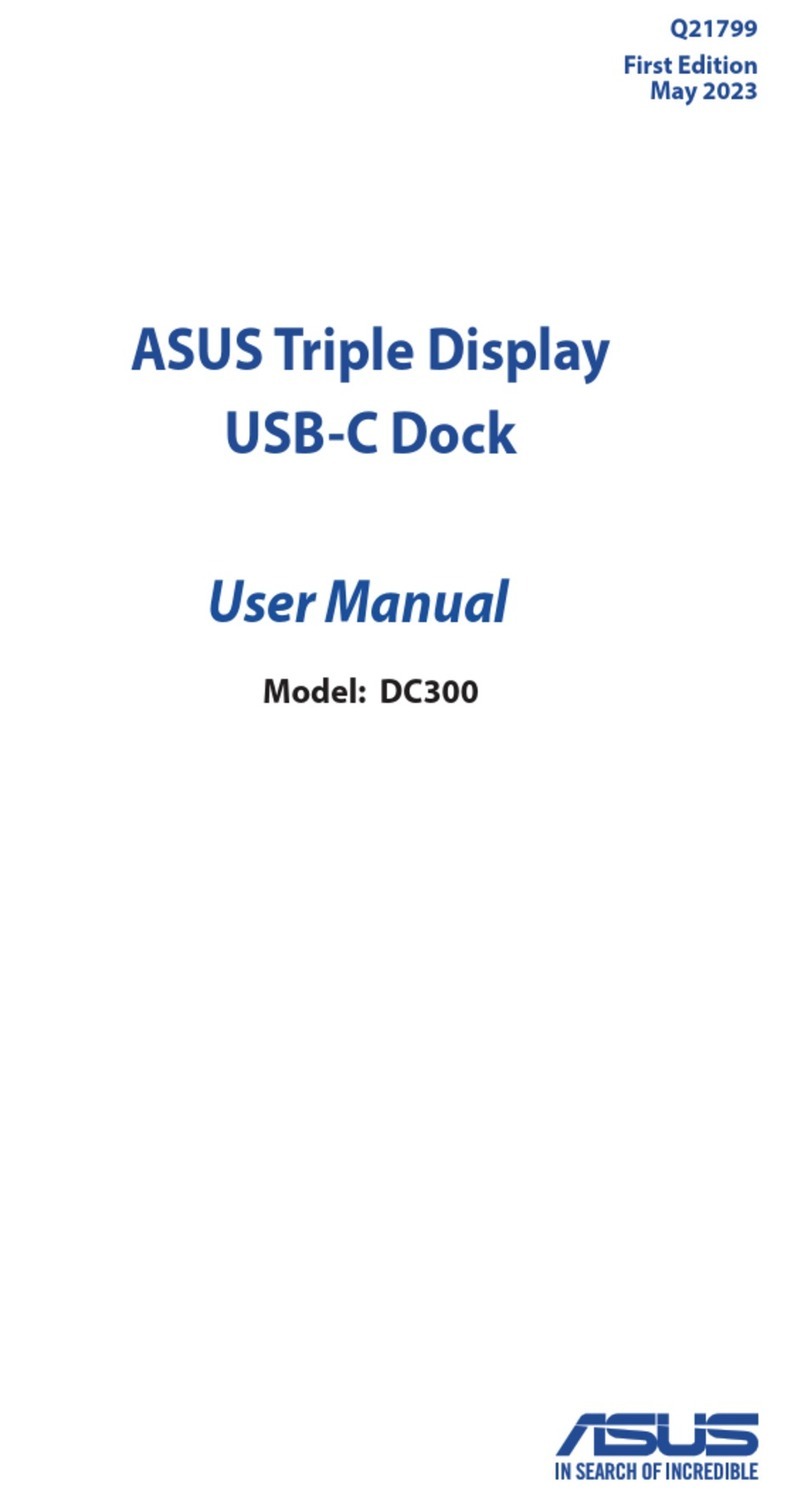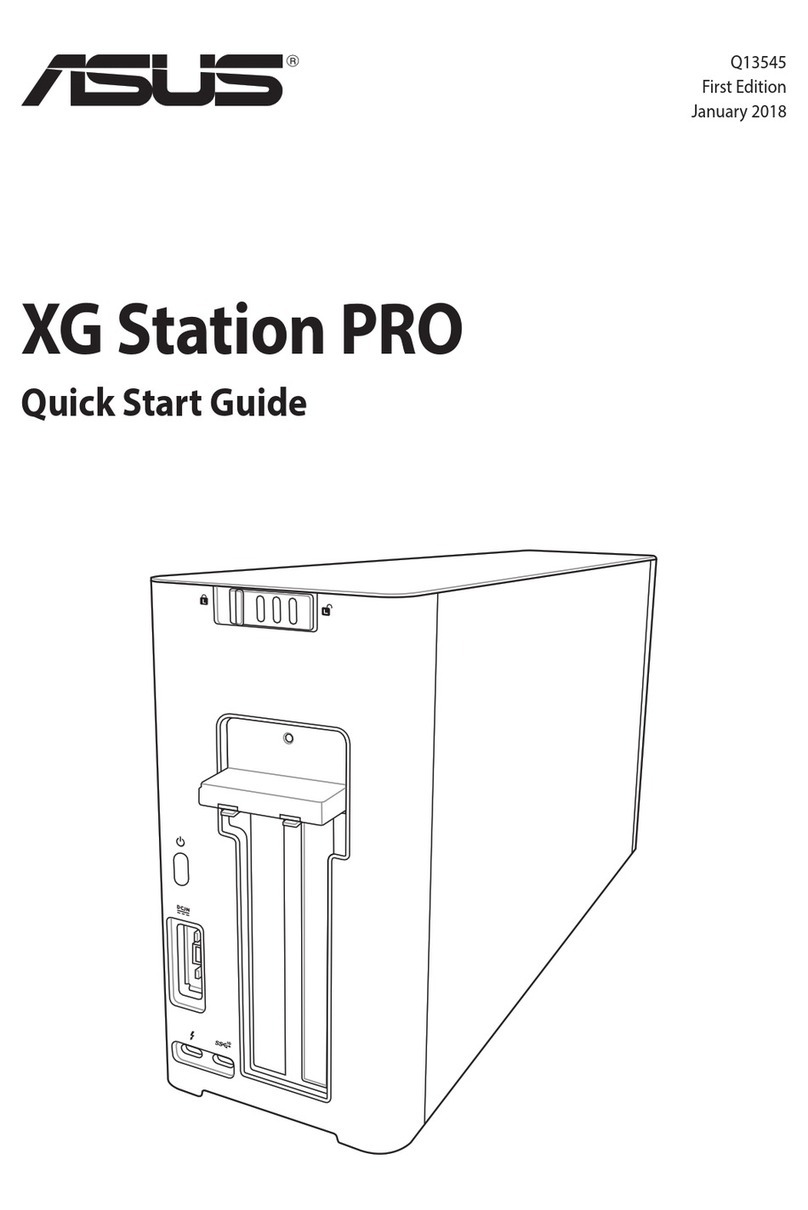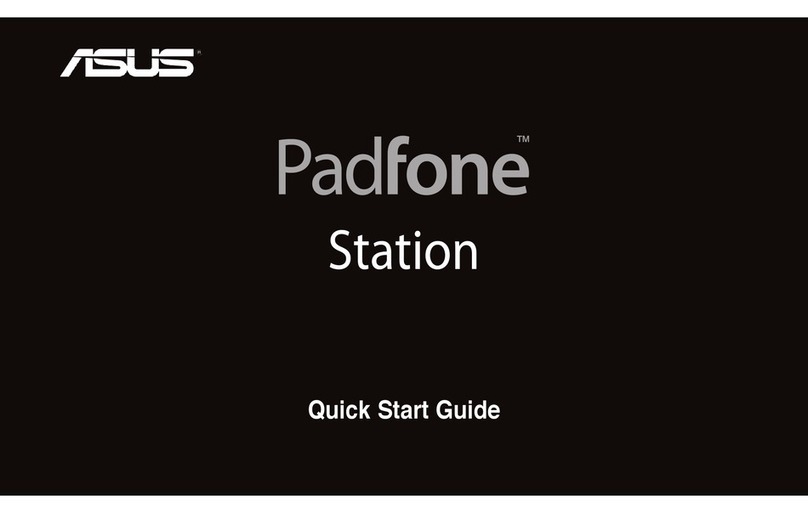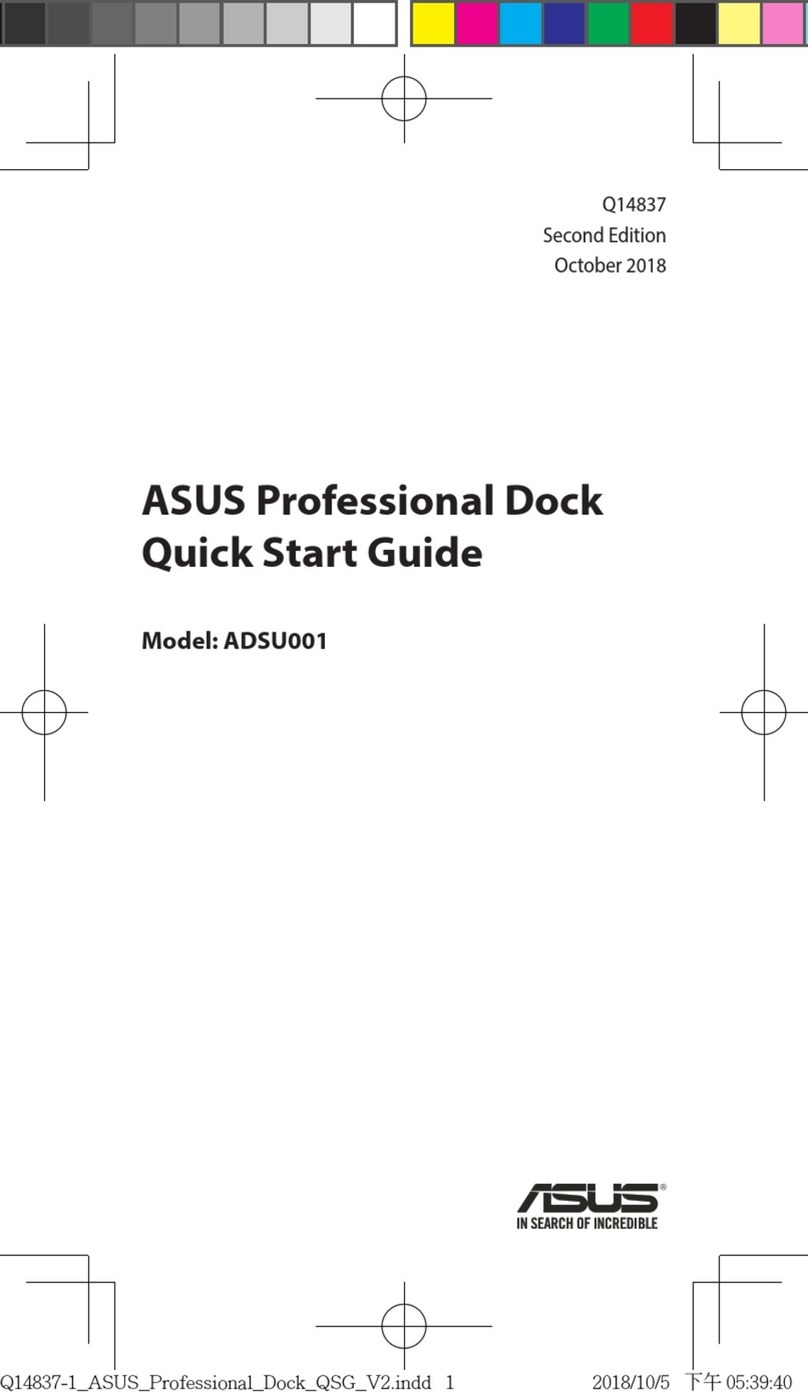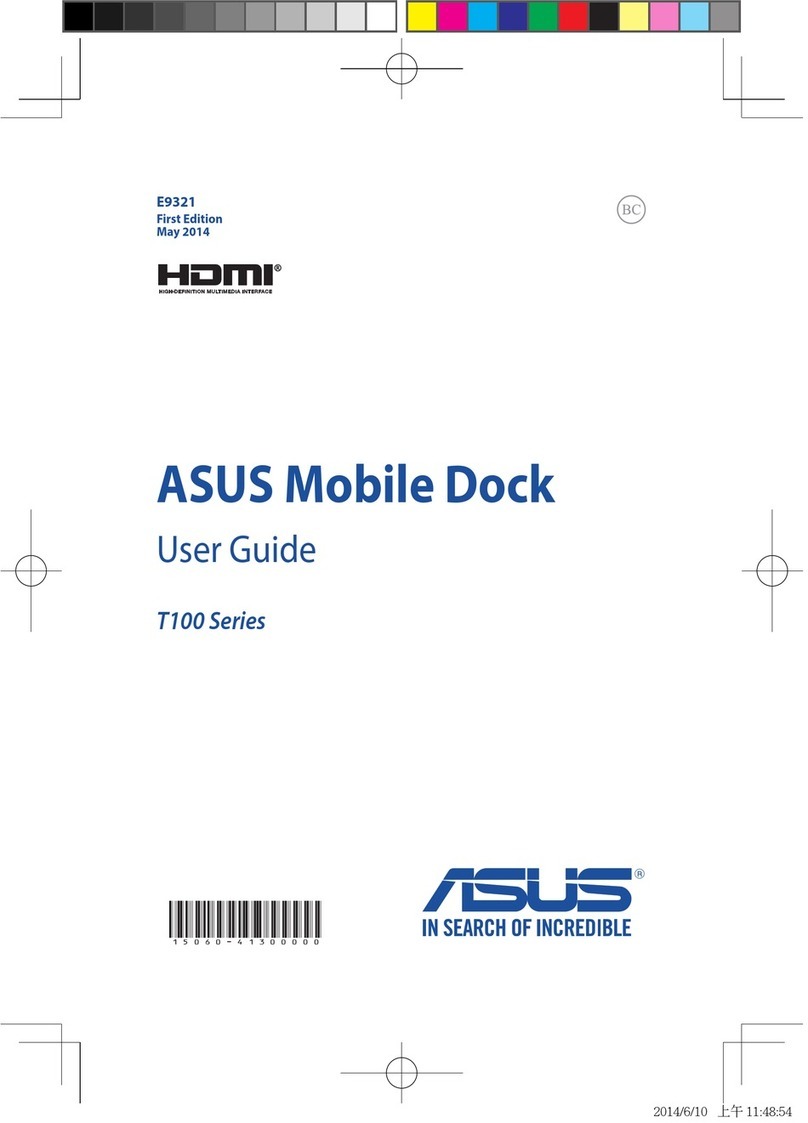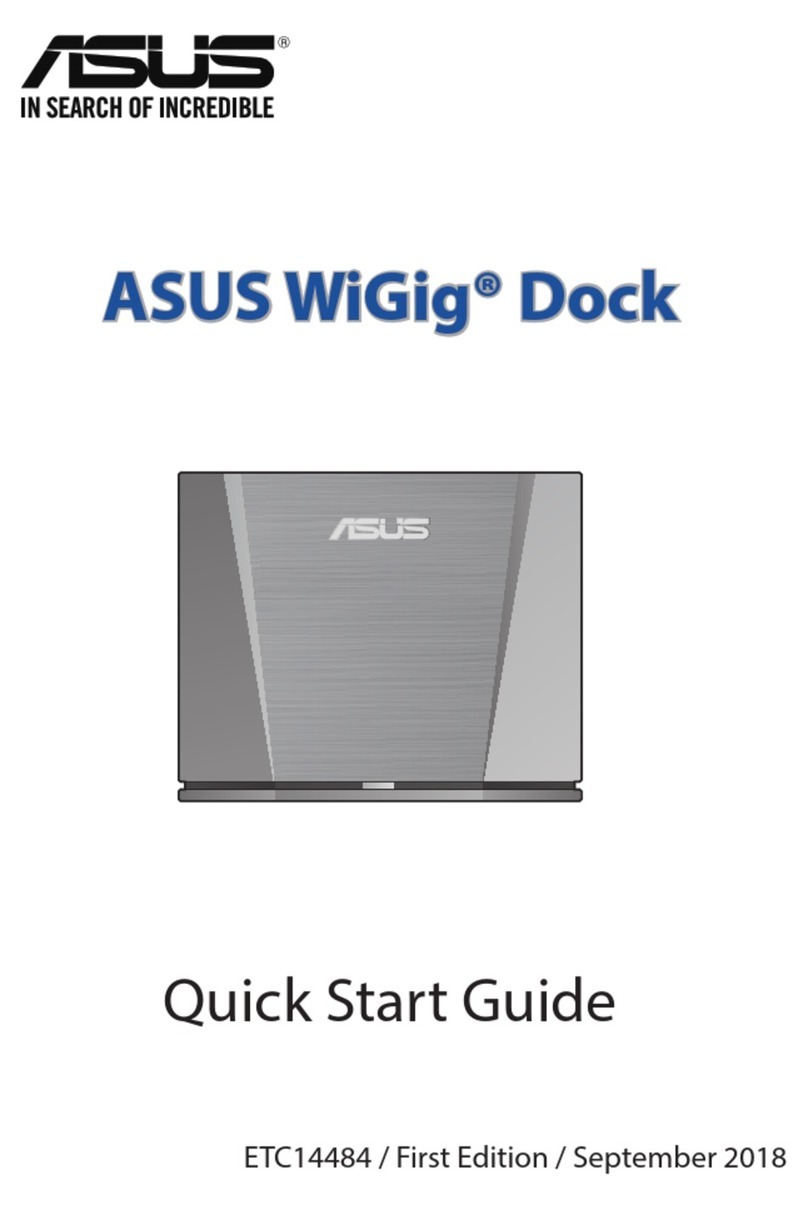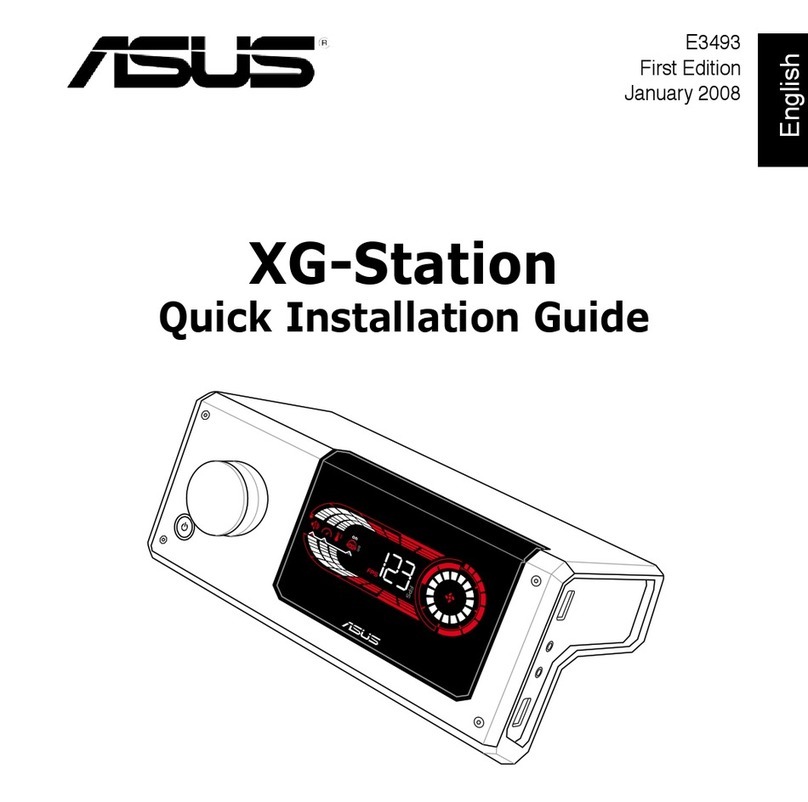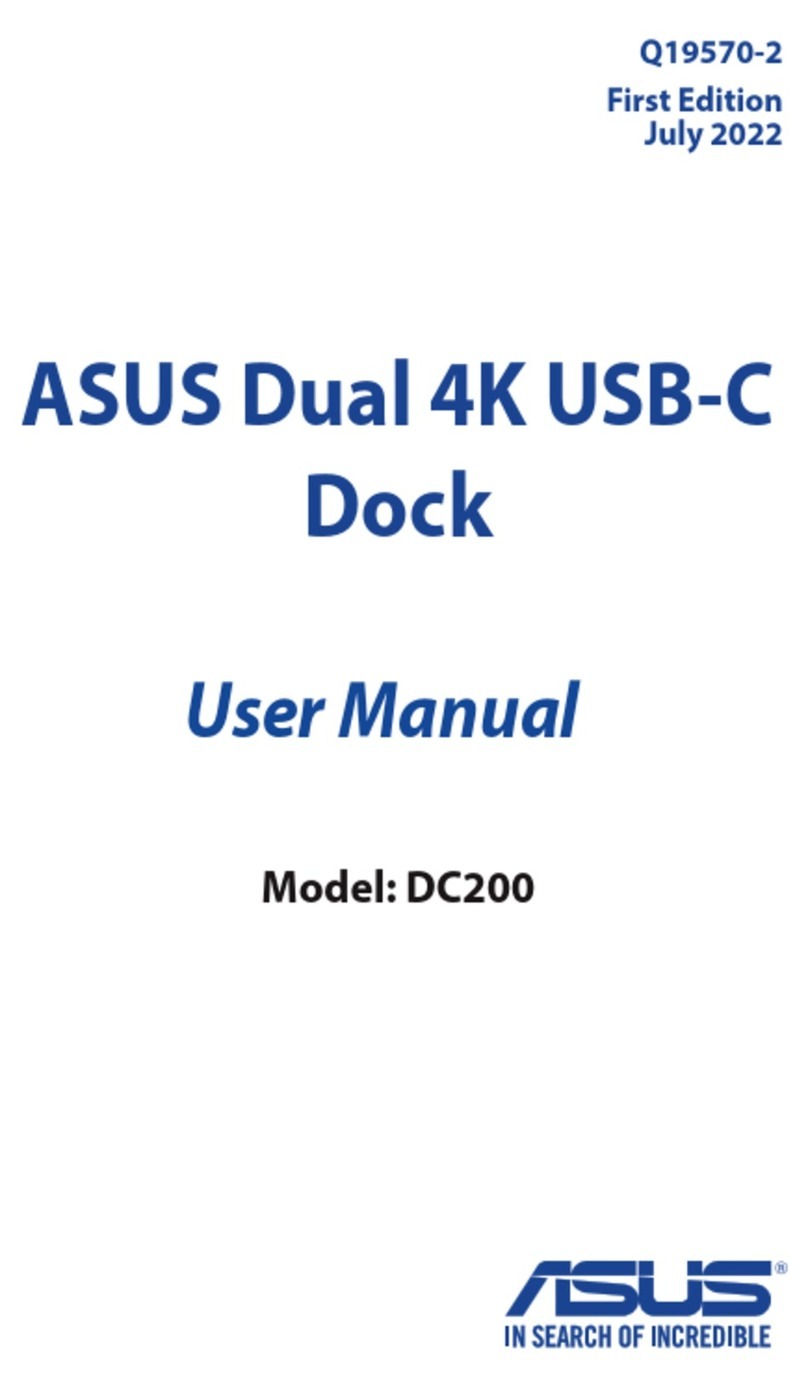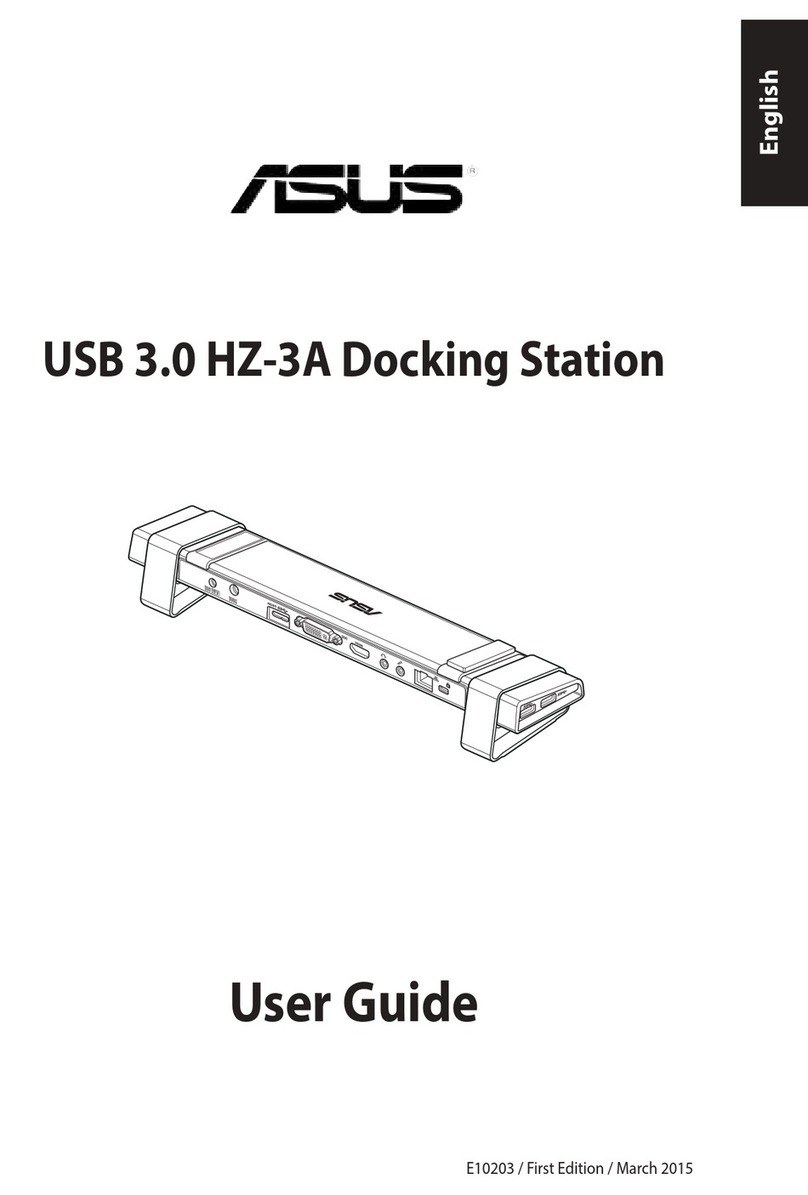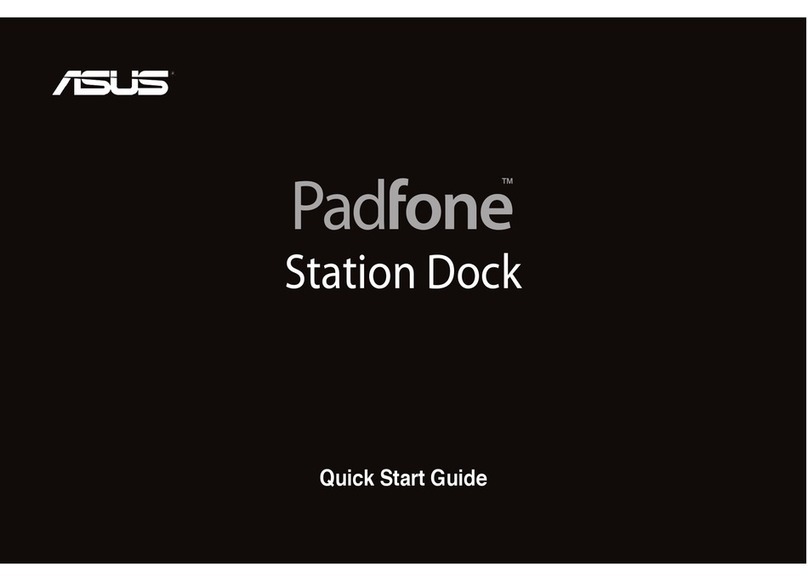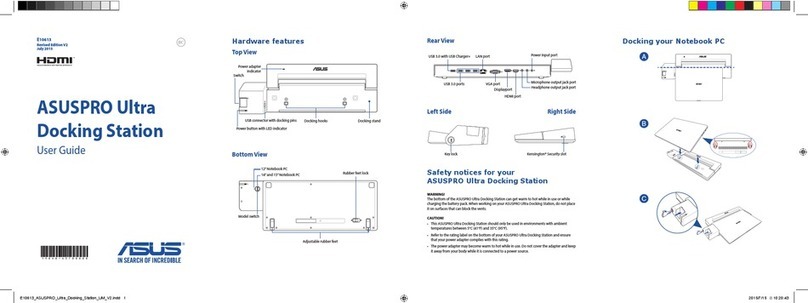To mirror your desktop to an external monitor:
Windows
®
OS
1. Right-click in the notication area to open the
DisplayLink menu.
2. Click Mirror.
Mac OS X
1. From the Mac menu bar, Click > System Preferences >Displays to open the display
conguration windows for your computer and external monitor.
2. From the display conguration window for your computer, select Arrangement.
3. Check Mirror Displays.
NOTE:
• In Mirror mode, the screen resolution and color quality
for your external monitor are not user-congurable. The
docking station automatically adjusts the settings.
• From the DisplayLink menu:
- Click Off to disable the display of your external
monitor. Click Set as Main Monitor to enable it.
- Click Advanced to manage your displays using the
Windows®utility.
NOTE:
• From the display conguration window for your external monitor, adjust its display
properties.
• From the Driver CD folder, double-click Mac > USB Video to nd a detailed guide about
managing displays on Mac OS X.
NOTE: It is normal if your computer screen goes black or ashes temporarily after you change
the display mode of your external monitor.
Mirroring your desktop to an external monitor
Use an external monitor to duplicate your desktop area.