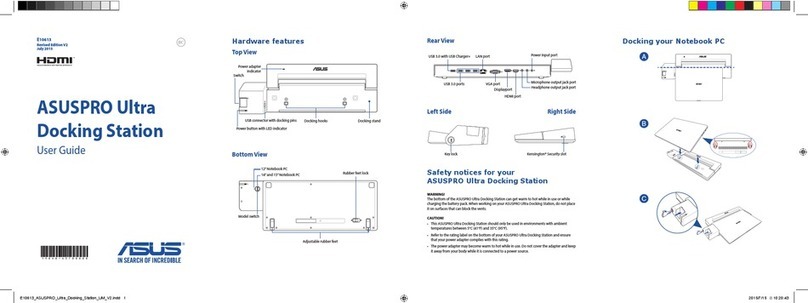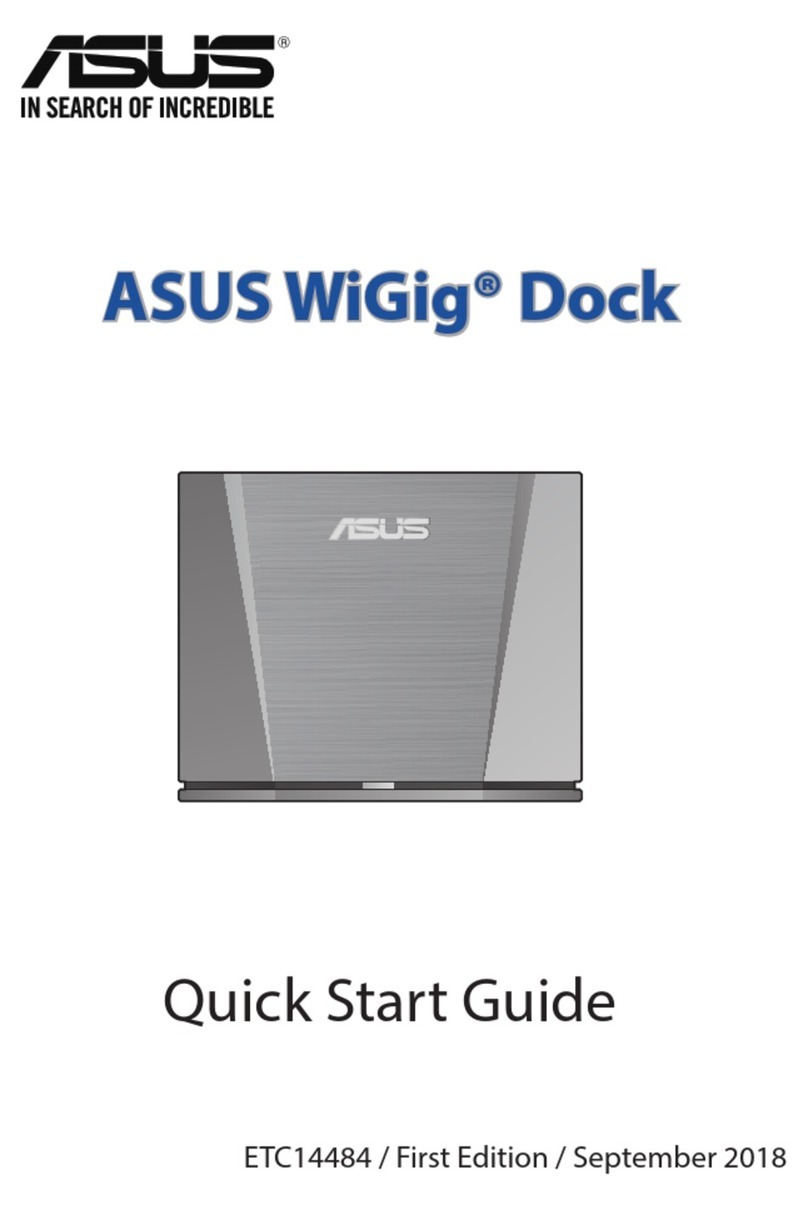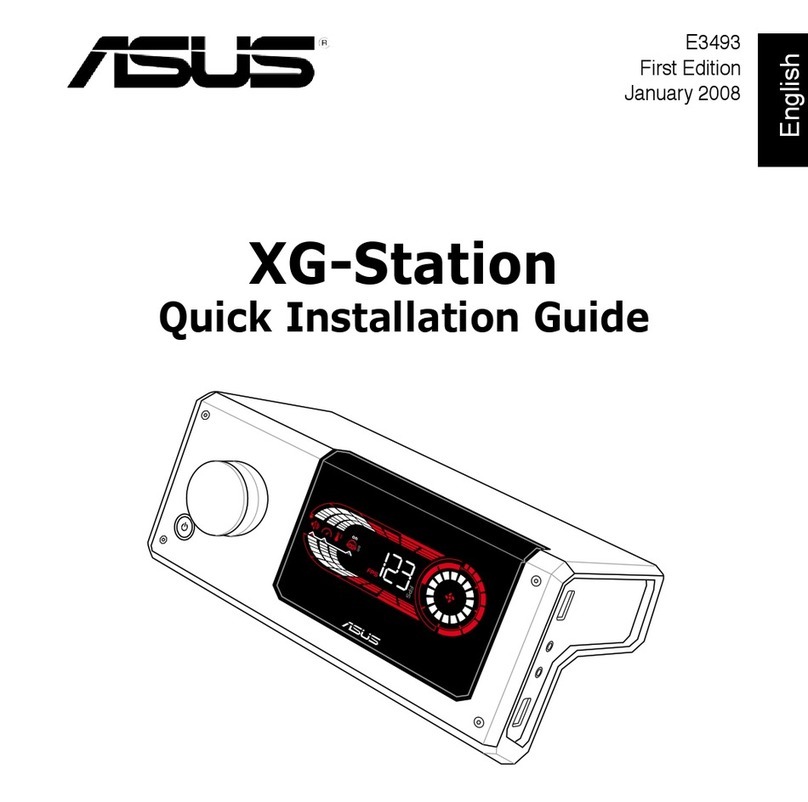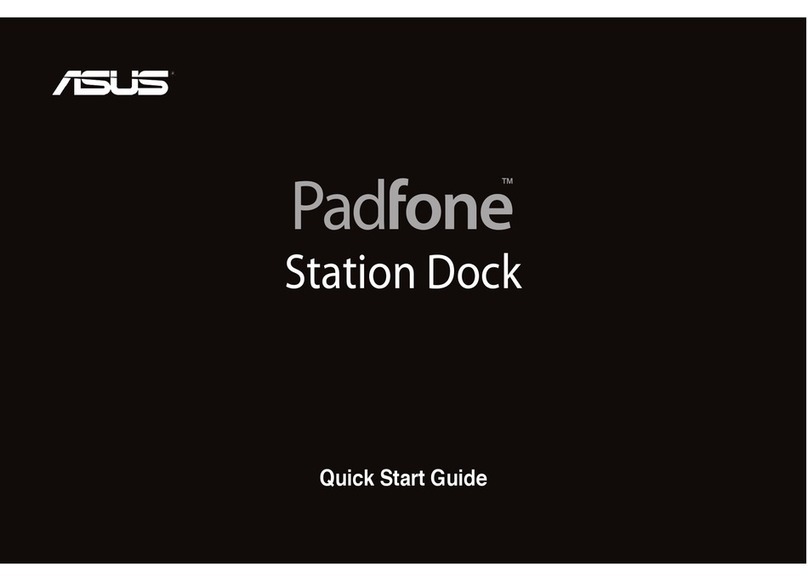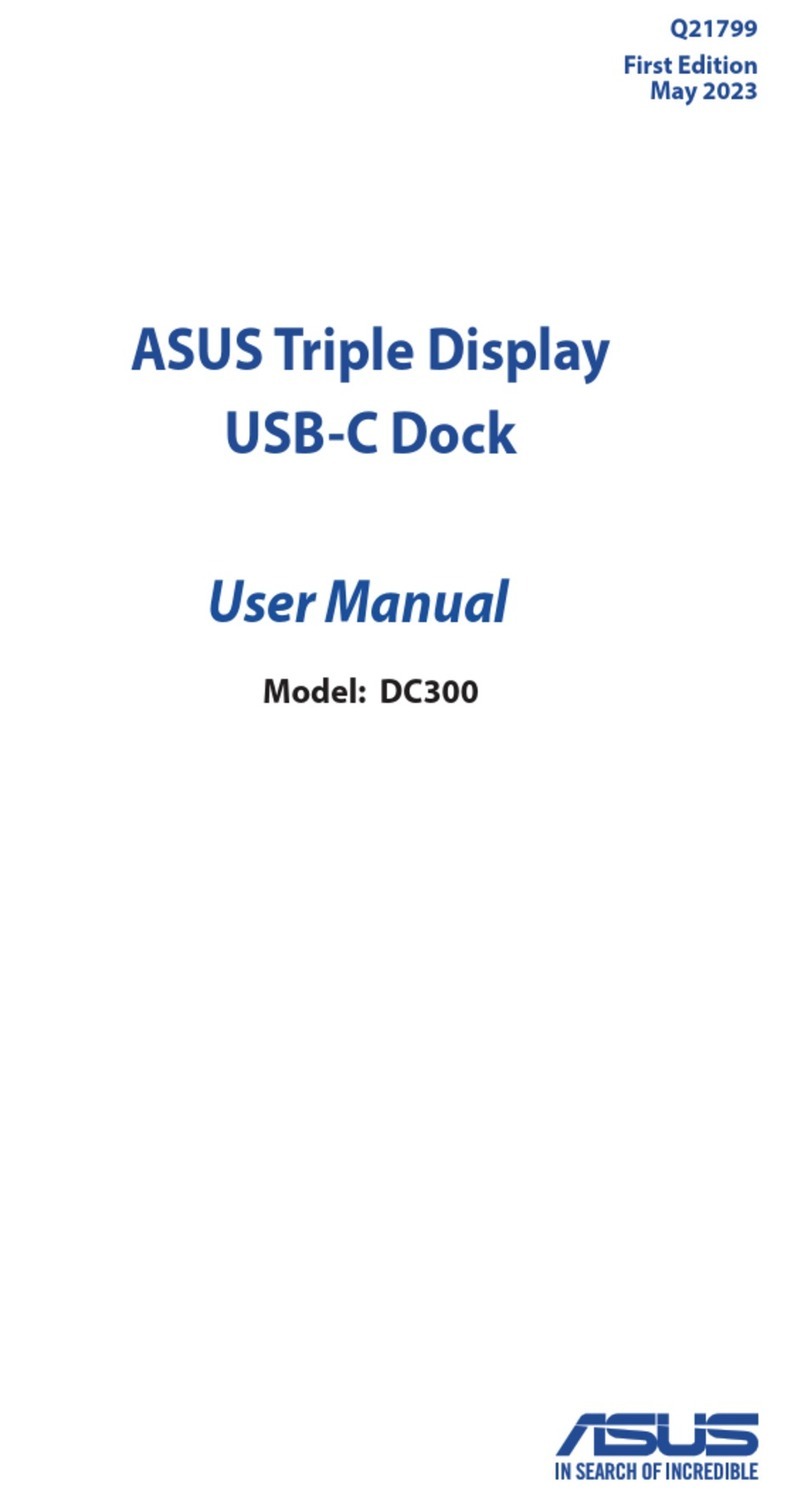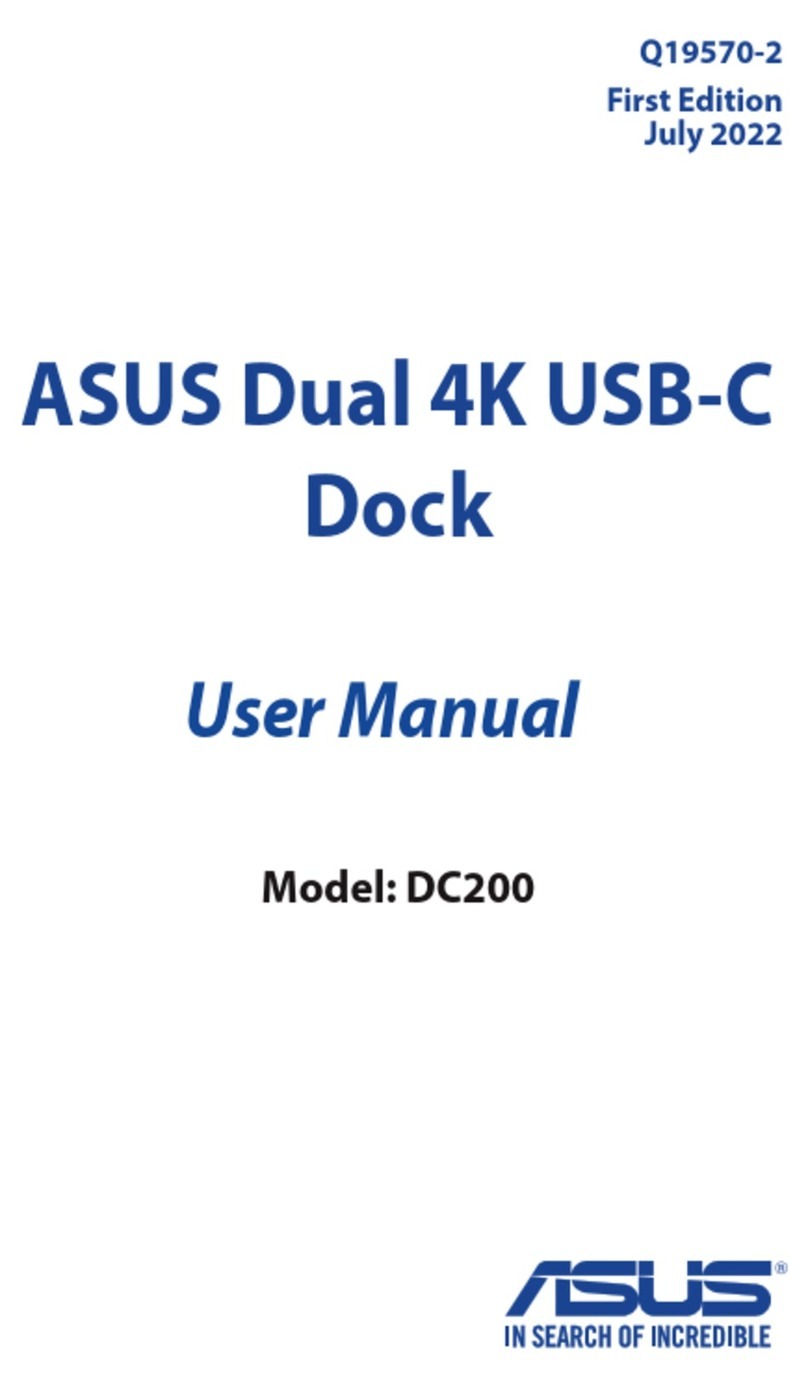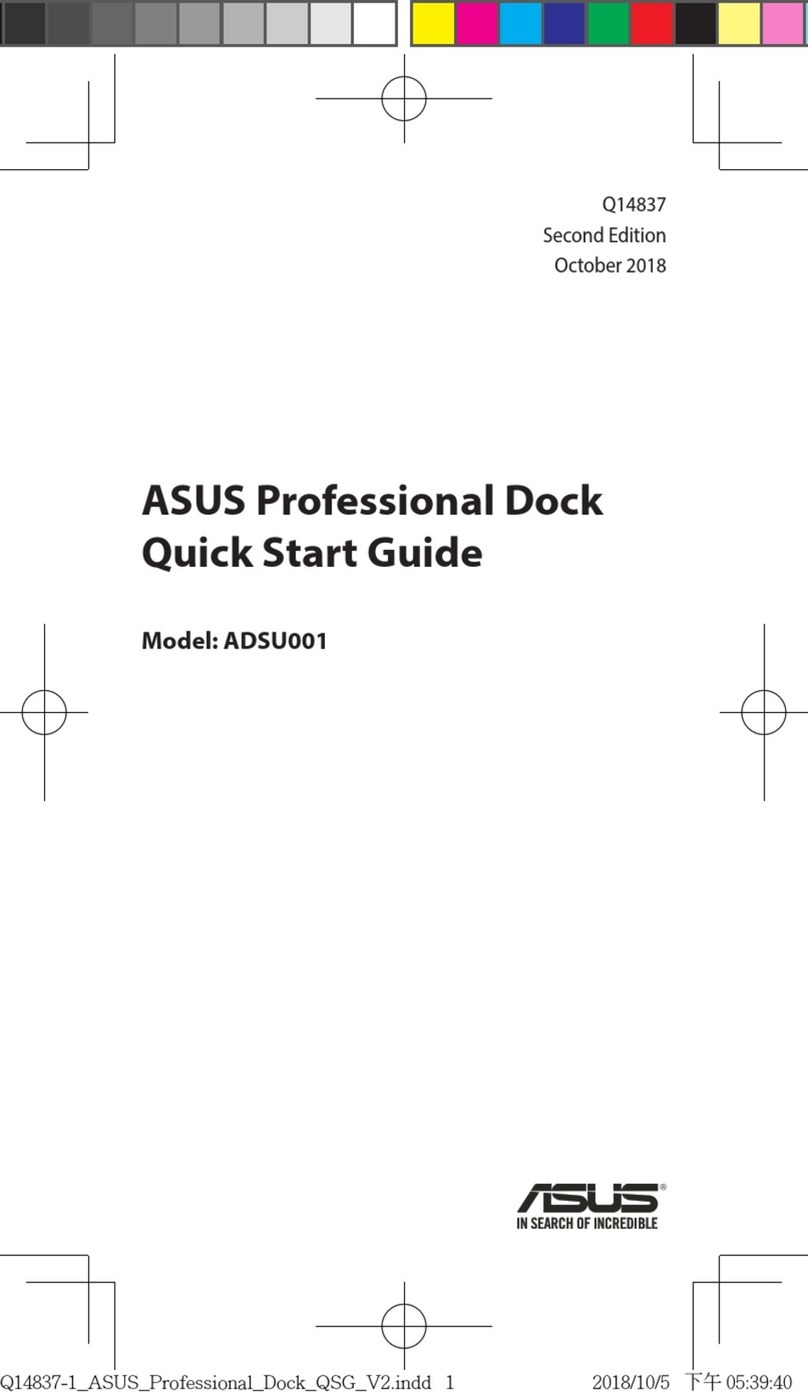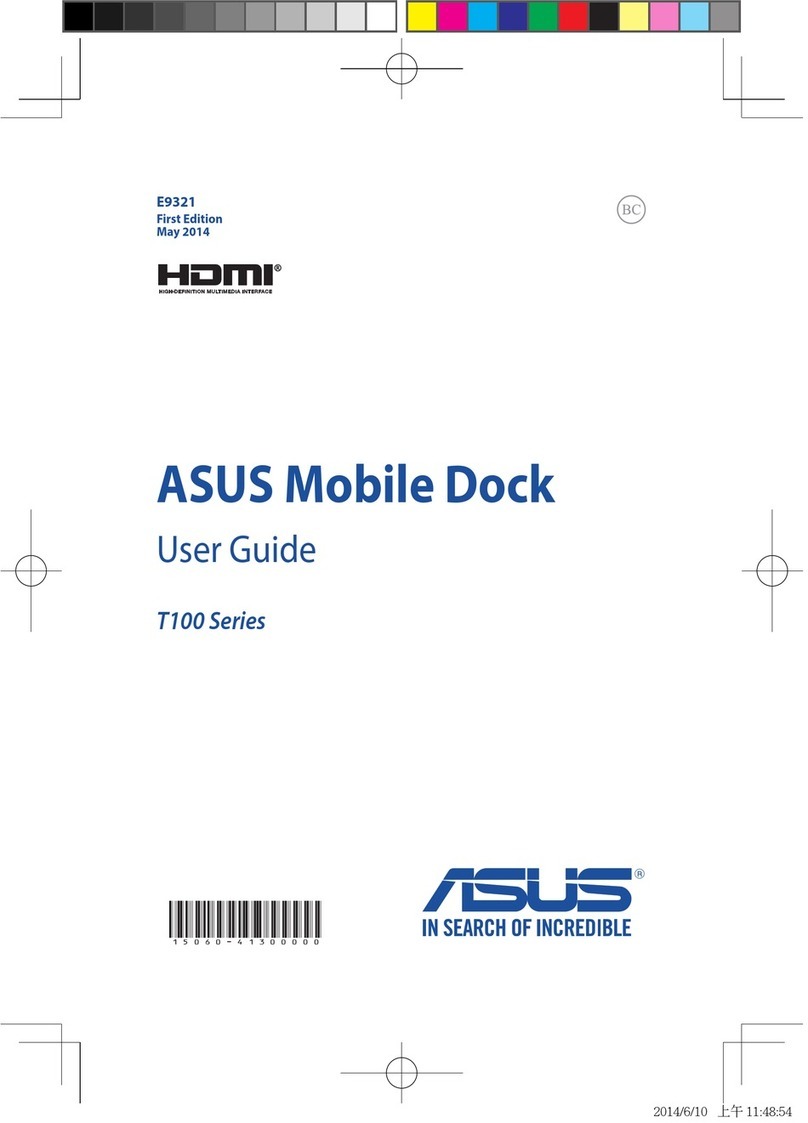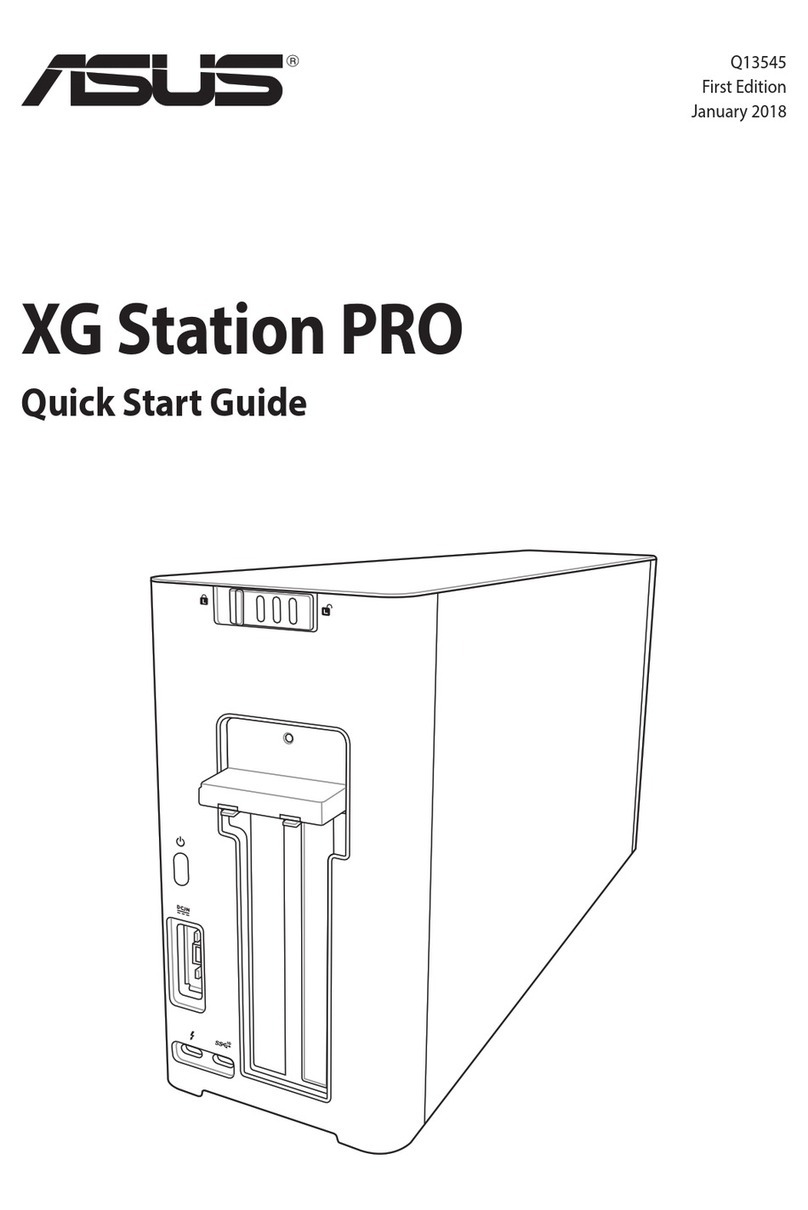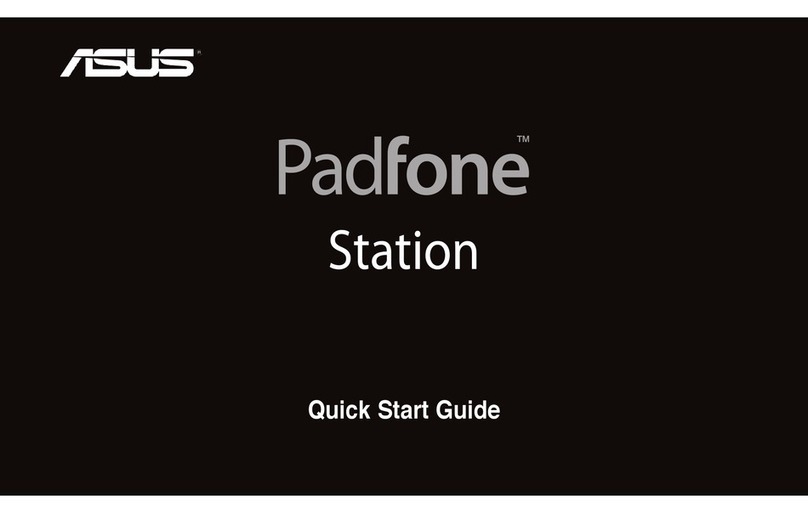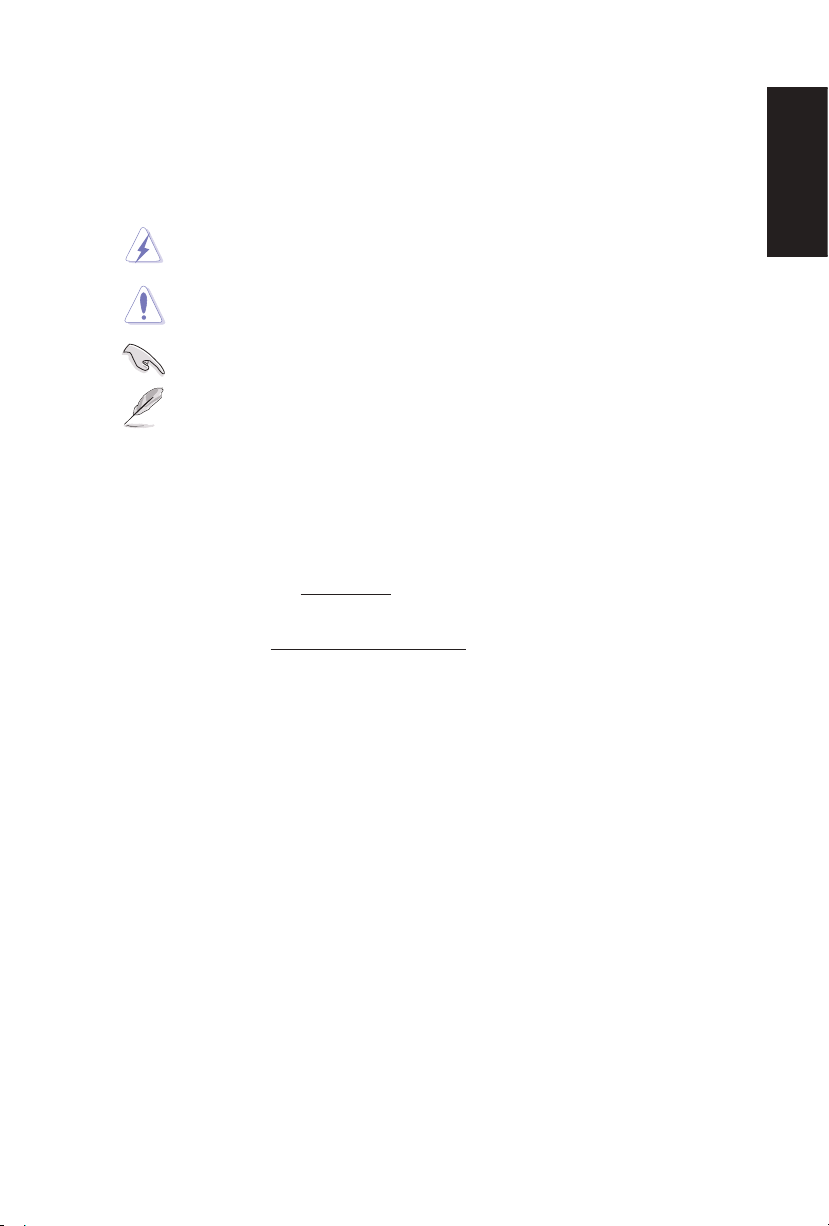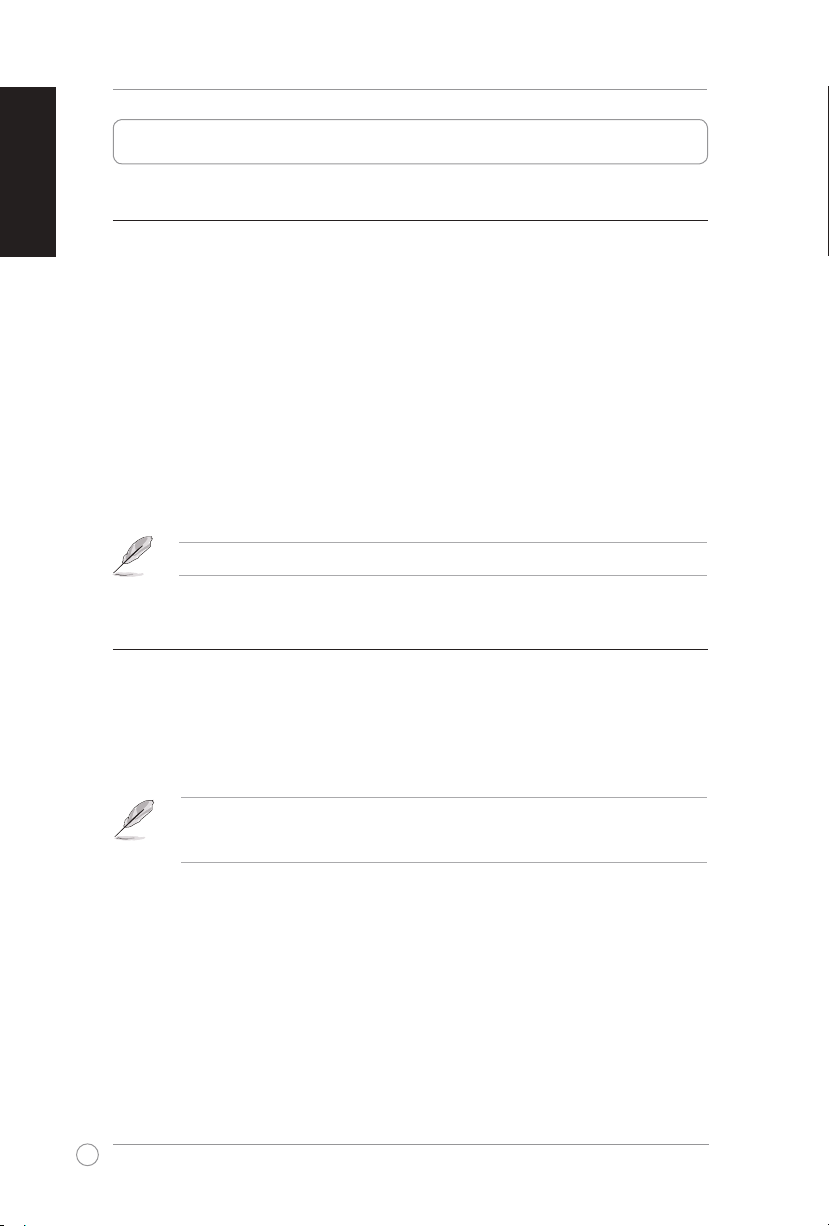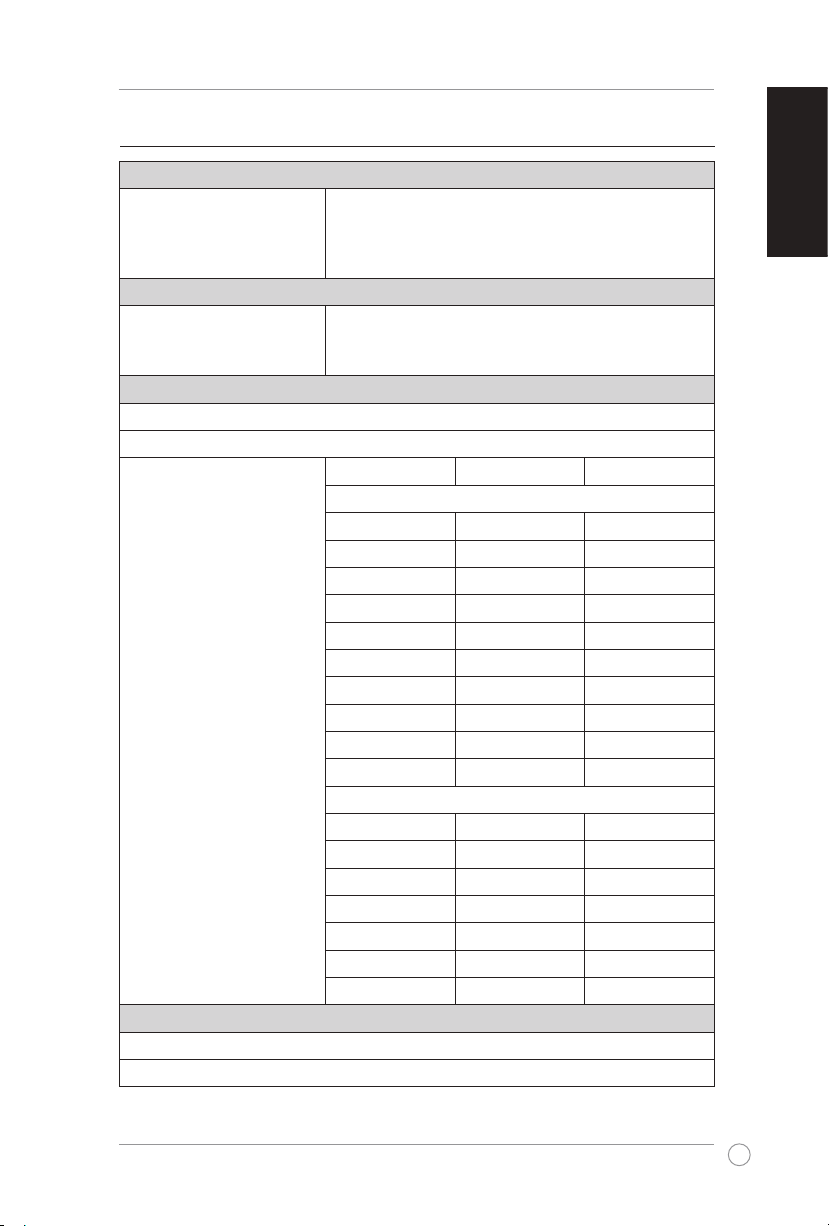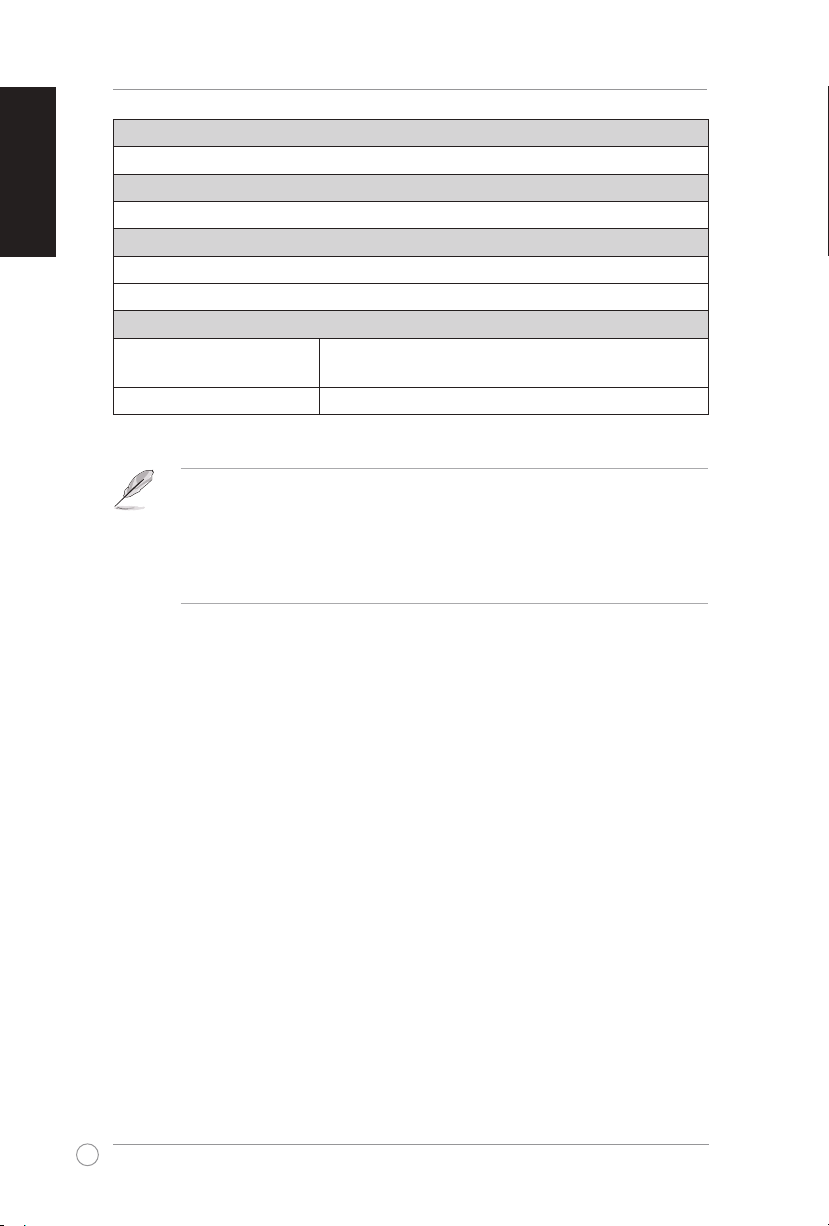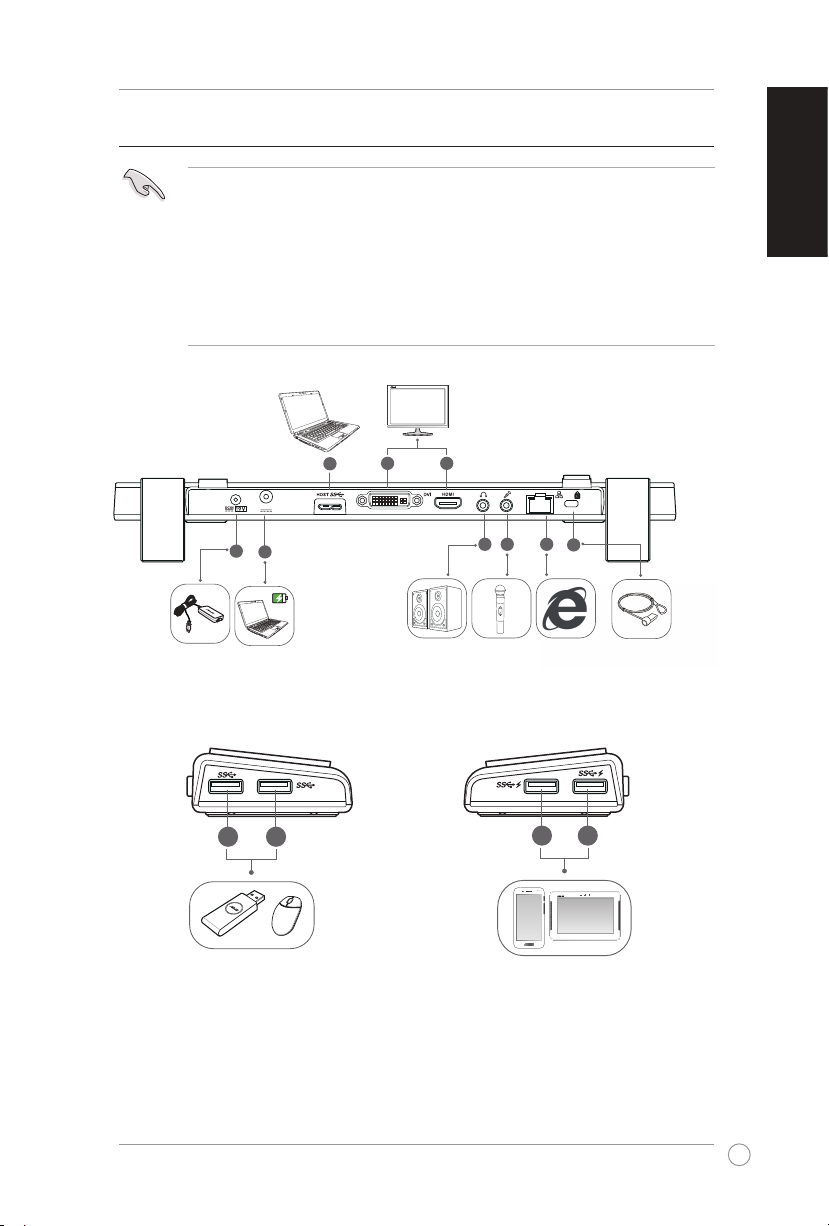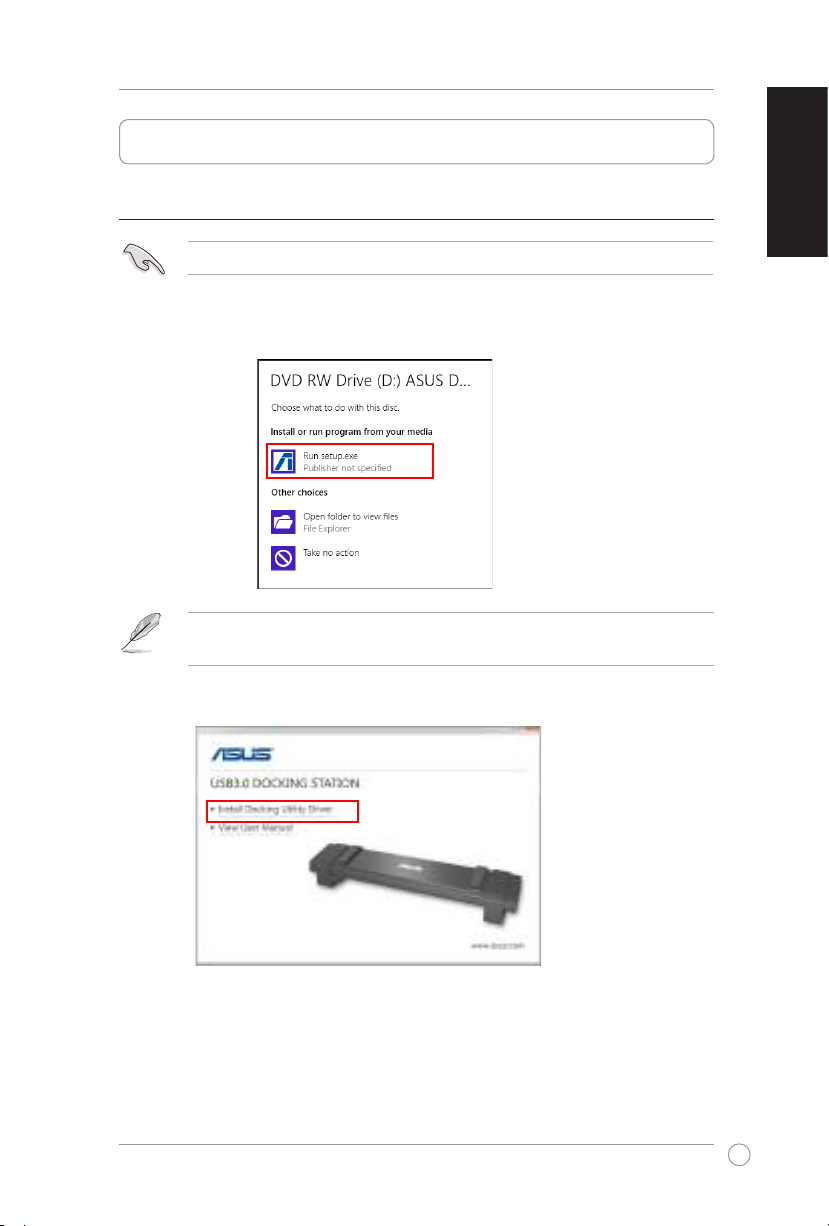5
USB 3.0 HZ-3A Docking Station User Guide
English
English
Specications summary
Self-Powered Mode
Power Adapter
Input:AC100-240V,50~60Hz
Output:19V/6.32A120W
Maximum power support for notebook charging: 19V/4.73A
90W
Bus-Powered Mode
Bus-powered: 200mA
Support Standard Keyboard x1, Mouse x1, Flash Drive x1,
Card Reader x1
Video
HDMI Port
DVI-I Port
Resolutions and Color Depth Aspect Ratio Resolution Color Depth
Wide Screen Display
16:9 2048 x 1152 16,32bits
16:10 1920 x 1200 16,32bits
16:9 1920 x 1080 16,32bits
16:10 1680x1050 16,32bits
16:9 1600x900 16,32bits
16:10 1440 x 900 16,32bits
16:9 1360x768 16,32bits
16:10 1280 x 800 16,32bits
15:9 1280x768 16,32bits
16:9 1280 x 720 16,32bits
Standard Display
4:3 1600x1200 16,32bits
4:3 1400 x 1050 16,32bits
5:4 1280 x 1024 16,32bits
4:3 1280x960 16,32bits
4:3 1152x864 16,32bits
4:3 1024x768 16,32bits
4:3 800x600 16,32bits
Audio
3.5mm Stereo Audio Out
3.5 mm Microphone In