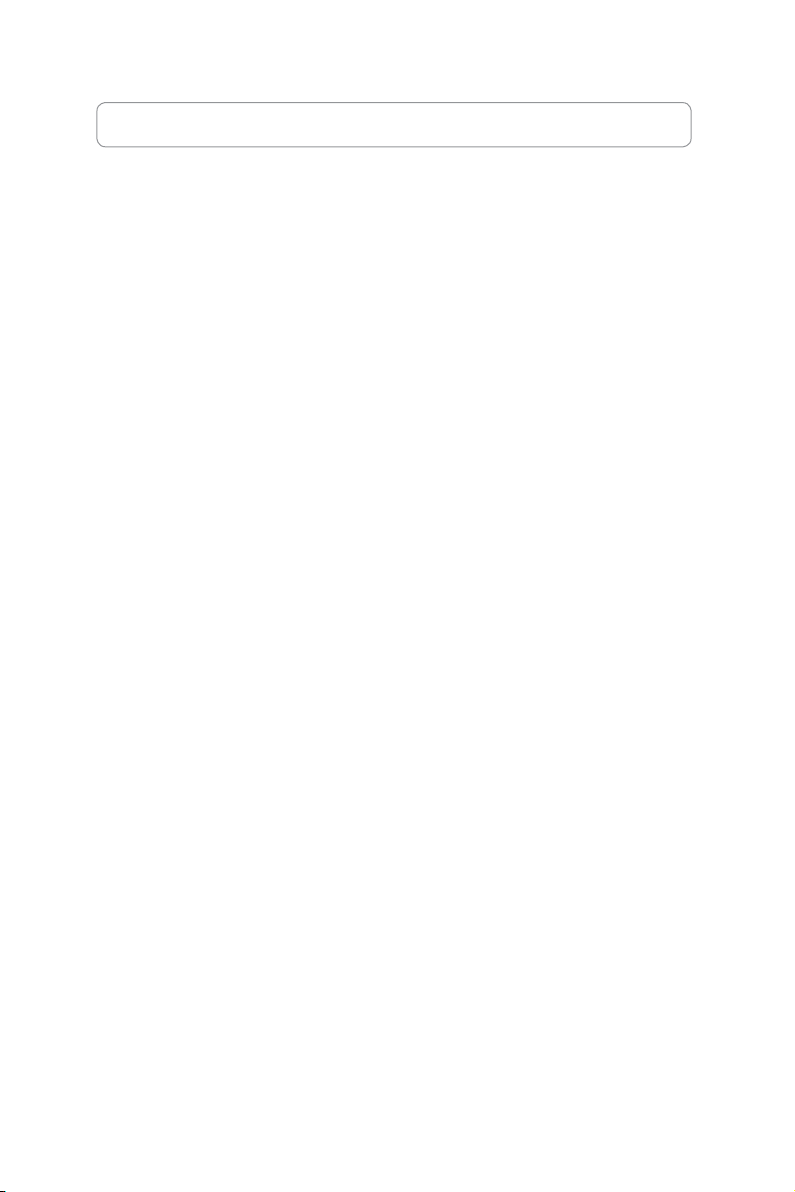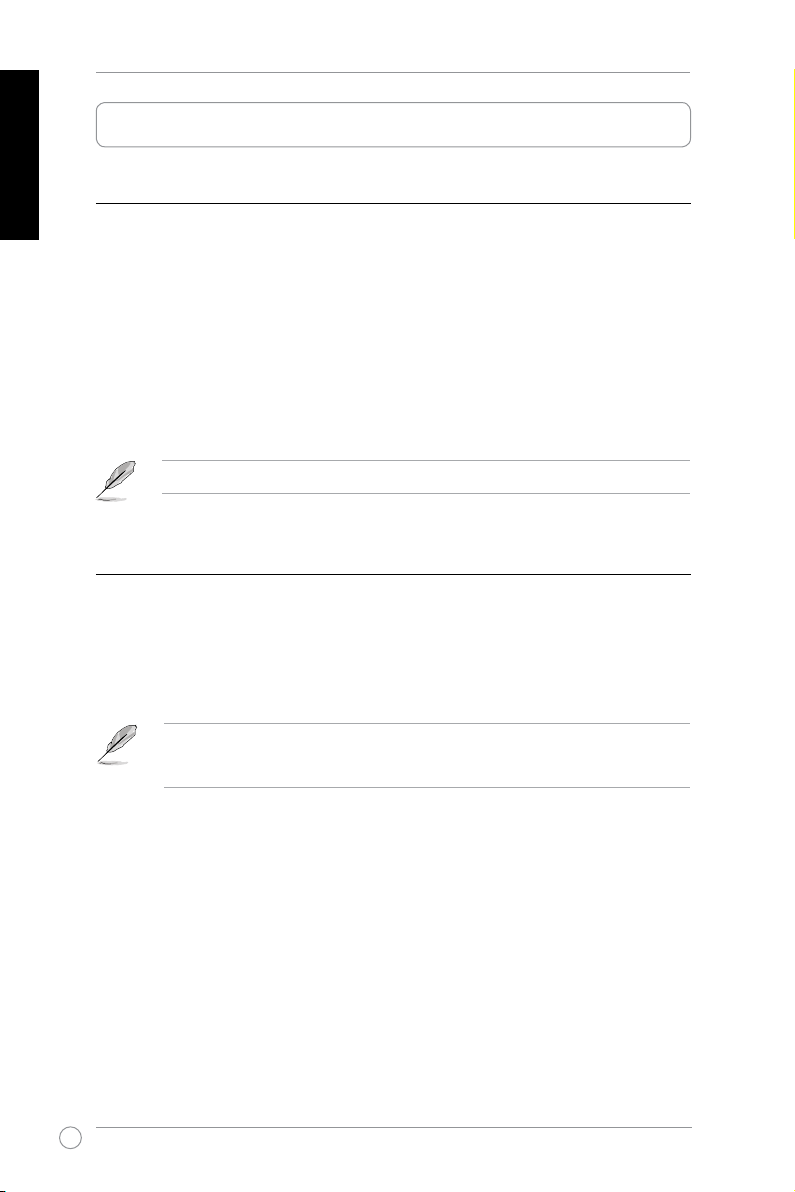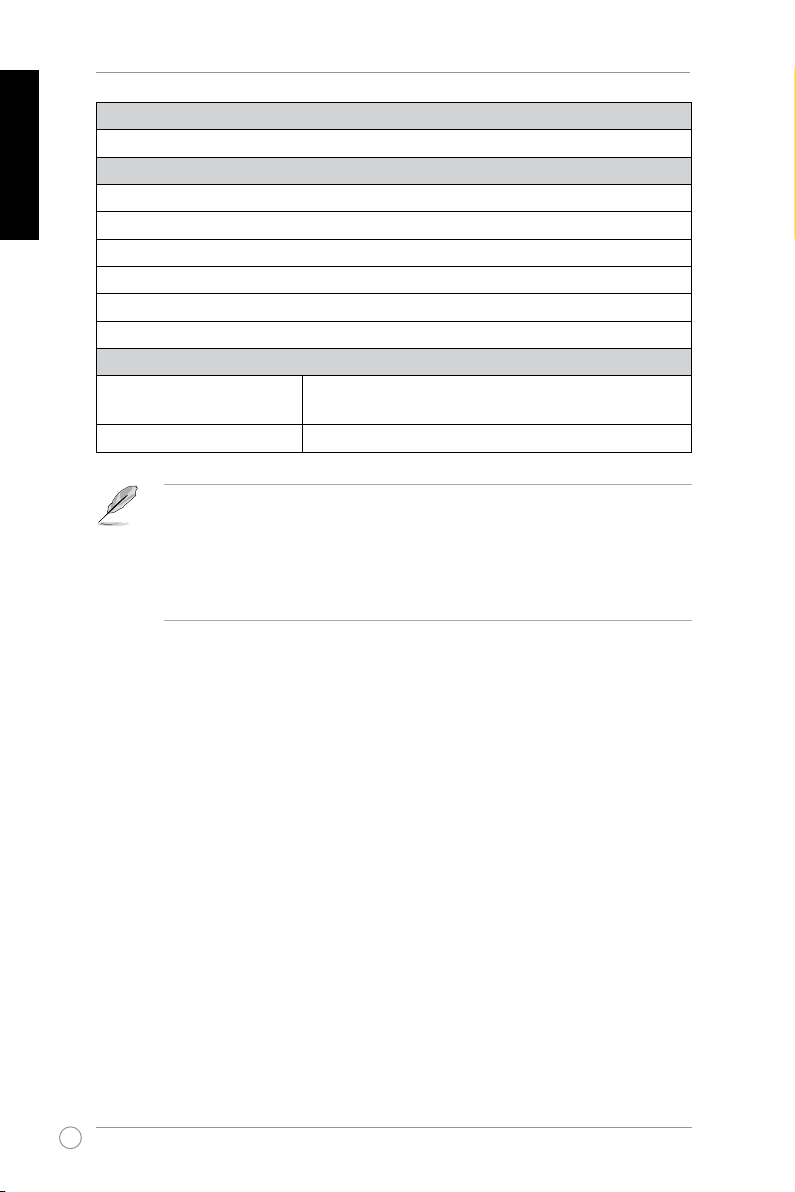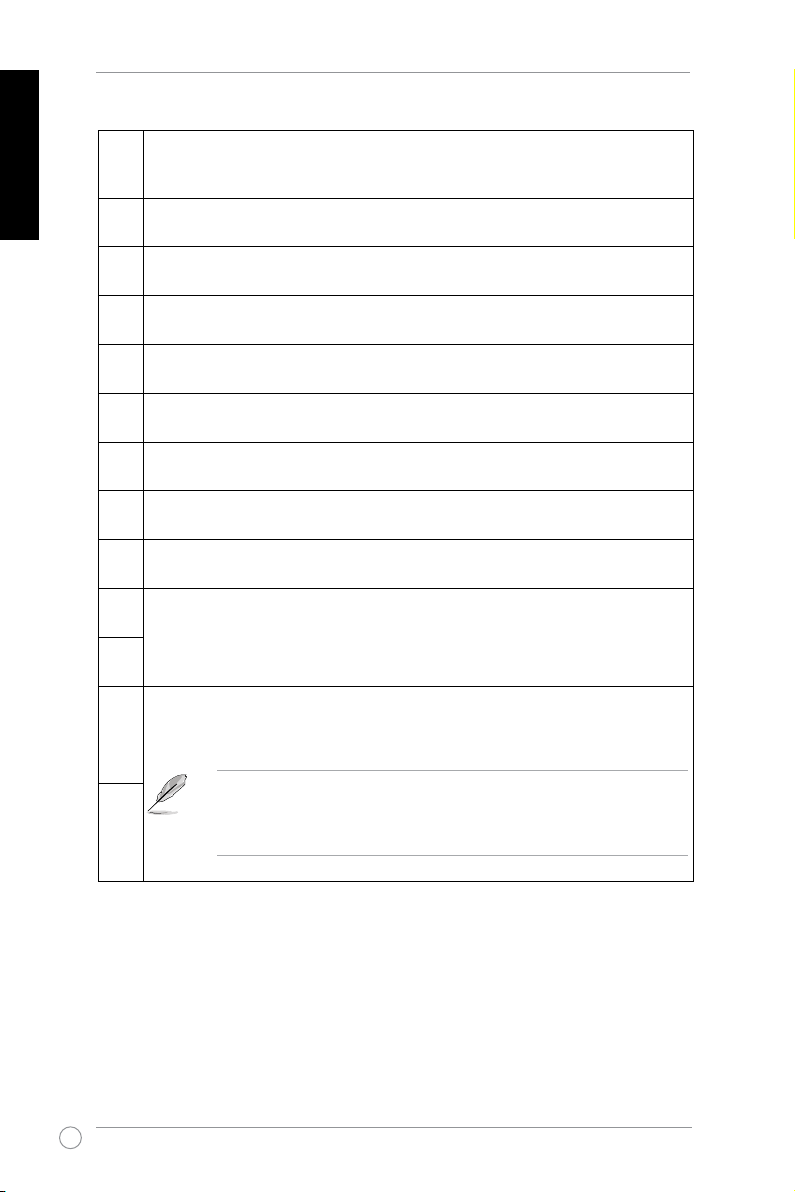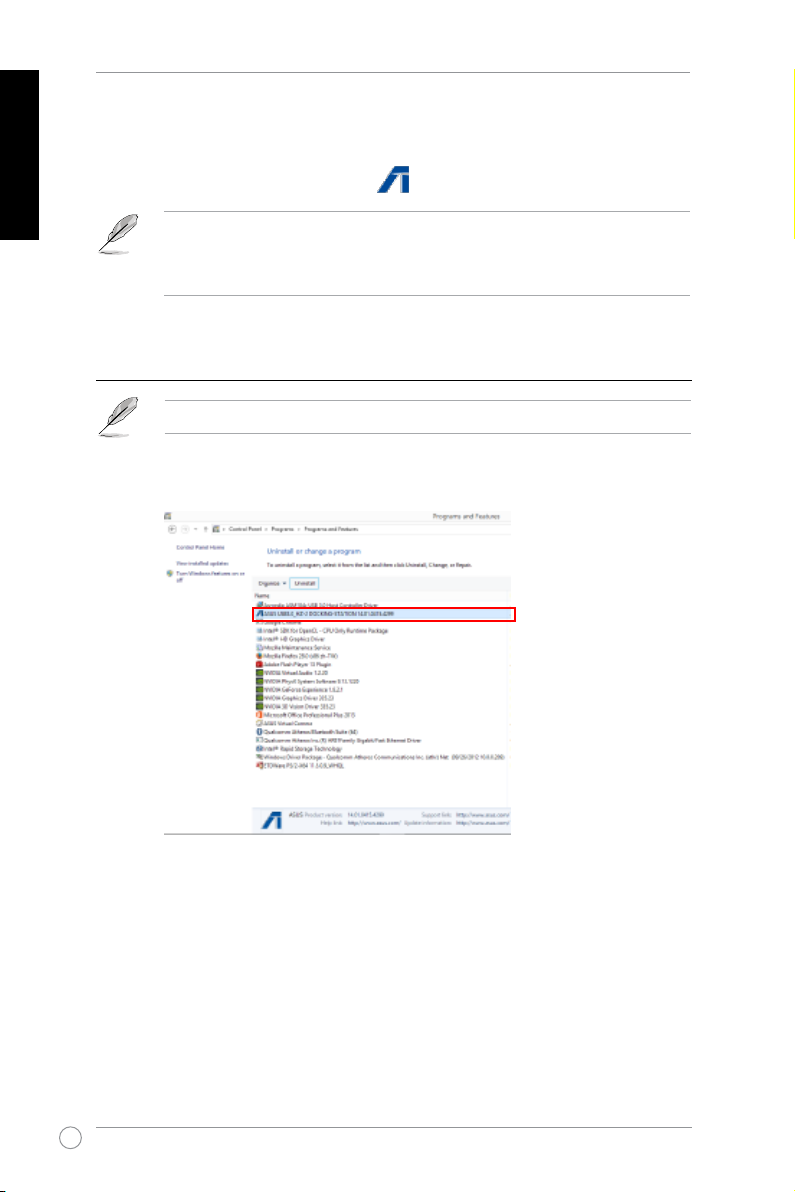Asus USB 3.9 HZ-2 User manual
Other Asus Docking Station manuals

Asus
Asus E11379 User manual

Asus
Asus Padfone Infinity Station User manual
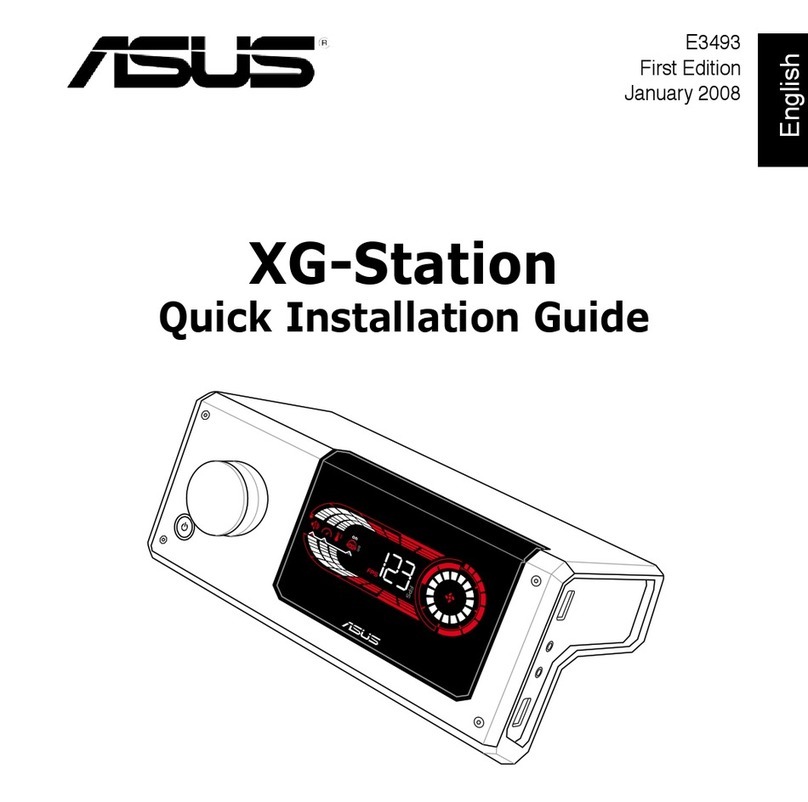
Asus
Asus XG Station User manual

Asus
Asus HZ-1 User manual

Asus
Asus TwinView Dock User manual
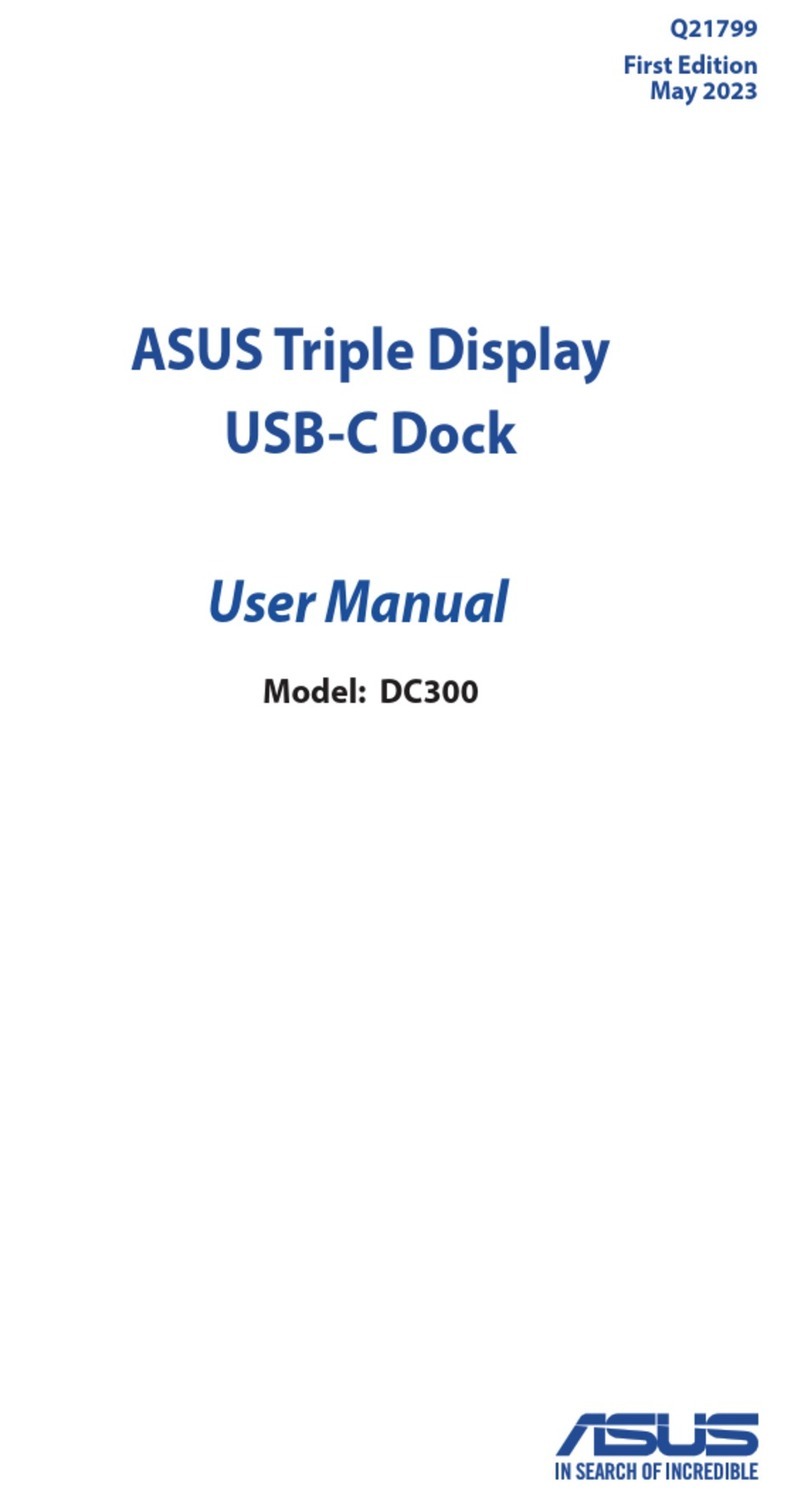
Asus
Asus DC300 User manual
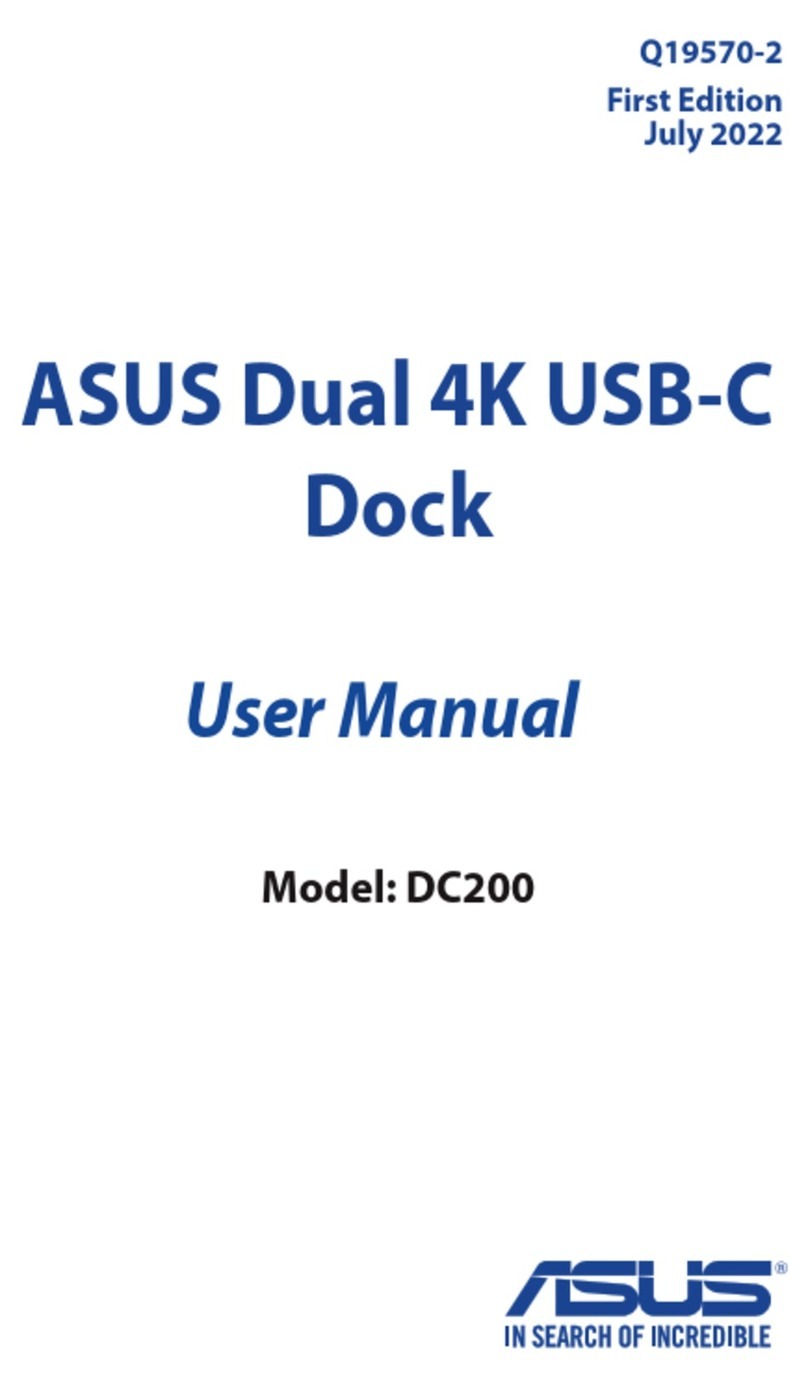
Asus
Asus DC200 User manual
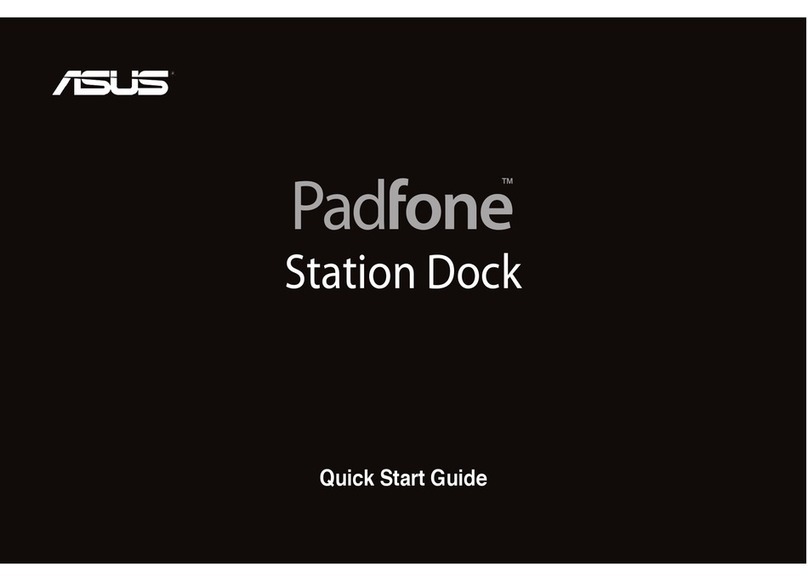
Asus
Asus PadFone Station User manual
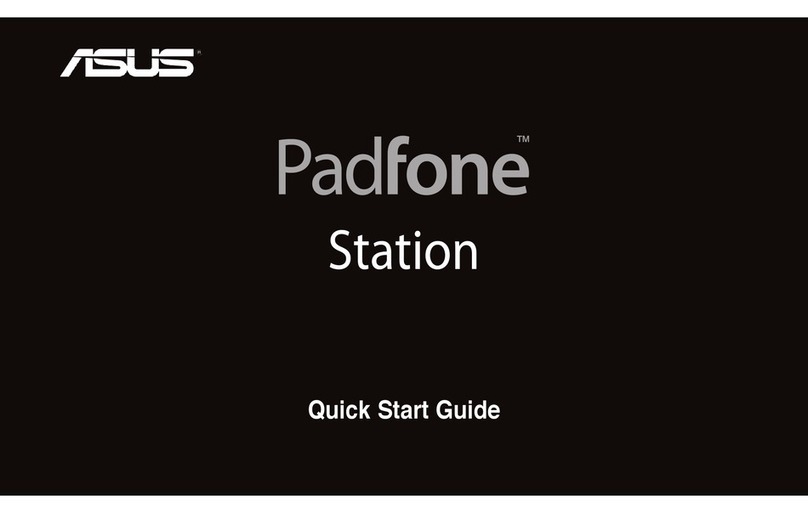
Asus
Asus PadFone Station User manual

Asus
Asus DC100 User manual
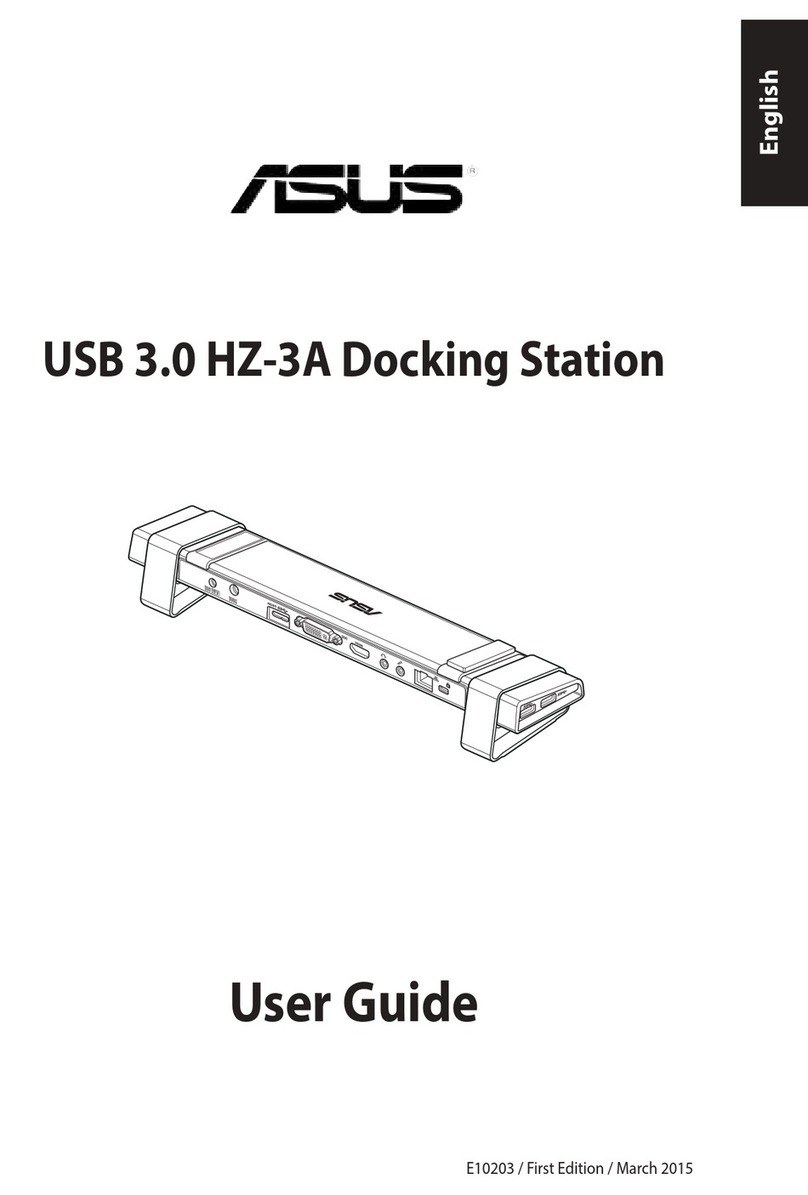
Asus
Asus HZ-3A User manual
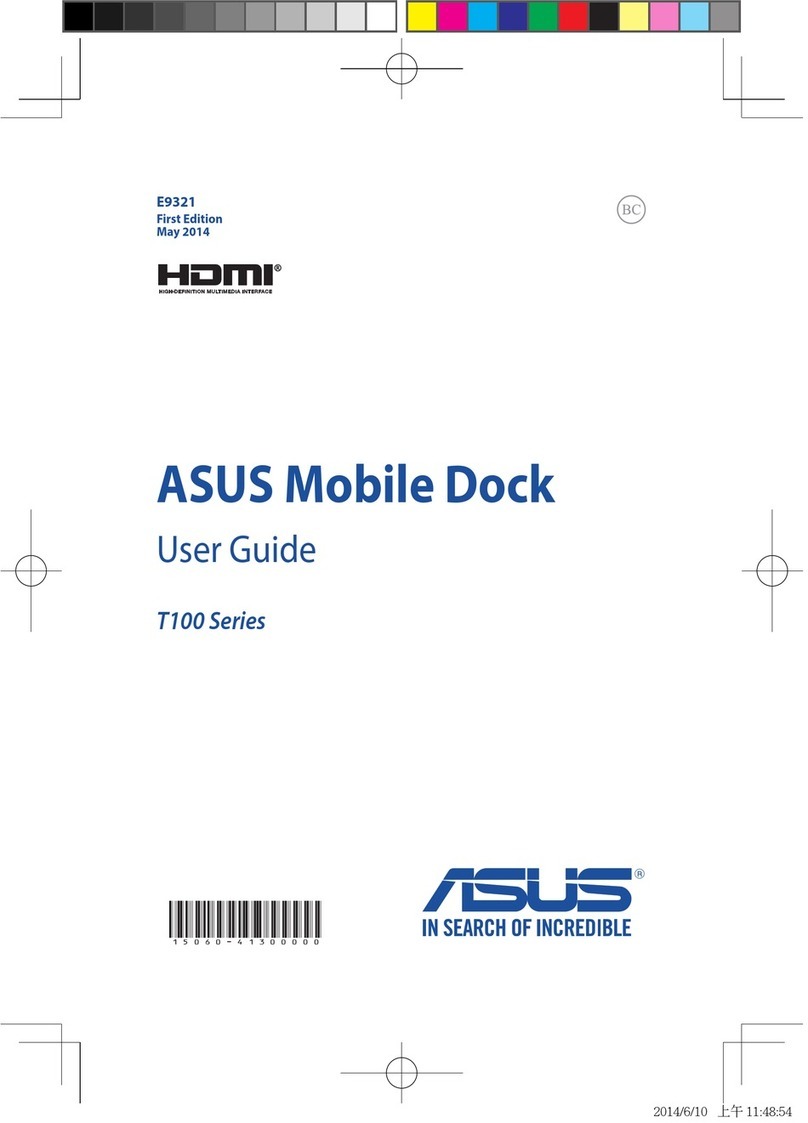
Asus
Asus T100 Series User manual
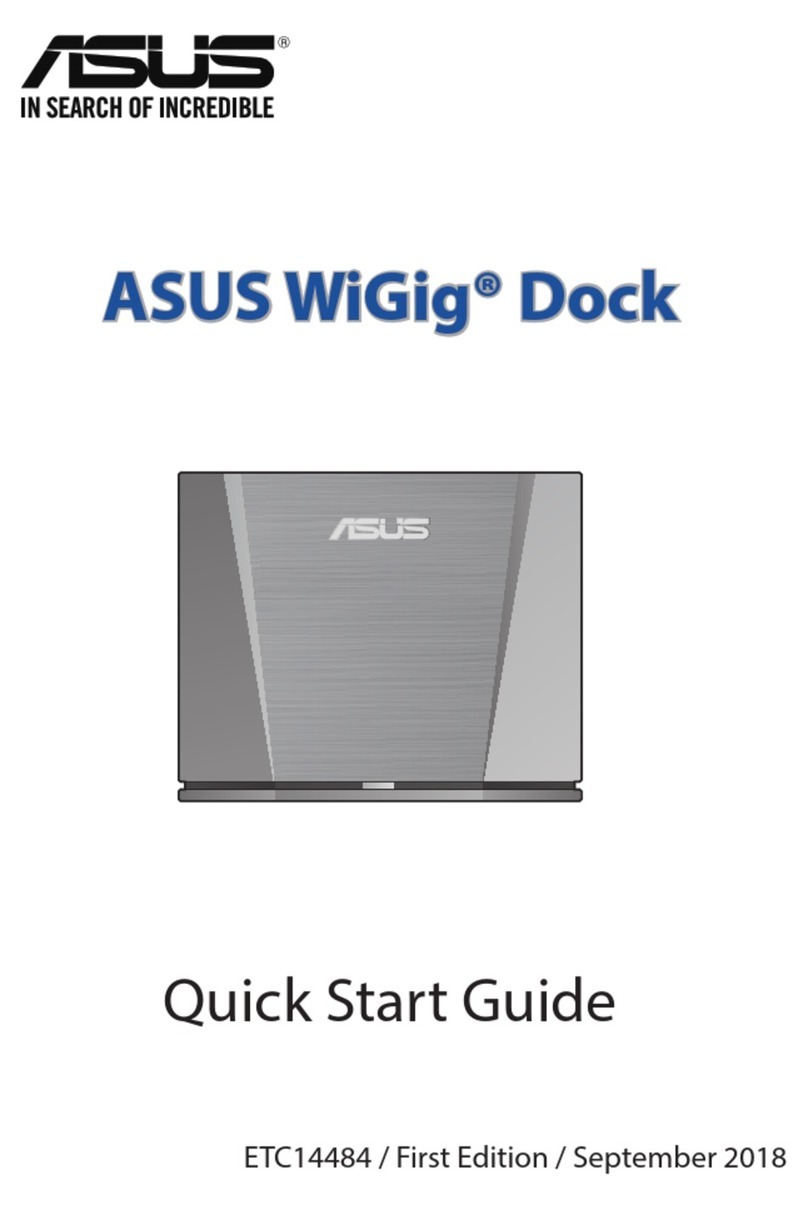
Asus
Asus WiGig Dock User manual

Asus
Asus USB2.0_HZ-1 DOCKING-STATION User manual
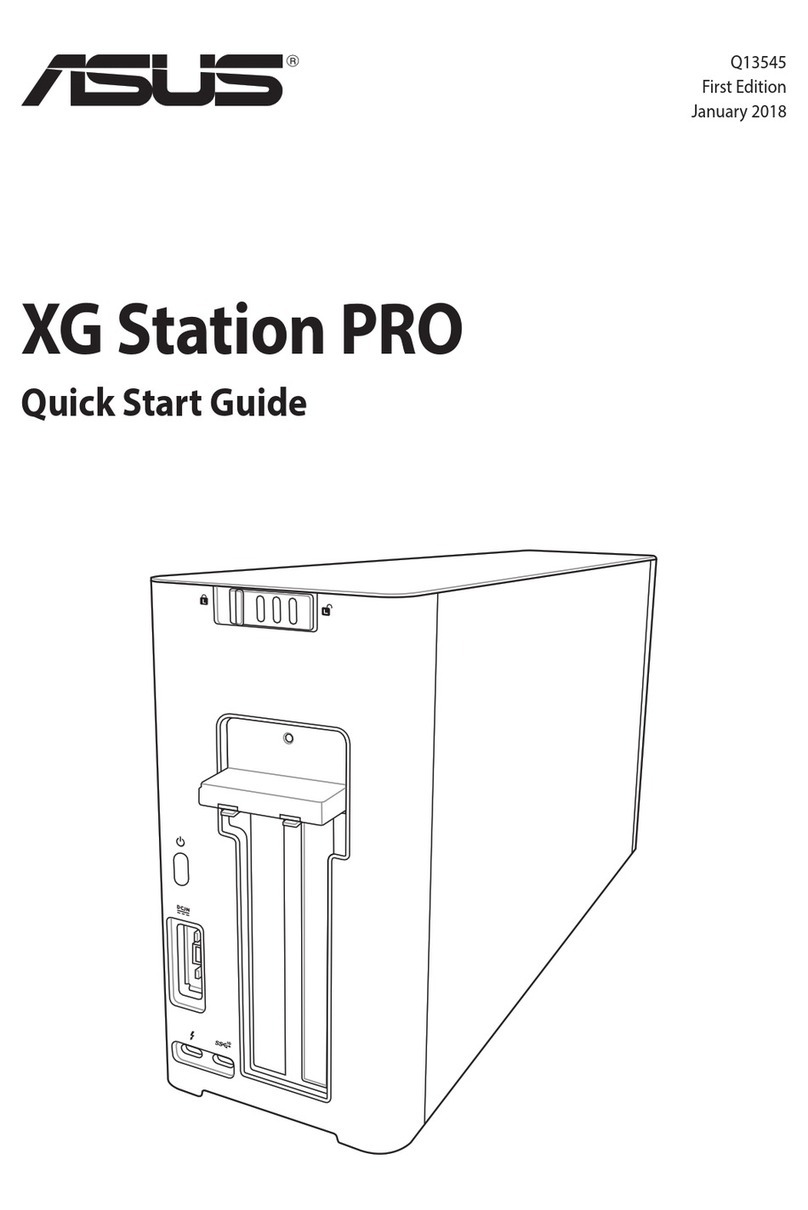
Asus
Asus XG Station PRO User manual

Asus
Asus ROG XG-Station 2 User manual

Asus
Asus Power Station II V2.0 User manual
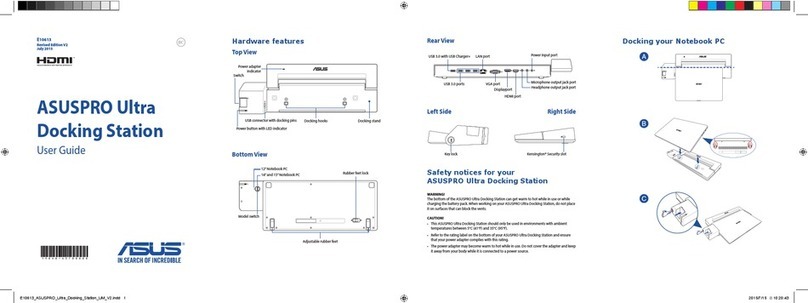
Asus
Asus ASUSPRO Ultra User manual
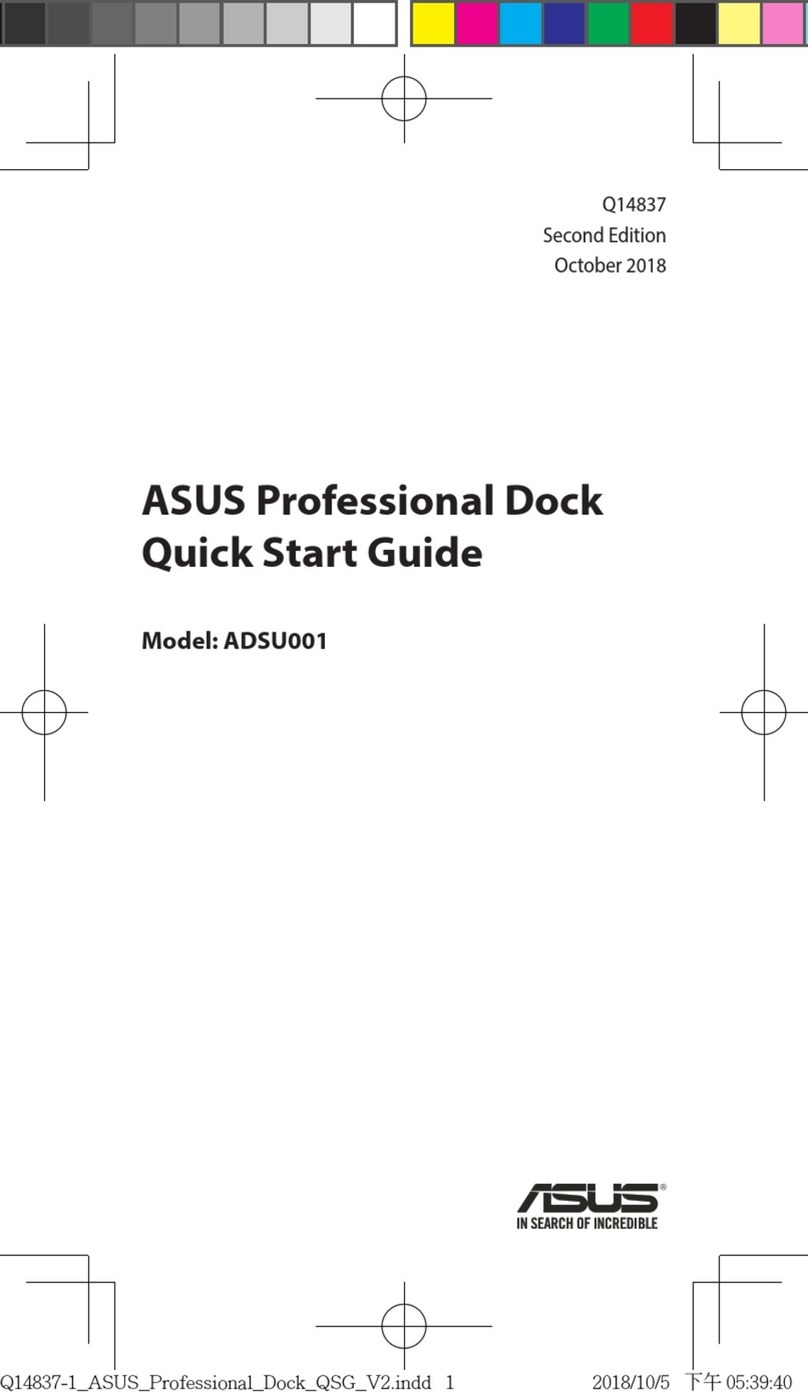
Asus
Asus ADSU001 User manual