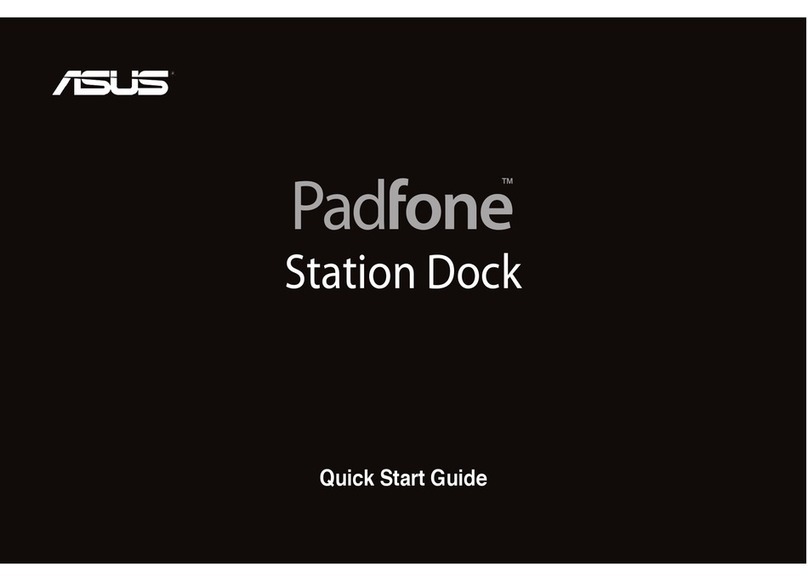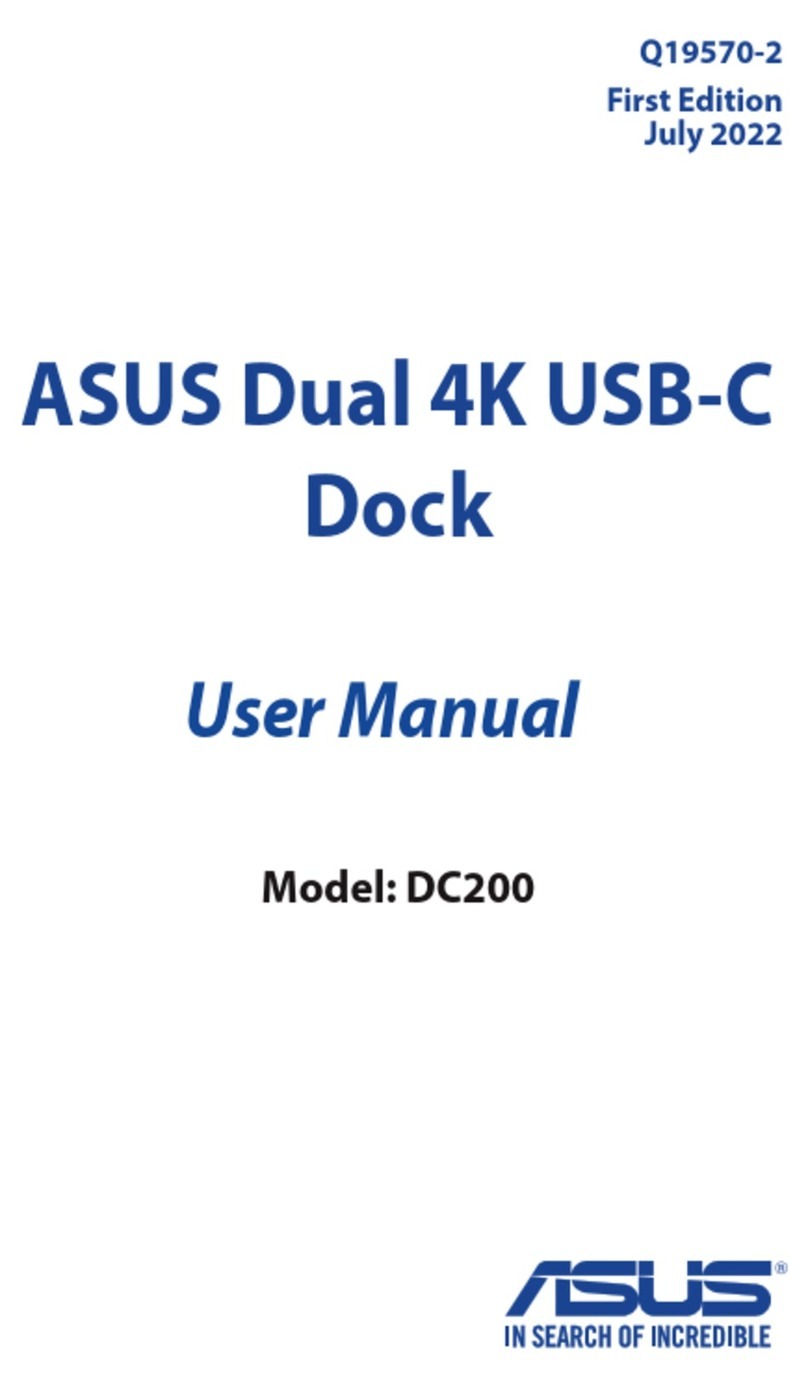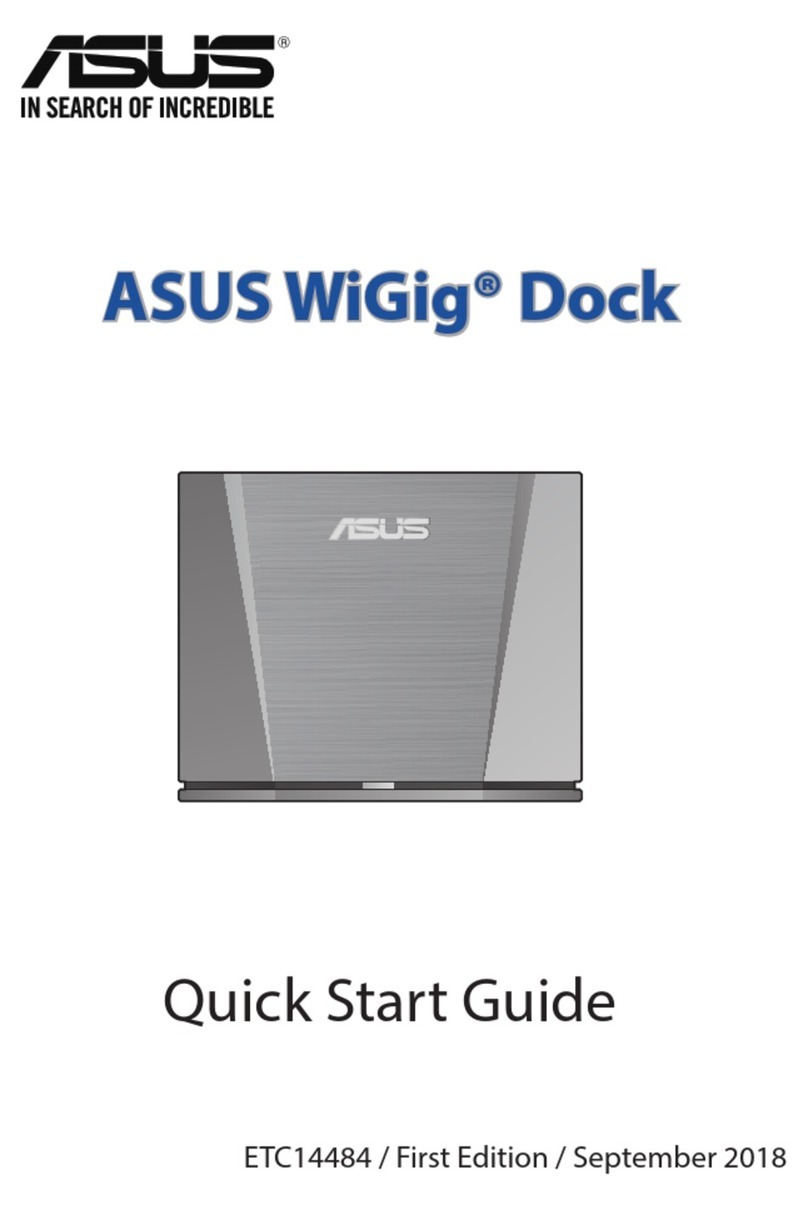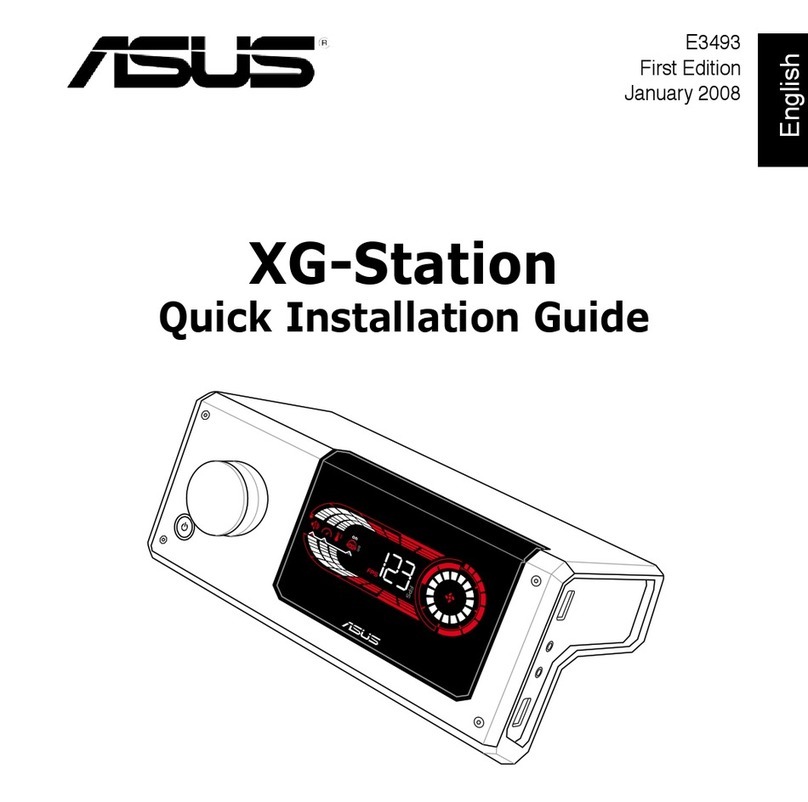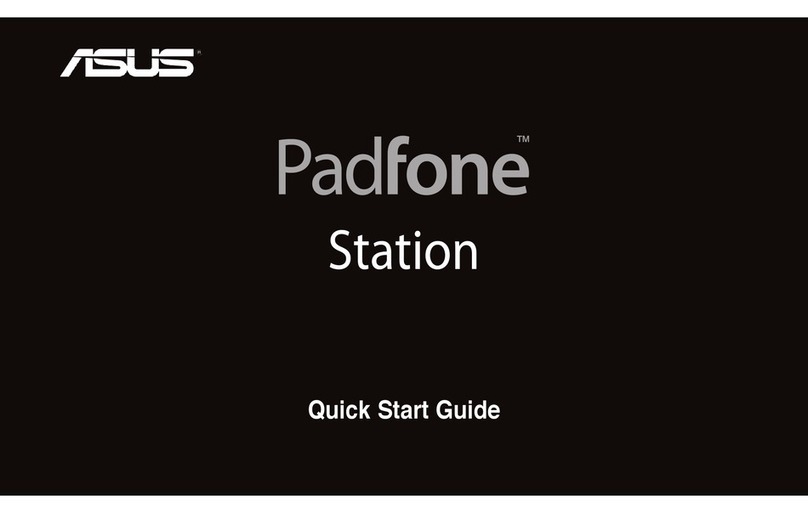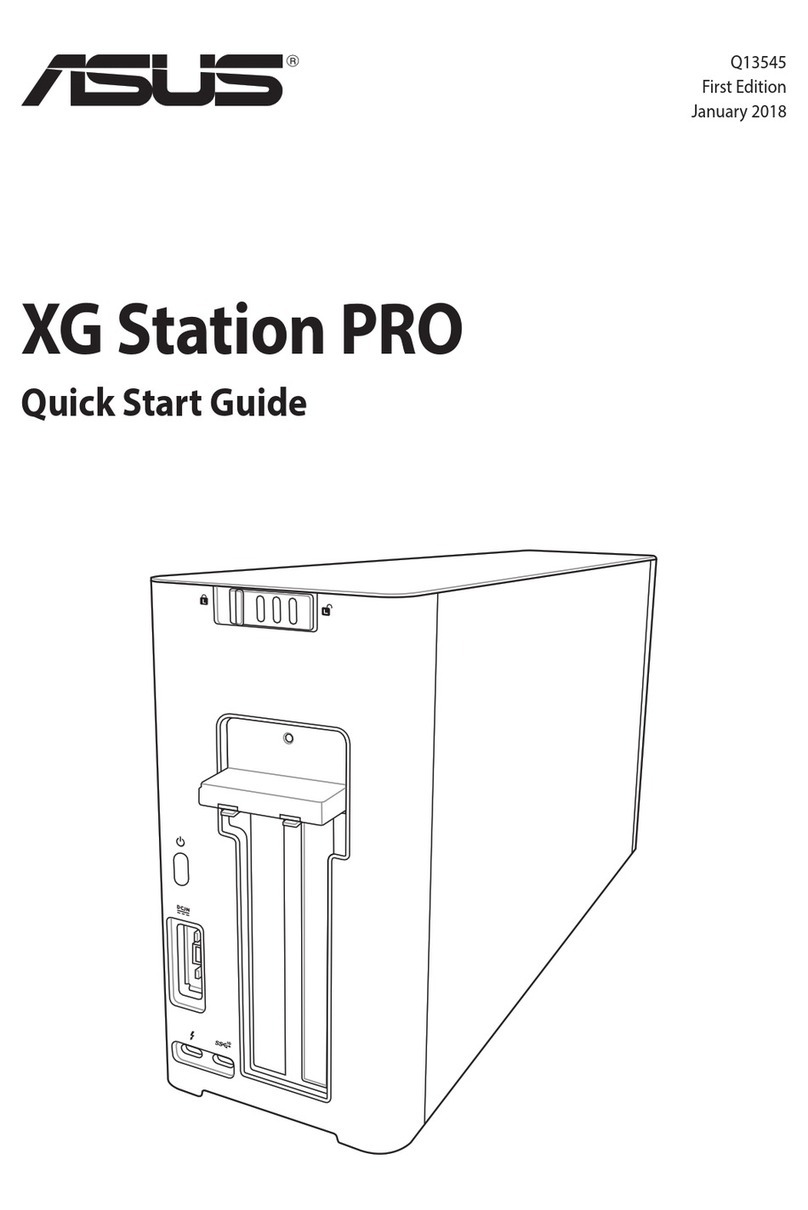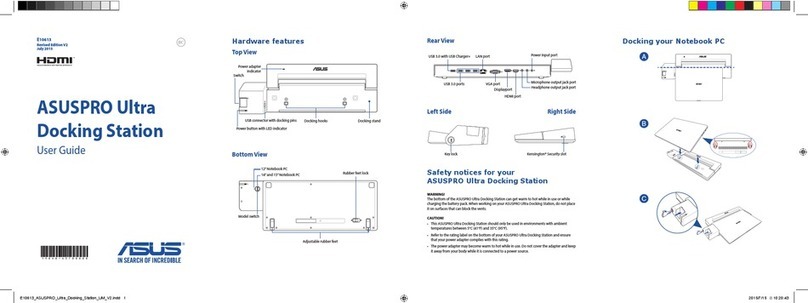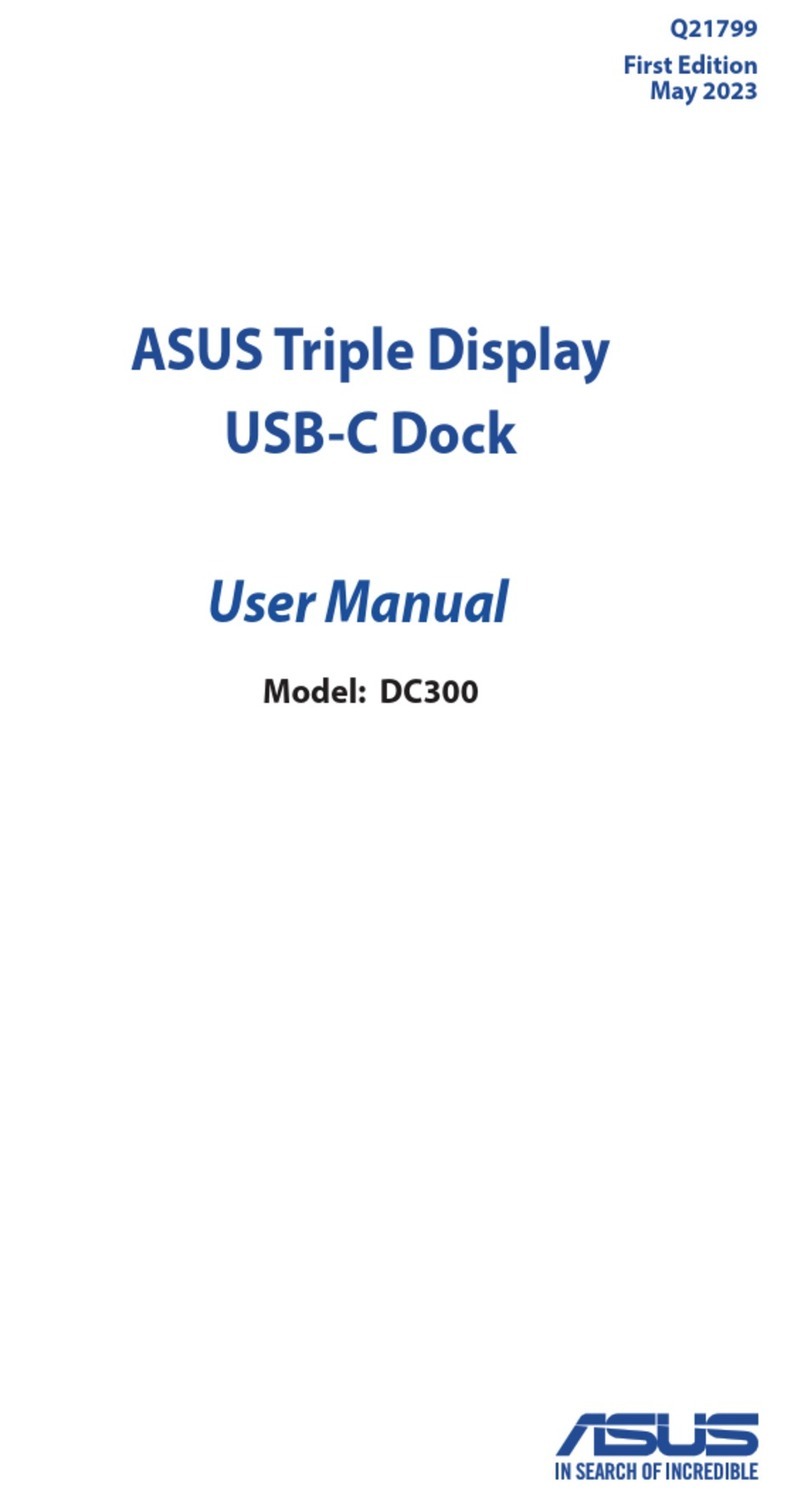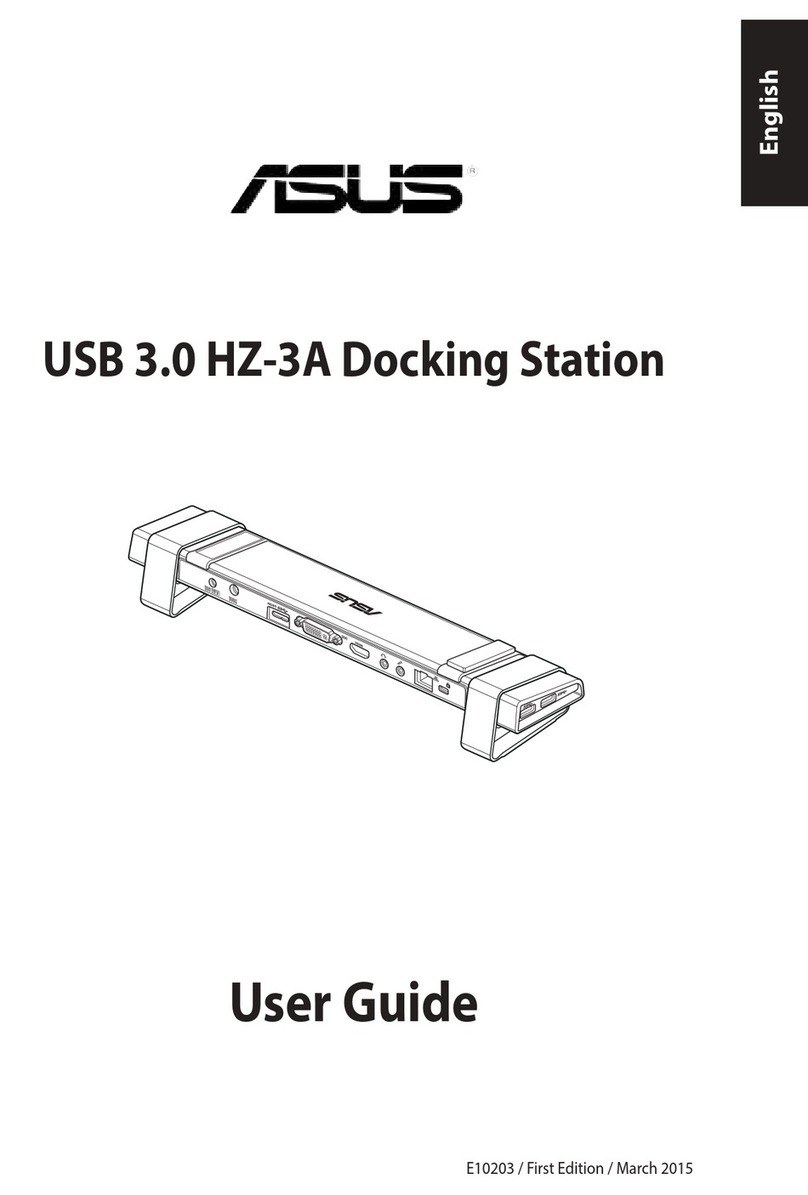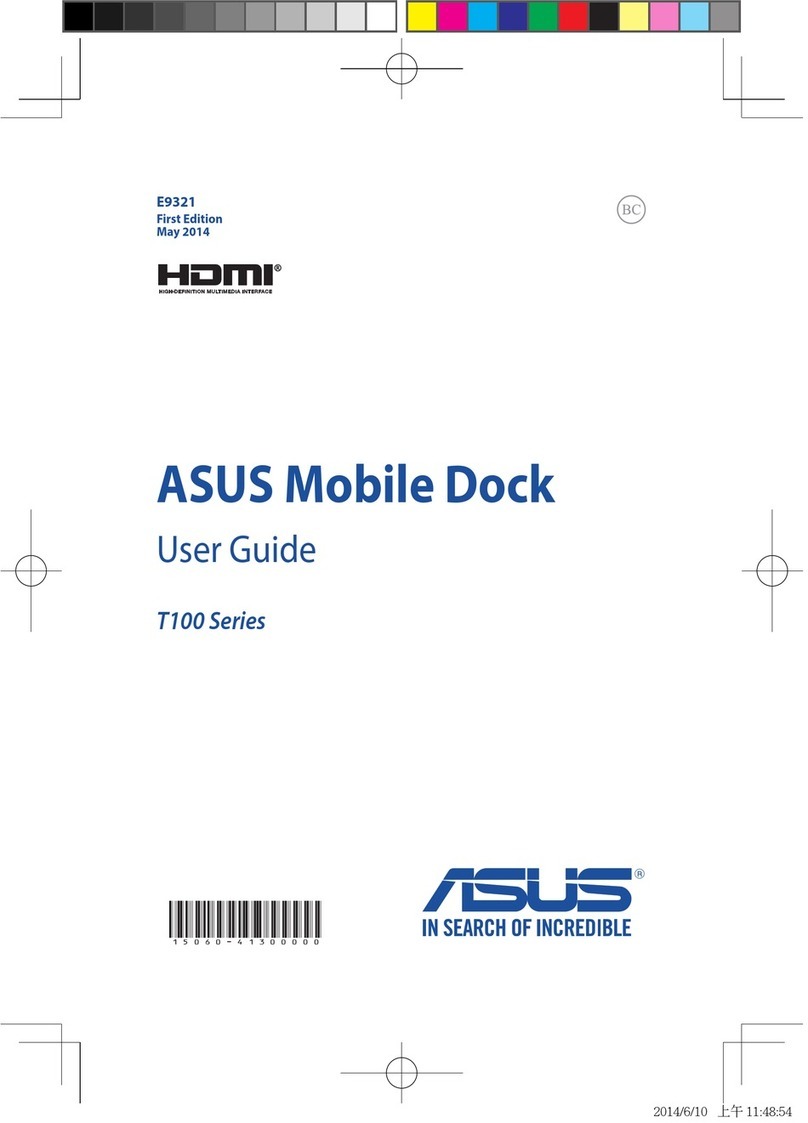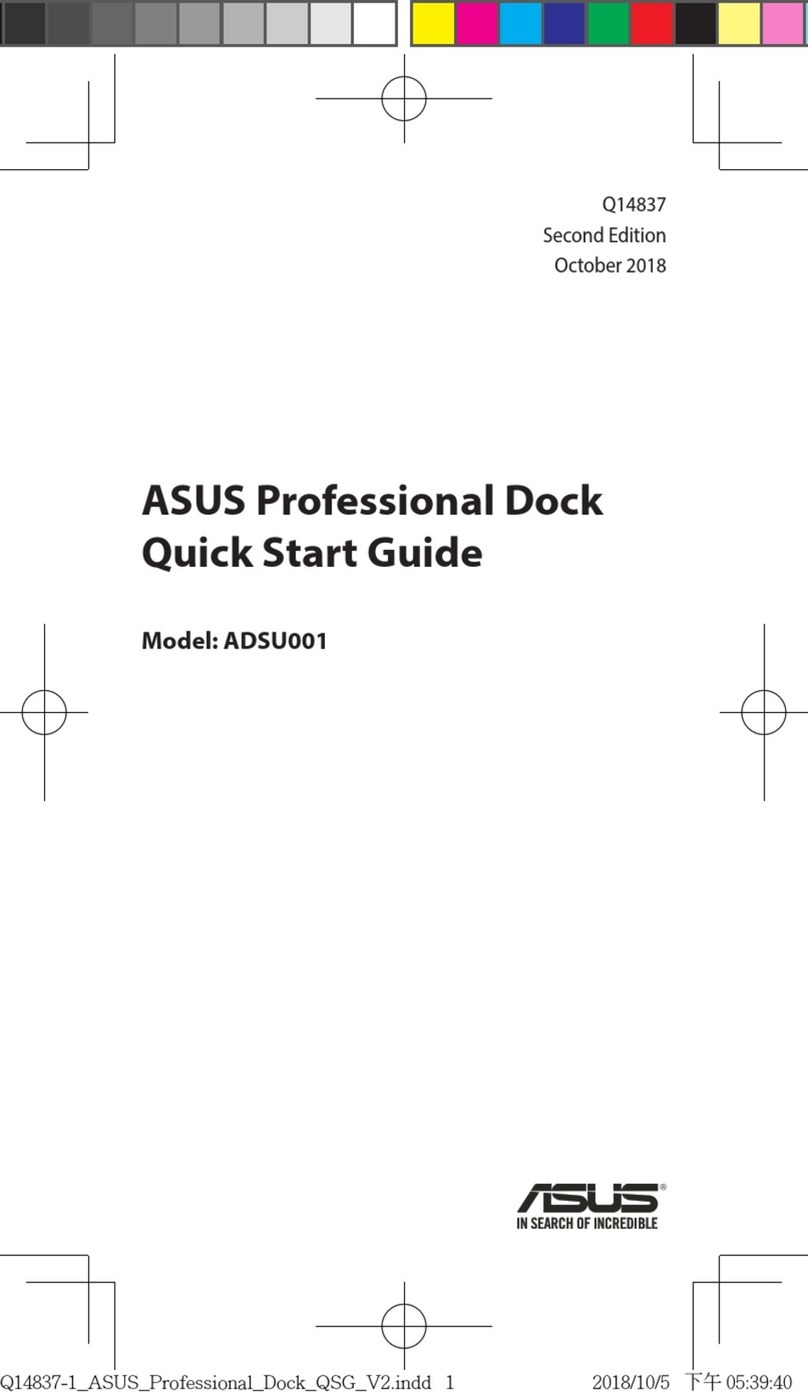3
Safety Precautions
The following safety precautions will increase the life of the ROG XG-Station 2. Follow all precautions
and instructions. Except as described in this manual, refer all servicing to qualied personnel. Do not use
damaged power cords, accessories, or other peripherals. Do not use strong solvents such as thinners,
benzene, or other chemicals on or near the surface.
Disconnect the AC power before cleaning. Wipe the ROG XG-Station 2 using a clean cellulose sponge or
chamois cloth dampened with a solution of nonabrasive detergent and a few drops of warm water and
remove any extra moisture with a dry cloth.
• DO NOT place on uneven or unstable work surfaces. Seek servicing if the casing has been damaged.
• DO NOT place or drop objects on top and do not shove any foreign objects into the ROG XG-Station 2.
• DO NOT expose to dirty or dusty environments. DO NOT operate during a gas leak.
• DO NOT expose to strong magnetic or electrical elds.
• DO NOT leave the ROG XG-Station 2 on your lap or any part of the body to prevent discomfort or injury
from heat exposure.
• DO NOT expose to or use near liquids, rain, or moisture. DO NOT use the modem during electrical
storms.
• DO NOT carry or cover a ROG XG-Station 2 that is powered ON with any materials that will reduce air
circulation such as a carrying bag.
• SAFE TEMP: This ROG XG-Station 2 should only be used in environments with ambient temperatures
between 5°C (41°F) and 40°C (104°F)
• Never attempt to disassemble and reassemble ROG XG-Station 2. Only ASUS-authorized technicians
should repair the device.
This symbol of the crossed out wheeled bin indicates that the product (electrical and electronic
equipment) should not be placed in municipal waste. Check local regulations for disposal of electronic
products.
English
1. Installation requirements
To ensure a successful installation of the ROG XG-Station 2, your computer must meet the following
requirements:
• A Notebook PC with Thunderbolt™ 3 (updated to the latest rmware)
• Microsoft®Windows®10 (64 bit)
• Refer to www.asus.com for the complete Notebook PC QVL (Qualied Vendors List)
English