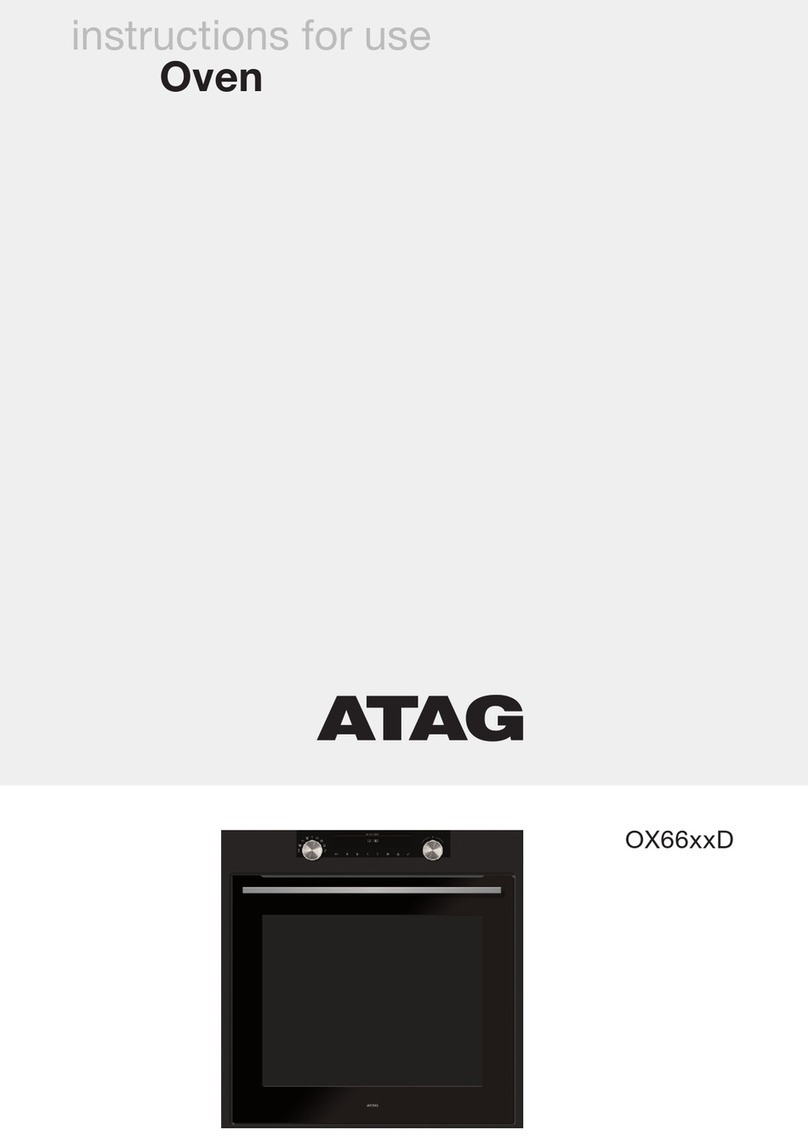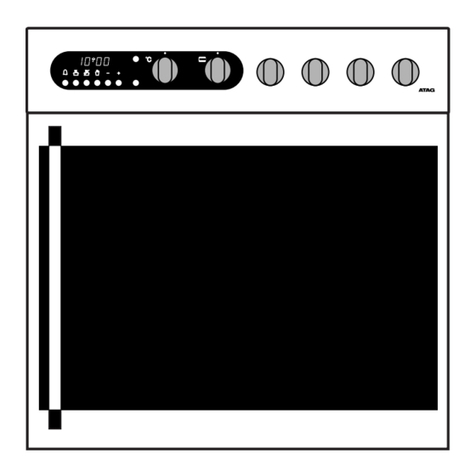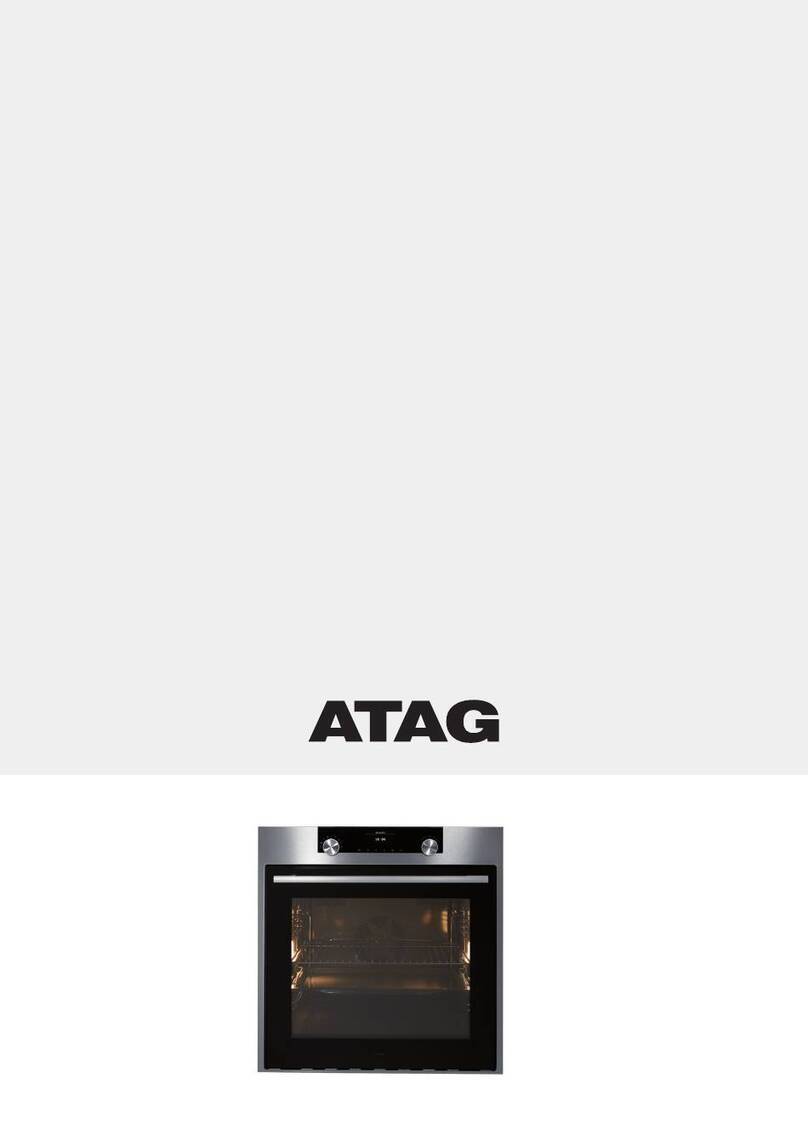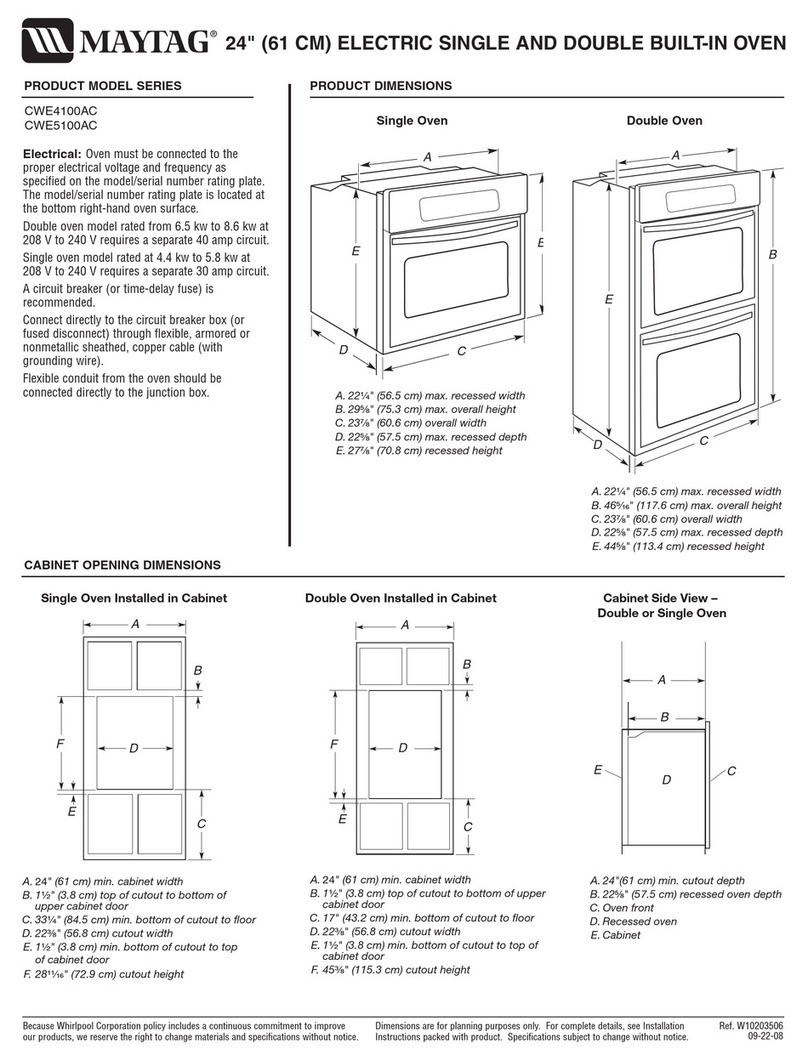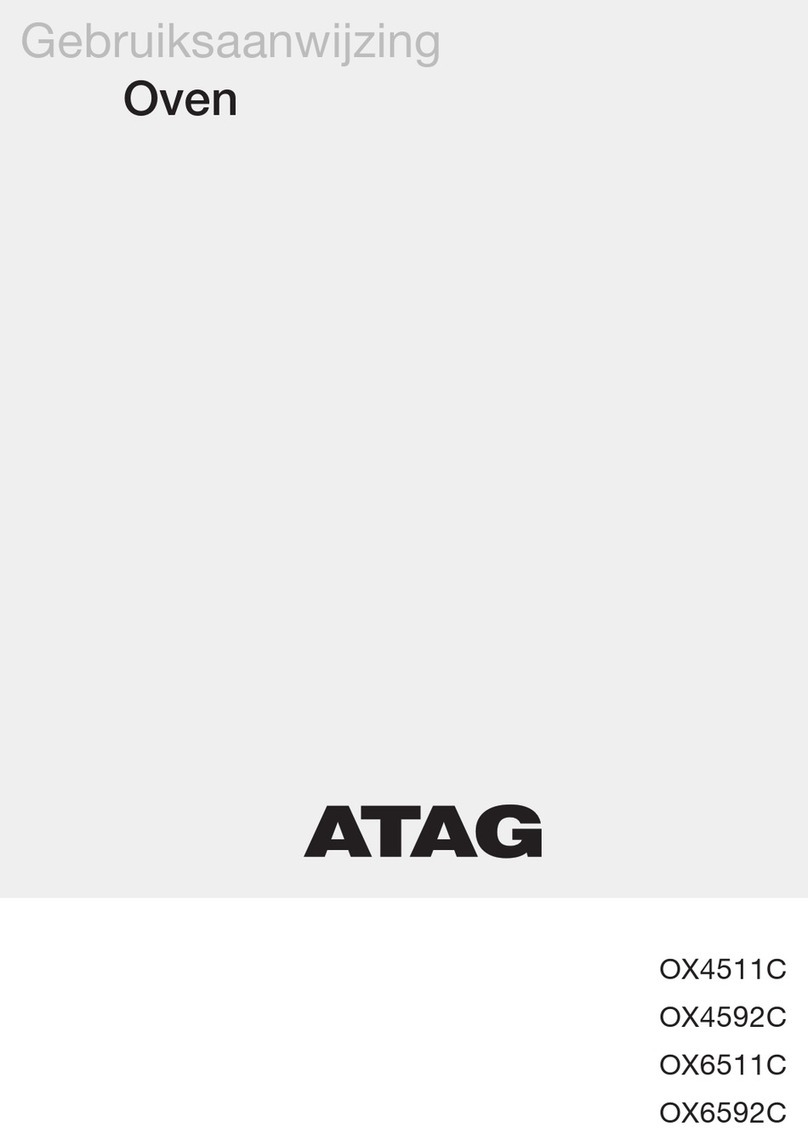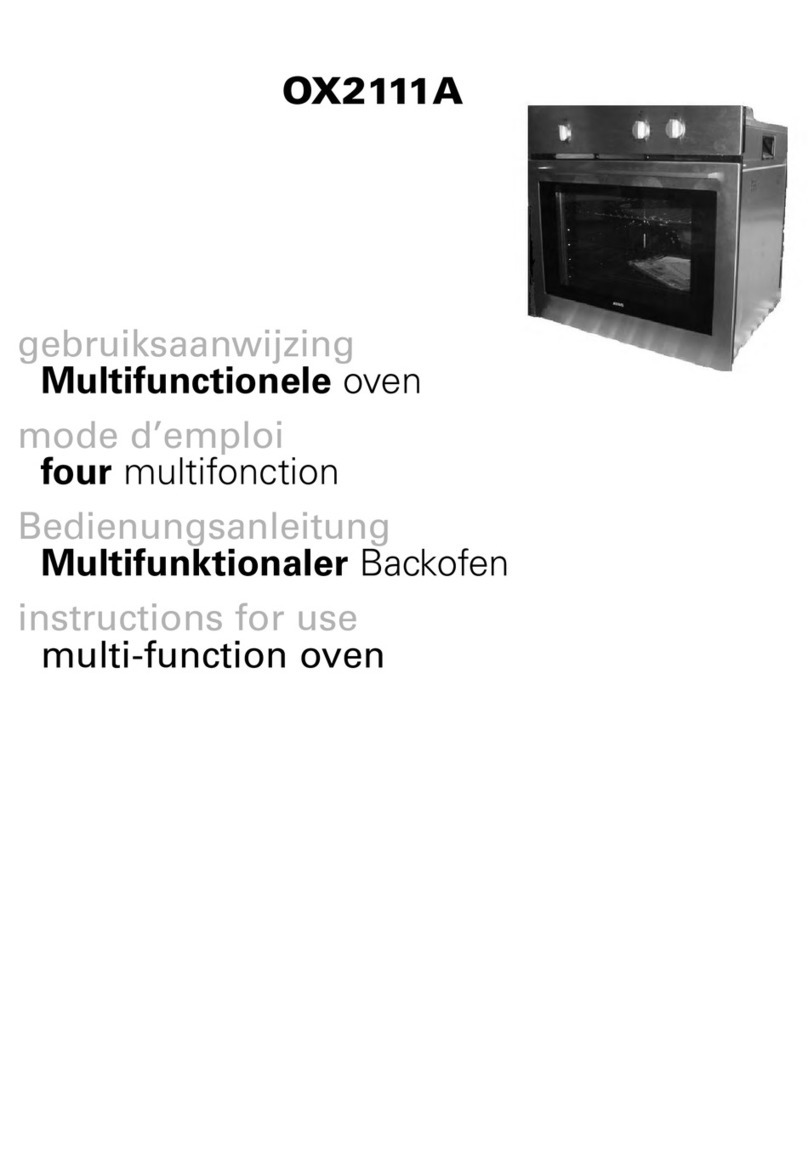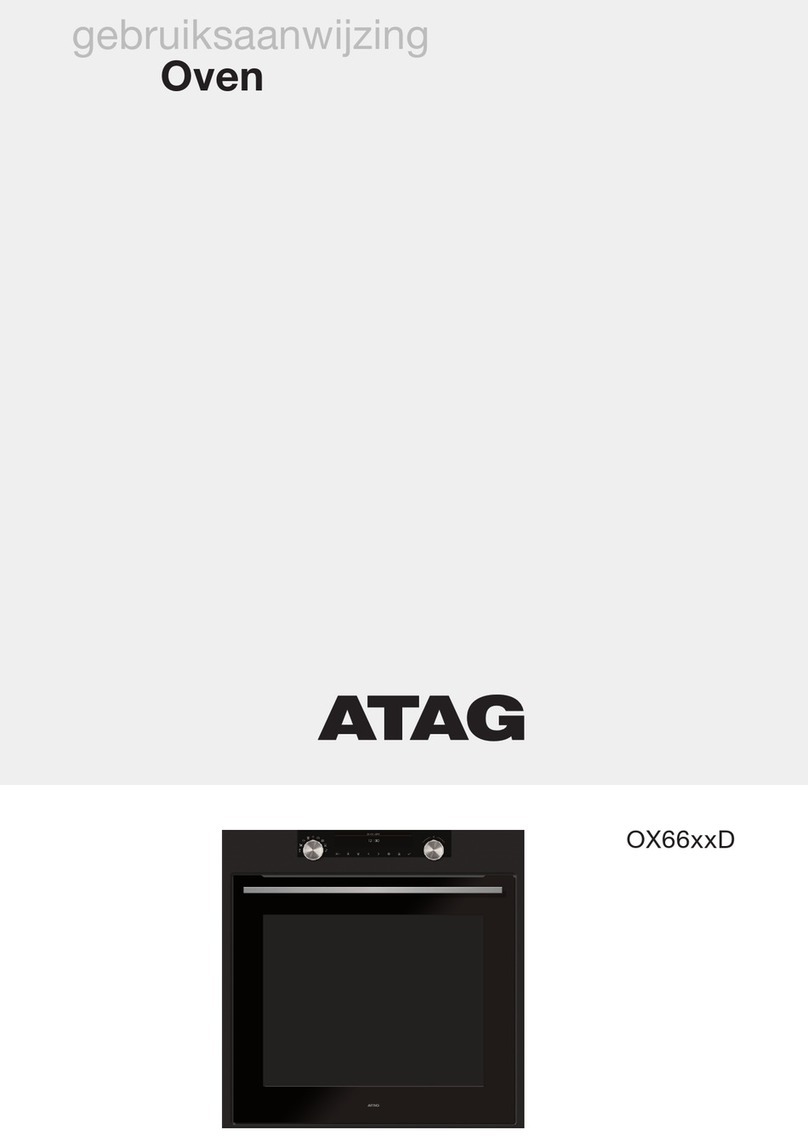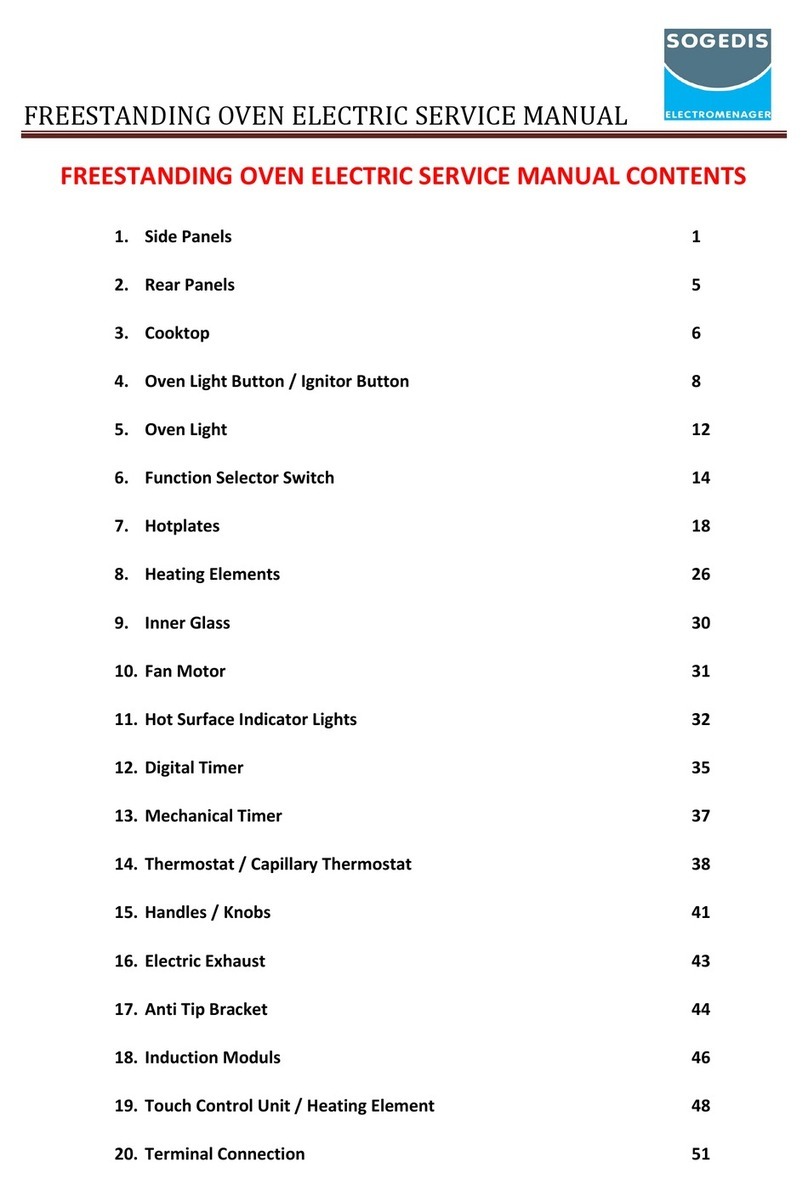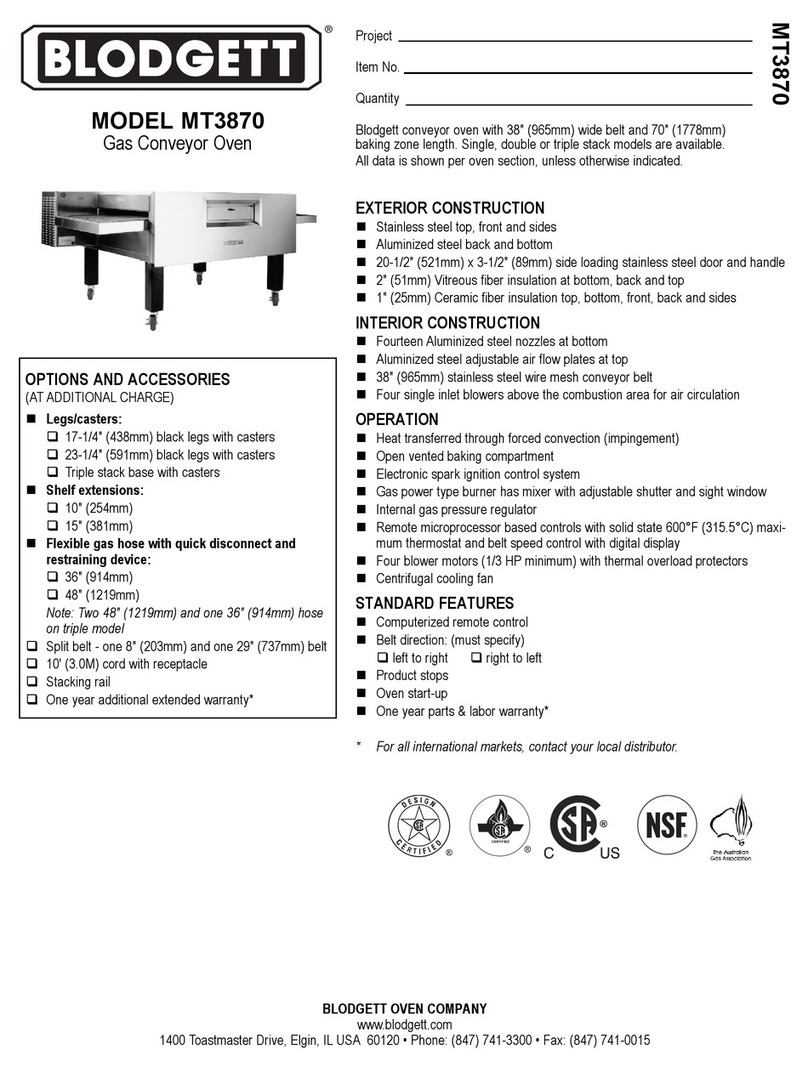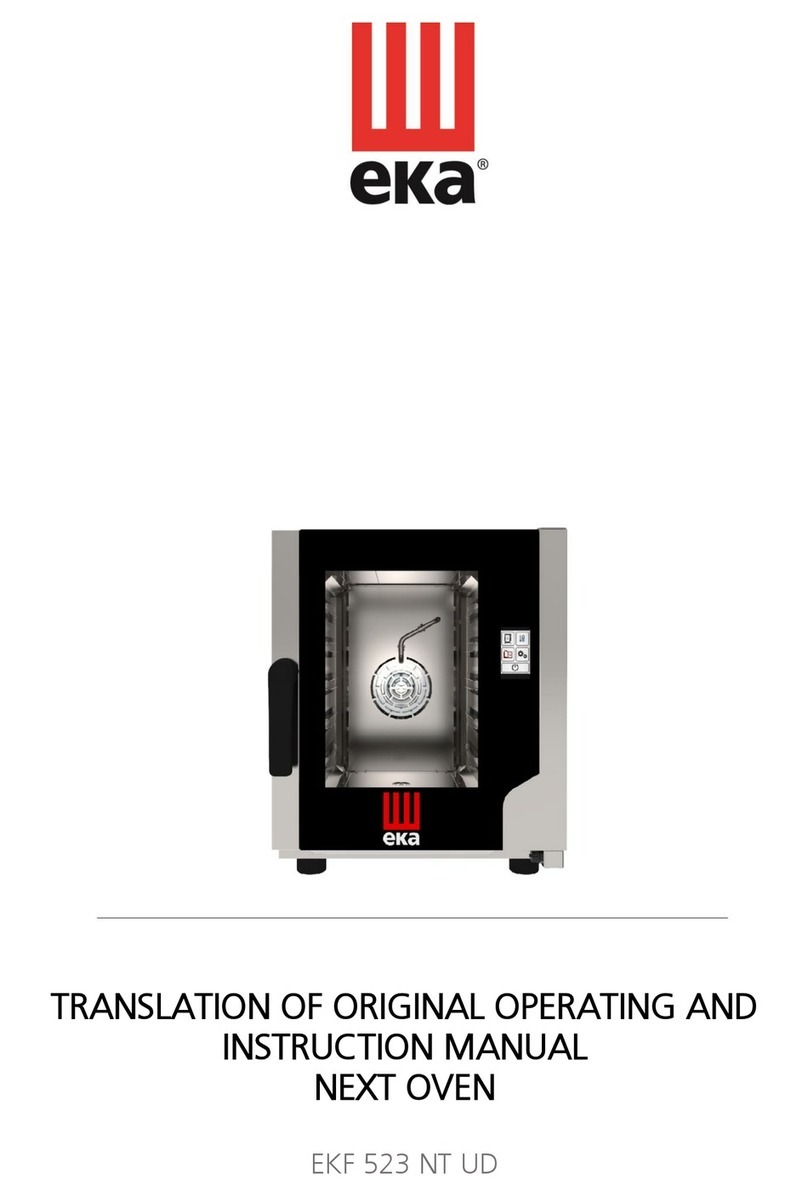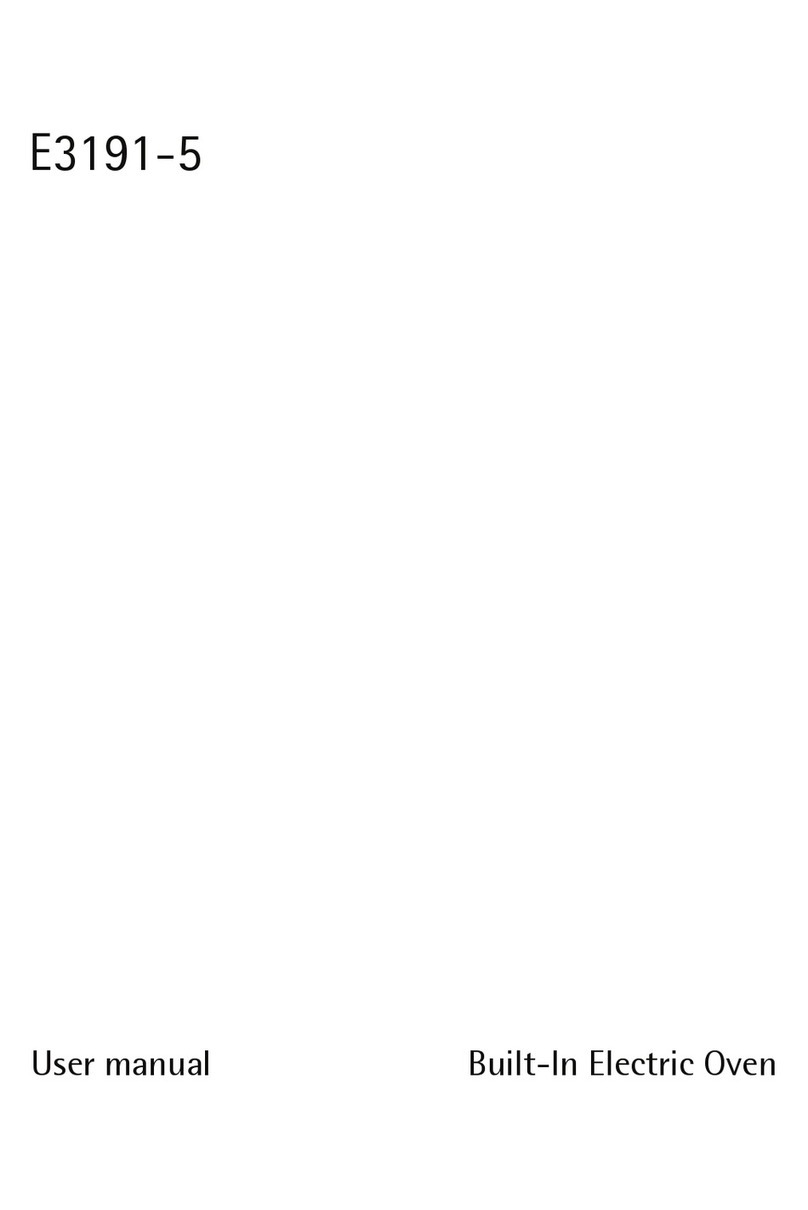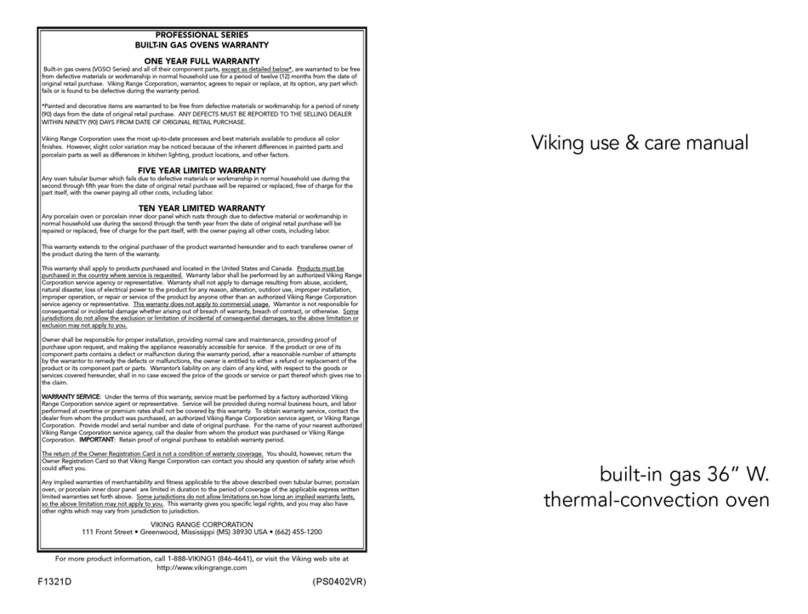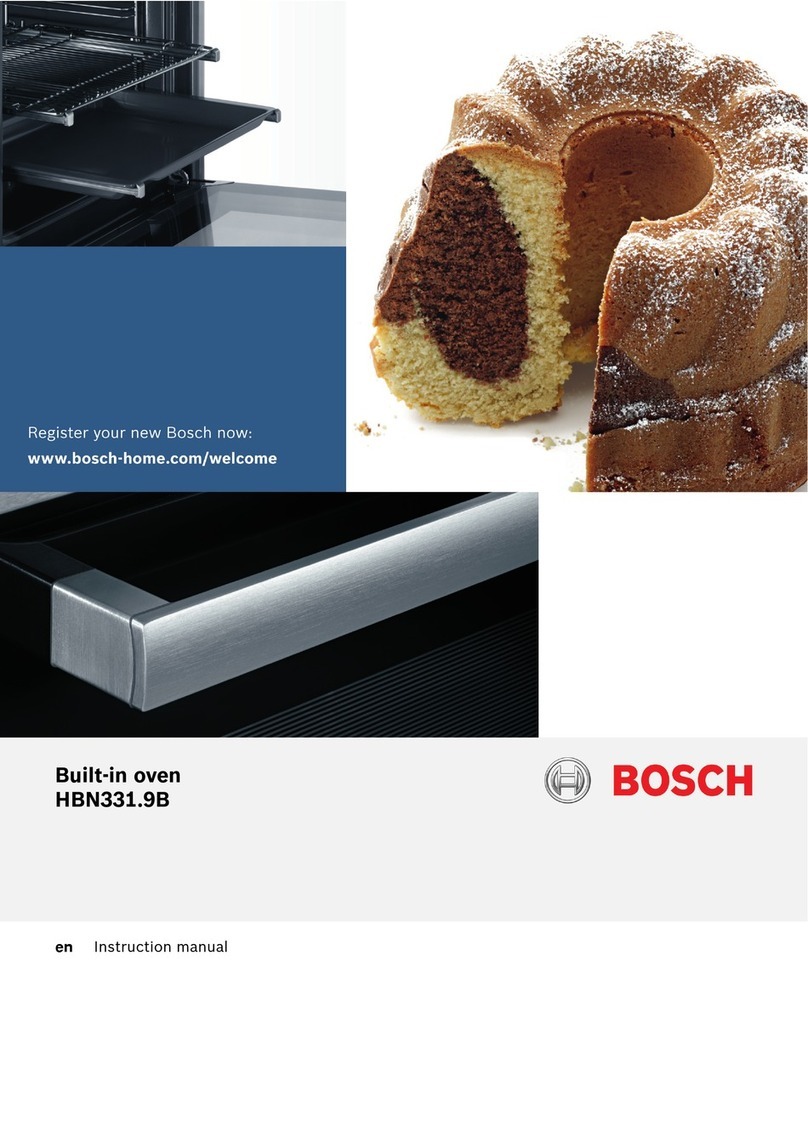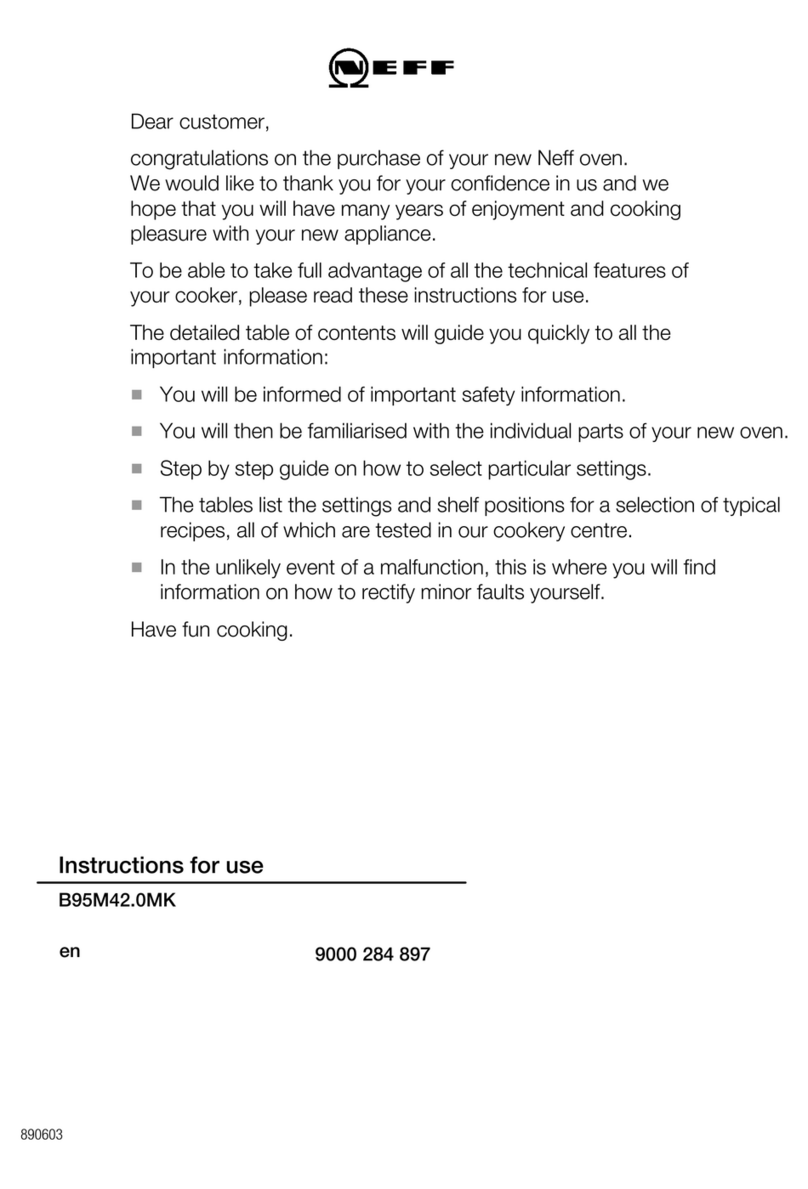EN 7
Accessories that can be supplied with your appliance (depending on the model)
Enamelled baking tray; to be used for pastries and cakes.
• Do not use the enamelled baking tray for microwave functions!
• Suitable for pyrolysis cleaning.
Oven rack; mainly used for grilling. A steam dish or pan with food
can also be placed on the oven rack.
• The oven rack is equipped with a safety peg. Lift the rack slightly
at the front to slide it out of the oven.
• Do not use the oven rack for microwave functions!
Deep enamelled baking tray; to be used for roasting meat and
baking moist pastry. It can also be used as a drip tray. Place
the deep baking tray into the first level for use as a drip tray
during grilling.
• Do not use the deep enamelled baking tray for microwave
functions!
• Suitable for pyrolysis cleaning.
Glass baking tray; for microwave and oven use.
• NOT suitable for pyrolysis cleaning.
Non-perforated steam dish; 40 mm deep (useful for collecting
moisture during steaming).
• Note: discolouration may occur at temperatures above 180 °C!
This will not influence the proper function of the oven.
Perforated steam dish; 40 mm deep (useful for steam settings).
• Note: discolouration may occur at temperatures above 180 °C!
This will not influence the proper function of the oven.
Perforated steam dish; 1/3GN.
Perforated steam dish; 1/2GN.
• Note: discolouration may occur at temperatures above 180 °C!
This will not influence the proper function of the oven.
• The steam dishes can be used simultaneously on two levels
(i.e., the non-perforated steam dish on Level 1 and the perforated
steam dish on Level 2).
• For steaming you can place the perforated steam dish in the non-
perforated steam dish. They can only be used together on a level
with telescopic guide rails.
Culisensor; can be used to measure the core temperature of the
dish. When the desired temperature is reached, the cooking process
will be stopped automatically.
YOUR OVEN