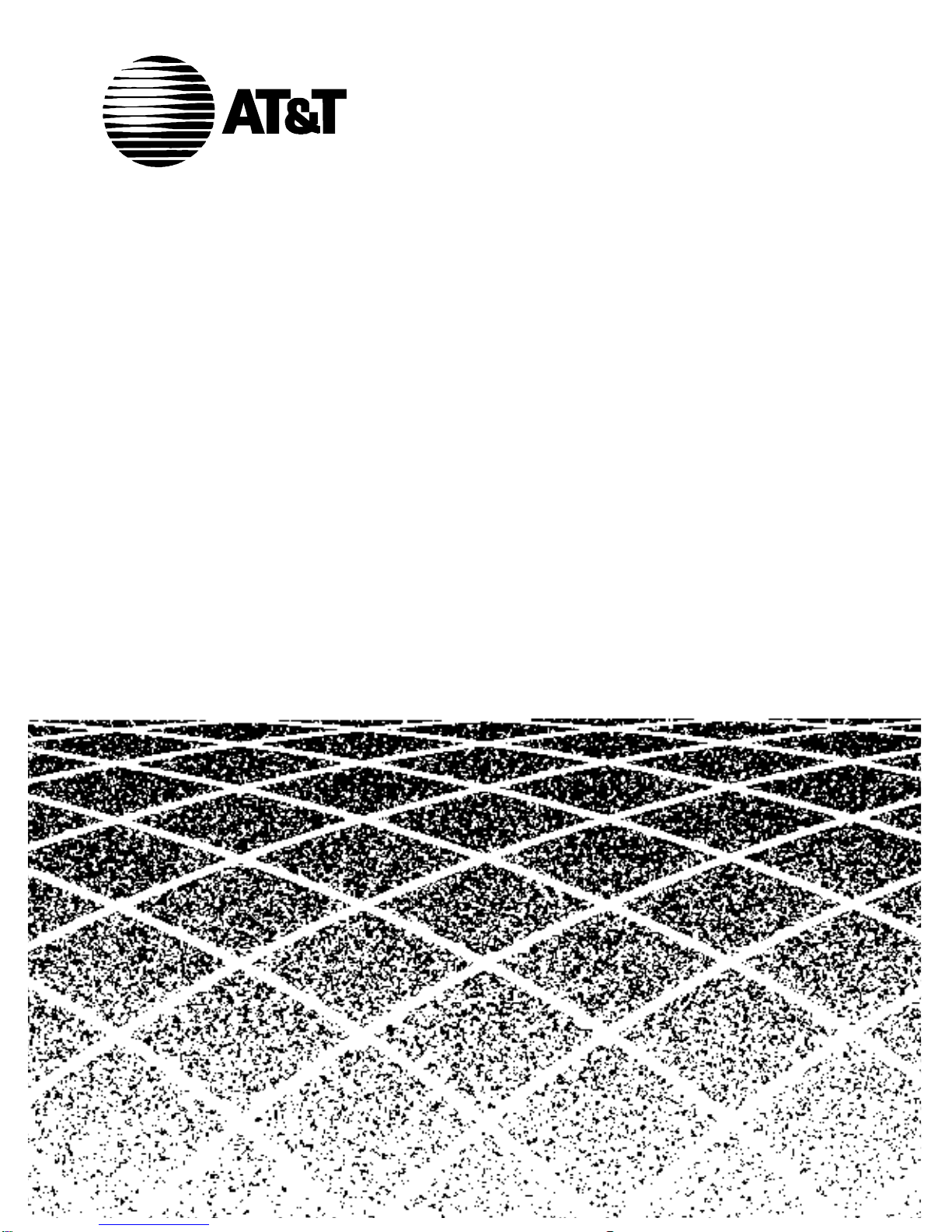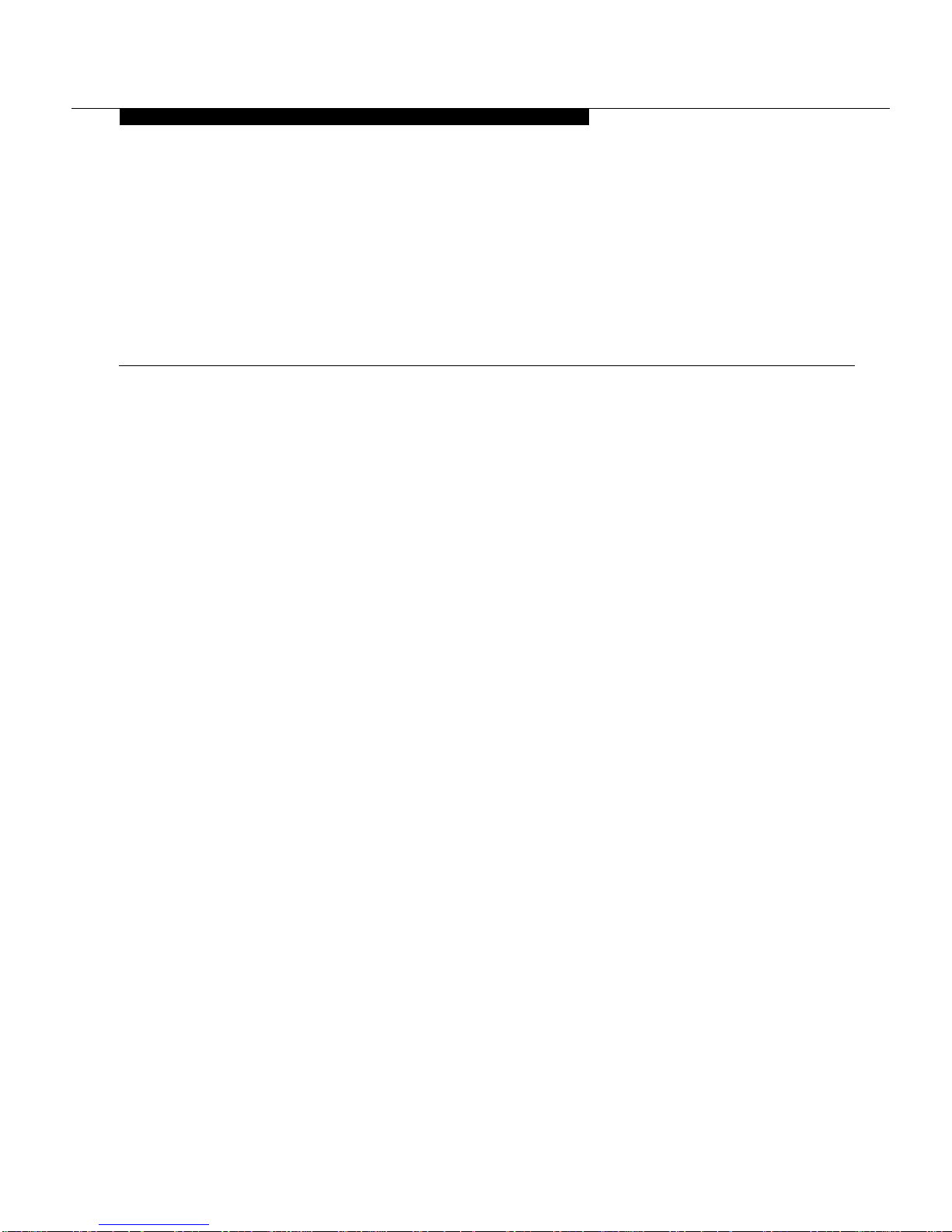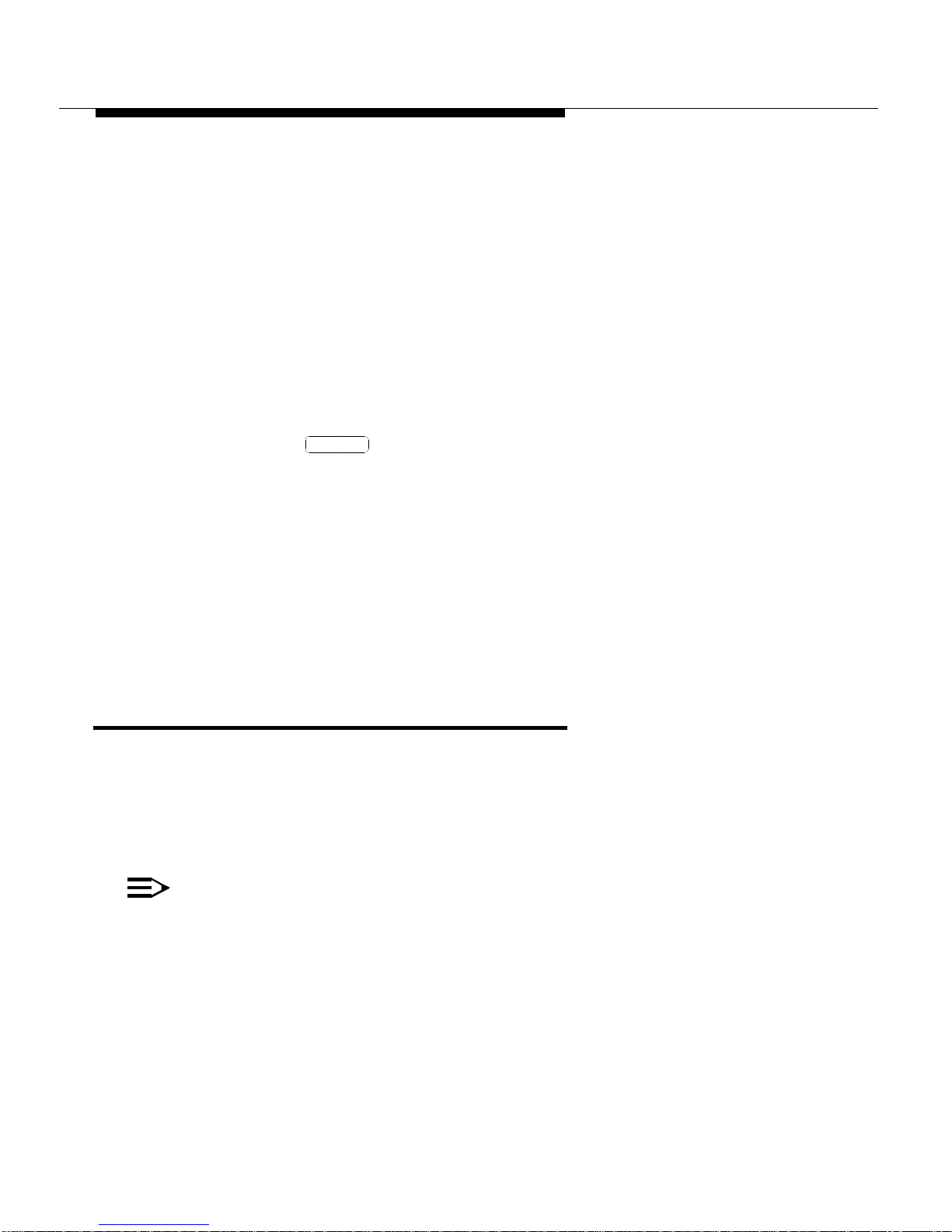4Issue 1 March 1996
■Speaker (Listen-Only)
■Transfer
■Volume Control
Conventions 0
The following conventions are used in this document:
■Buttons you press on the voice terminal are shown as follows:
■The term “dial keypad” refers to the touch-tone keypad where you dial
(enter) telephone numbers and feature access codes.
■The phrase “go off-hook” means that you must lift the handset or press
the button. The phrase “go on-hook” means that you must
replace the handset on the handset cradle, or press the button.
■If your voice terminal is an Attendant Backup position, you will have “con-
sole” permissions assigned to your voice terminal. This is done so you
can do most of the tasks available from the standard attendant console.
■You will hear the following call progress tones during normal operation:
— Dial tone — a steady tone you hear when you first select an idle
call appearance.
— Ringback tone — the normal ringing tone you hear after you dial a
guest room or outside number.
— Busy tone — a slow on-off-on-off tone you hear when the person
you are calling is busy on their telephone.
— Reorder tone — a fast on-off-on-off tone you hear when calling
facilities are not available or out of order.
— Confirmation tone — a three-burst tone you hear after success-
fully using a feature access code.
Feature
Speaker