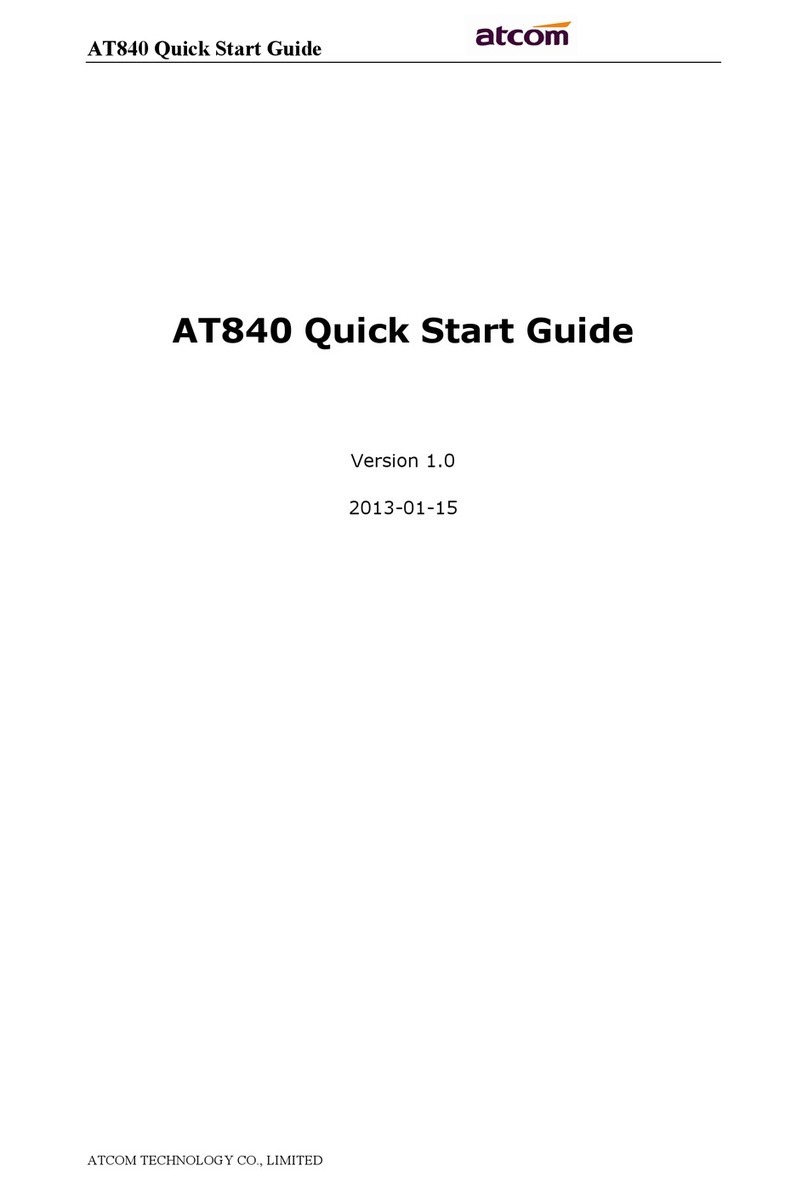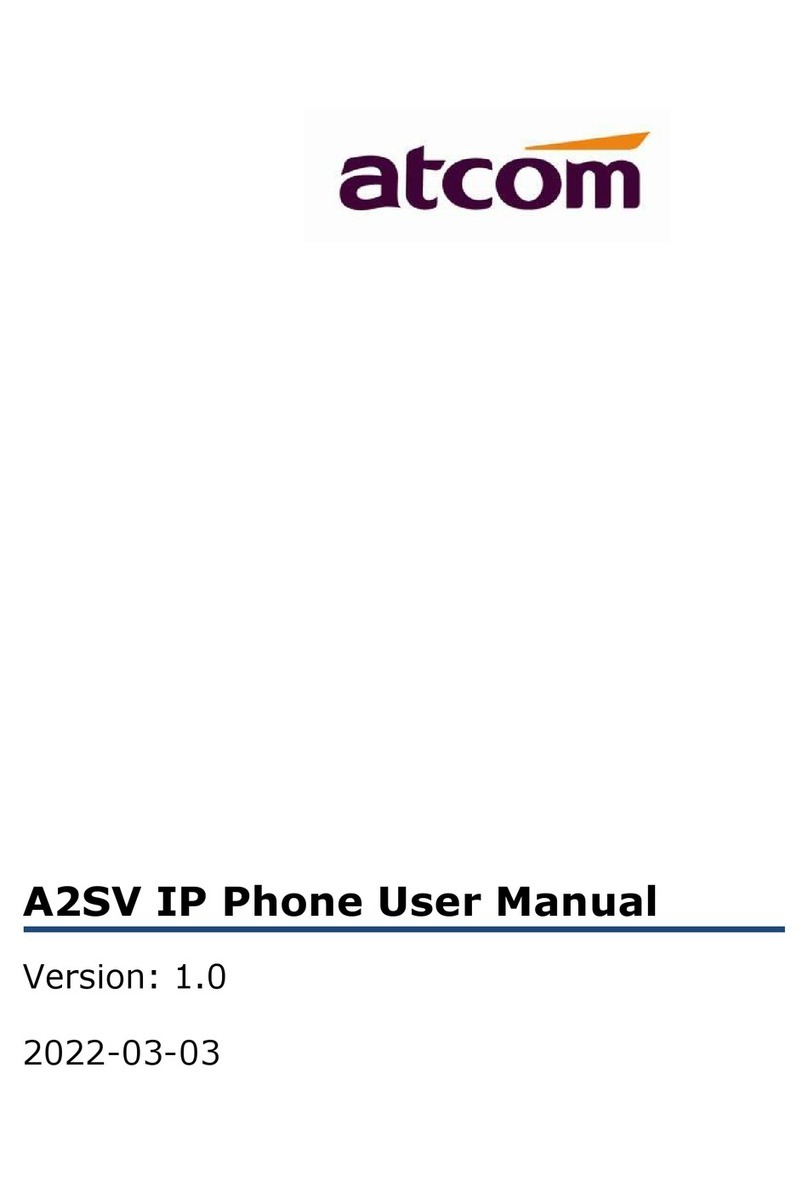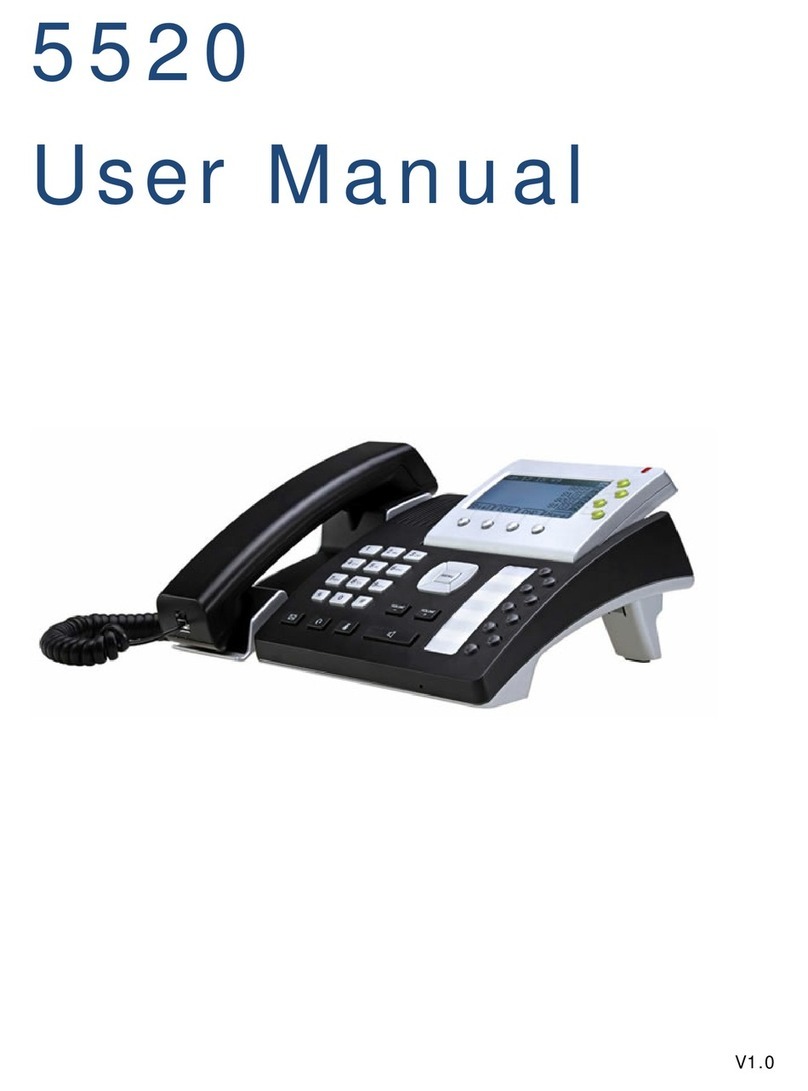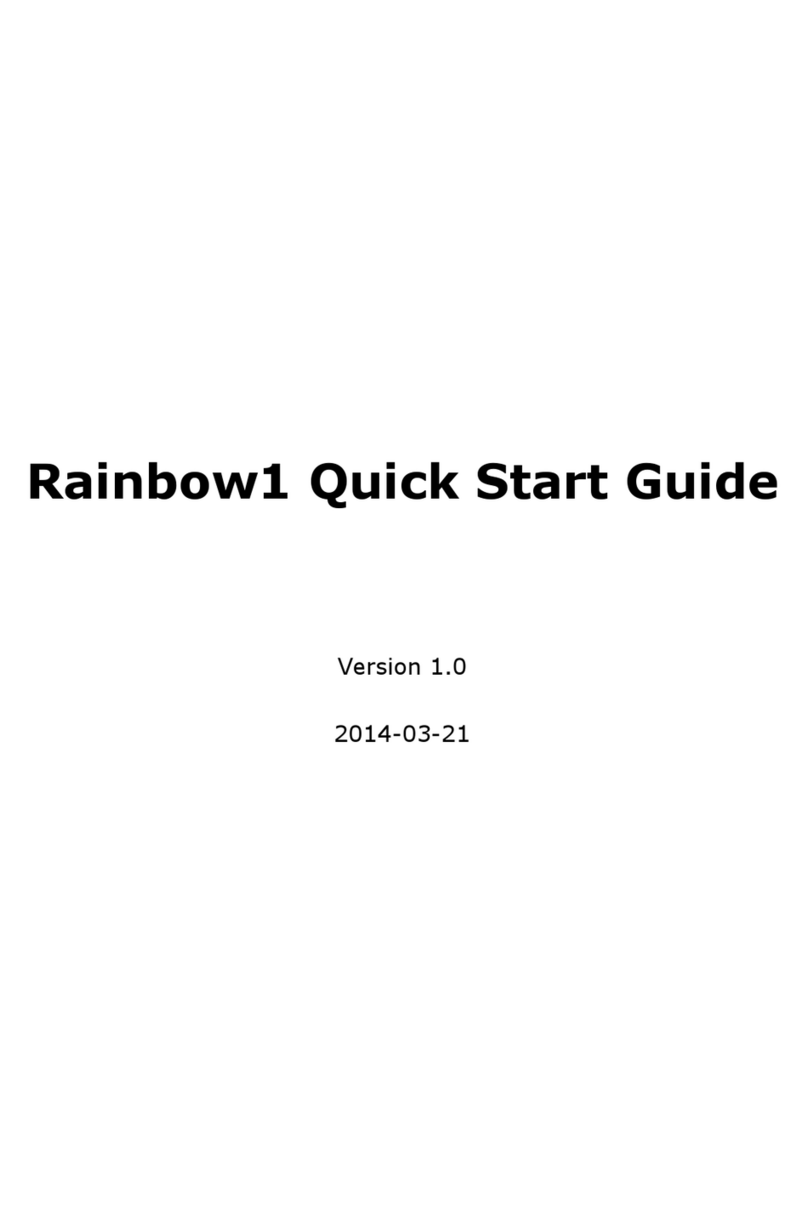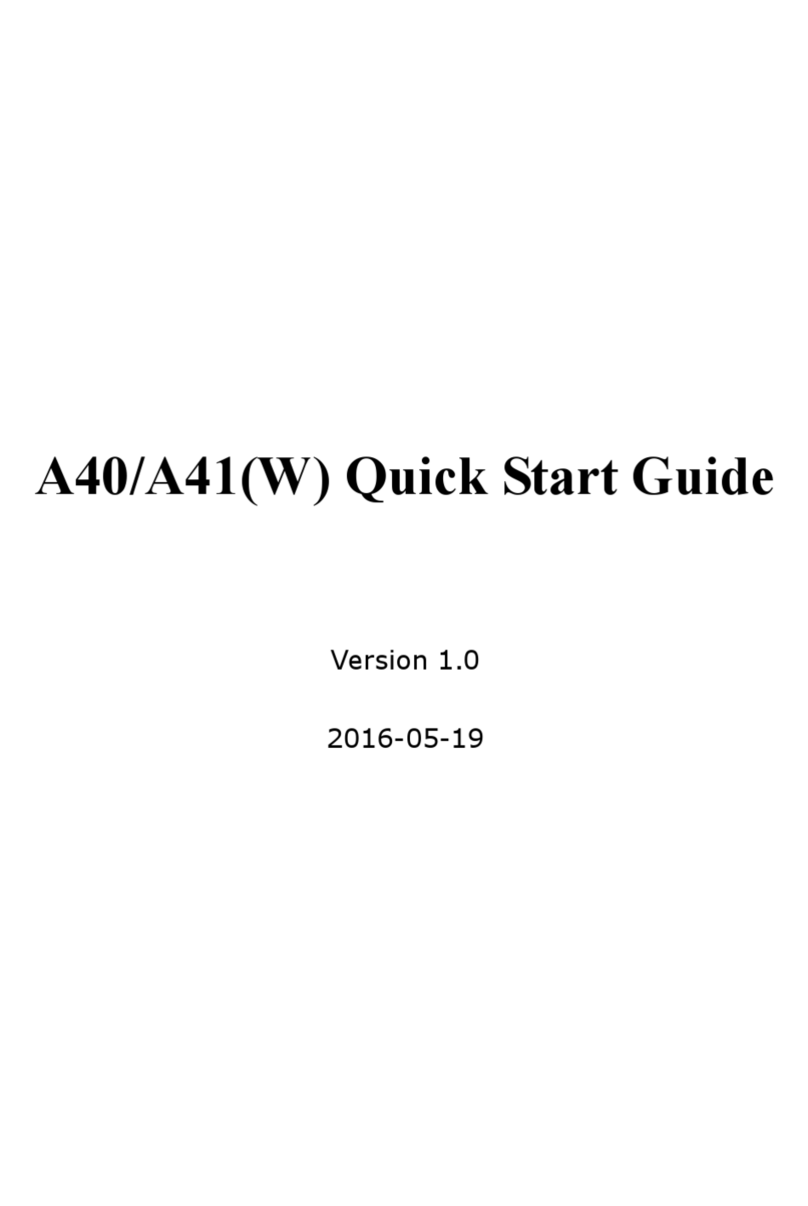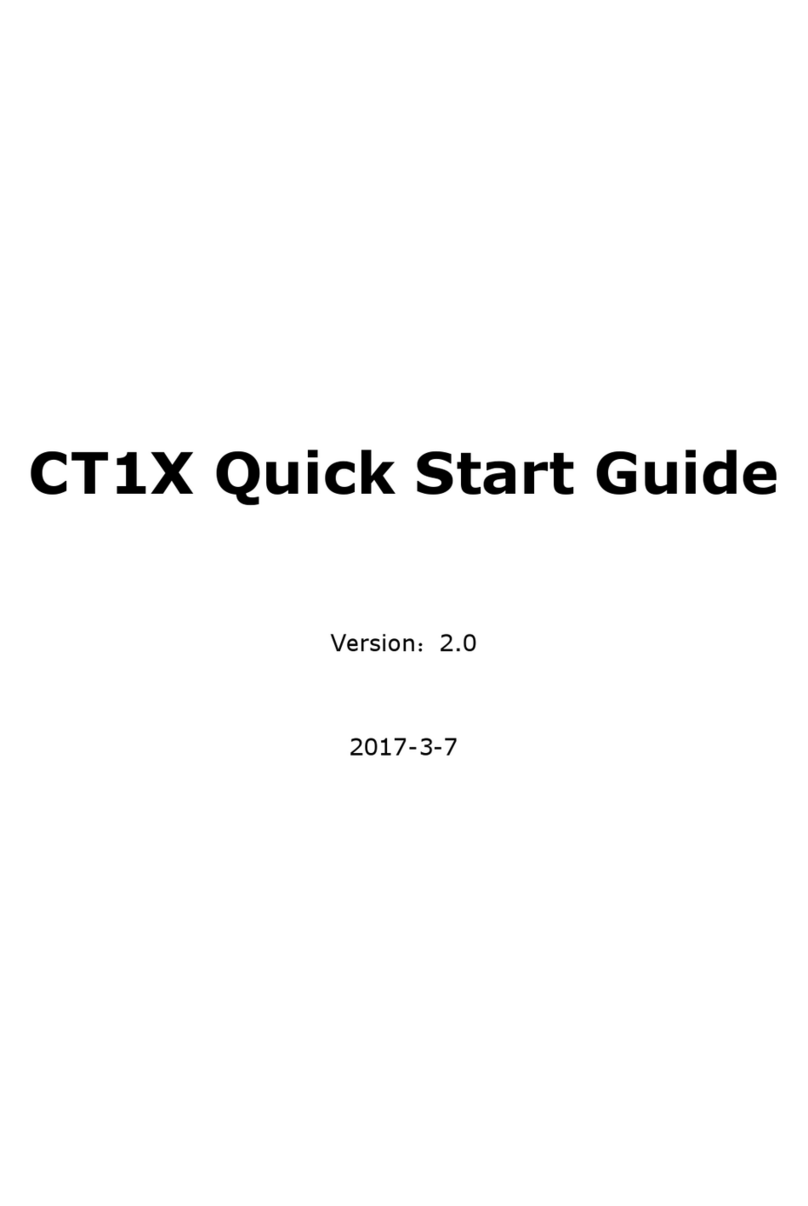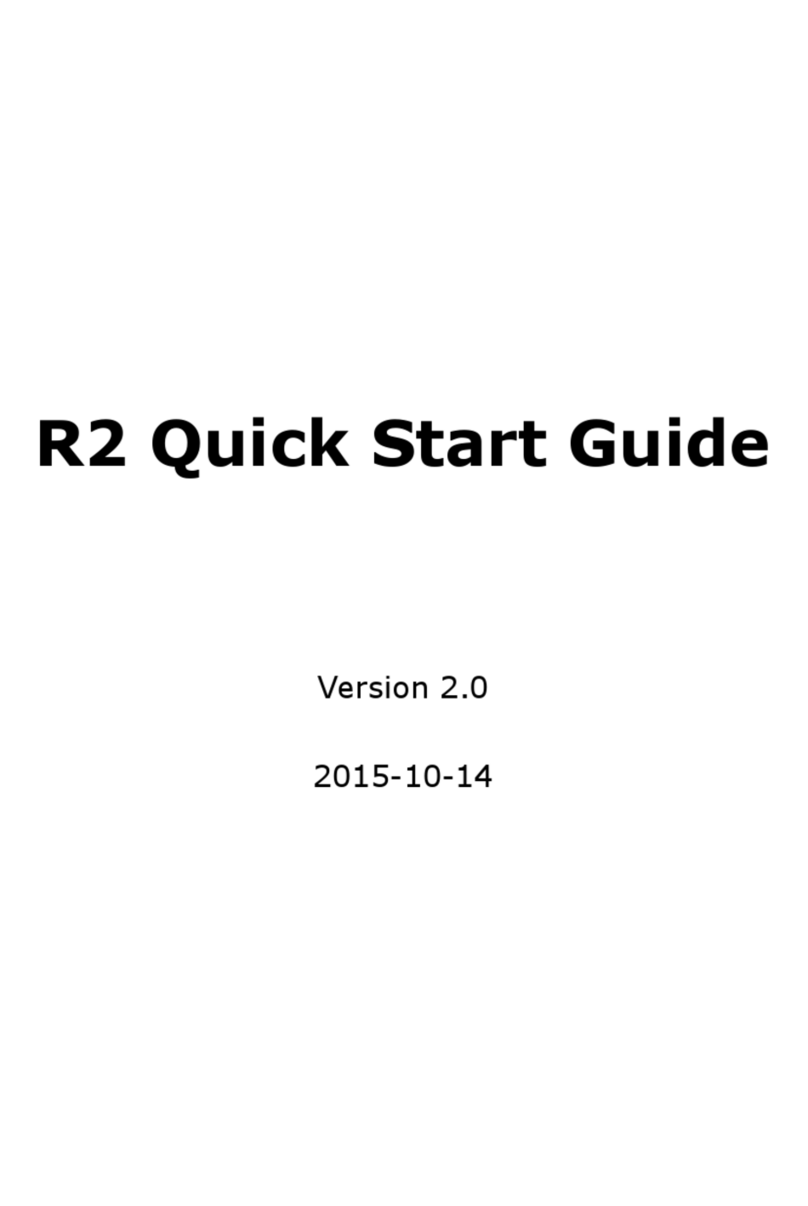Content
CONTACT ATCOM .............................................................................................................................................................5
OVERVIEW OF ATCOM ...................................................................................................................................................5
1. OVERVIEW OF RAINBOW 1................................................................................................................................................6
1.1 INTERFACES ...................................................................................................................................................................................6
1.2 HARDWARE...................................................................................................................................................................................6
1.3 SOFTWARE ....................................................................................................................................................................................6
1.4 NETWORK.....................................................................................................................................................................................7
1.5 MANAGEMENT AND MAINTENANCE...................................................................................................................................................7
1.6 PROTOCOL ....................................................................................................................................................................................7
1.7 COMPLIANT AND AUTHENTICATED STANDARD......................................................................................................................................8
1.8 PACKING LIST ................................................................................................................................................................................8
1.9 INSTALLATION ................................................................................................................................................................................8
2. KEYPAD OF IP PHONE ......................................................................................................................................................16
2.1 DESCRIBE OF THE BUTTONS AND SCREEN ...........................................................................................................................................16
2.2 DESCRIBE OF THE LCD SCREEN ICONS...............................................................................................................................................17
3. BASIC FUNCTIONS AND OPERATIONS ..............................................................................................................................19
3.1 ANSWER THE CALLS.......................................................................................................................................................................19
3.2 MAKE CALL .................................................................................................................................................................................19
3.3 PRE-DIAL....................................................................................................................................................................................20
3.4 MULTIPLE LINE DIAL-UP .................................................................................................................................................................20
3.5 HANG UP THE PHONE ....................................................................................................................................................................20
3.6 CALL TRANSFER............................................................................................................................................................................21
3.7 VOICEMAIL..................................................................................................................................................................................21
3.8 MUTE CALLS................................................................................................................................................................................21
3.9 CALL HOLD..................................................................................................................................................................................21
3.10 3-WAY CONFERENCE CALL...........................................................................................................................................................21
3.11 CALL HISTORY............................................................................................................................................................................22
3.12 DEFAULT PASSWORD ..................................................................................................................................................................22
3.13 CHECK THE PHONE’S IP ADDRESS...................................................................................................................................................23
3.14 DIAL PLAN ................................................................................................................................................................................23
4. WEB SETTINGS ................................................................................................................................................................25
4.1 SYSTEM STATUS............................................................................................................................................................................25
4.2 NETWORK...................................................................................................................................................................................25
4.2.1 Basic .................................................................................................................................................................................25
4.2.2 Advance............................................................................................................................................................................26
4.3 SIP SETTING................................................................................................................................................................................28
4.4 ACCOUNT ...................................................................................................................................................................................30
4.5 PHONE SETTING ...........................................................................................................................................................................33
4.5.1 Preference........................................................................................................................................................................33
4.5.2 Features ...........................................................................................................................................................................35
4.5.3 Voice ................................................................................................................................................................................36
4.5.4 Ring ..................................................................................................................................................................................37
4.5.5 Tone .................................................................................................................................................................................37
3