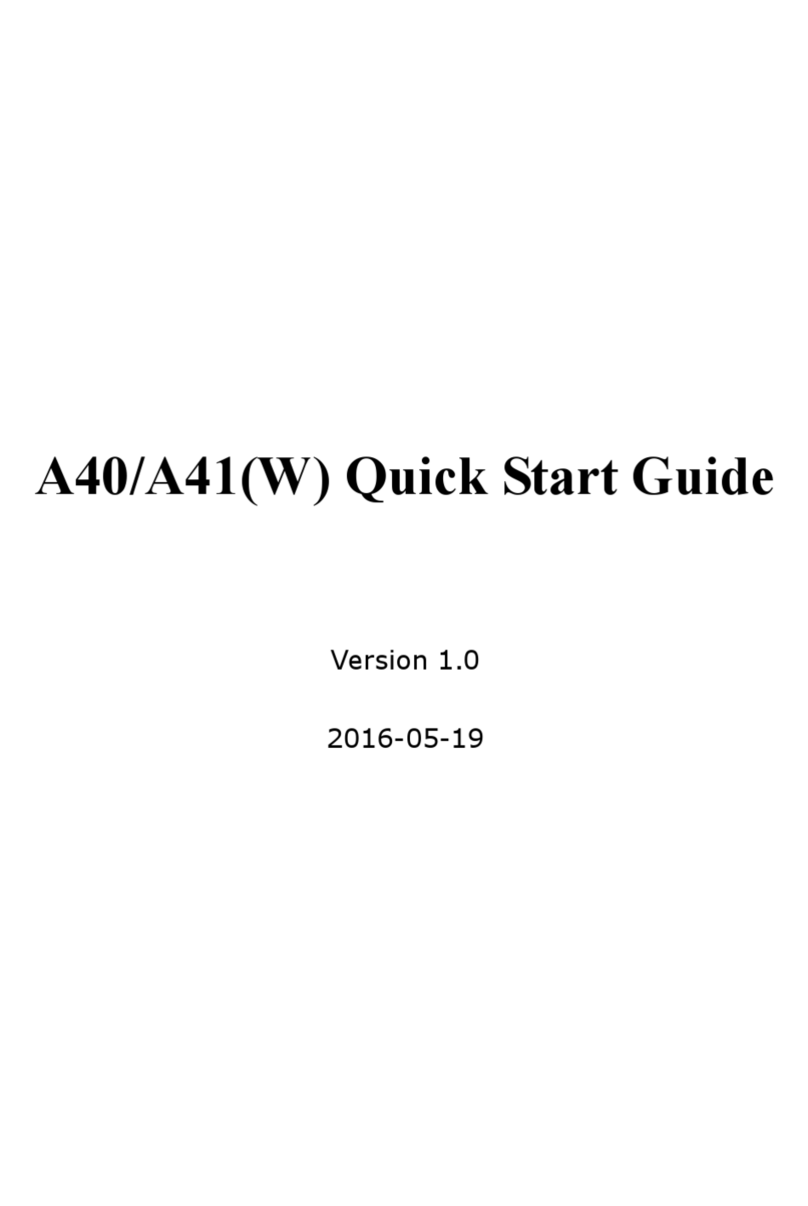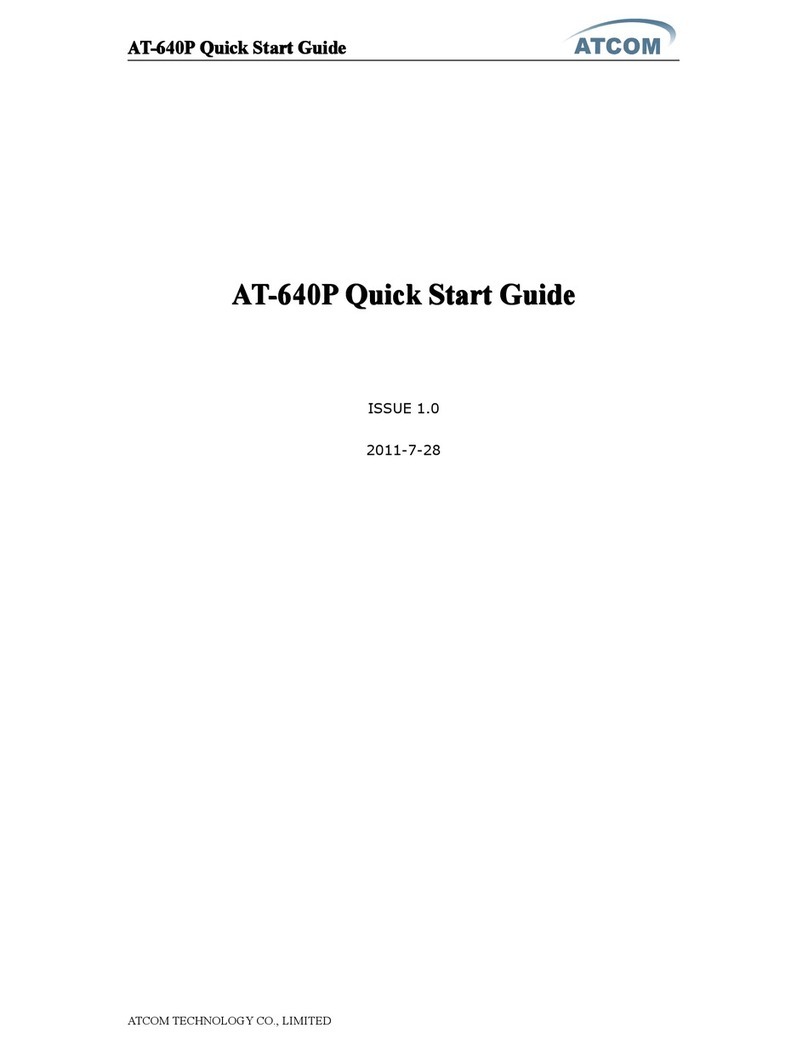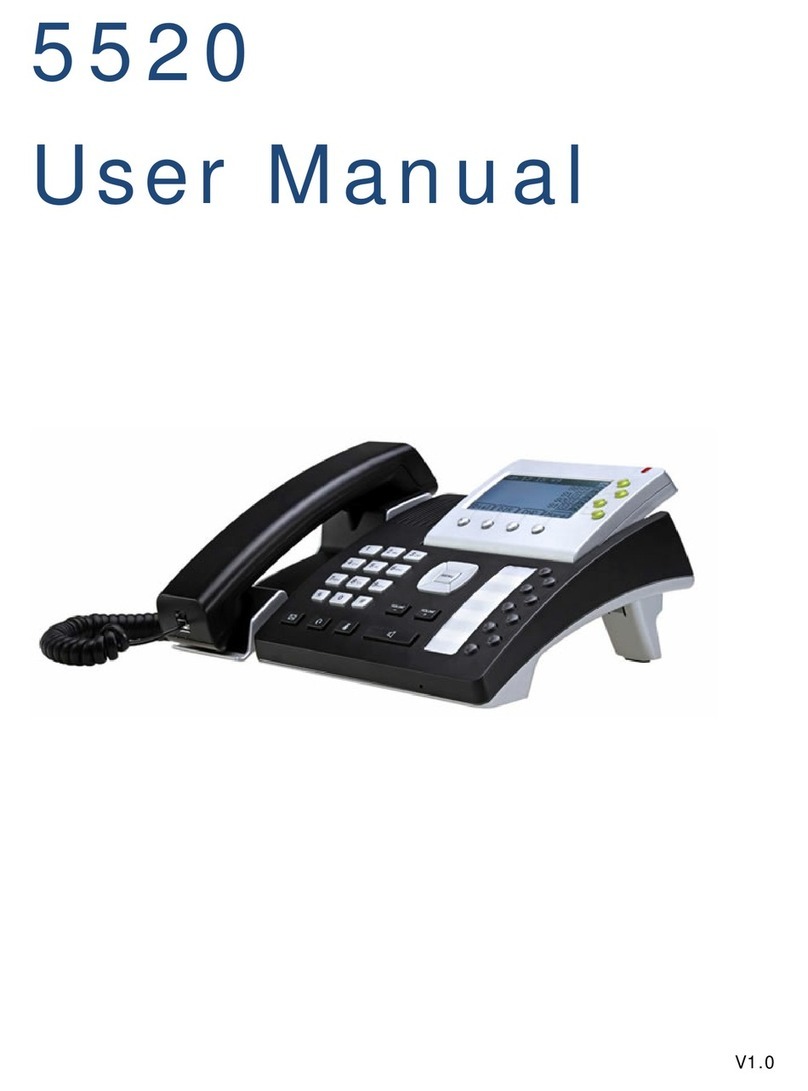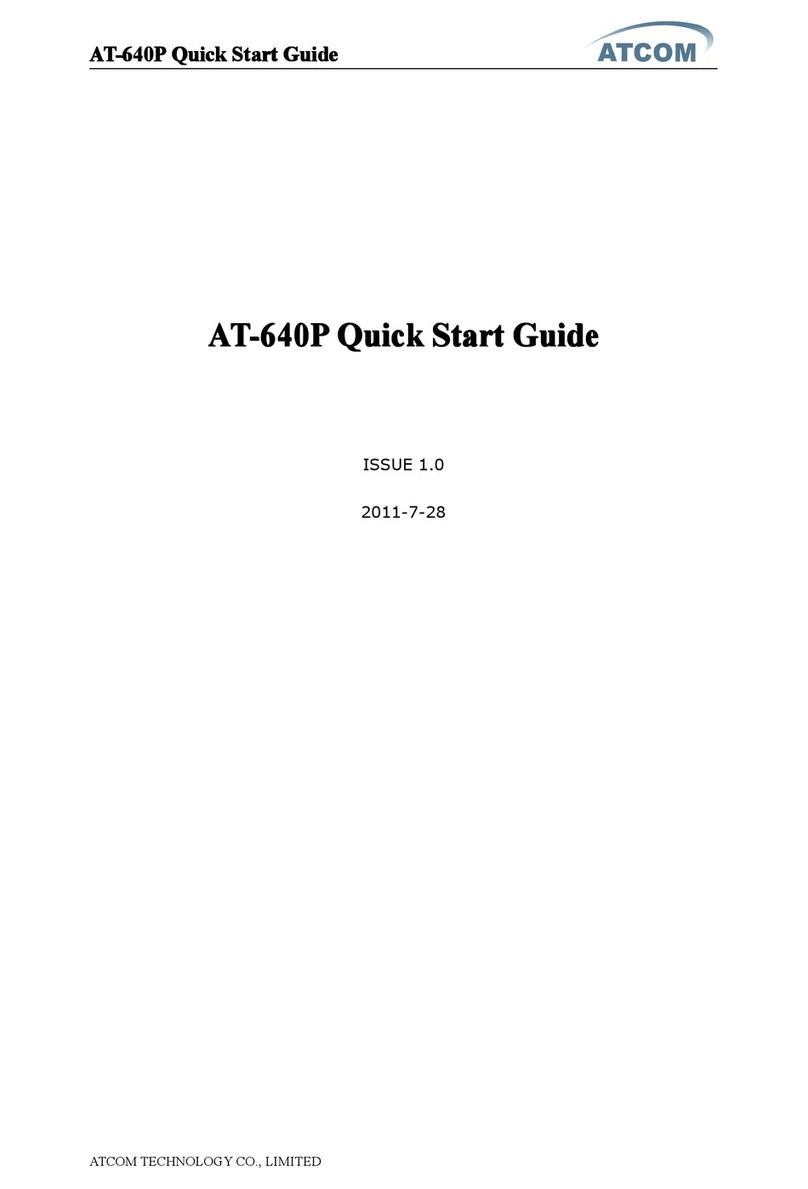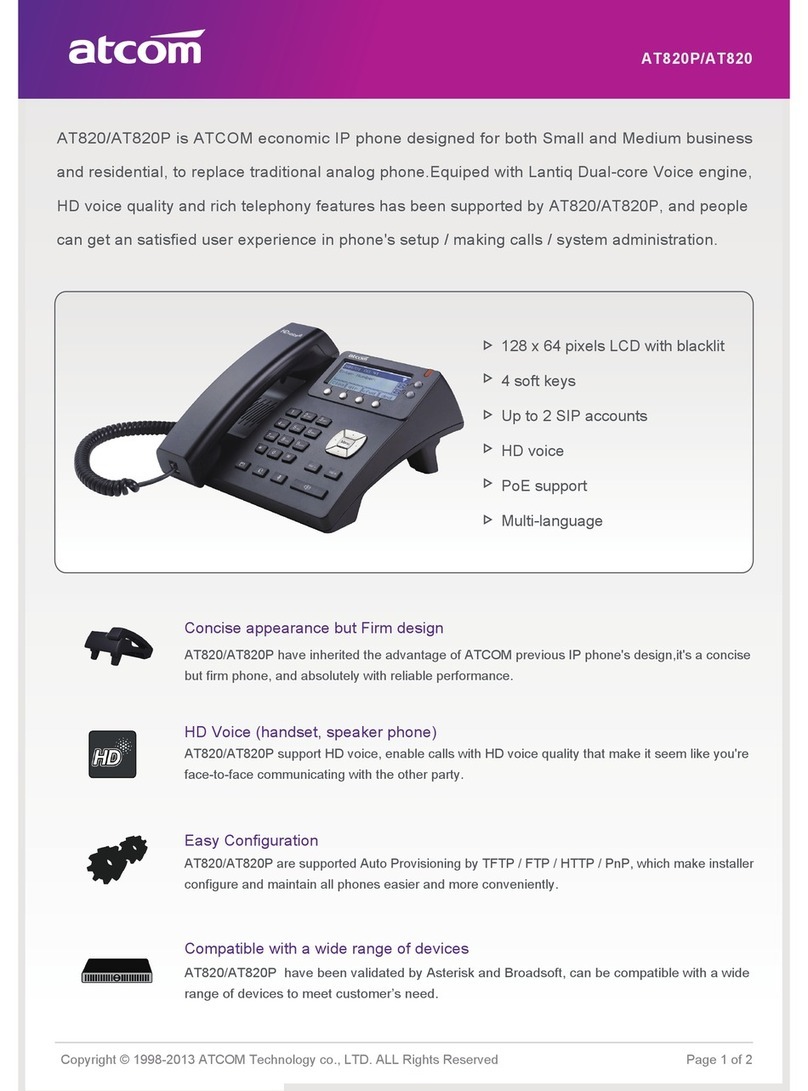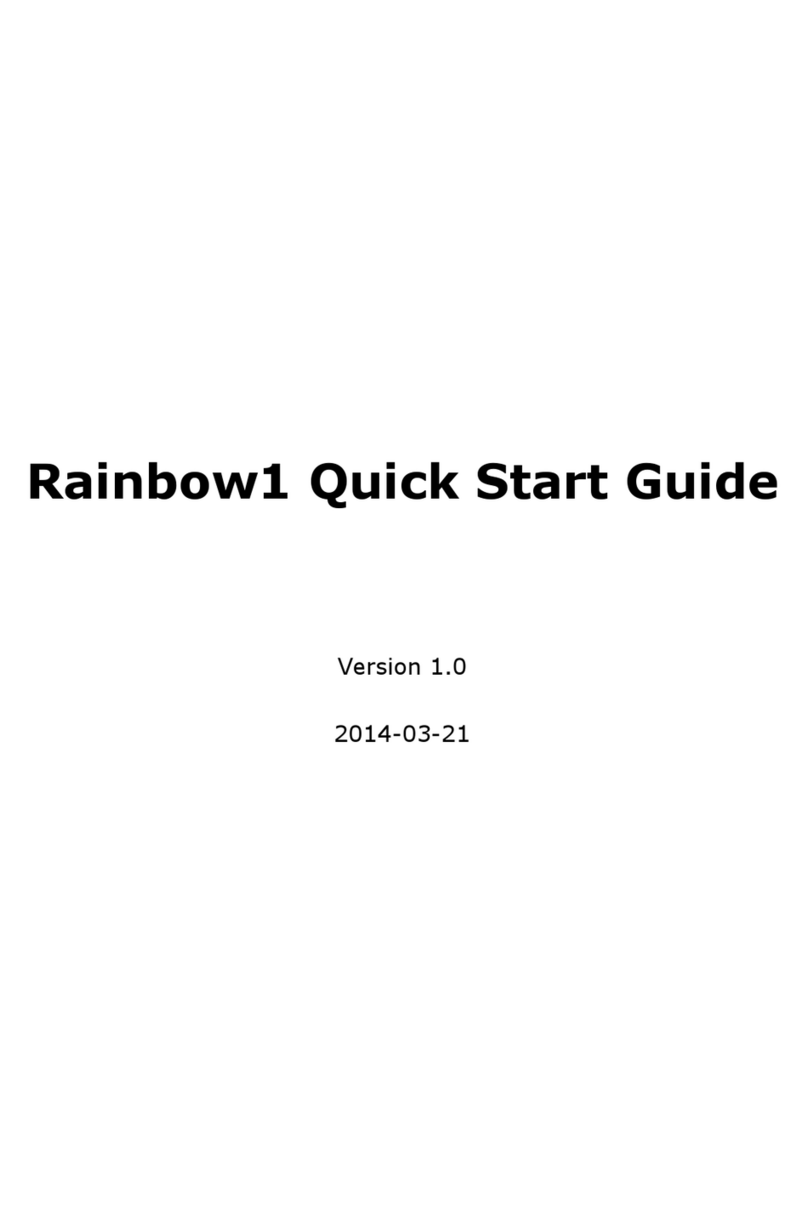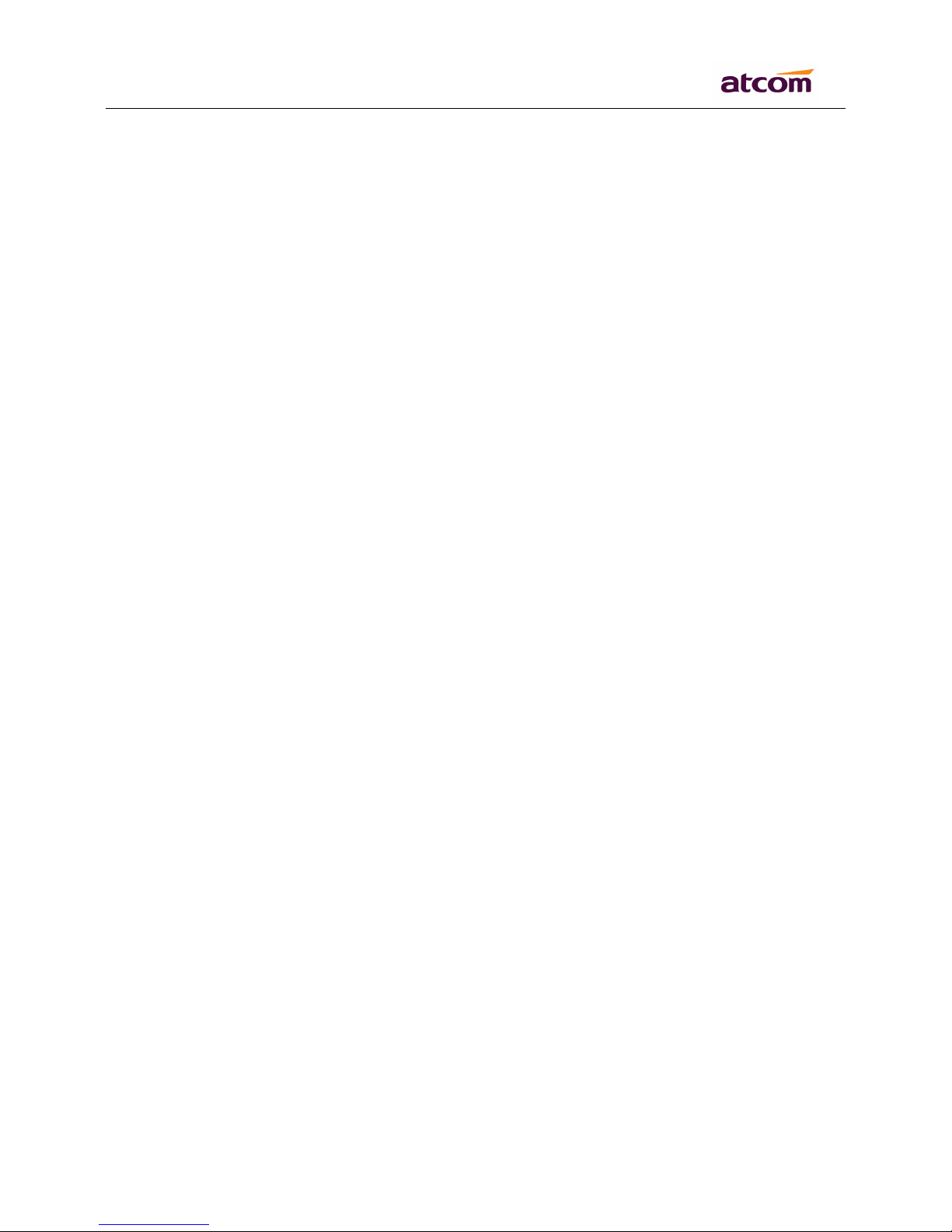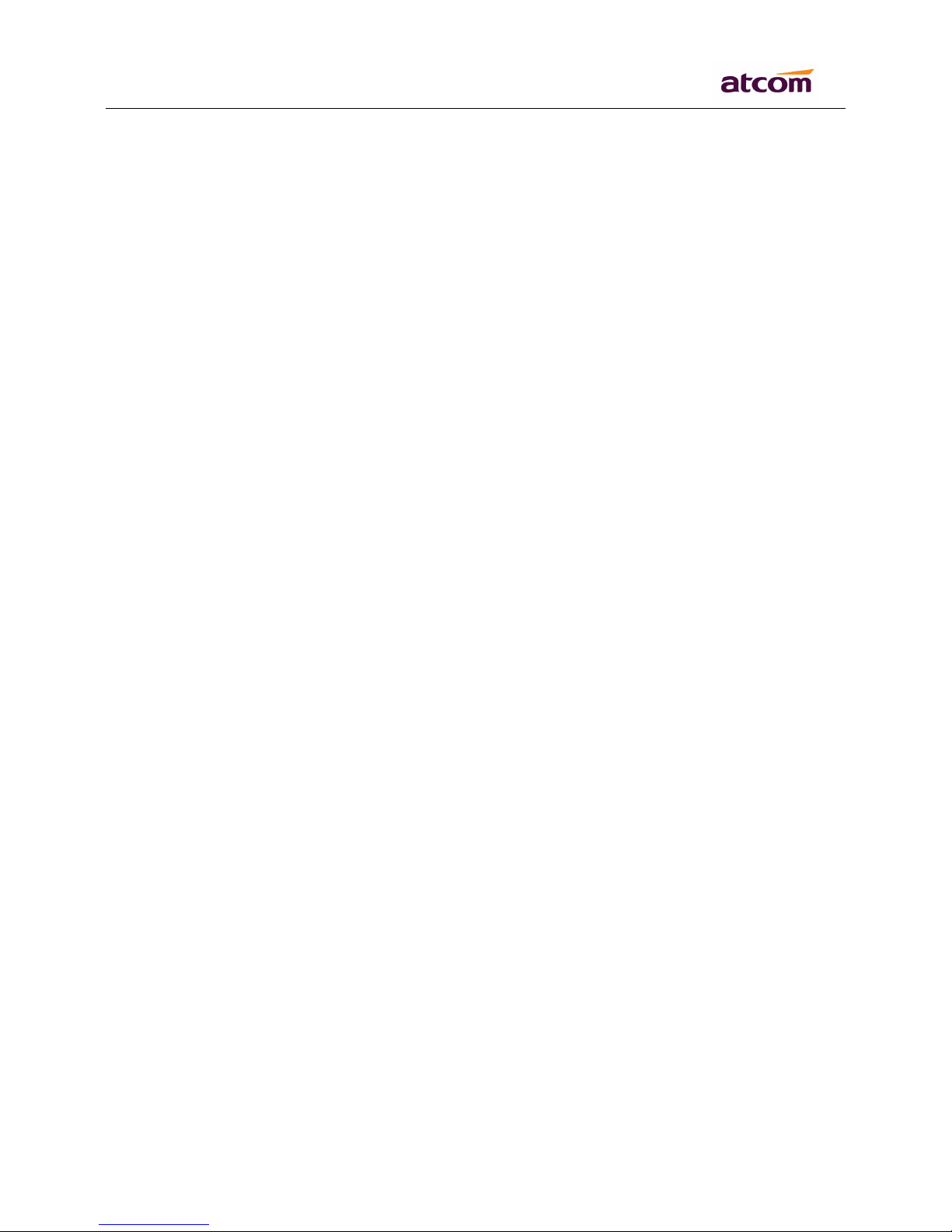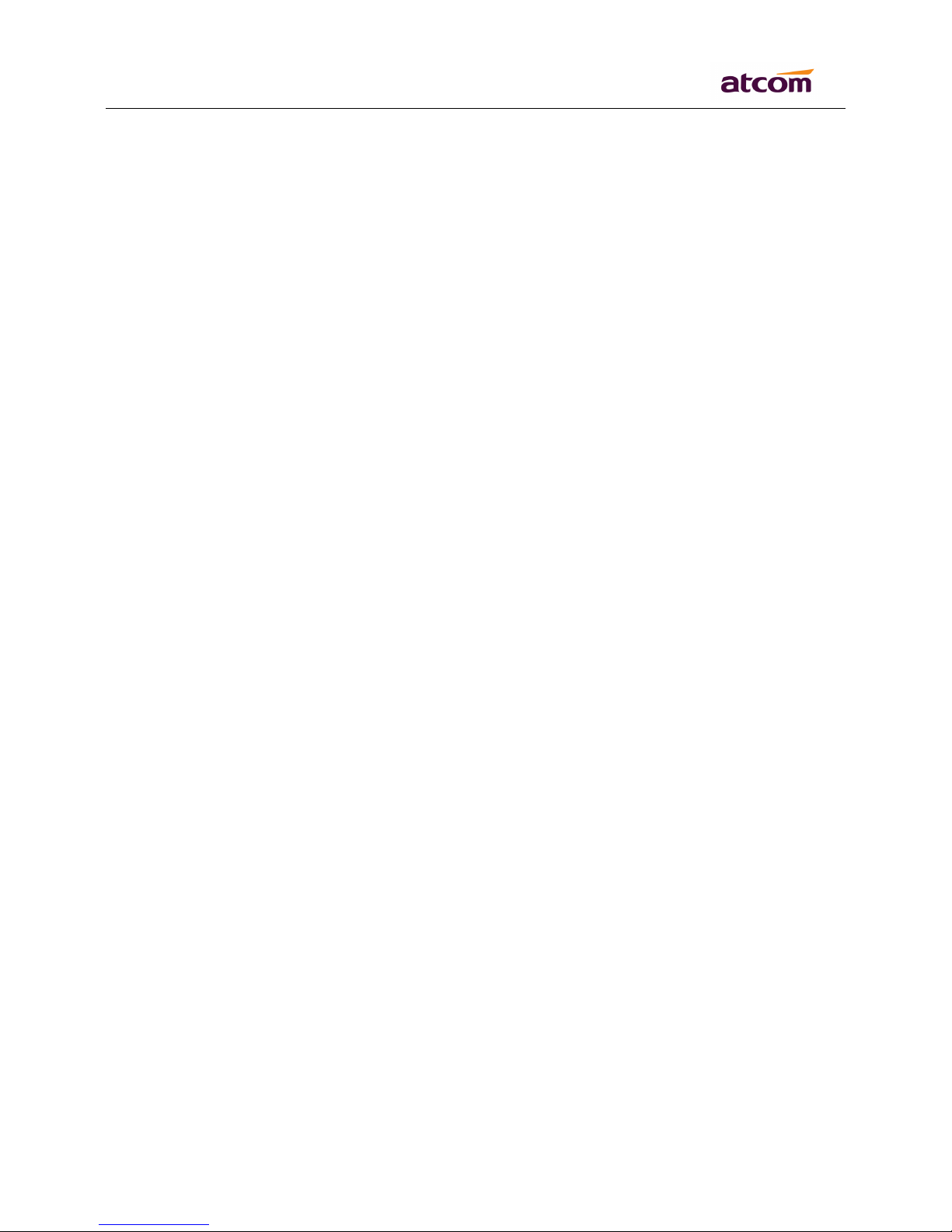AT8
AT8
AT8
AT8 4
4
4
4 0
0
0
0 Series
Series
Series
Series User
User
User
User Manual
Manual
Manual
Manual
ATCOM TECHNOLOGY CO., LIMITED www.atcom.cn
2
C
C
C
C ontent
ontent
ontent
ontent
Contact ATCOM ....................................................................................................................................... 4
1. AT840 Series Overview .................................................................................................................. 5
1) Interfaces ........................................................................................................................................................... 6
2) Hardware ............................................................................................................................................................ 6
3) Software .............................................................................................................................................................. 6
4) Network ............................................................................................................................................................... 7
5) Management and Maintenance .................................................................................................................. 7
6) Protocol ............................................................................................................................................................... 7
7) Compliant Standard ........................................................................................................................................ 8
8) Operating Requirement ................................................................................................................................. 8
9) Packing List ........................................................................................................................................................ 8
10) Installation ...................................................................................................................................................... 8
2. Keypad of IP Phone ....................................................................................................................... 12
1) Describe of the buttons and Screen ....................................................................................................... 12
2) BLF indicator status ...................................................................................................................................... 13
3. Basic functions and operations ................................................................................................. 14
1) Answer the calls ............................................................................................................................................. 14
2) Make Call .......................................................................................................................................................... 14
3) Speed dial ......................................................................................................................................................... 15
4) Multiple line dial-up ...................................................................................................................................... 15
5) Hang up the phone ....................................................................................................................................... 15
6) Call Transfer ..................................................................................................................................................... 16
7) Message waiting indication(MWI) ........................................................................................................... 16
8) Mut e calls ......................................................................................................................................................... 16
9) Call Hold ............................................................................................................................................................ 17
10) 3-Way Conference Calls ........................................................................................................................... 17
11) Call History .................................................................................................................................................... 17
12) SMS function ................................................................................................................................................. 18
13) Default Password ........................................................................................................................................ 19
14) Check the Phone
’
s IP ................................................................................................................................. 19
15) Dial Plan ......................................................................................................................................................... 19
4. Web settings ..................................................................................................................................... 22
1) System stat us ................................................................................................................................................. 23
2) Network ............................................................................................................................................................. 24
1.1. Basic ......................................................................................................................................................... 24
1.2. Advance ................................................................................................................................................... 24
3) SIP Setting ....................................................................................................................................................... 26
4) Account .............................................................................................................................................................. 29
Account1 / Account 2/ Account 3/ Account 4 ............................................................................................ 29
5) Phone Setting ................................................................................................................................................. 31
5.1. Preference
.............................................................................................................................................
31