ATCOM A68w User manual
Other ATCOM IP Phone manuals

ATCOM
ATCOM AT800 Series User manual
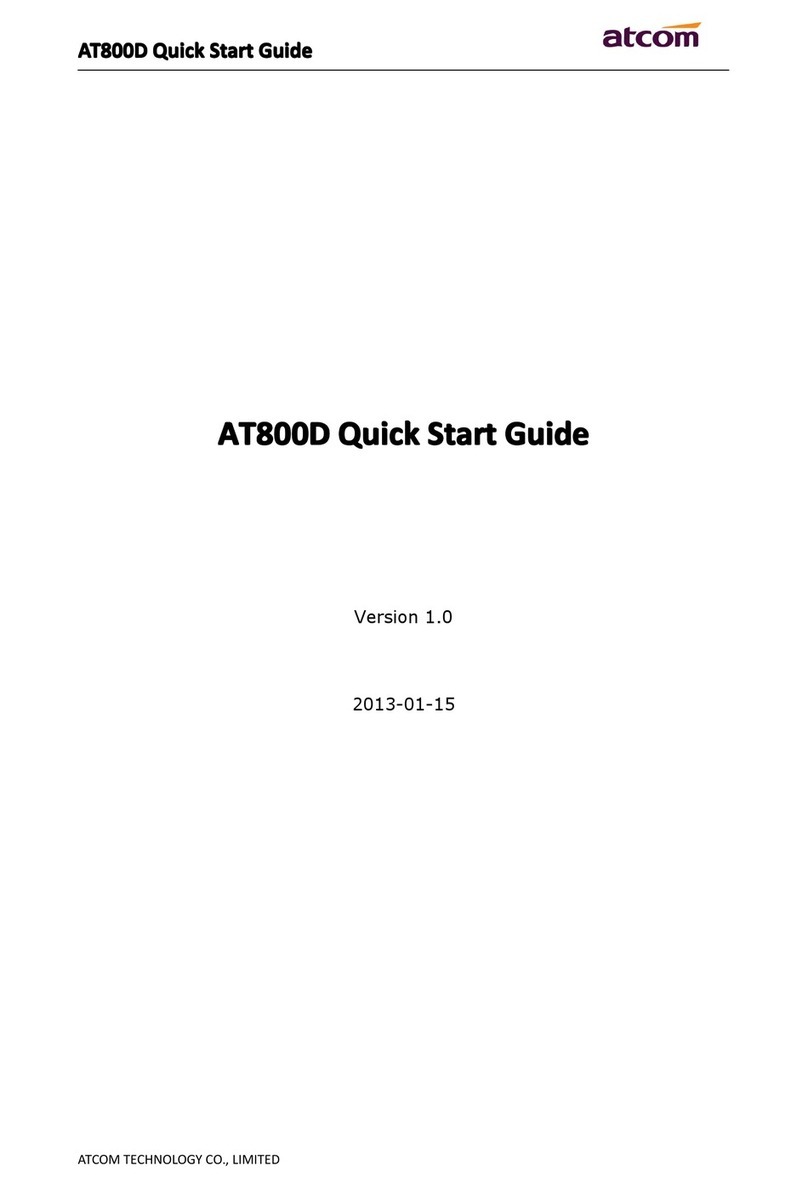
ATCOM
ATCOM AT800D User manual

ATCOM
ATCOM AT-610 User manual

ATCOM
ATCOM AT820 series User manual

ATCOM
ATCOM AT800D User manual
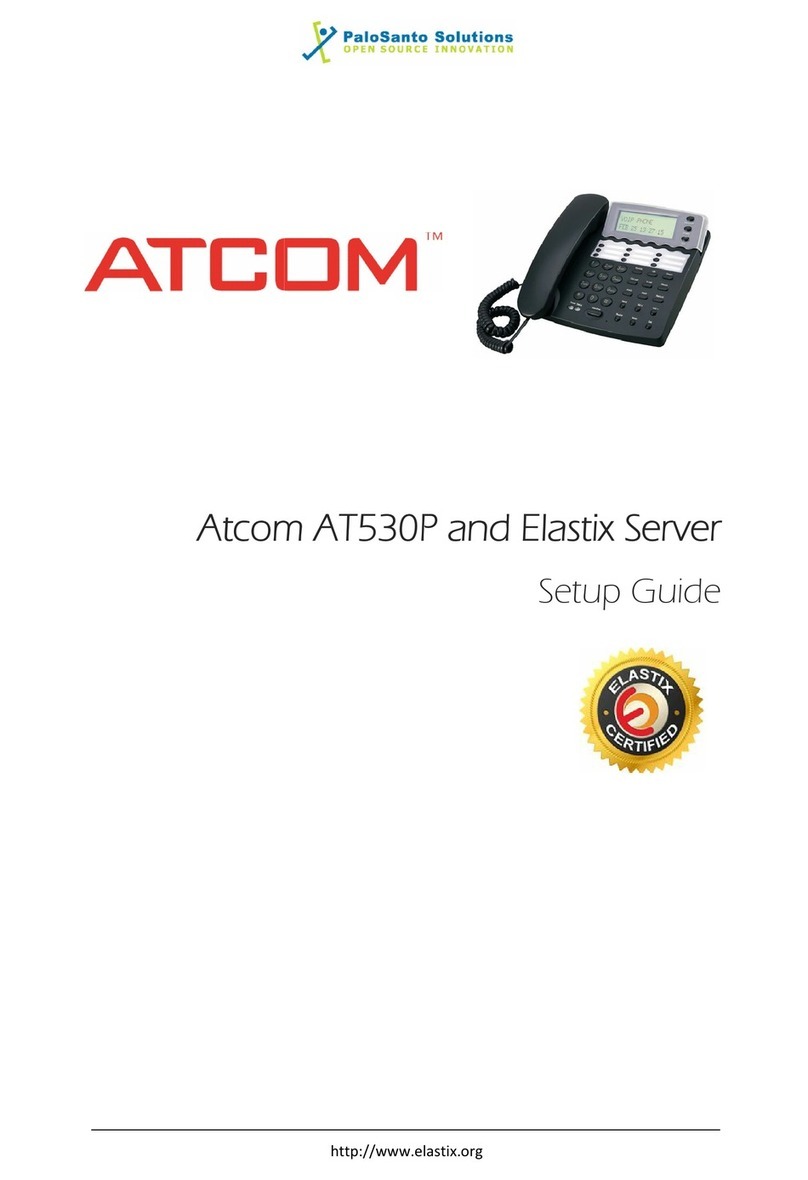
ATCOM
ATCOM AT530P User manual

ATCOM
ATCOM Rainbow4 User manual
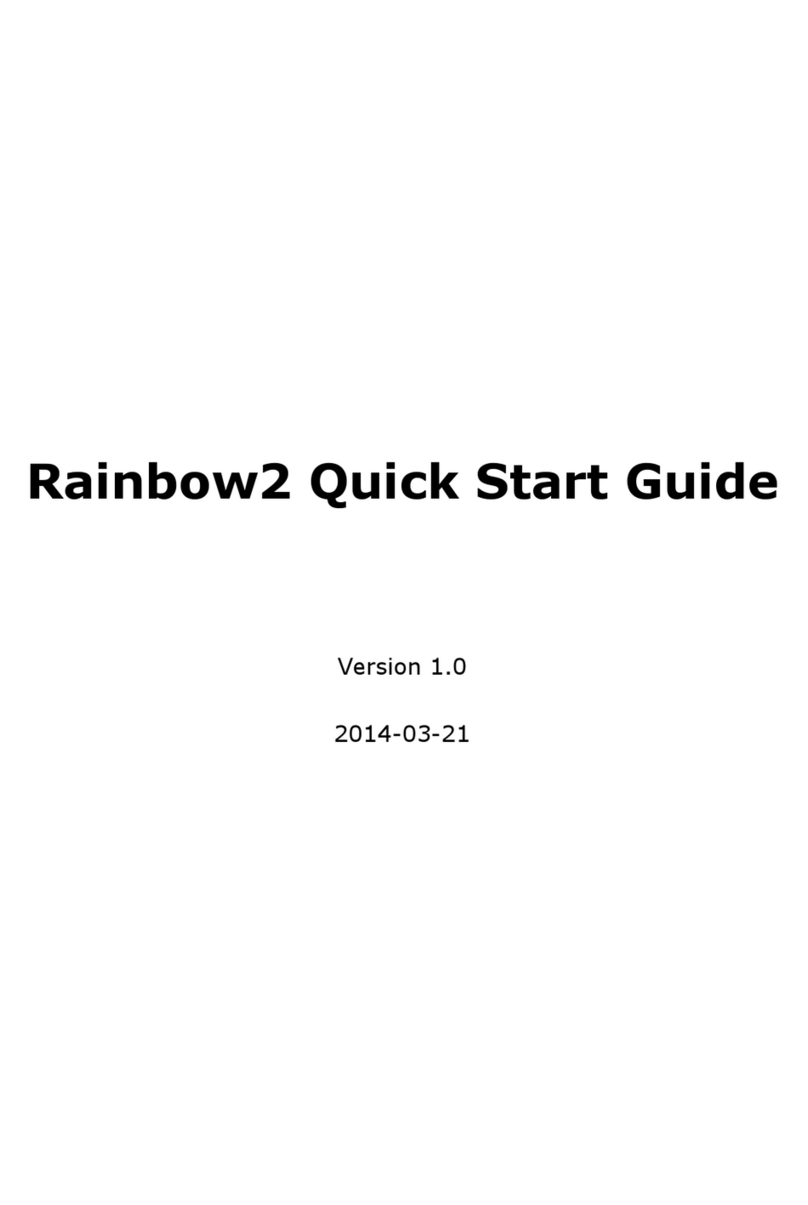
ATCOM
ATCOM Rainbow2 User manual

ATCOM
ATCOM A2SV Series User manual

ATCOM
ATCOM A40 User manual
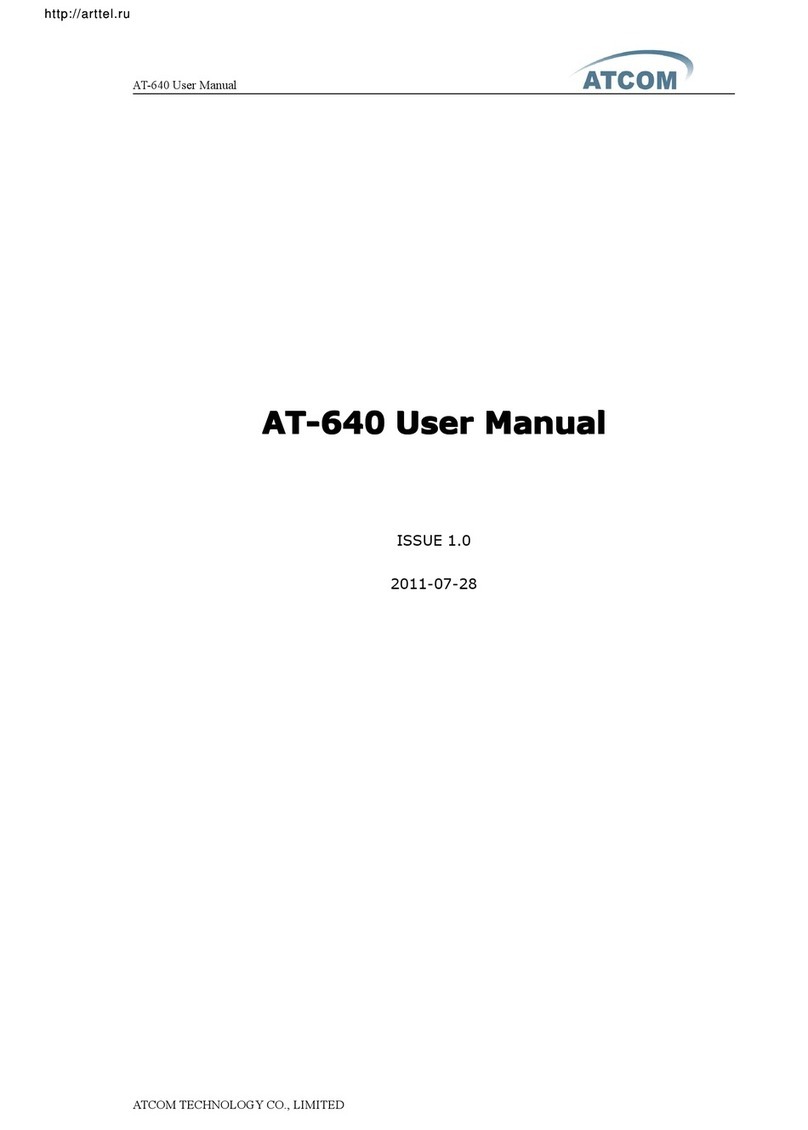
ATCOM
ATCOM AT-640 User manual
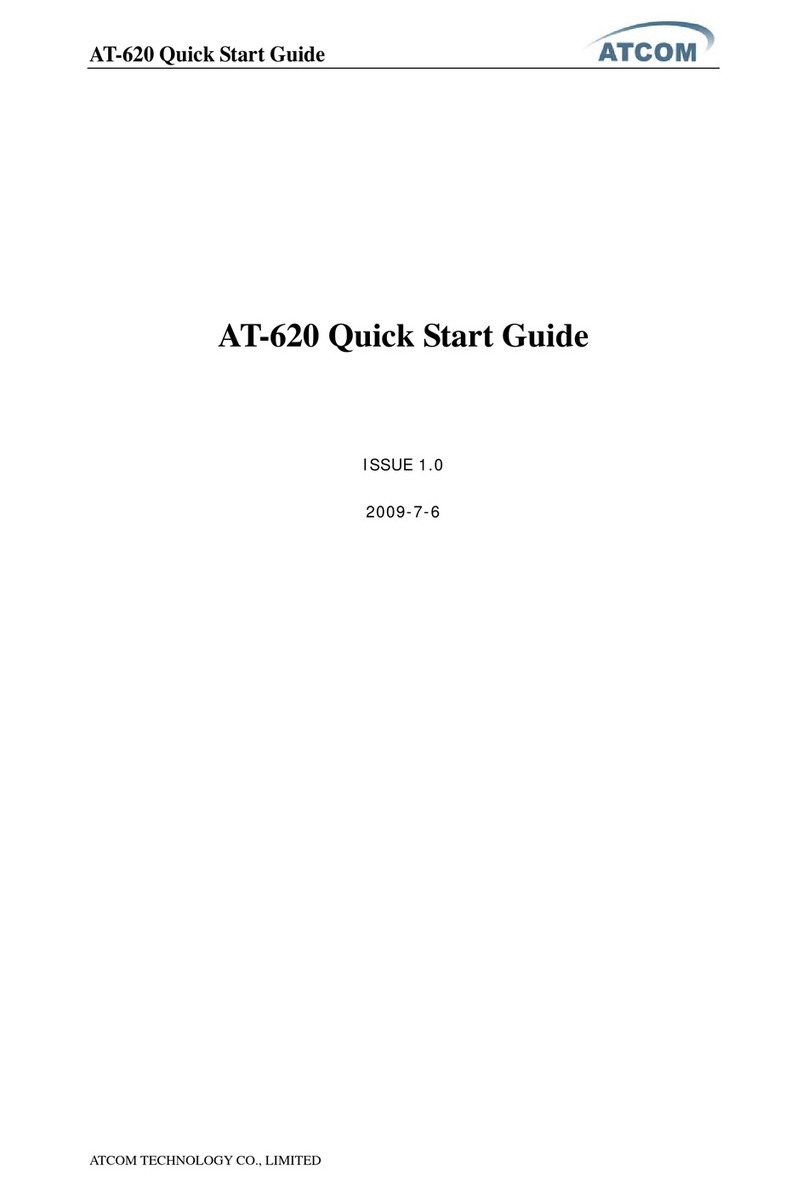
ATCOM
ATCOM AT-620 User manual
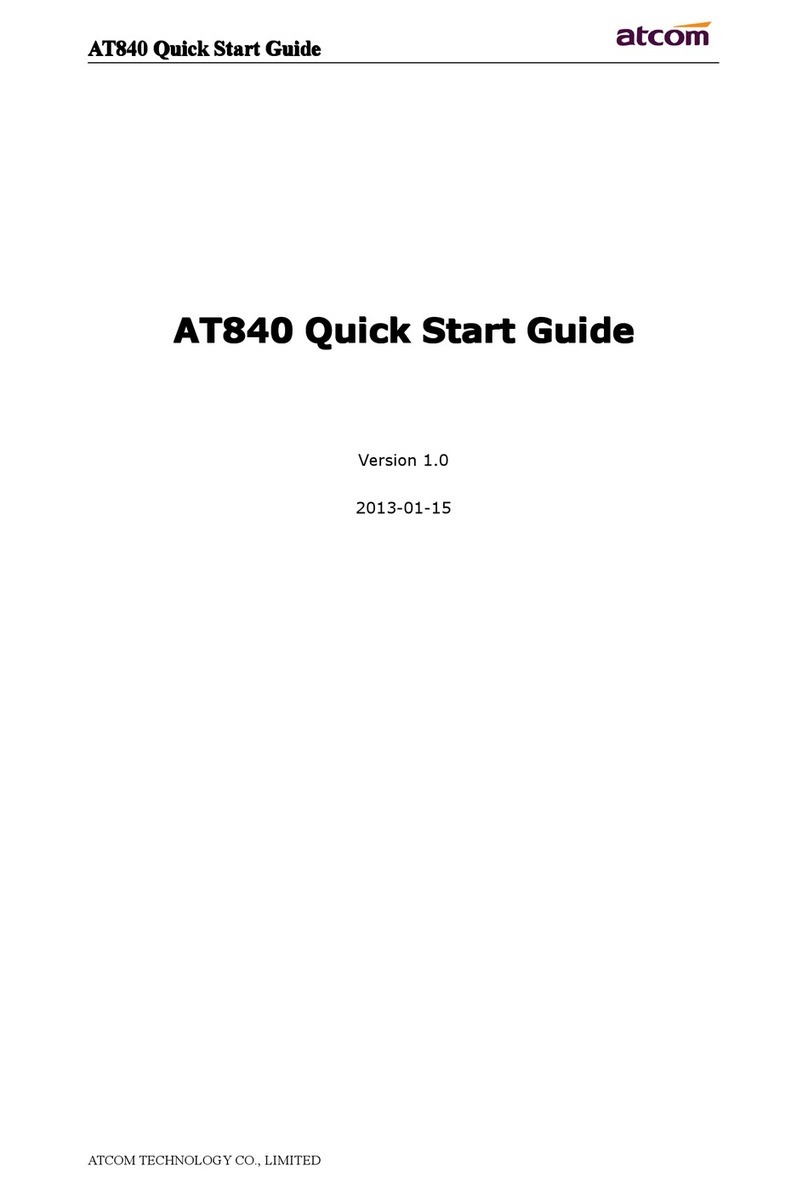
ATCOM
ATCOM AT840 series User manual

ATCOM
ATCOM AT820 series User manual

ATCOM
ATCOM AT840 series User manual
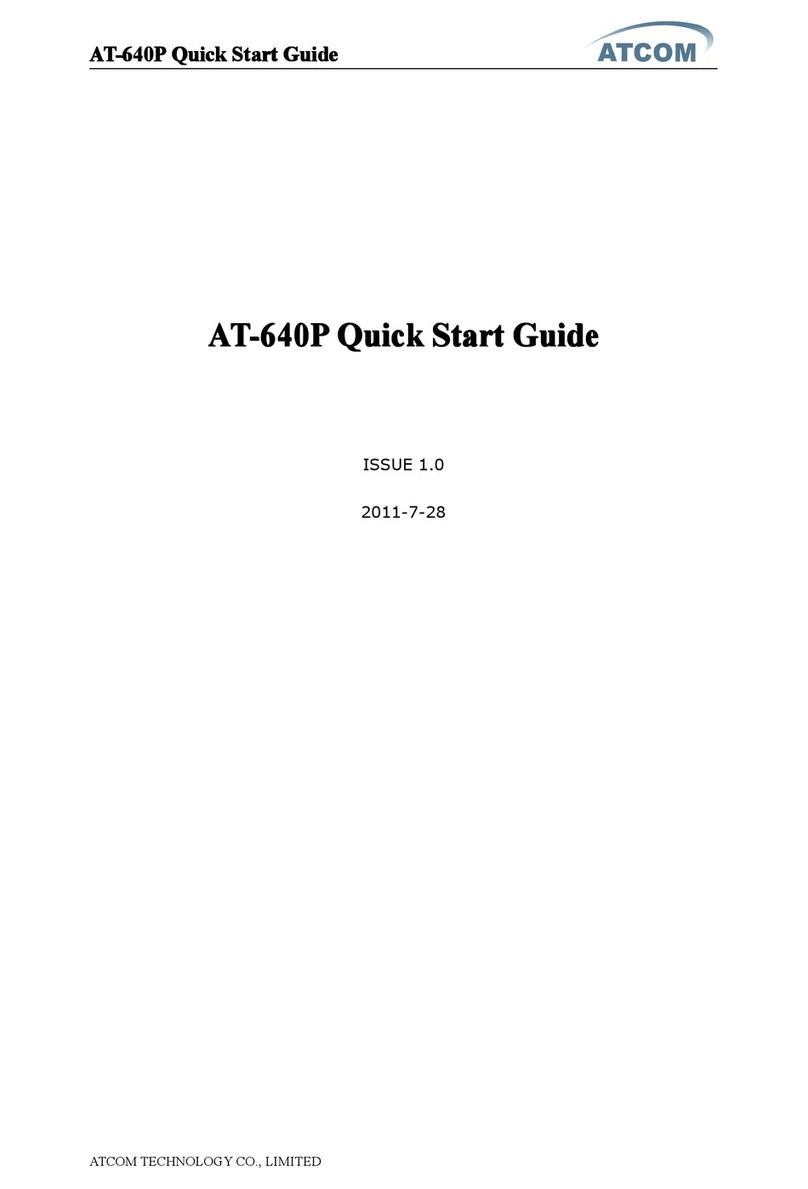
ATCOM
ATCOM AT-640P User manual

ATCOM
ATCOM A20 User manual

ATCOM
ATCOM D2SV User manual

ATCOM
ATCOM AT-320 H323 User manual
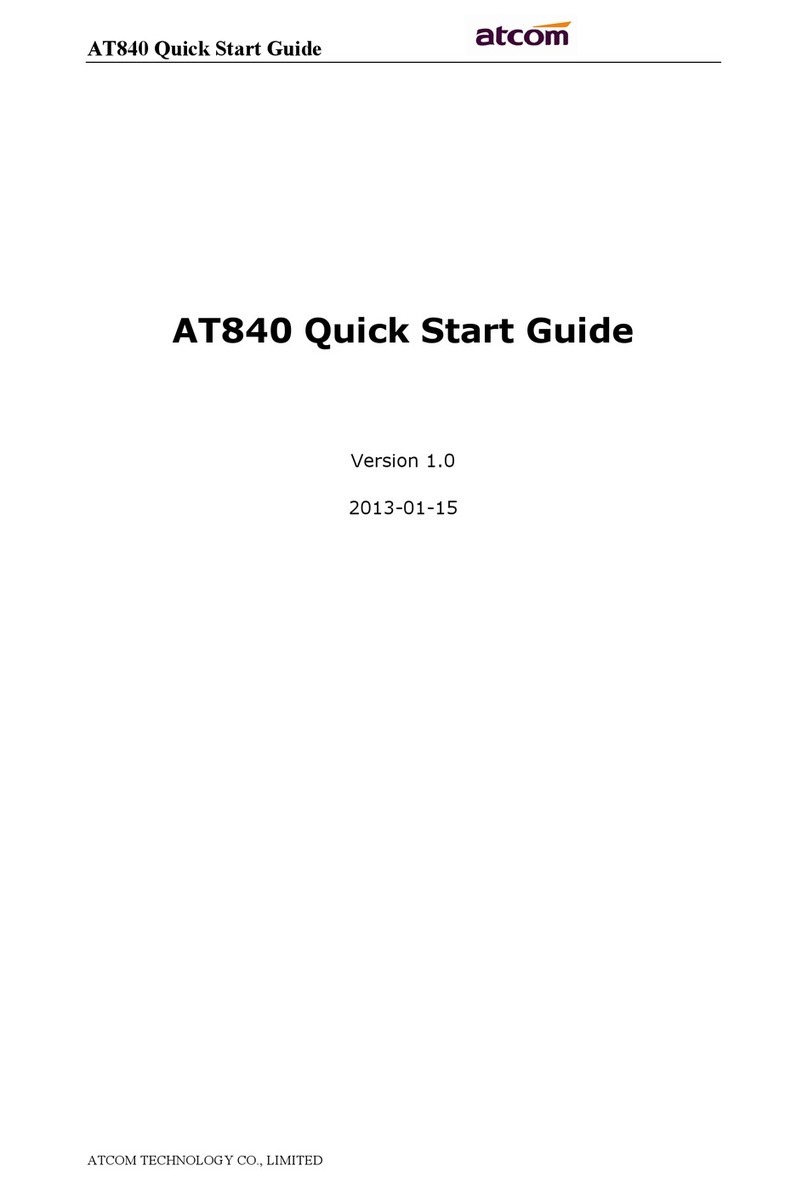
ATCOM
ATCOM AT840 series User manual































