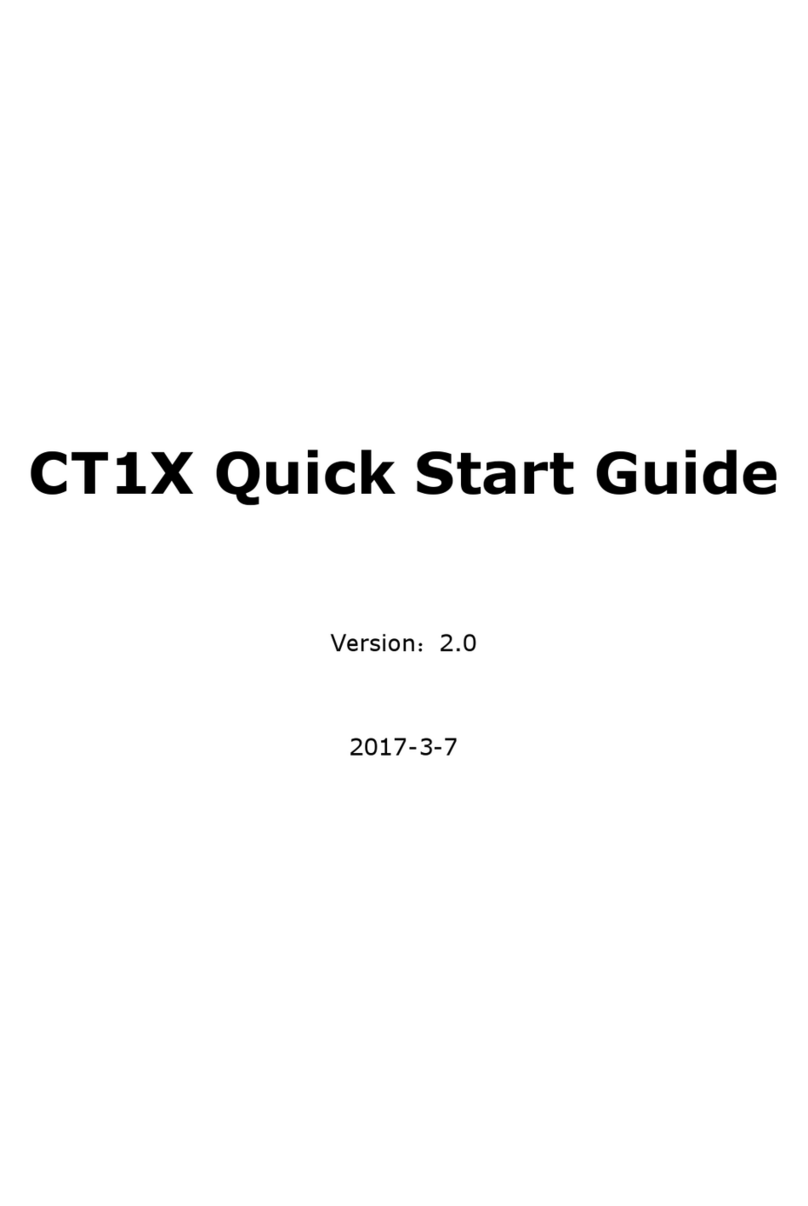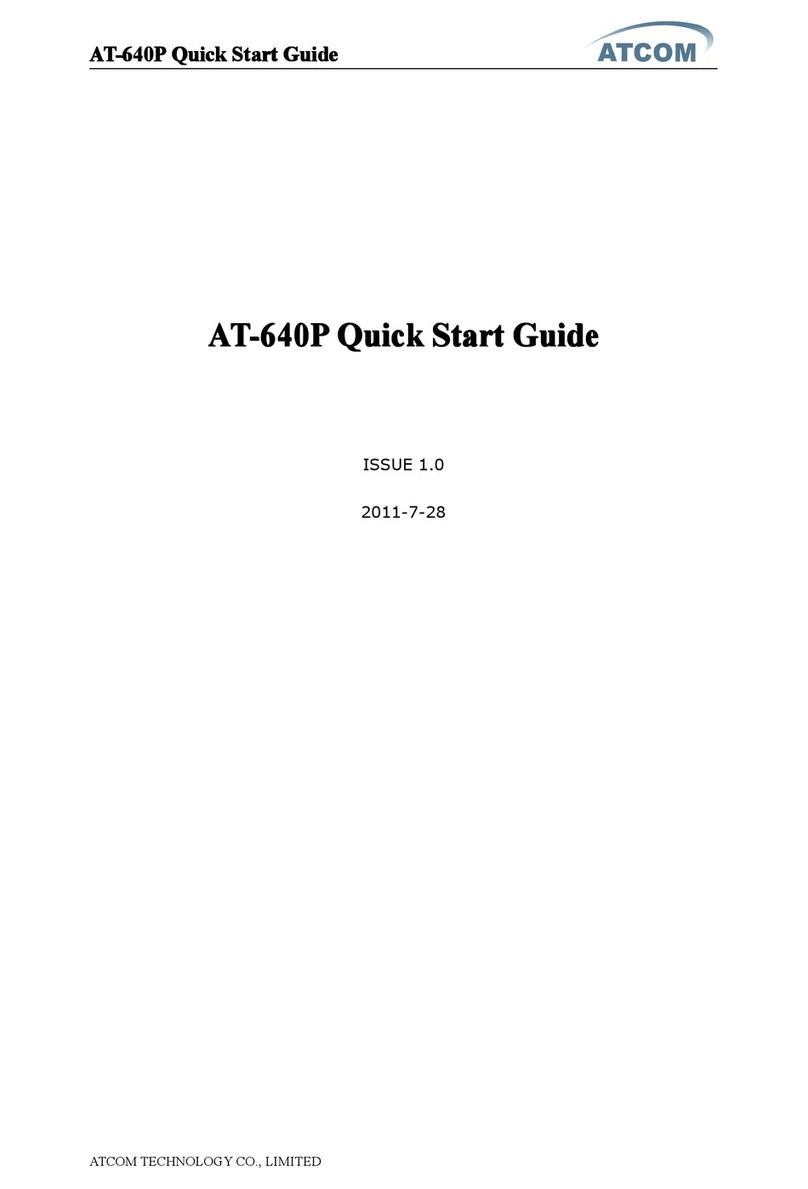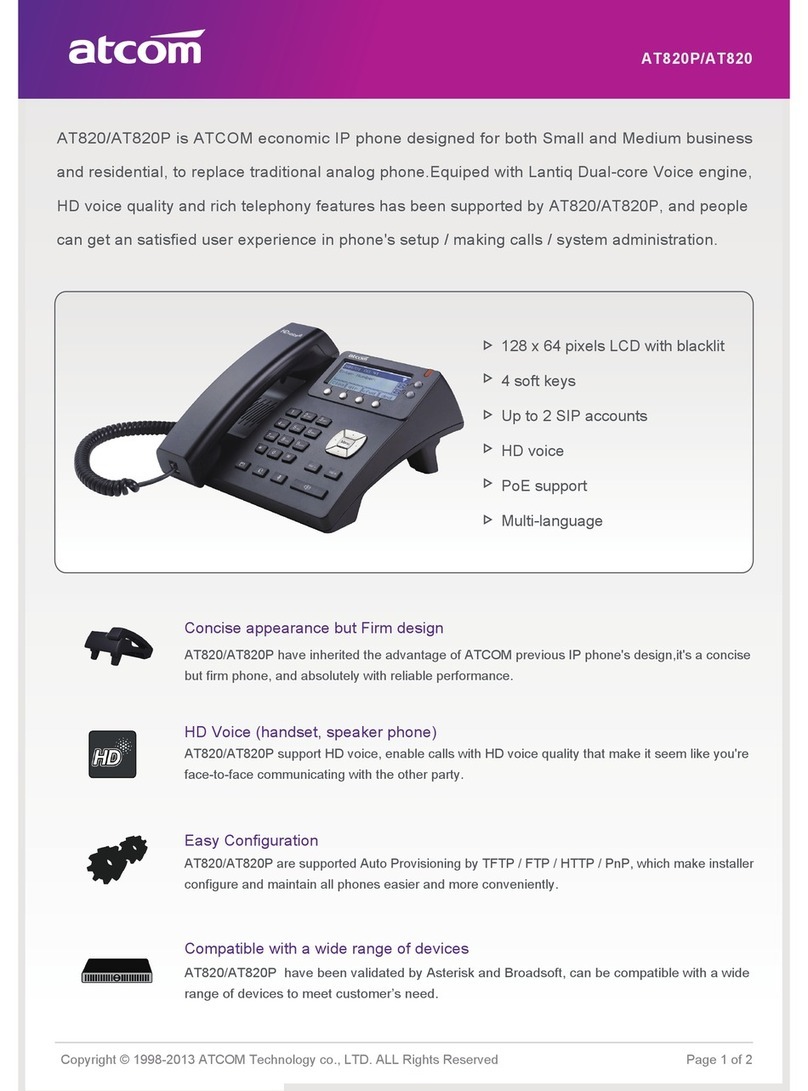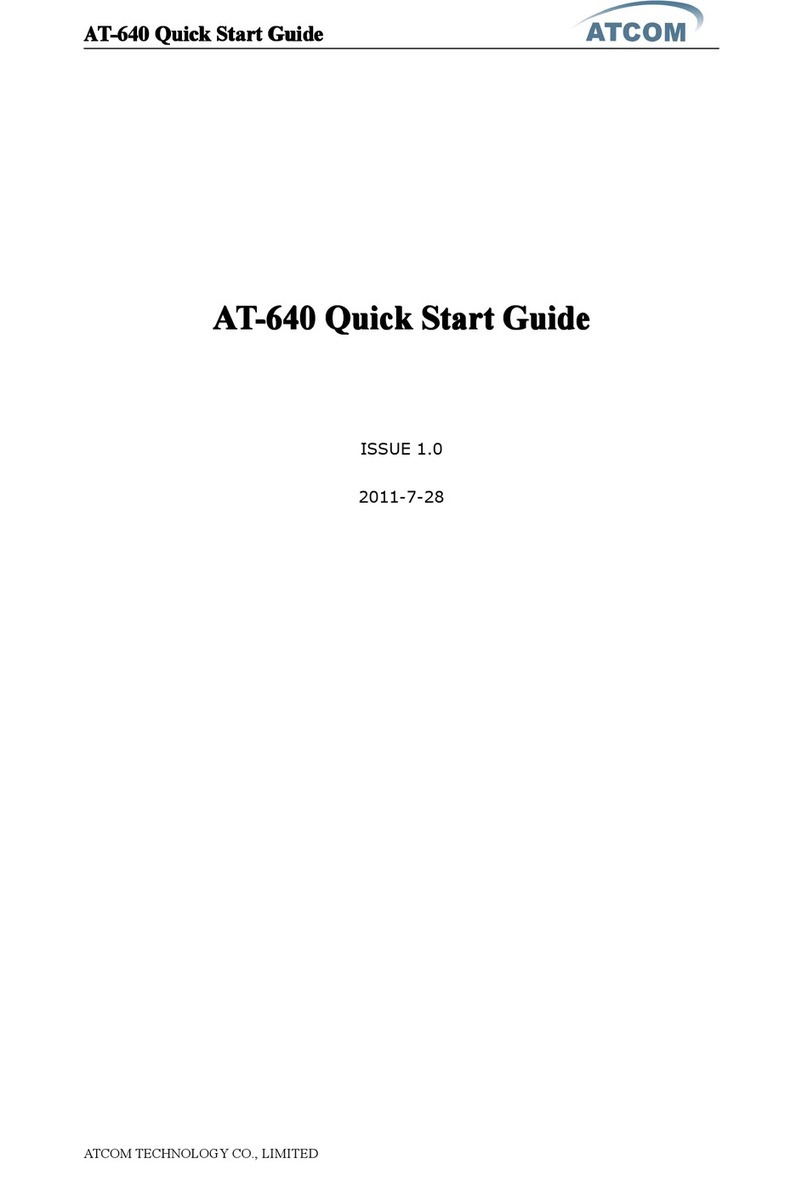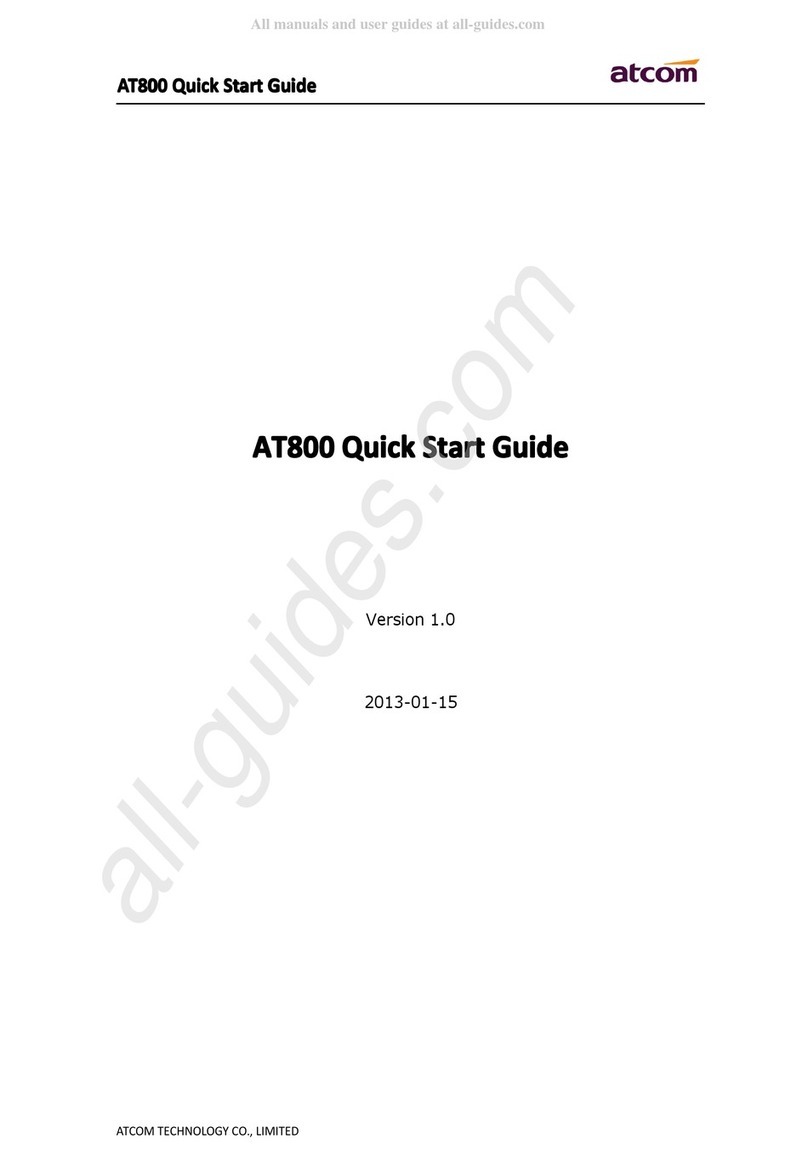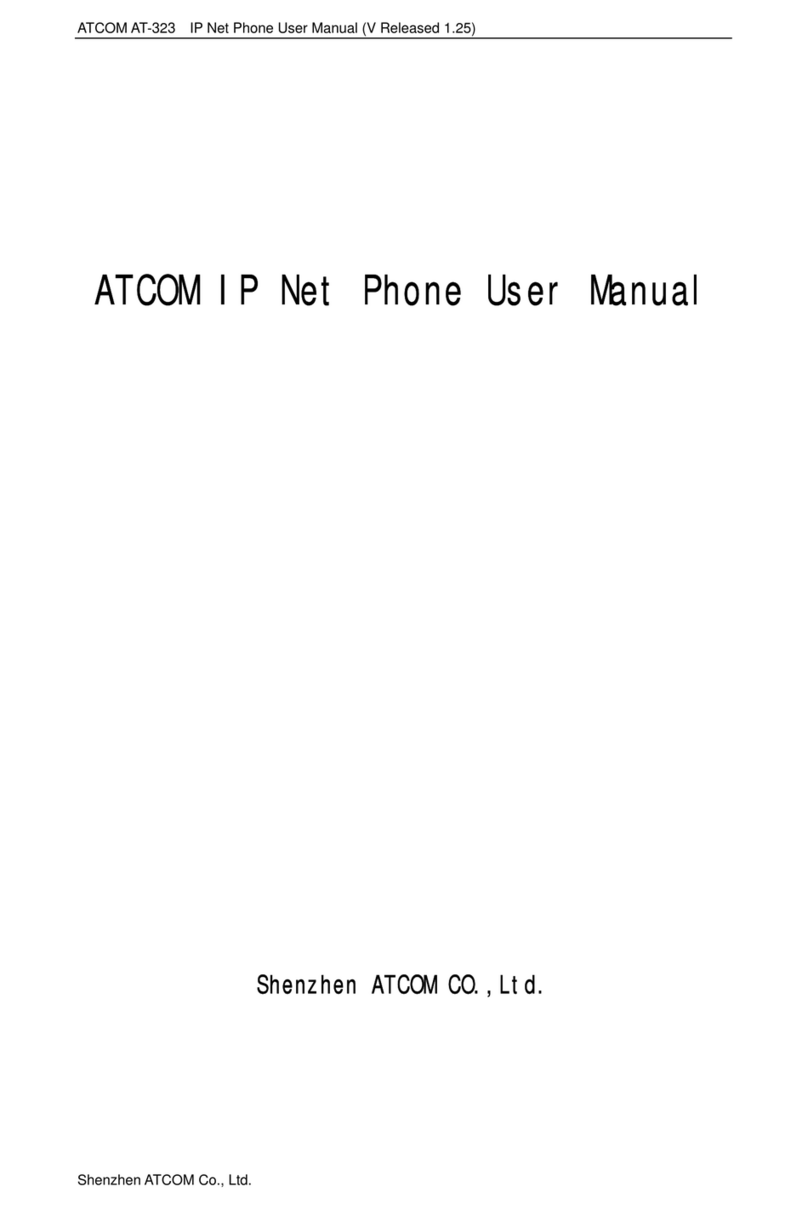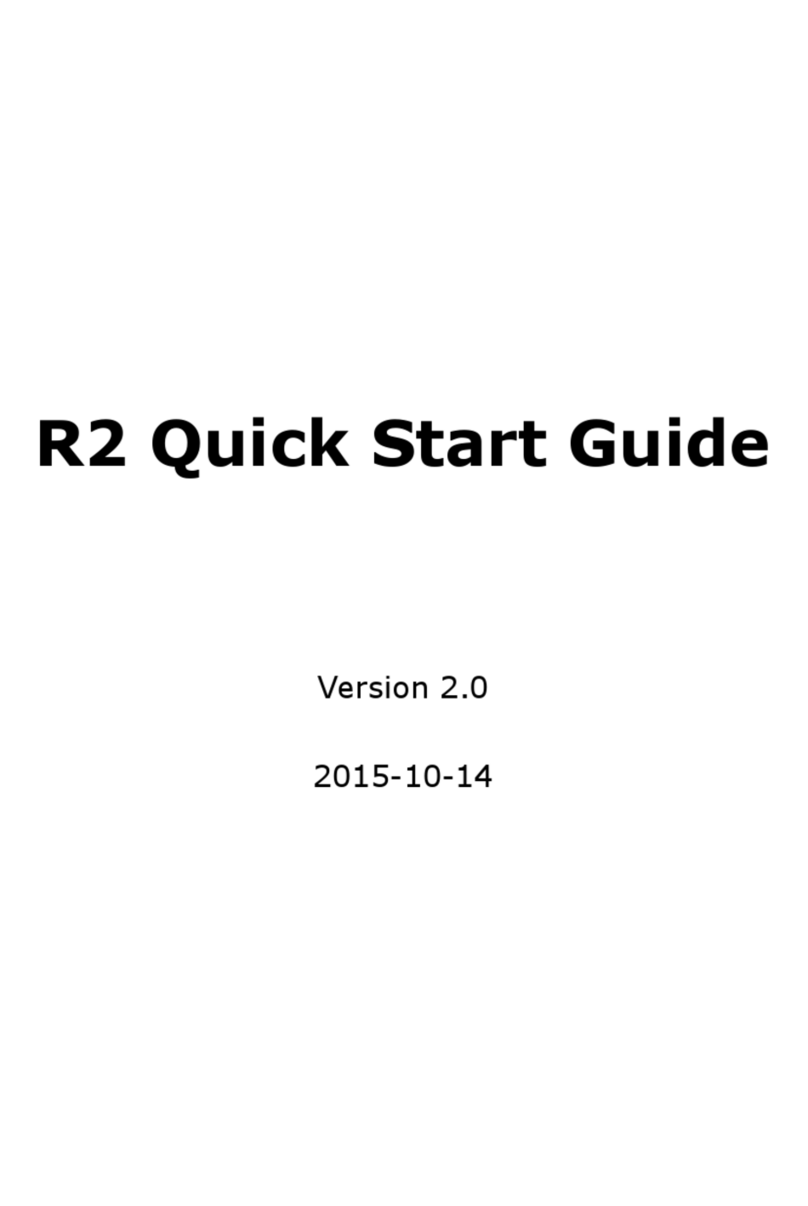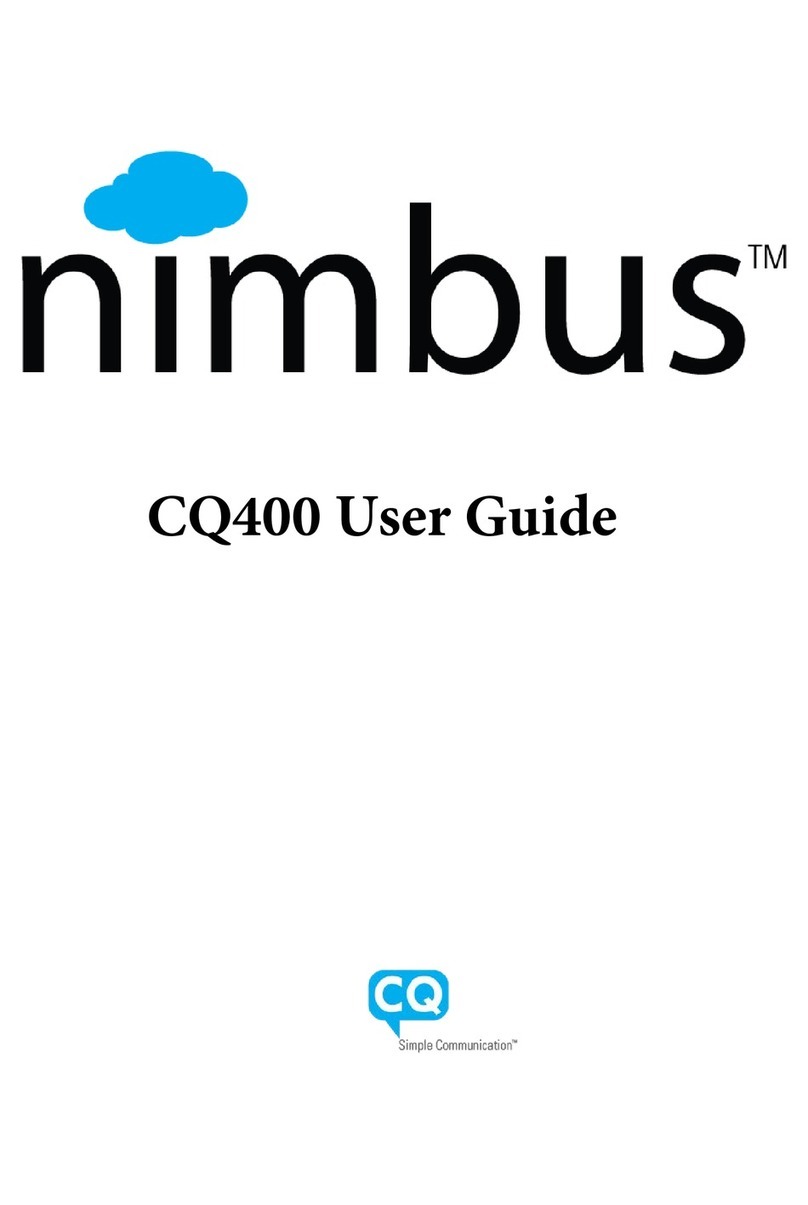Content
Contact ATCOM.............................................................................................................................................5
1. AT840 Series Overview ...........................................................................................................6
1) Interfaces...........................................................................................................................................................7
2) Hardware............................................................................................................................................................7
3) Software .............................................................................................................................................................7
4) Network ..............................................................................................................................................................8
5) Management and Maintenance..................................................................................................................8
6) Protocol...............................................................................................................................................................8
7) Compliant Standard........................................................................................................................................8
8) Operating Requirement.................................................................................................................................9
9) Packing List........................................................................................................................................................9
10) Installation ......................................................................................................................................................9
2. Keypad of IP Phone................................................................................................................13
1) Describe of the buttons and Screen.......................................................................................................13
2) BLF indicator status .....................................................................................................................................14
3. Basic functions and operations...........................................................................................15
1) Answer the calls.............................................................................................................................................15
2) Make Call..........................................................................................................................................................15
3) Speed dial ........................................................................................................................................................16
4) Multiple line dial-up......................................................................................................................................16
5) Hang up the phone.......................................................................................................................................16
6) Call Transfer....................................................................................................................................................................16
7) Message waiting indication(MWI) ...........................................................................................................17
8) Mute calls .........................................................................................................................................................17
9) Call Hold ...........................................................................................................................................................17
10) 3-Way Conference Calls...........................................................................................................................18
11) Call History....................................................................................................................................................18
12) SMS function ................................................................................................................................................19
13) Default Password ........................................................................................................................................19
14) Check the Phone‟s IP ................................................................................................................................20
15) Dial Plan.........................................................................................................................................................20
4. Web settings............................................................................................................................. 23
1) System status ................................................................................................................................................24
2) Network ............................................................................................................................................................25
1.1.
Basic
............................................................................................................................................25
1.2.
Advance
..................................................................................................................................................25
3) SIP Setting.......................................................................................................................................................27
4) Account.............................................................................................................................................................29
Account1/Account2/Account3/Account4
..................................................................................29
5) Phone Setting.................................................................................................................................................33
5.1.
Preference
................................................................................................................................33