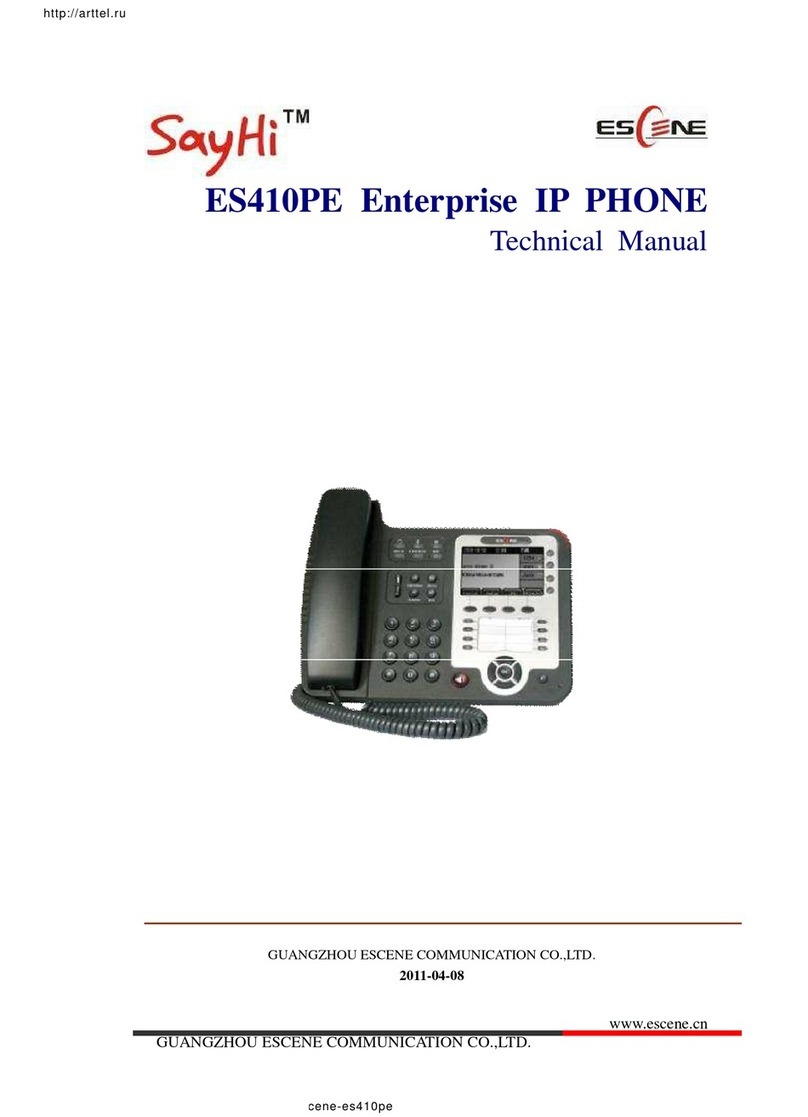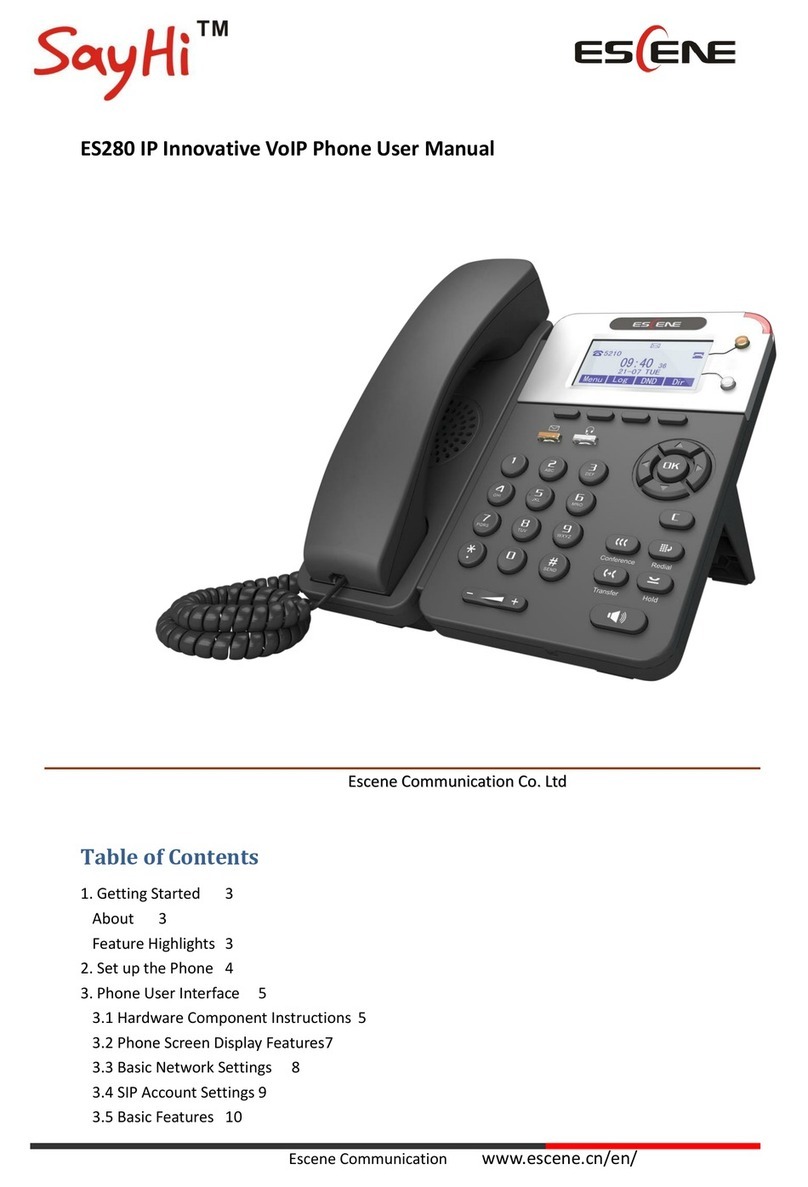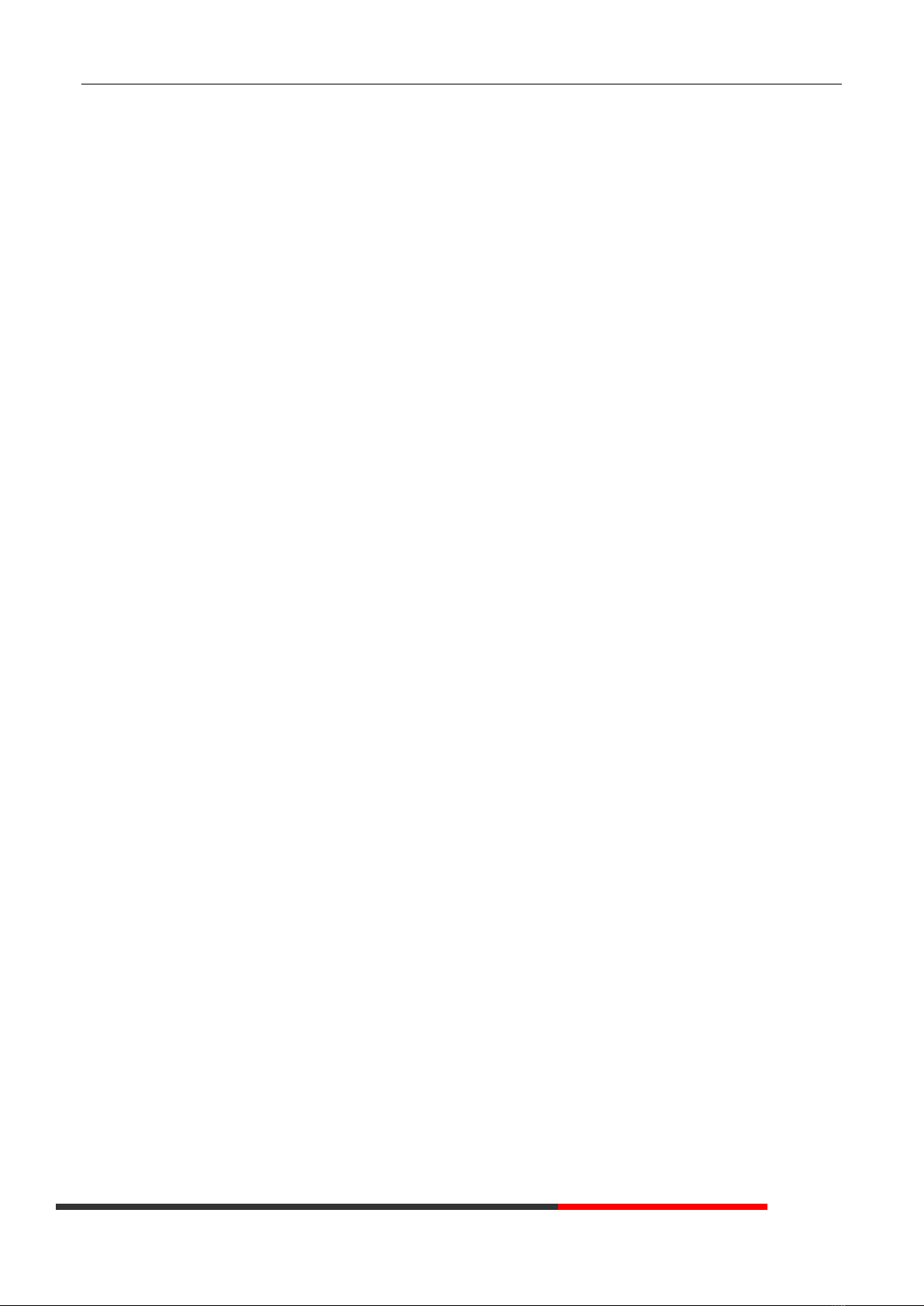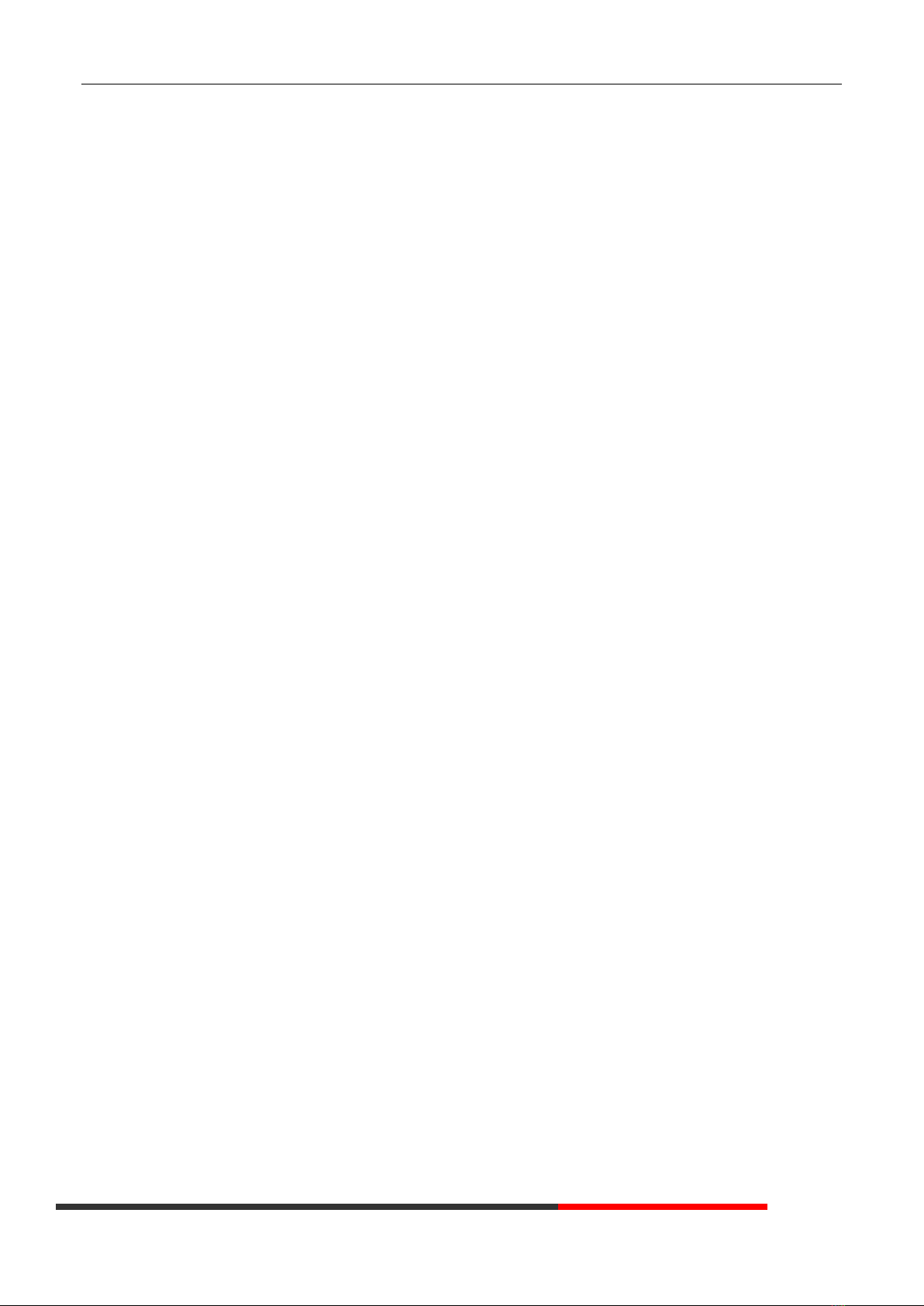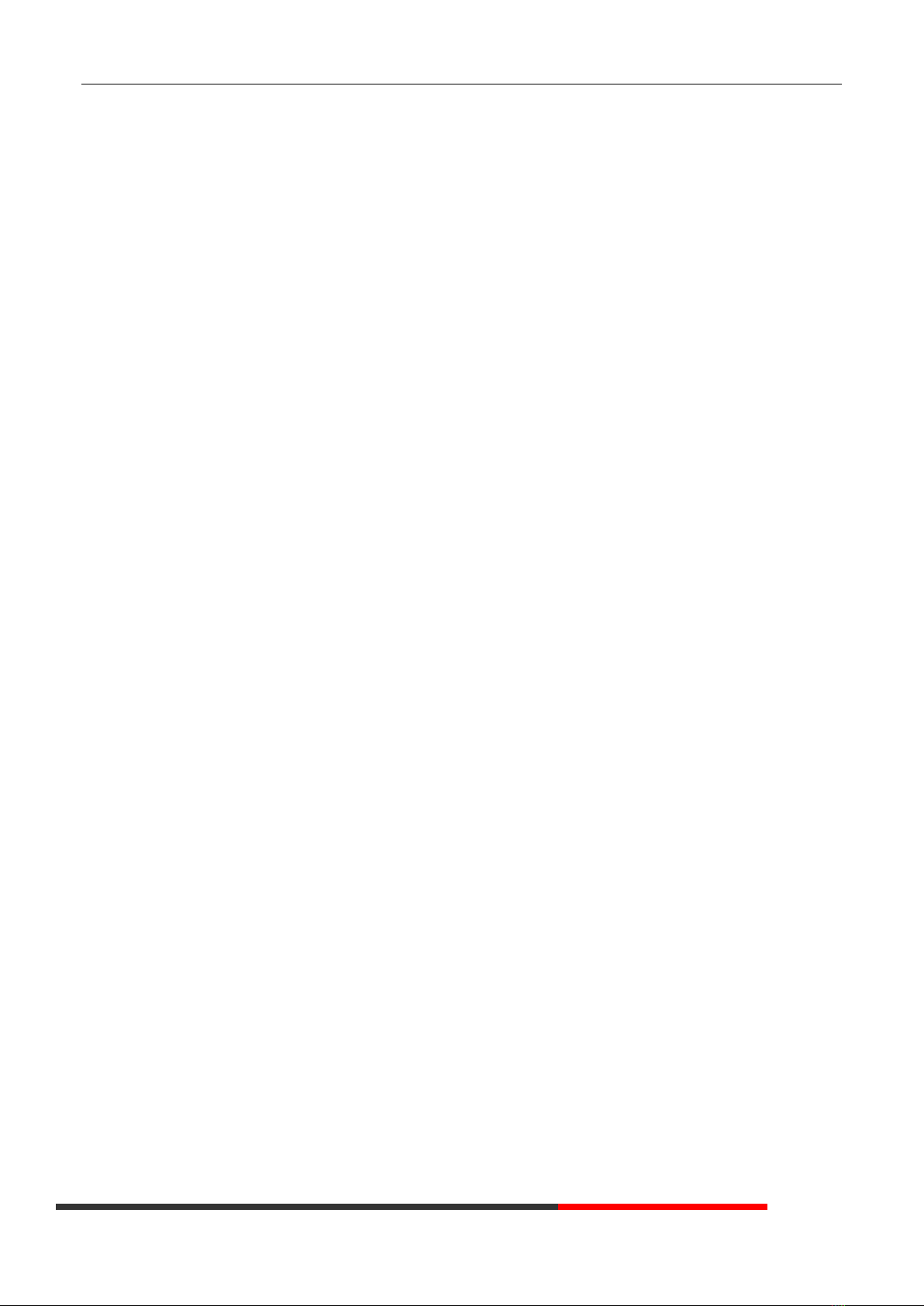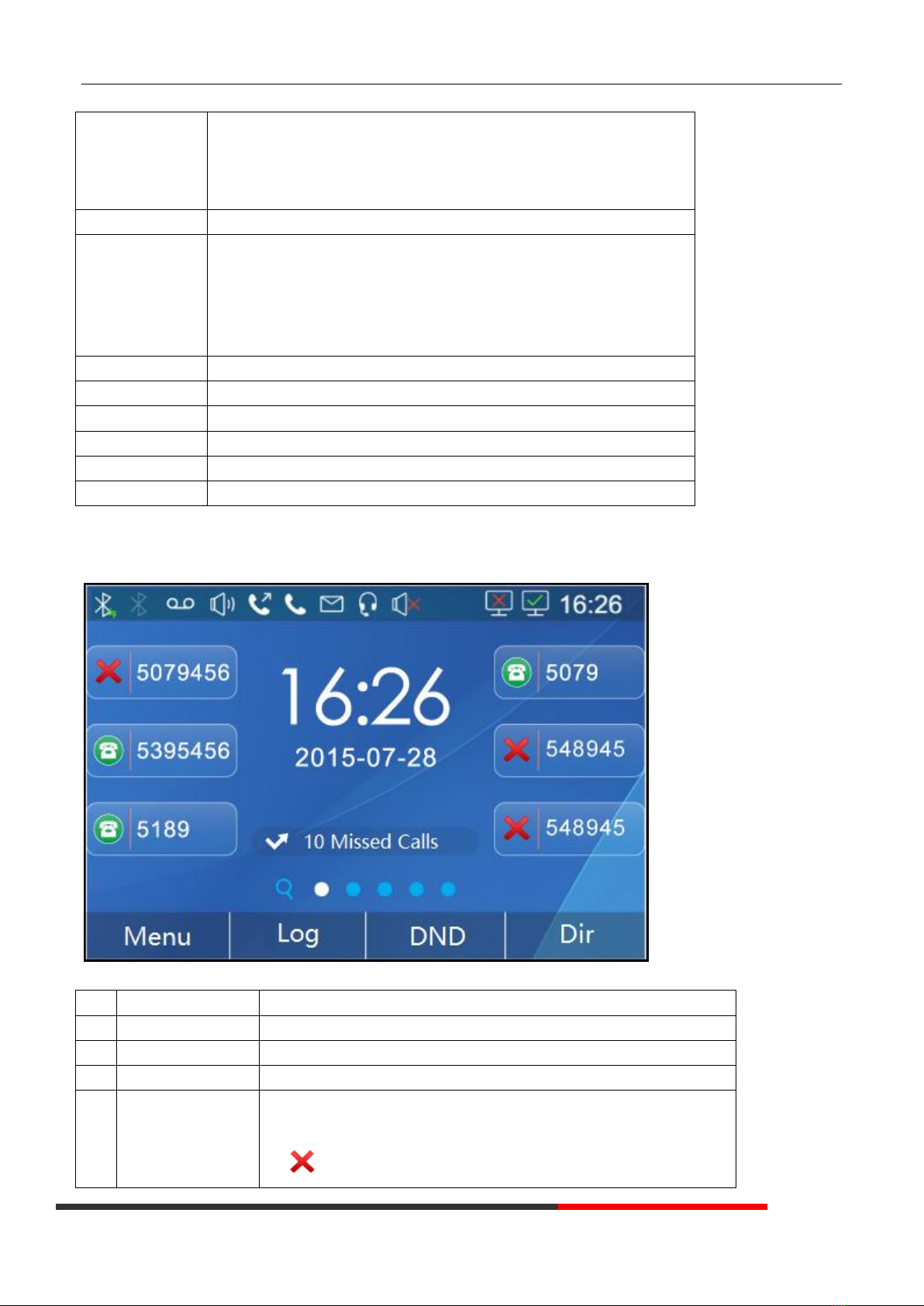Copyright and Disclaimer
Copyright
Any enterprises or individuals cannot extract, copy, and spread in any form of this document without our written permission. In accordance
with the law, copying includes translating the document into other languages or conversing into other formats. When this document is
transmitted in network media, Escene Limited Ltd allows downloading or printing for private use. Any parts of the document are not allowed
to be modified or used for commercial purposes. Escene Limited Ltd will not assume any responsibility for the injuries and losses caused
by any unauthorized modification or conversion of the document.
Declaration
Information regarding this guide is subject to change without any notice.
This manual provides accurate statement, information, and recommendation to the largest extent, but will not guarantee any express or
implies. Users should take full responsibility for the application of products. Escene Limited Ltd will not make any guarantee for this manual,
including but not limited to warranties for implies merchantability and purposes. Escene Limited Ltd does not assume any responsibility for
indirect or consequential loss caused by the misuse of this manual.
About this manual
Thank you for choosing Office IP Phone ES380.This IP Phone is specially designed for the user under the Office with fashionable
appearance and complete functions. This manual aims to help you quickly use Office IP Phone ES380. Before use, please read the
packing list and safety notes section of this manual, communicate with the system administrator to confirm if the current network
environment can meet the requirements of configuring the Phone. If this is your first time to use Office IP Phone ES380, we recommend
that you should read the quick operation guide and product technical manual. The document can be downloaded from the following
website: http: //www.escene.com. This document updated and revised by Nolto Bilişim Telekomünikasyon (www.nolto.com) who is
Escene Turkey distributor at June 2020.
Summary
Copyright and Disclaimer 2
Summary 2
1. Getting Started 5
1.1 About 5
1.2 Feature Highlights 5
2. Set up the Phone 5
3. Phone User Interface 9
3.1 Hardware Component Instructions 9
3.2 Phone Screen Display Features 10
3.3 Basic Network Settings 11
3.4 SIP Account Settings 12
3.5 Basic Features. 13
3.5.1 Making a Call 13
3.5.2 Anonymous Call 13
3.5.3 Redial 13
3.5.4 Call Log 13
3.5.5 Making Calls to Contact14
3.5.6 Multi-lines to Answer the Call 14