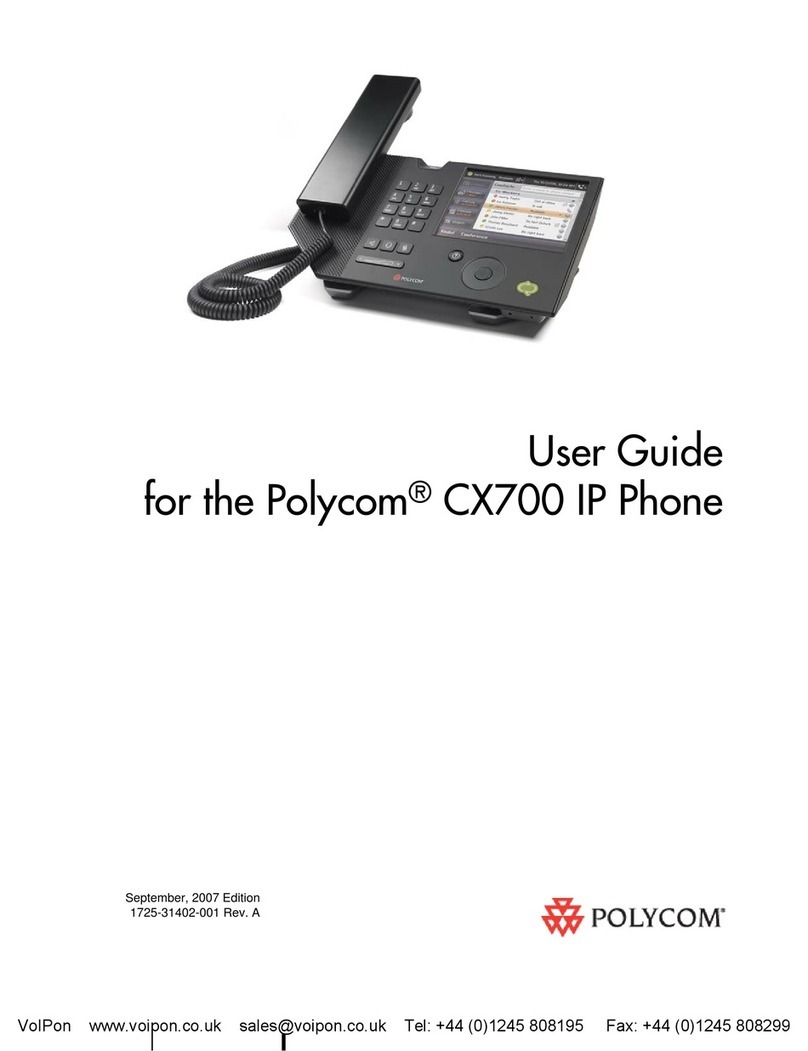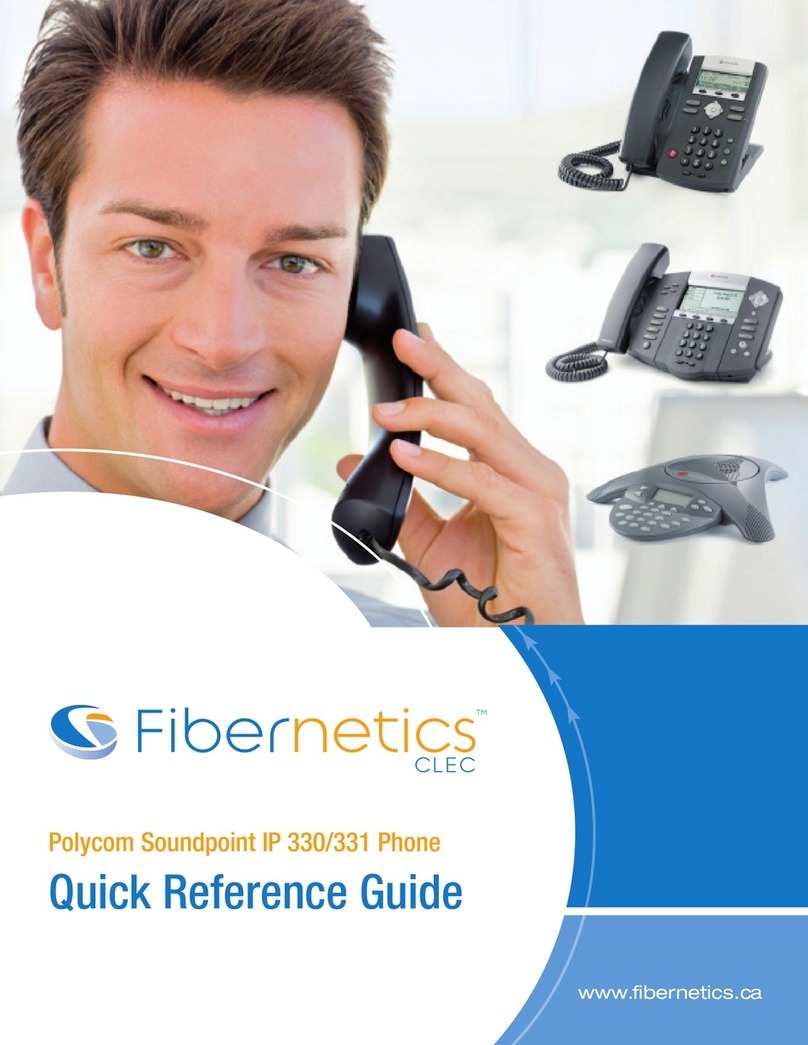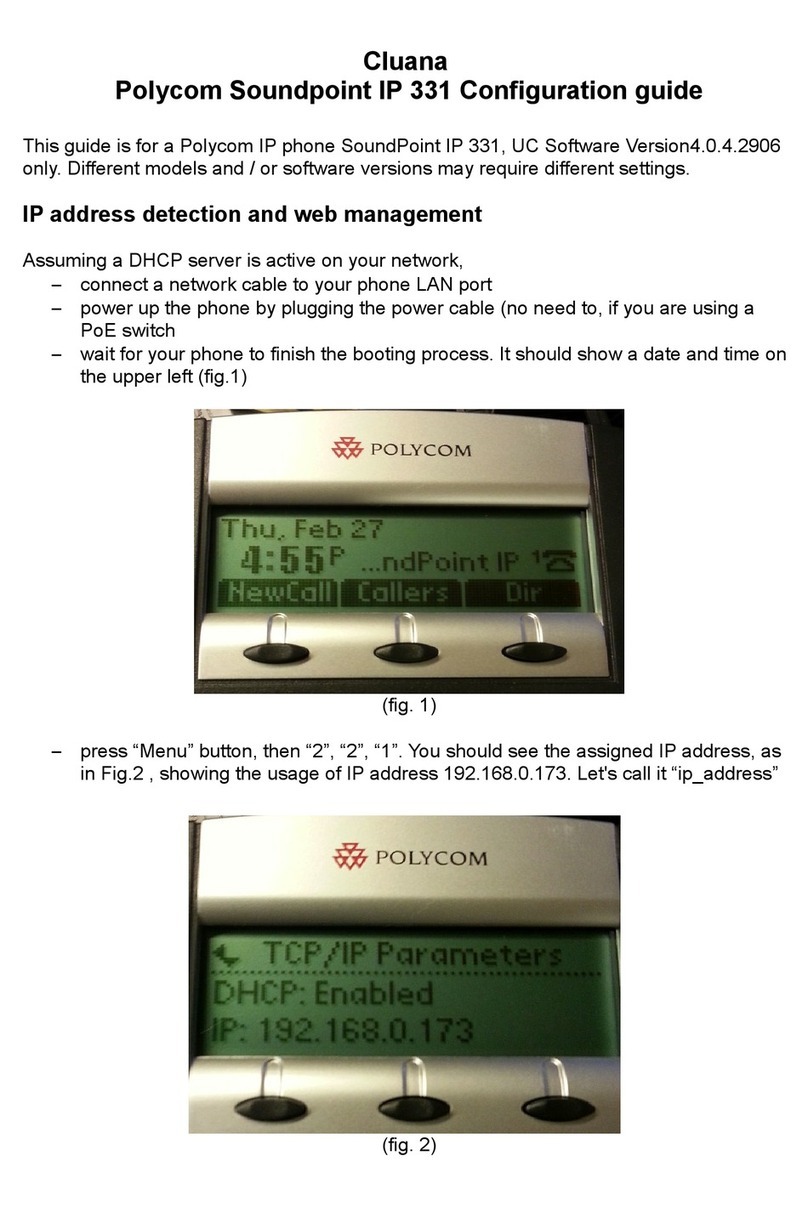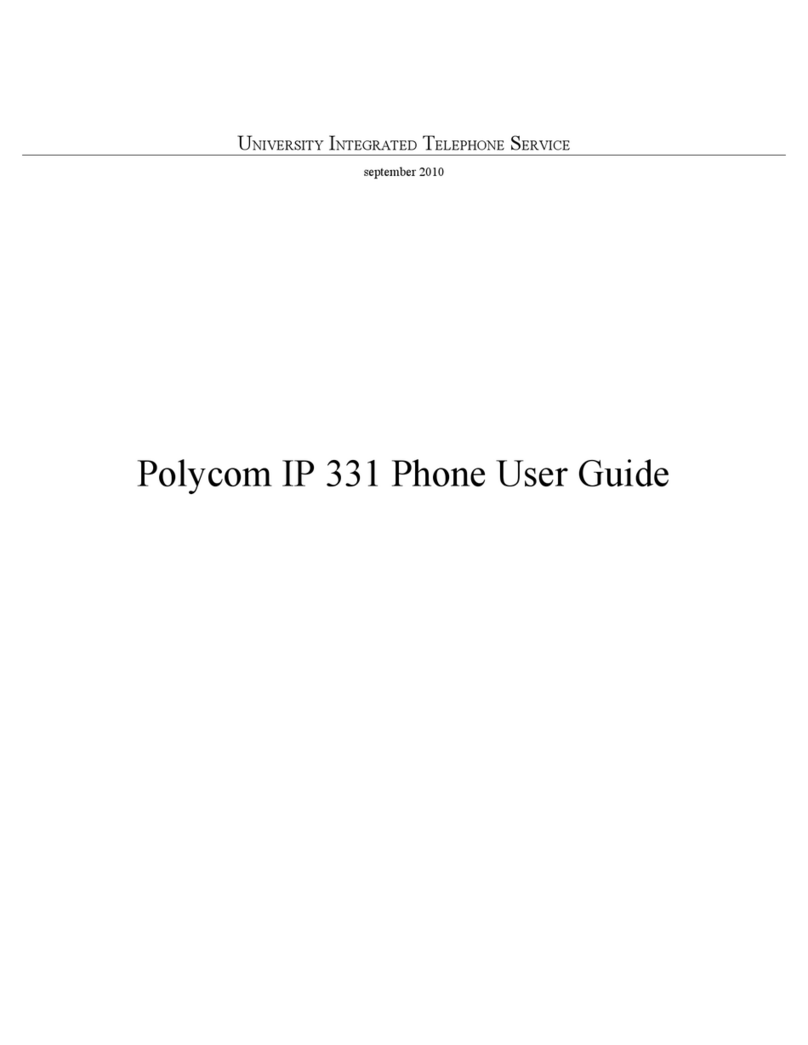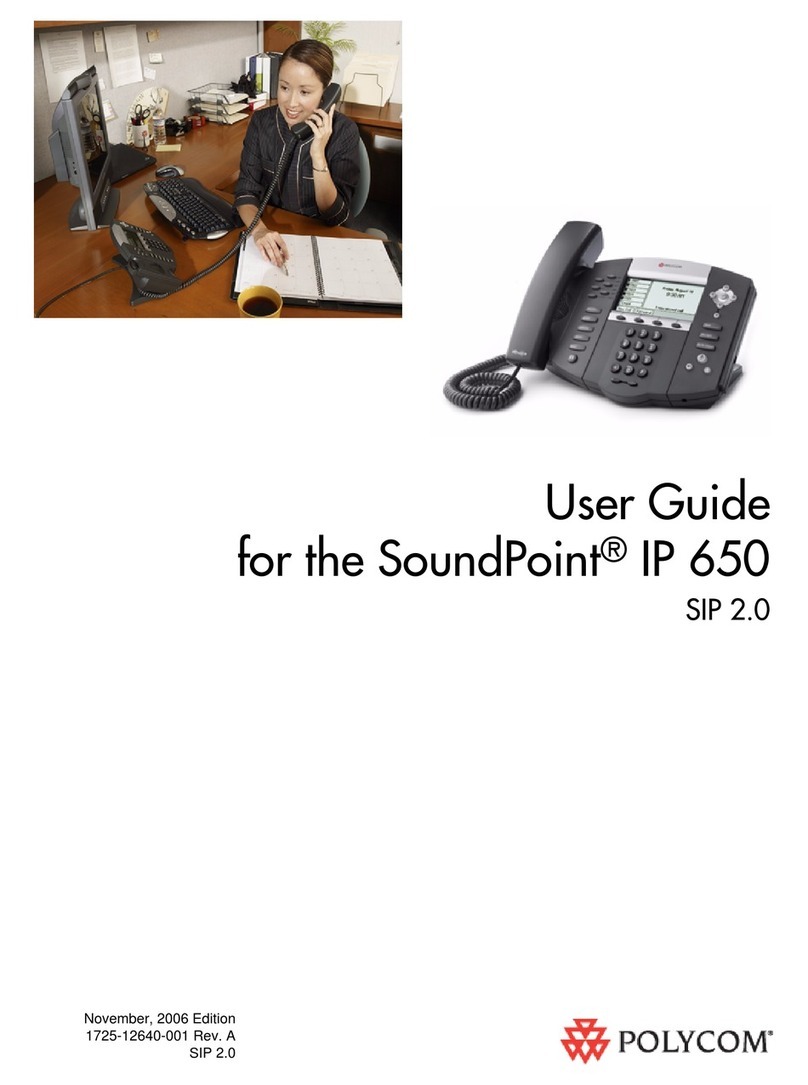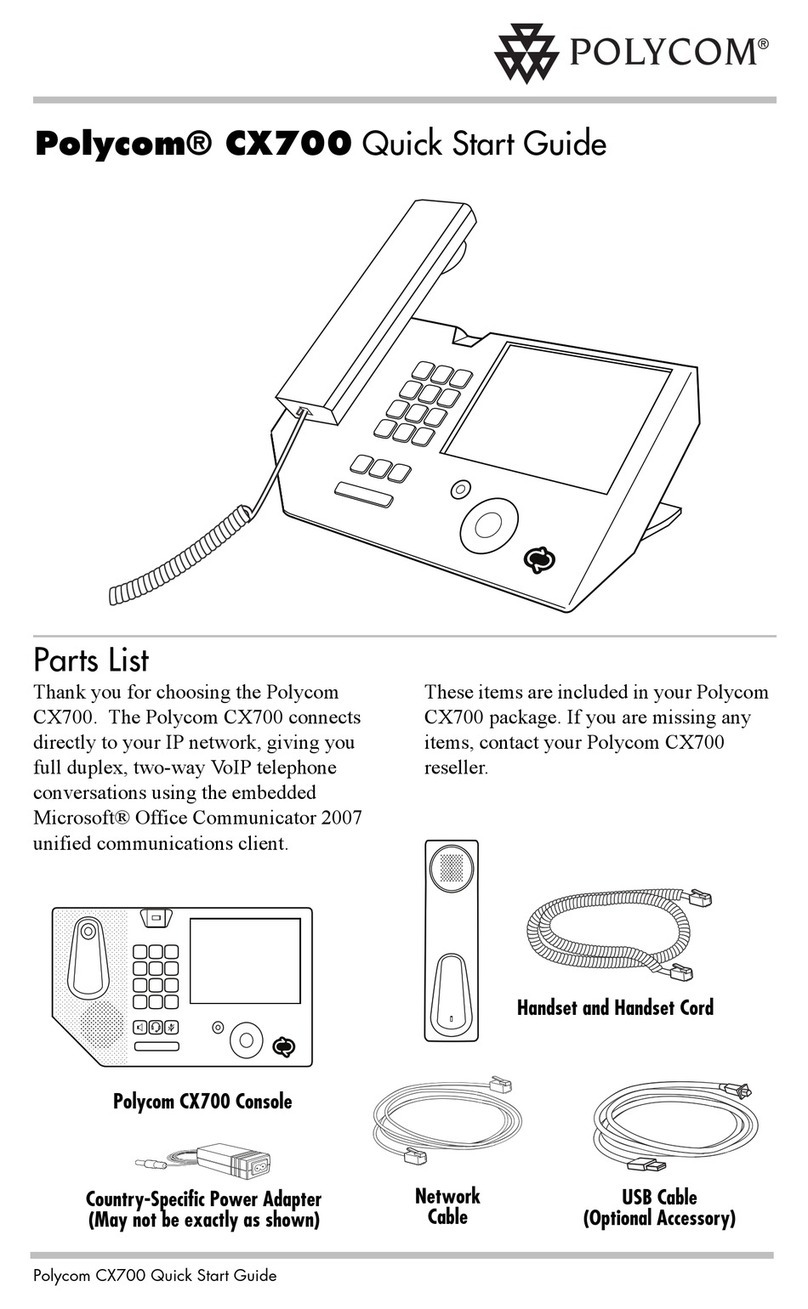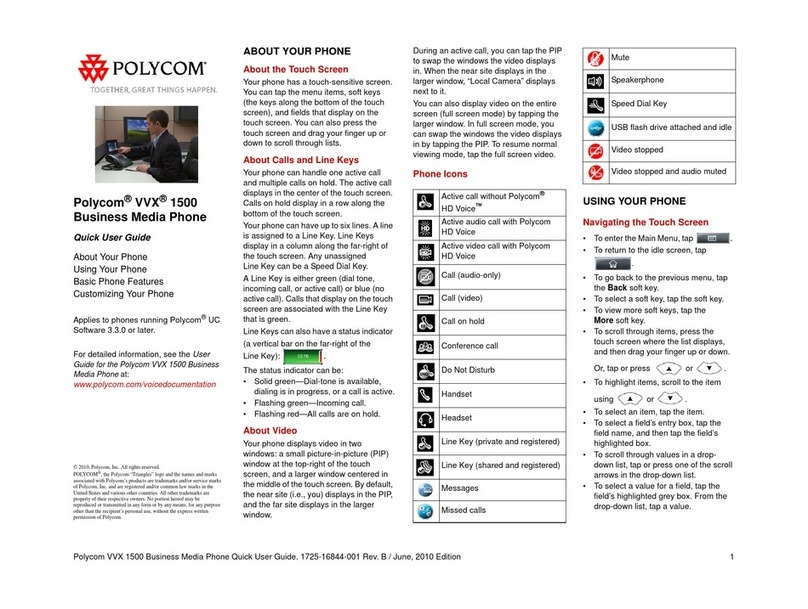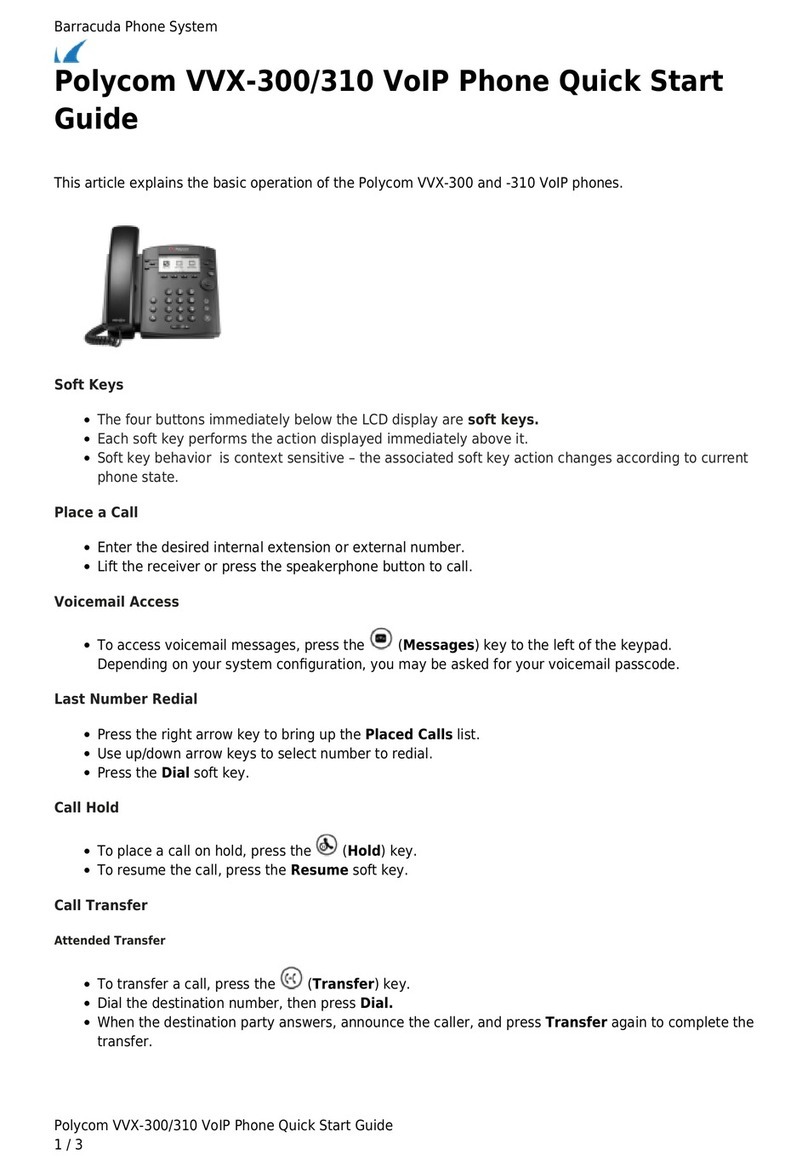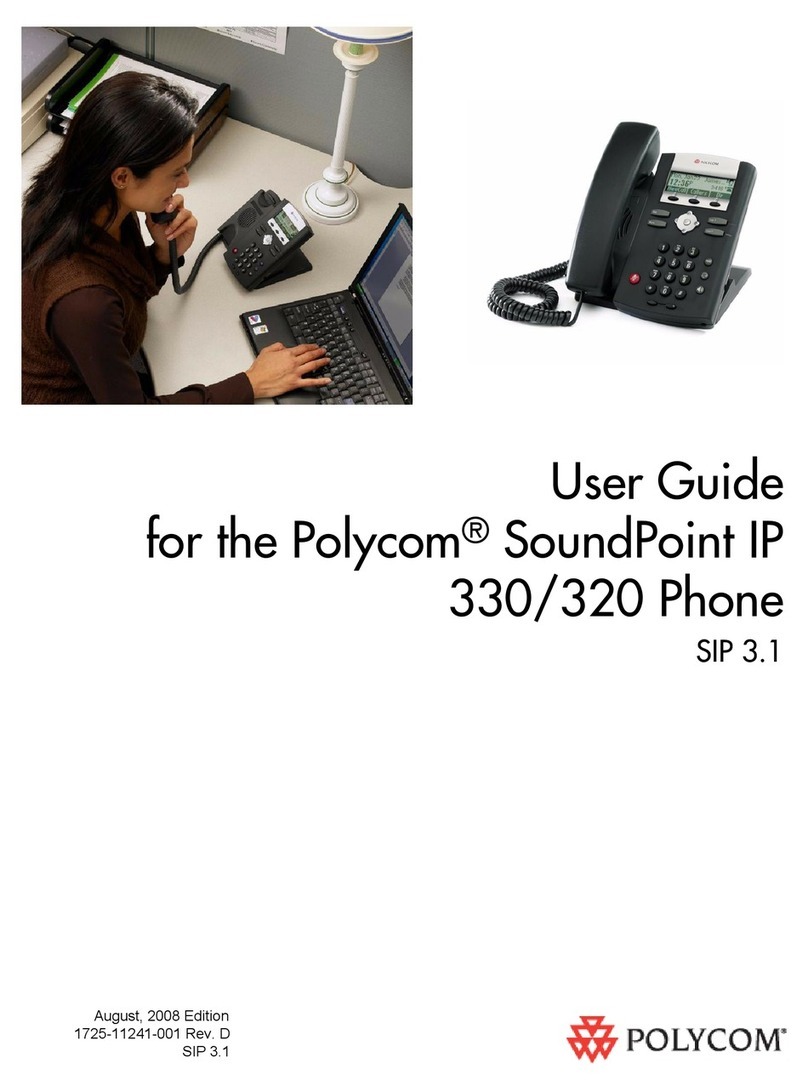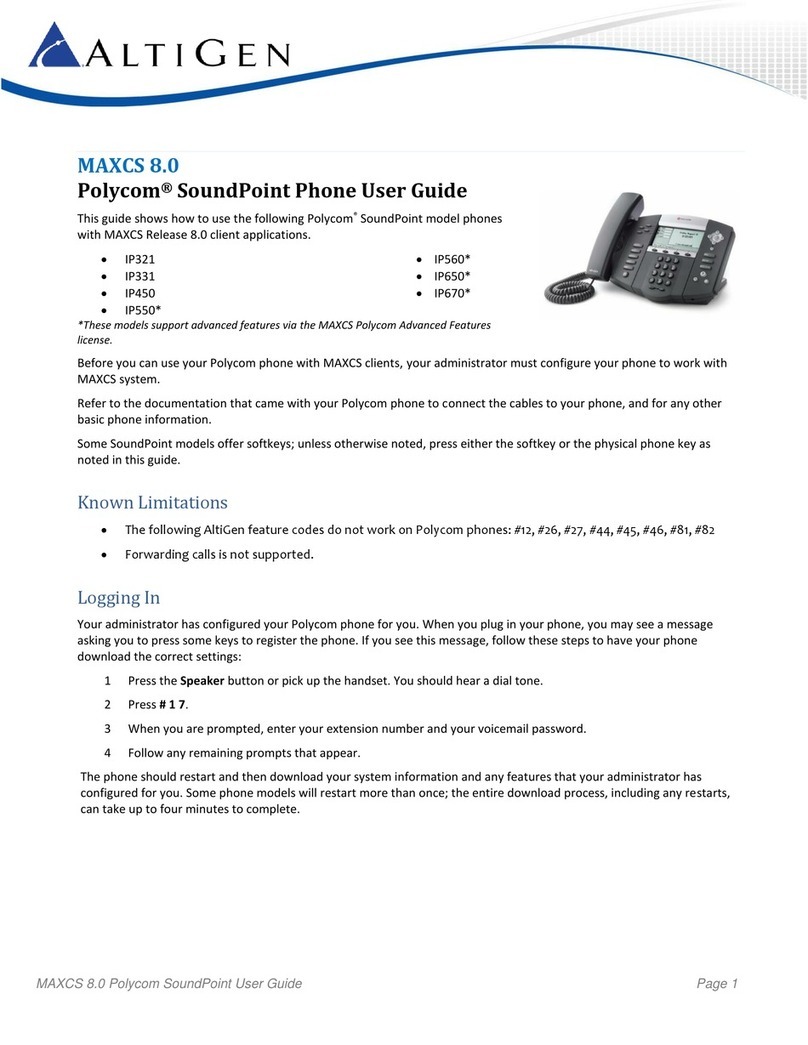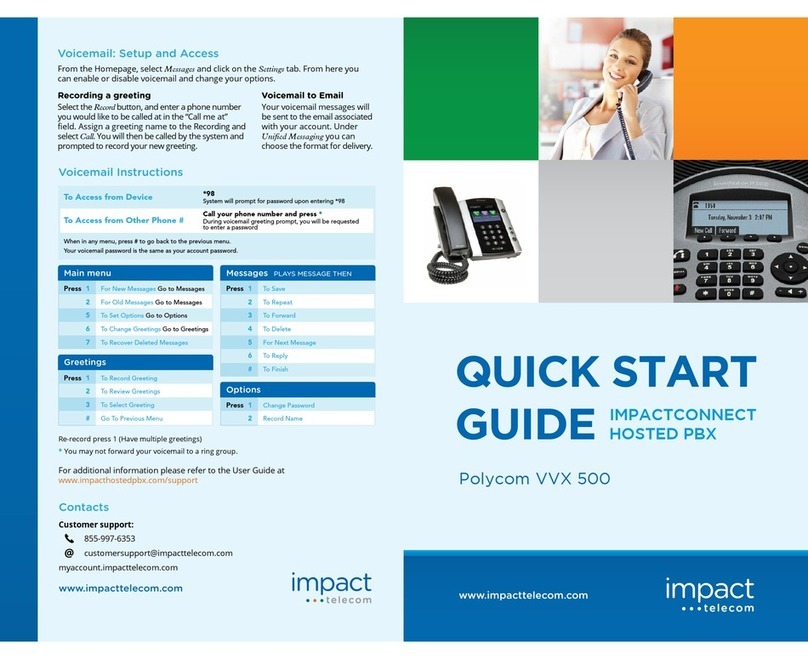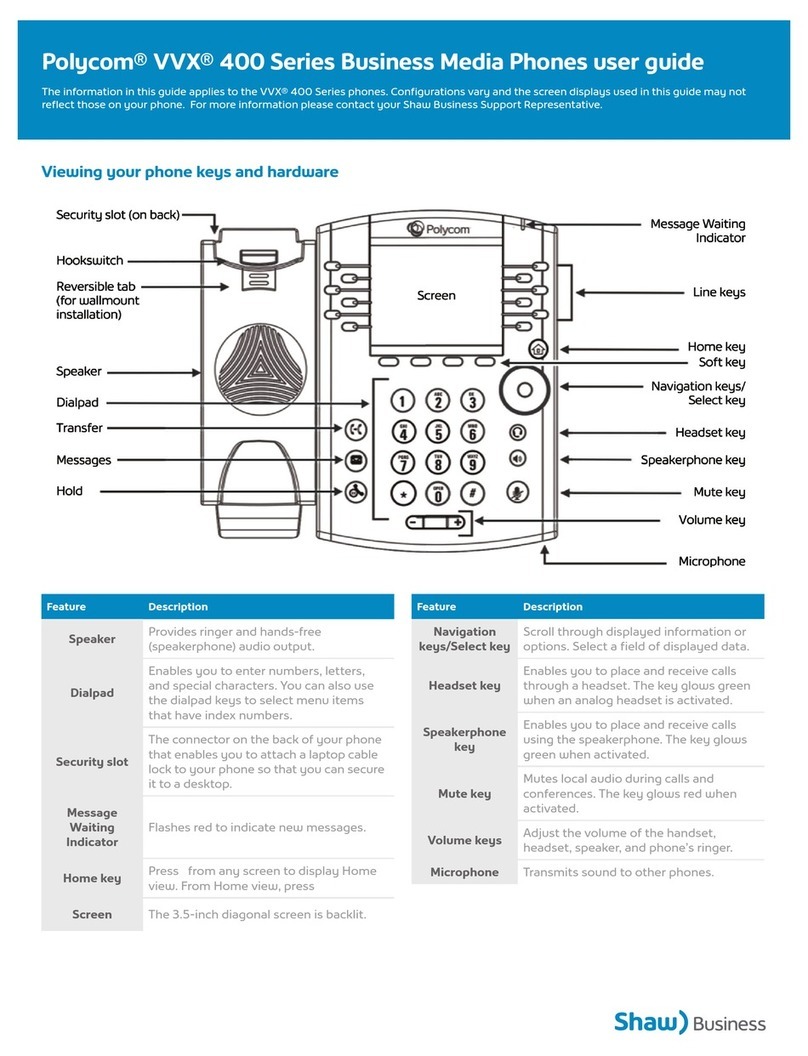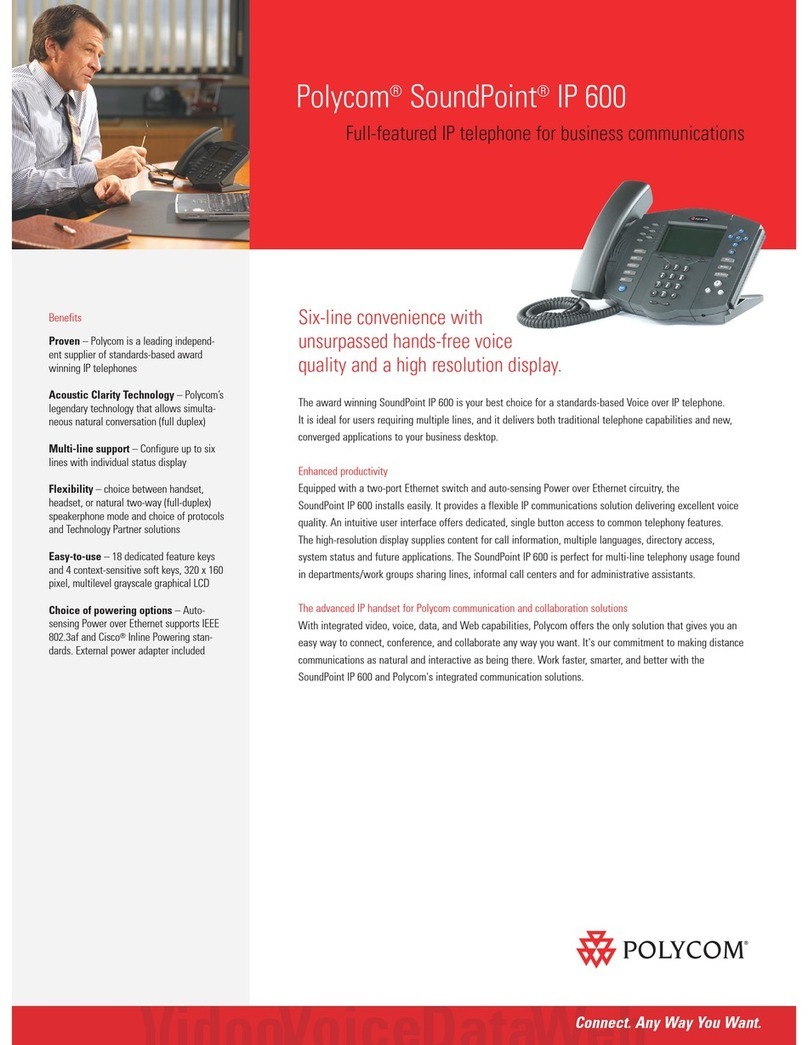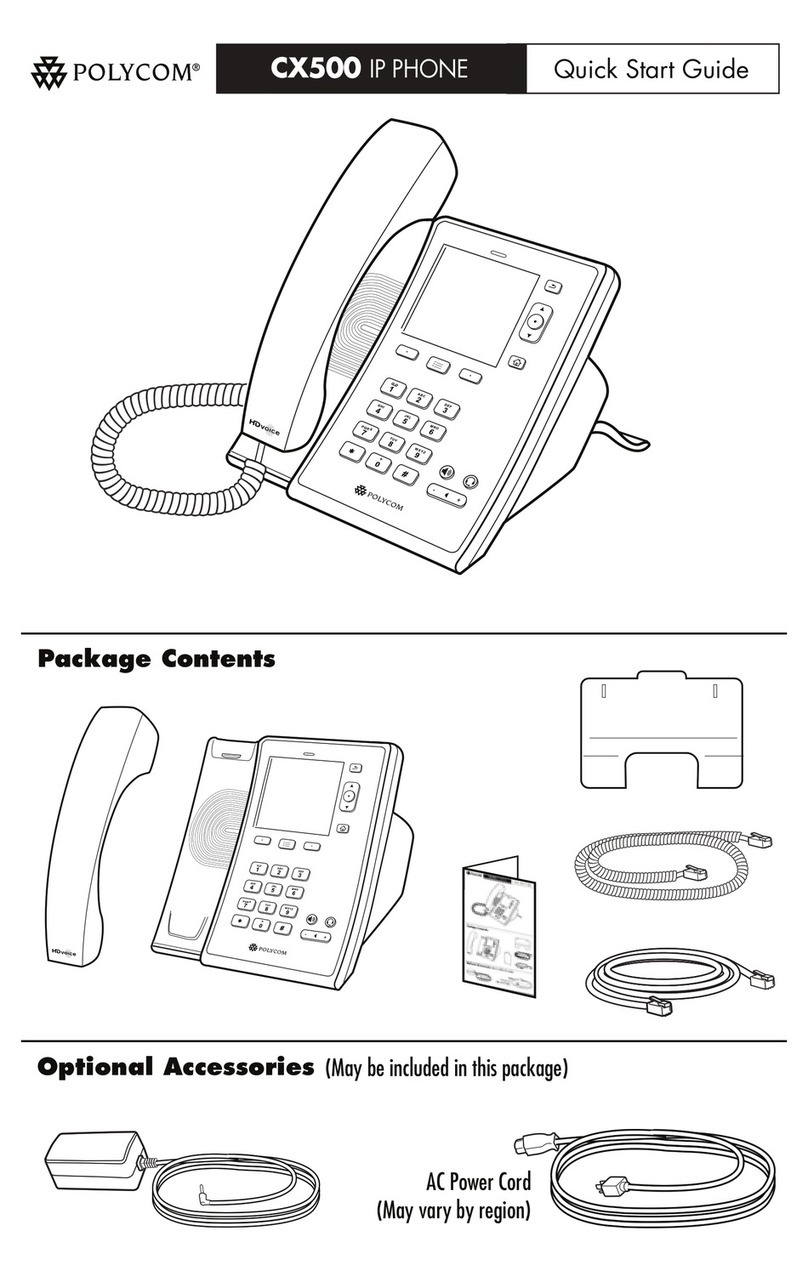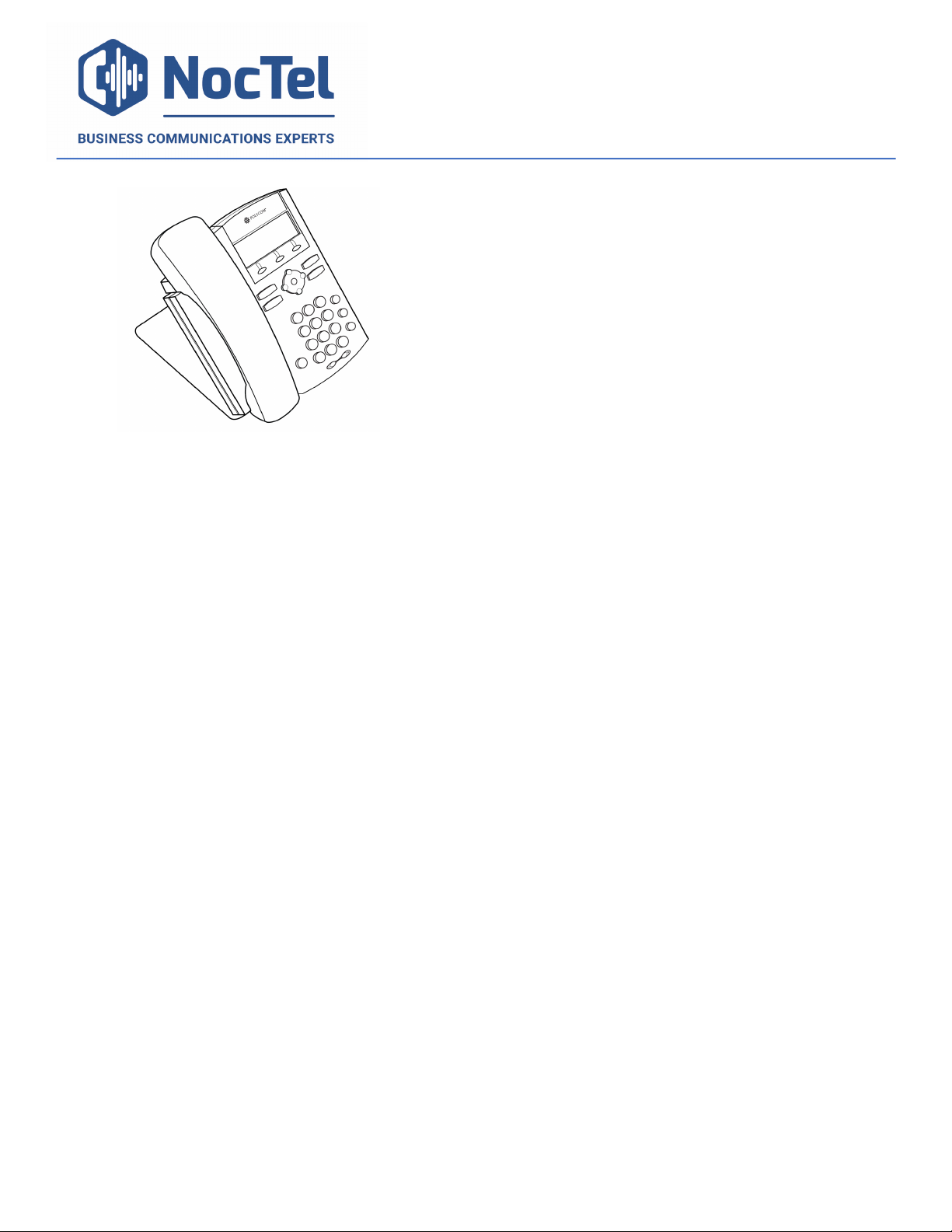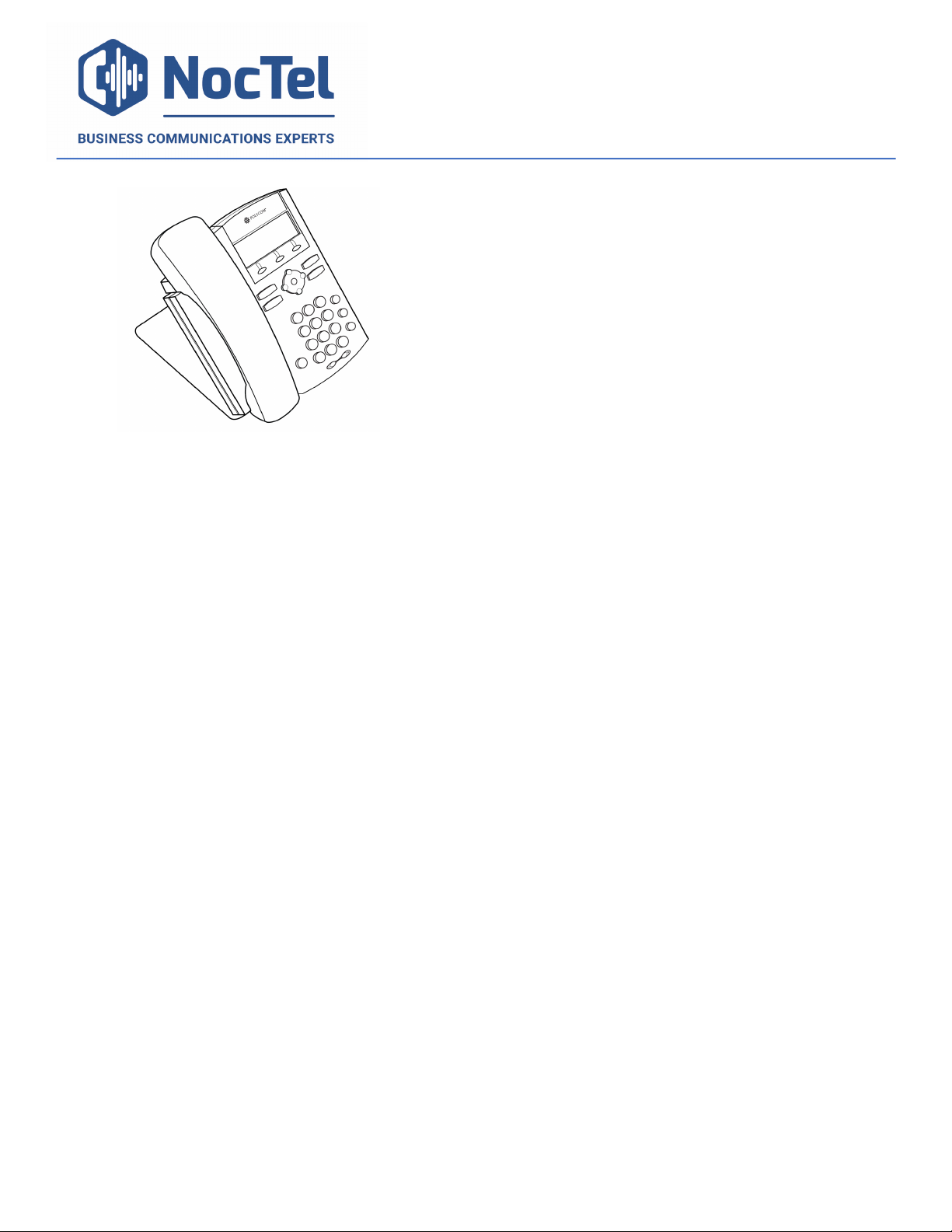
!
! ! ! !
!
!
Polycom!IP!335!Quick!Reference
Answer an Incoming Call
Simply lift the handset to answer incoming calls. After
answering the call you can:
• Put the call on local hold
• Transfer the call
• Put the call on or off speakerphone
Place an Outbound Call
Outbound calls require an exit code of ___ to access an
outside line. Outbound calls must include the exit code
+ the 10-digit phone number in this format: X-503-764-
4300.
- Dial the number, then press the New Call softkey or
speakerphone button. – or –
- Lift the handset or press the speakerphone button and
then dial the number.
Transfer a Call
Blind Transfer: Press the “Transfer” soft key, then press
the “Blind” soft key, then enter the extension to which
you would like to transfer the call.
Note: You must wait for your phone to return to its
idle state before you can hang up, or the transfer will
fail. This takes approximately 4 seconds.
Consultative Transfer: Press the “Transfer” soft key,
and then enter the extension. When the party to whom
you are transferring answers the call, consult with them
about the call and press “Transfer” again to complete
the transfer.
Handset Volume and Ringing Volume
To adjust the volume on the handset press the – or +
buttons at the bottom of the phone while the handset is
off hook (lifted). To adjust the ringing volume, press the
– or + buttons while the handset is on hook (in the
cradle).
Note: If the phone has been reset, the volume settings
will also be reset and you will need to adjust them
again.
Checking Voicemail
1. To check your mailbox from your phone, press the
Messages button. If you wish to check your messages
from another NocTel phone, dial *98 on the keypad.
2. Follow the menu prompts to access your voicemail.
Call Hold
Call hold is used when you want to place a call on hold
and go back to the caller from the same phone. To place
a call on hold, press either the round “Hold” button or
the “Hold” soft key. The call appearance light on the left
side of the phone’s screen will go red; to retrieve the call,
press the call appearance button beside the red light.
Note: The Hold feature applies only to the Local phone,
it does not place the call to network hold queue.
Initiating a Local Conference Call
1 Press the “More” soft key
2 Press the “Conf” soft key; the party you have been
speaking to will be put on hold and you will hear the
dial tone
3 Wait for the 3rd person to answer so you can notify
them that you are bringing them into a conference
call
4 Press the “Conf” soft key again; all parties are now
on the call.
Note: If the 3rd party doesn’t answer or doesn’t want
to participate in the conference call, press “End Call”
and you will be returned to the original caller.
Dialing 911 [9-1-1]
If you need to dial emergency services from your phone,
you do not need to dial a 9 to access an outside line
before dialing 9-1-1.