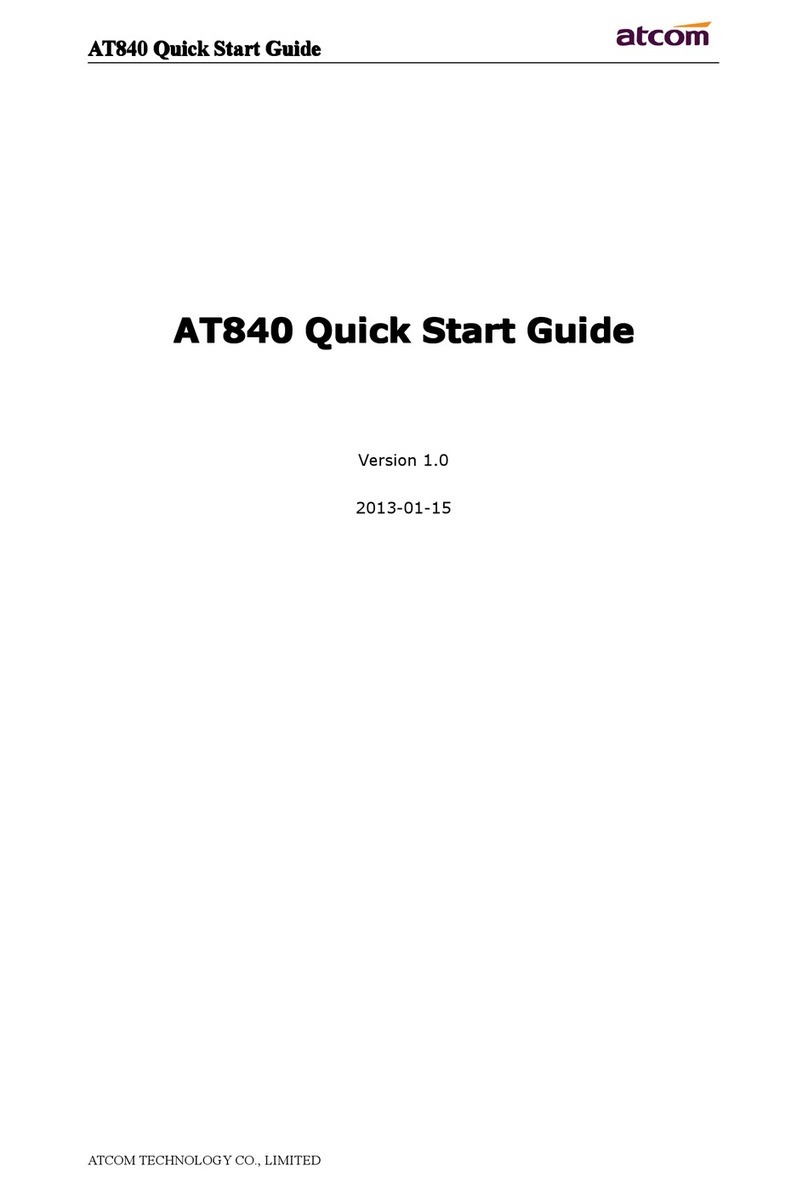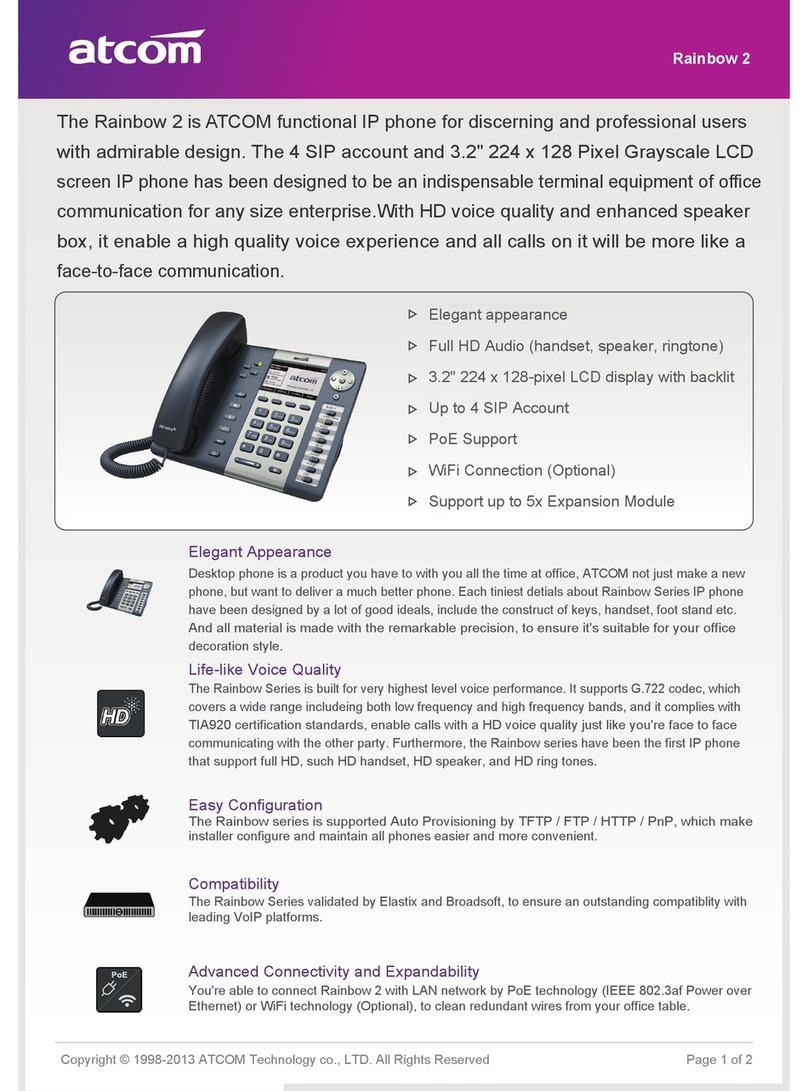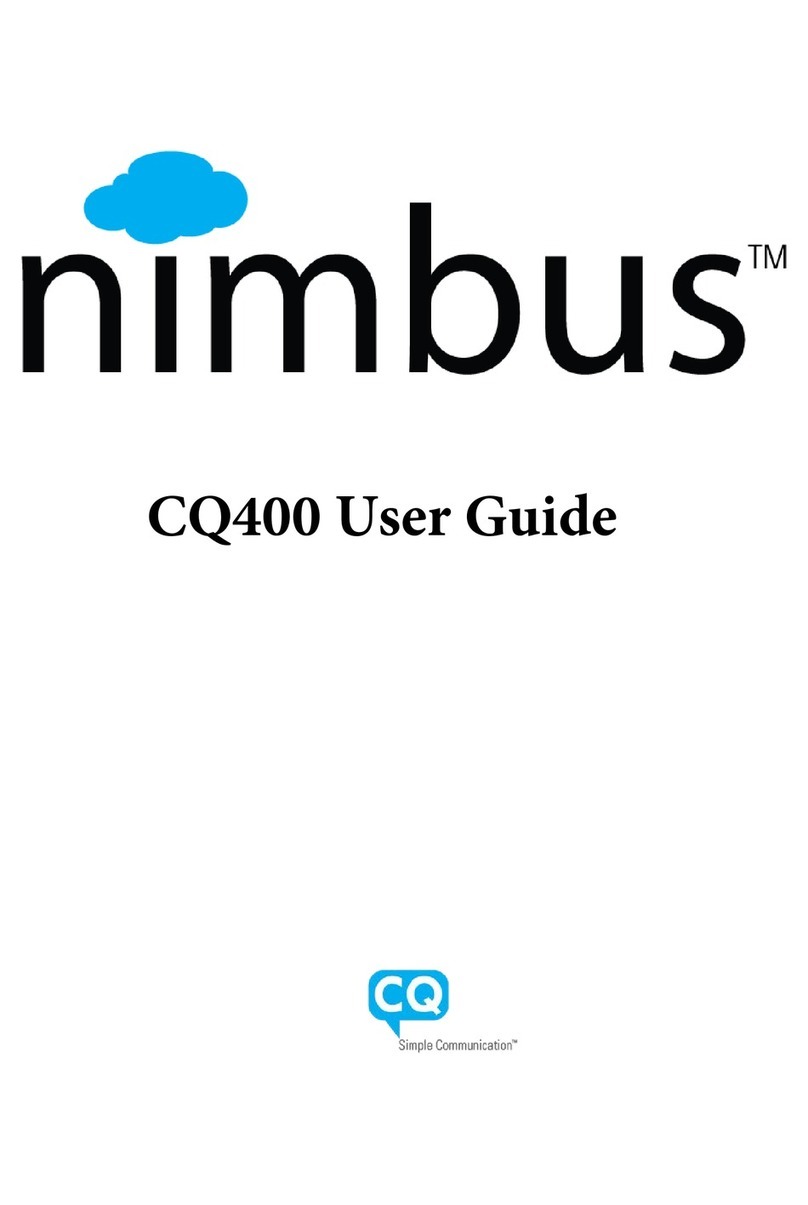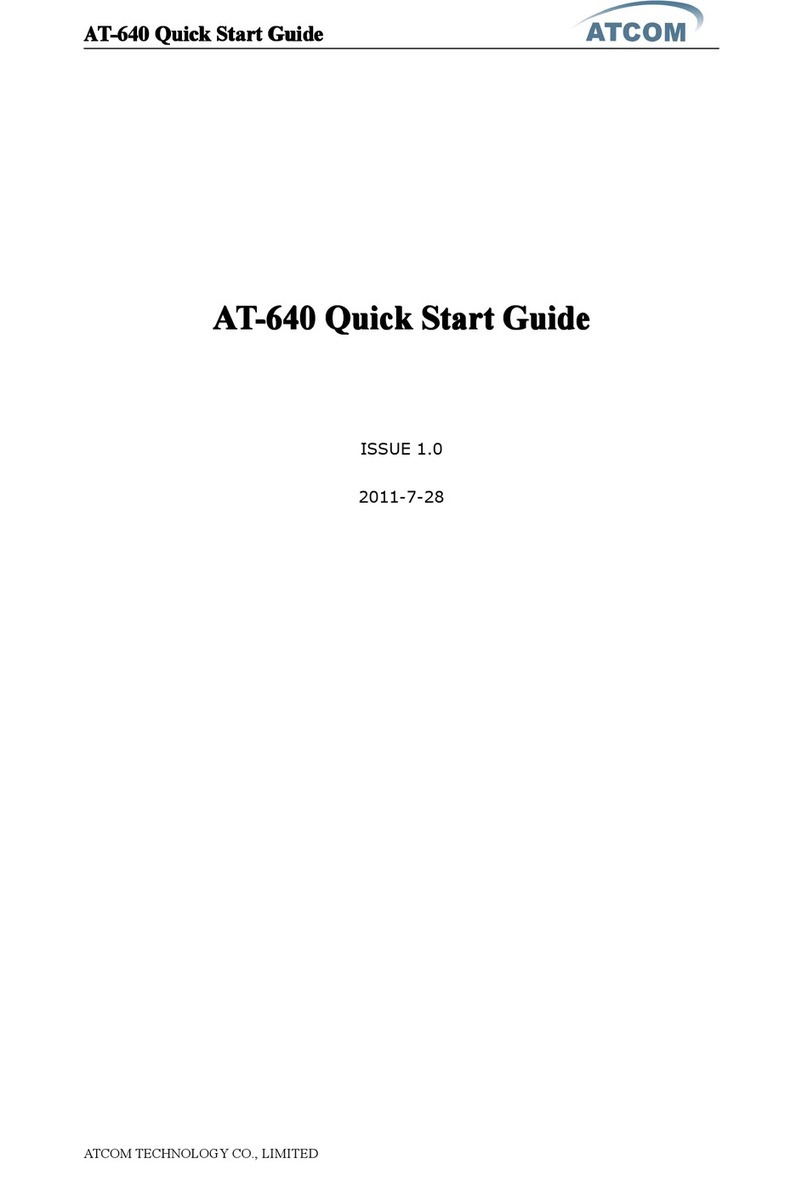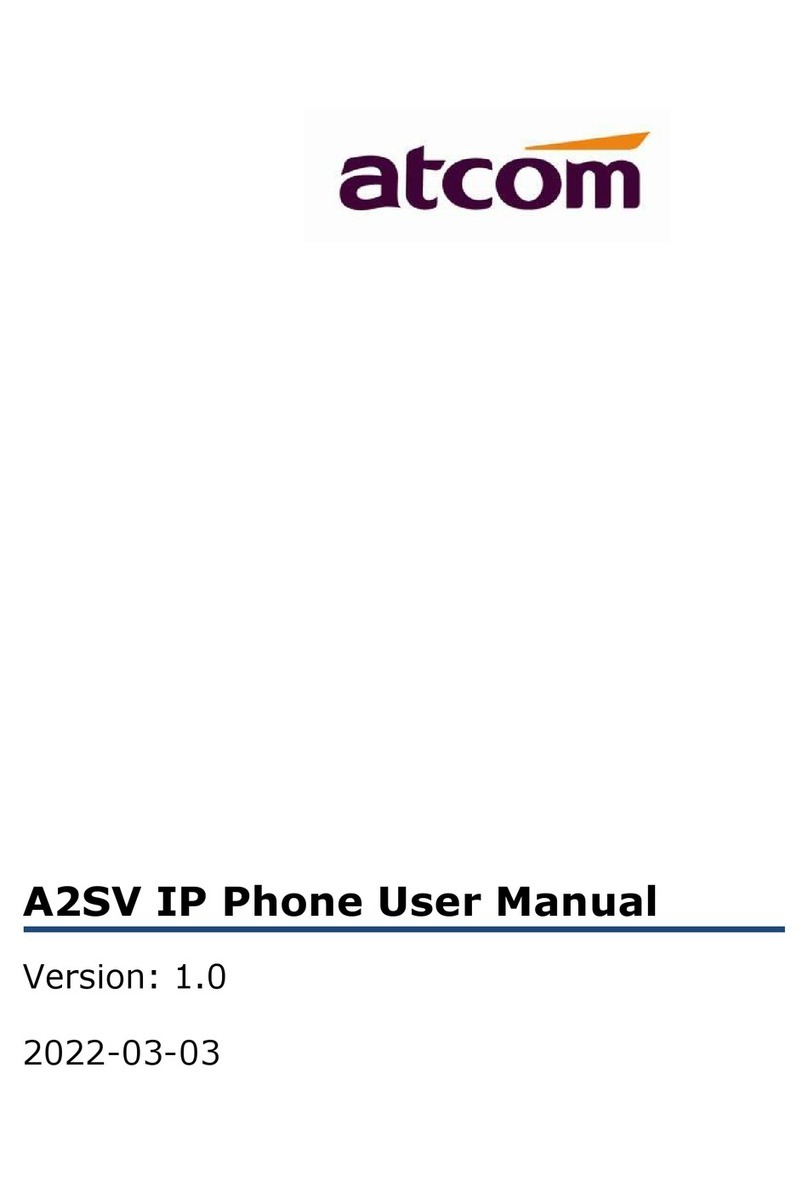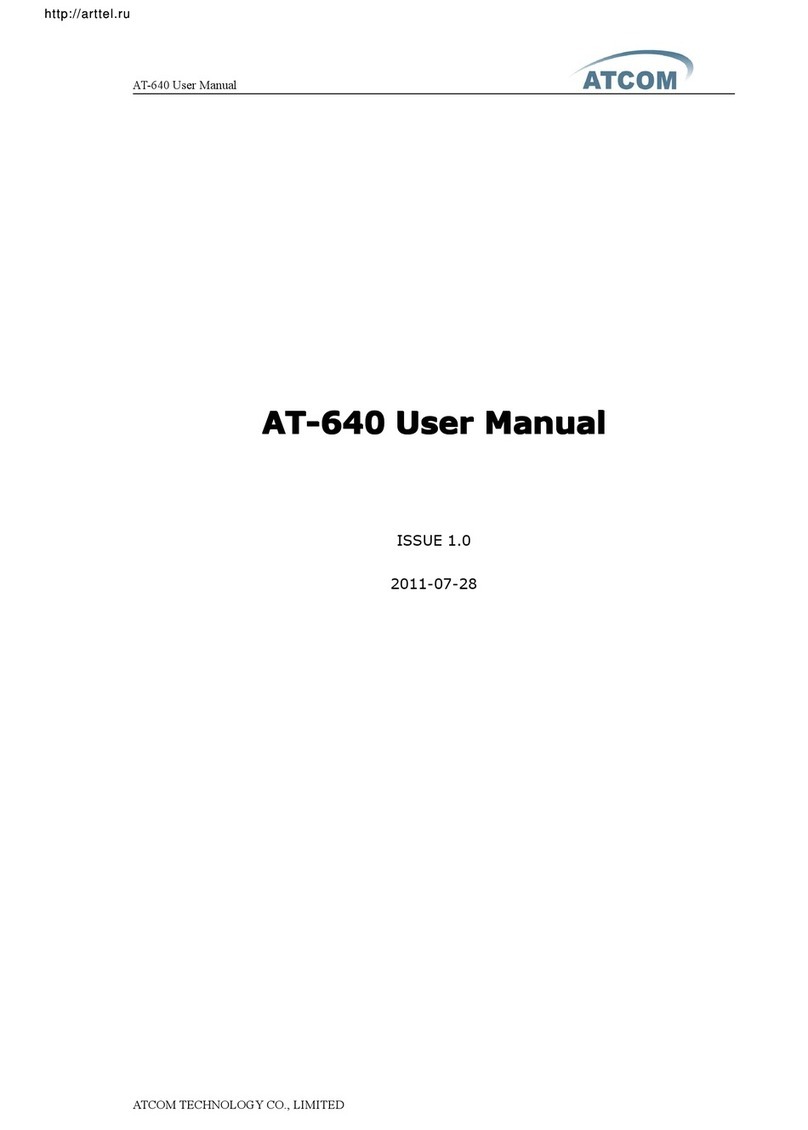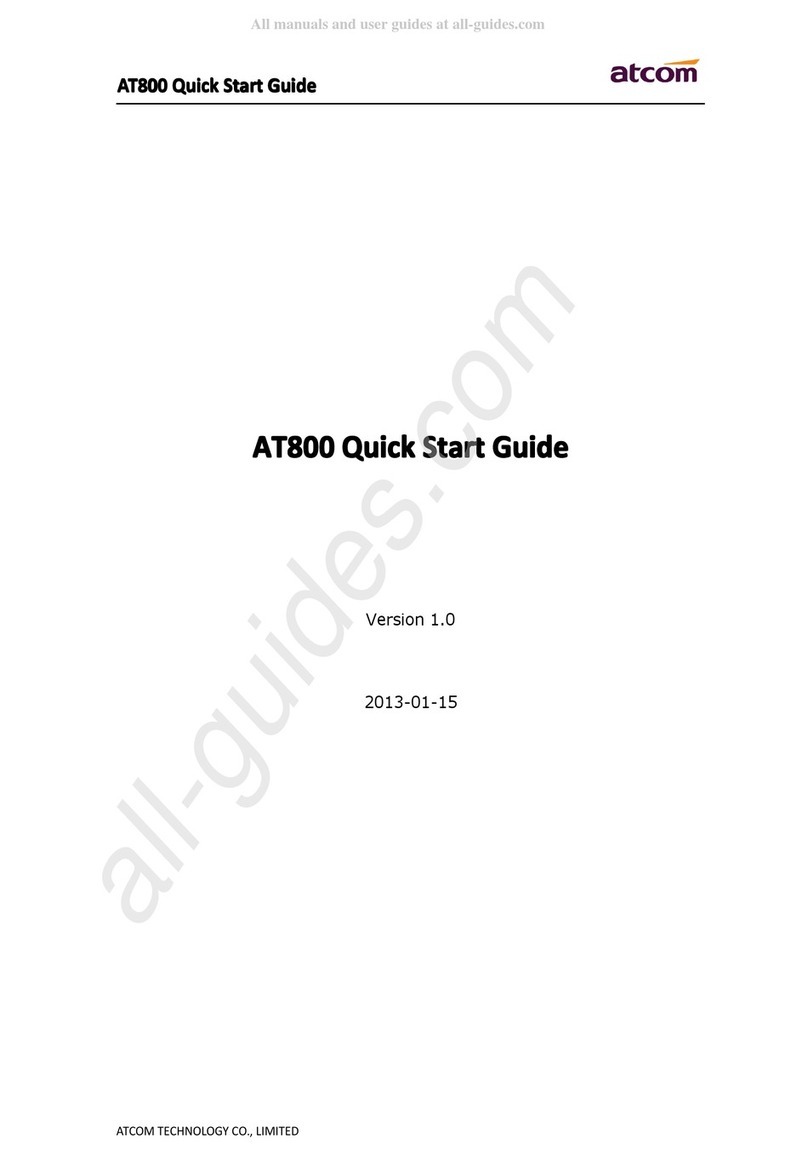PaloSanto Solutions
Atcom AT620P Server Setup Guide
Figure 4-5. Apply Configuration Changes Here
9. With this you have just finished creating a SIP extension that will be used by the
Atcom AT620P to register with the Elastix Server. Repeat Steps 5 through 8 to similarly
create another extension (different values on Step 6) to be used by the IP (SIP) Phone to
register as well (extension 302 in this example). Once finished you will see something
similar to Figure 4-6
Figure 4-6. Atcom and IP Phone extensions successfully created
10. You will need to enter the information from the extension created on the Elastix
Server into the Atcom Phone.
For the initial configuration, refer to the Atcom AT620P User Manual which can be
found at: http://www.atcom.cn/AT620P.html
Factory default settings
11.Log in to the Atcom AT620P WebUI by pointing your browser to the Atcom
Phone’s IP address.
12. When prompted, enter the Web Access Username and Web Access Password to
access the Atcom WebUI (Figure 4-7).
PaloSanto Solutions
Atcom AT620P Server Setup Guide
Figure 4-5. Apply Configuration Changes Here
9. With this you have just finished creating a SIP extension that will be used by the
Atcom AT620P to register with the Elastix Server. Repeat Steps 5 through 8 to similarly
create another extension (different values on Step 6) to be used by the IP (SIP) Phone to
register as well (extension 302 in this example). Once finished you will see something
similar to Figure 4-6
Figure 4-6. Atcom and IP Phone extensions successfully created
10. You will need to enter the information from the extension created on the Elastix
Server into the Atcom Phone.
For the initial configuration, refer to the Atcom AT620P User Manual which can be
found at: http://www.atcom.cn/AT620P.html
Factory default settings
11.Log in to the Atcom AT620P WebUI by pointing your browser to the Atcom
Phone’s IP address.
12. When prompted, enter the Web Access Username and Web Access Password to
access the Atcom WebUI (Figure 4-7).
PaloSanto Solutions
Atcom AT620P Server Setup Guide
Figure 4-5. Apply Configuration Changes Here
9. With this you have just finished creating a SIP extension that will be used by the
Atcom AT620P to register with the Elastix Server. Repeat Steps 5 through 8 to similarly
create another extension (different values on Step 6) to be used by the IP (SIP) Phone to
register as well (extension 302 in this example). Once finished you will see something
similar to Figure 4-6
Figure 4-6. Atcom and IP Phone extensions successfully created
10. You will need to enter the information from the extension created on the Elastix
Server into the Atcom Phone.
For the initial configuration, refer to the Atcom AT620P User Manual which can be
found at: http://www.atcom.cn/AT620P.html
Factory default settings
11.Log in to the Atcom AT620P WebUI by pointing your browser to the Atcom
Phone’s IP address.
12. When prompted, enter the Web Access Username and Web Access Password to
access the Atcom WebUI (Figure 4-7).