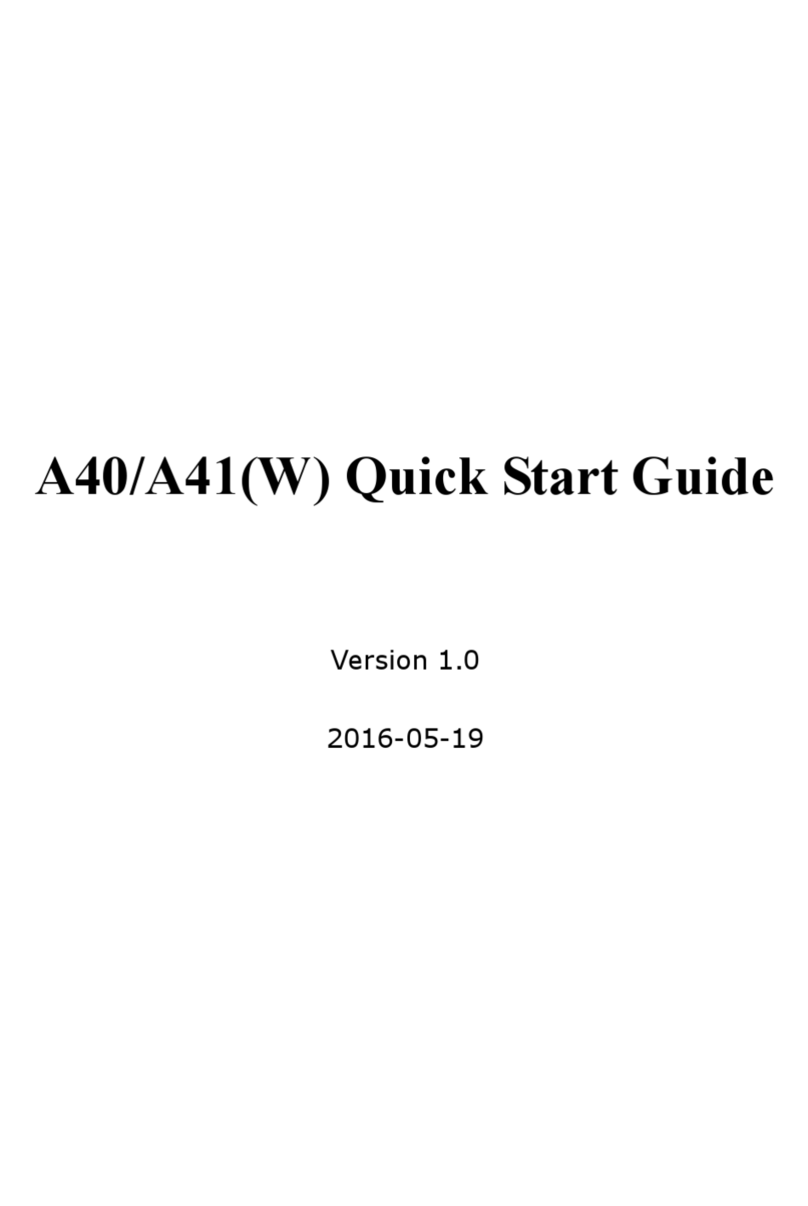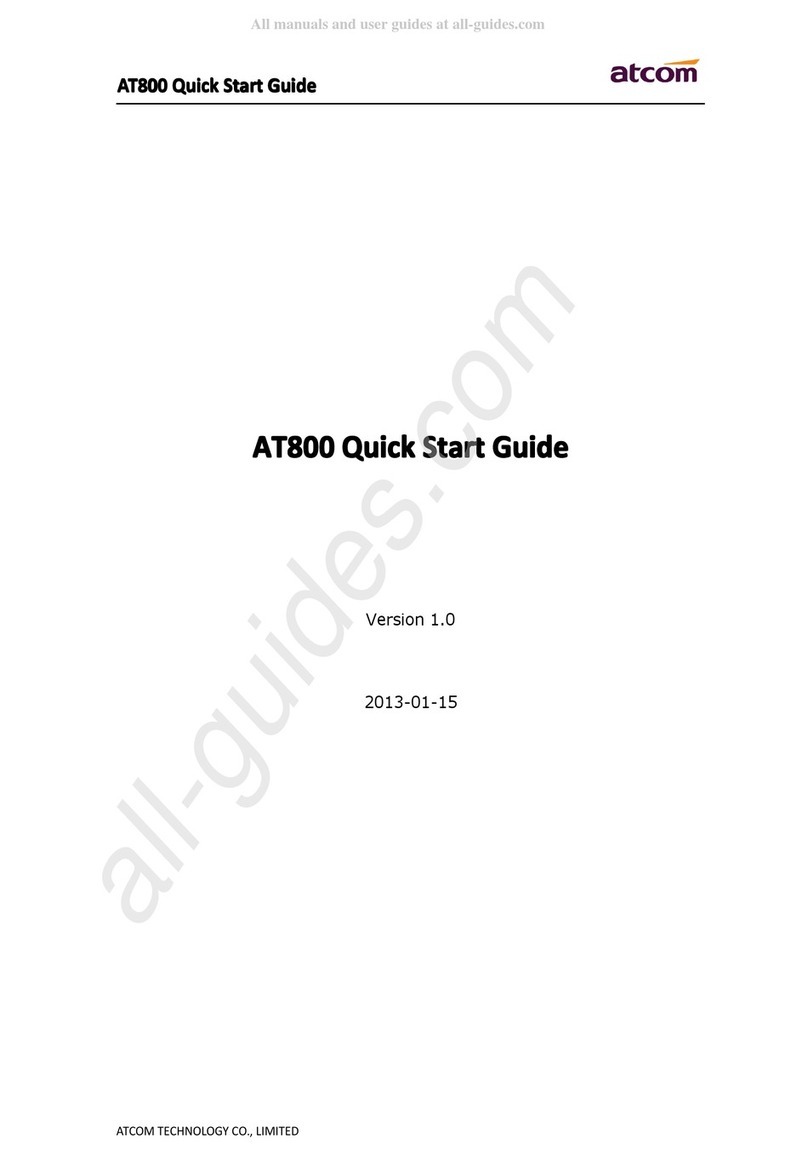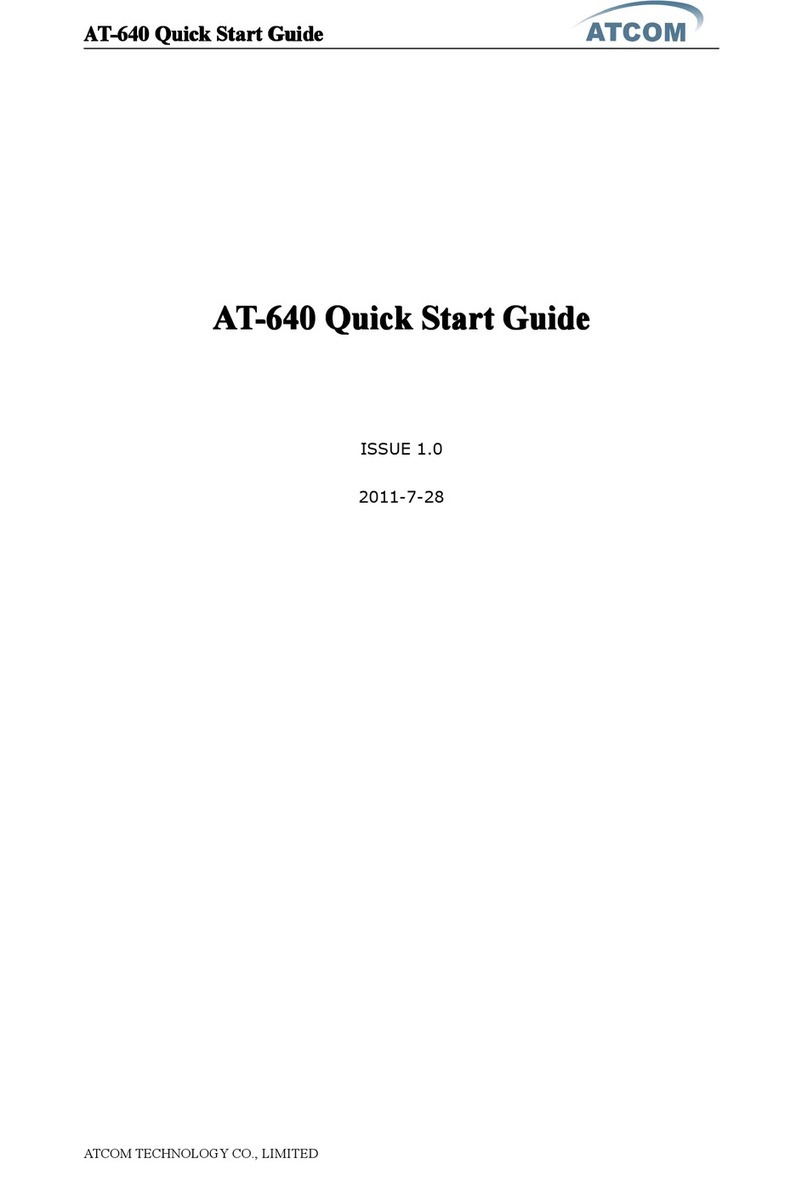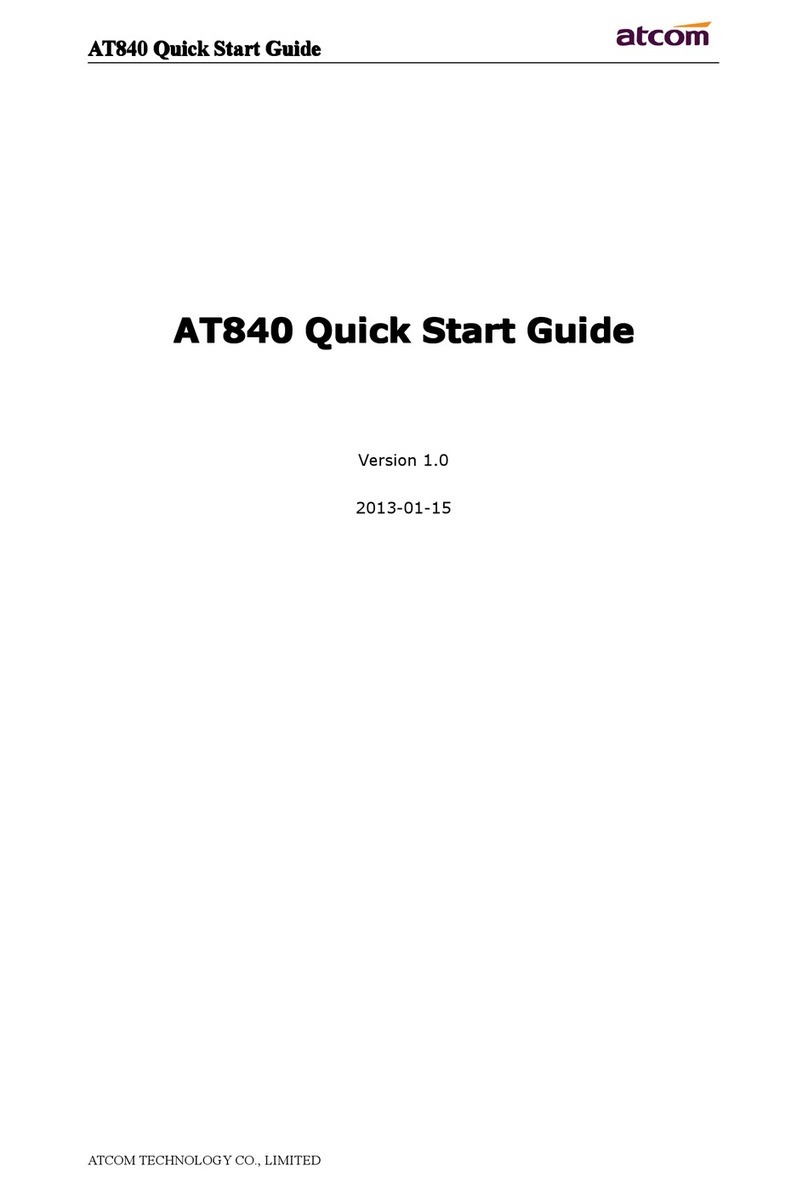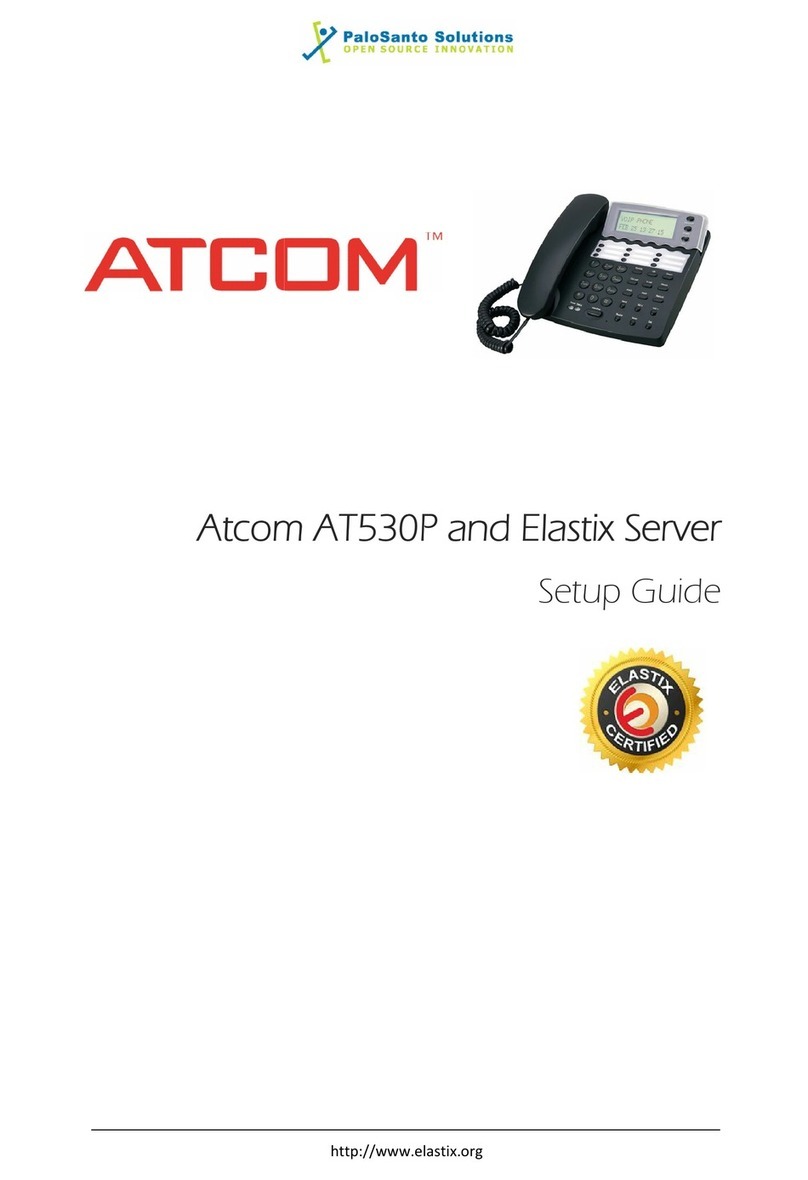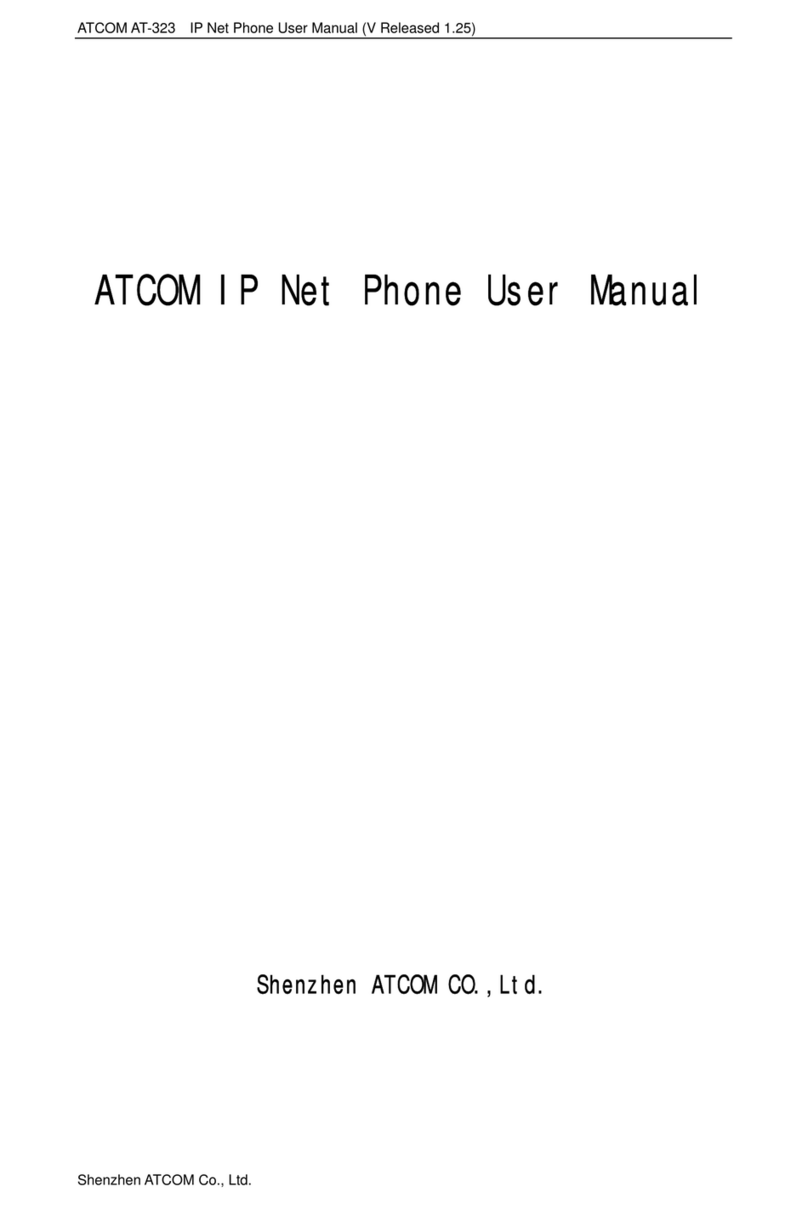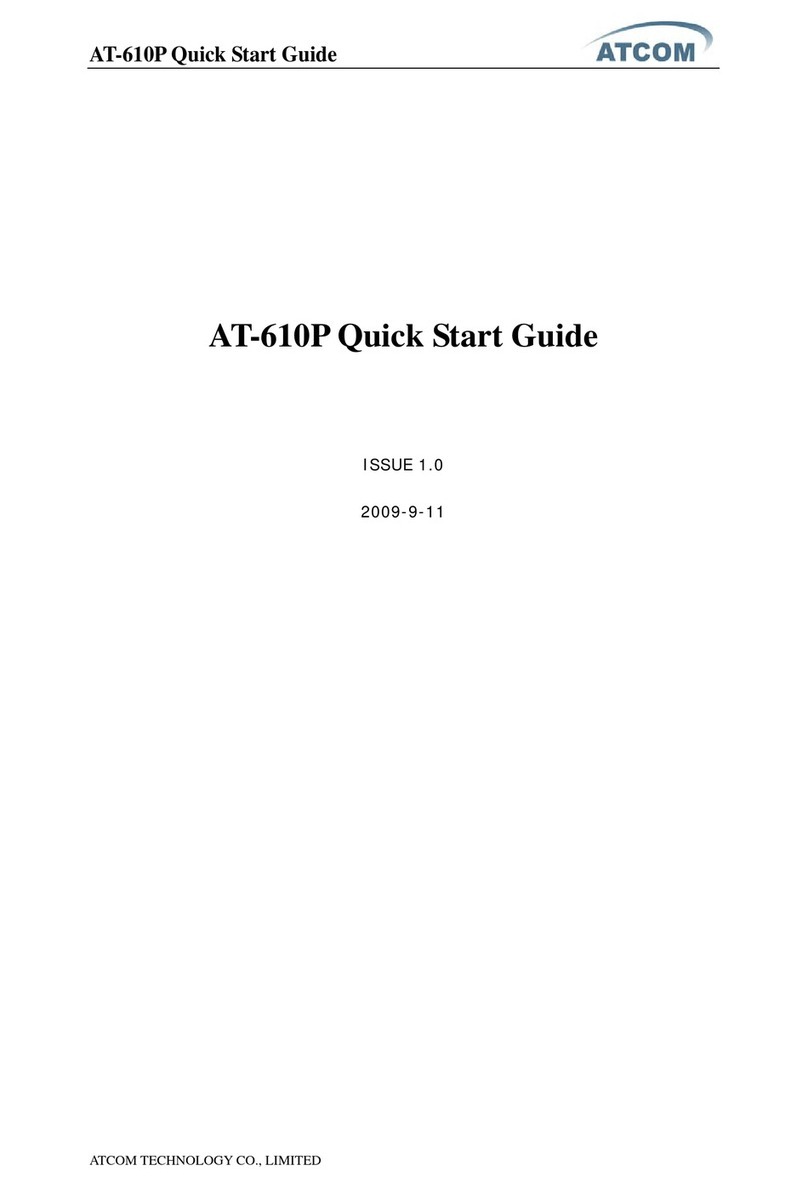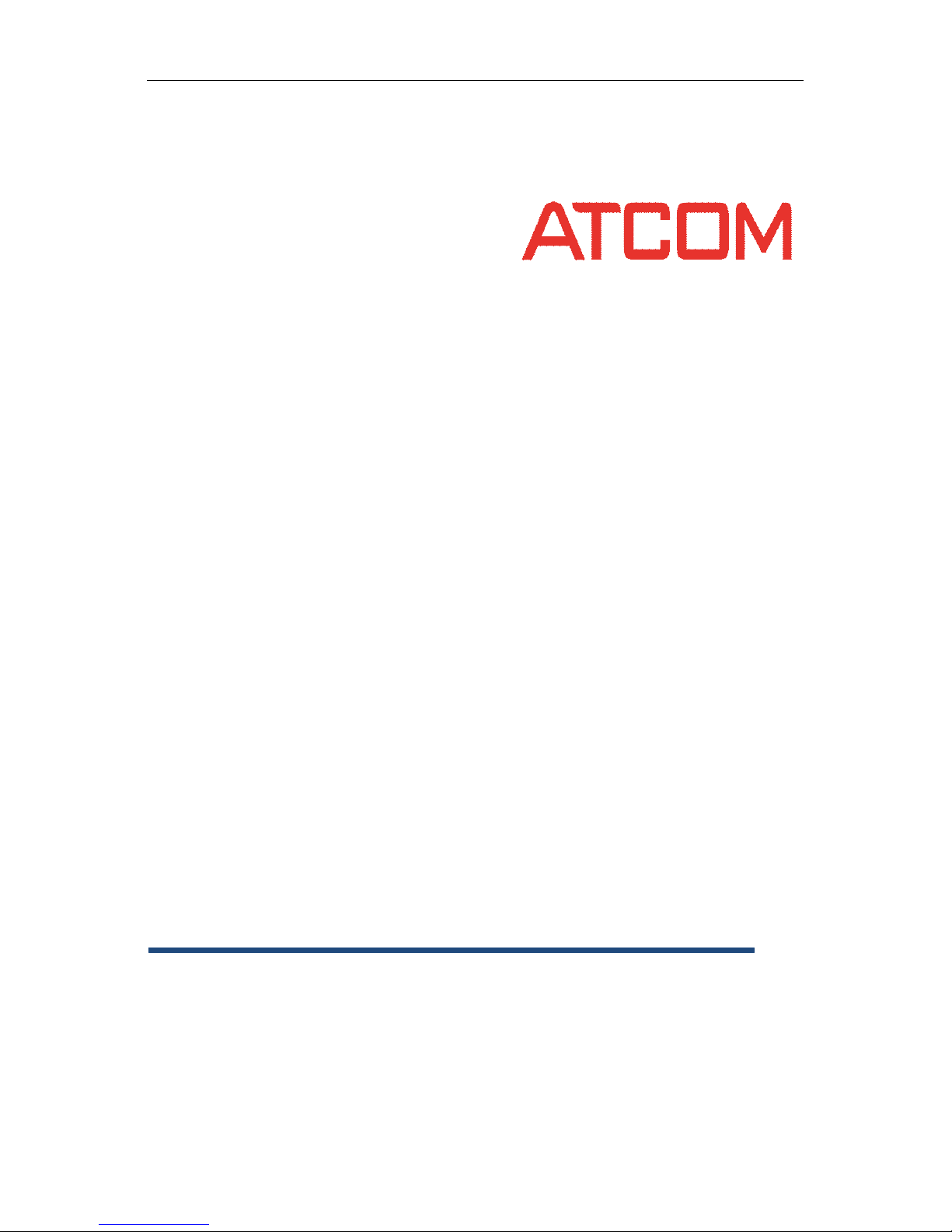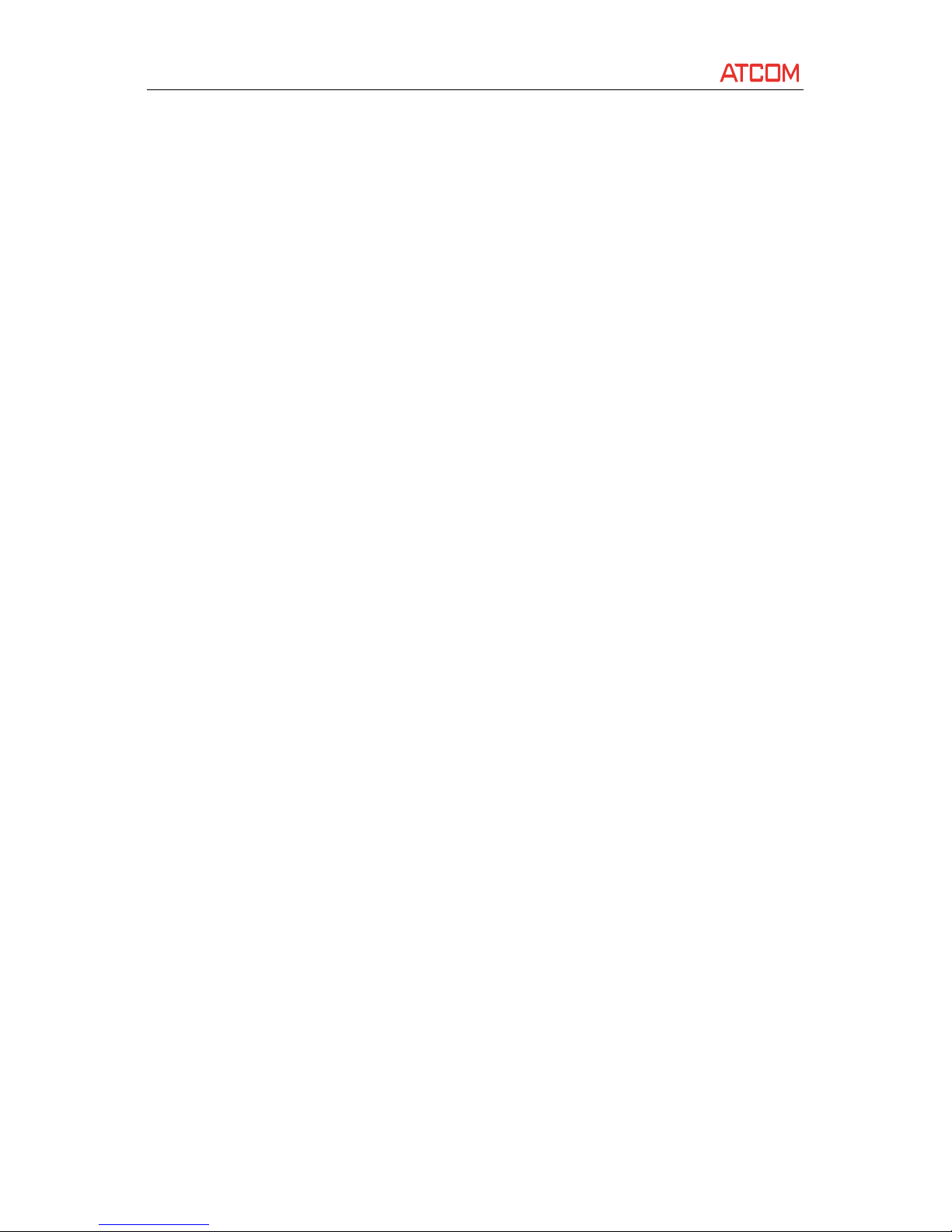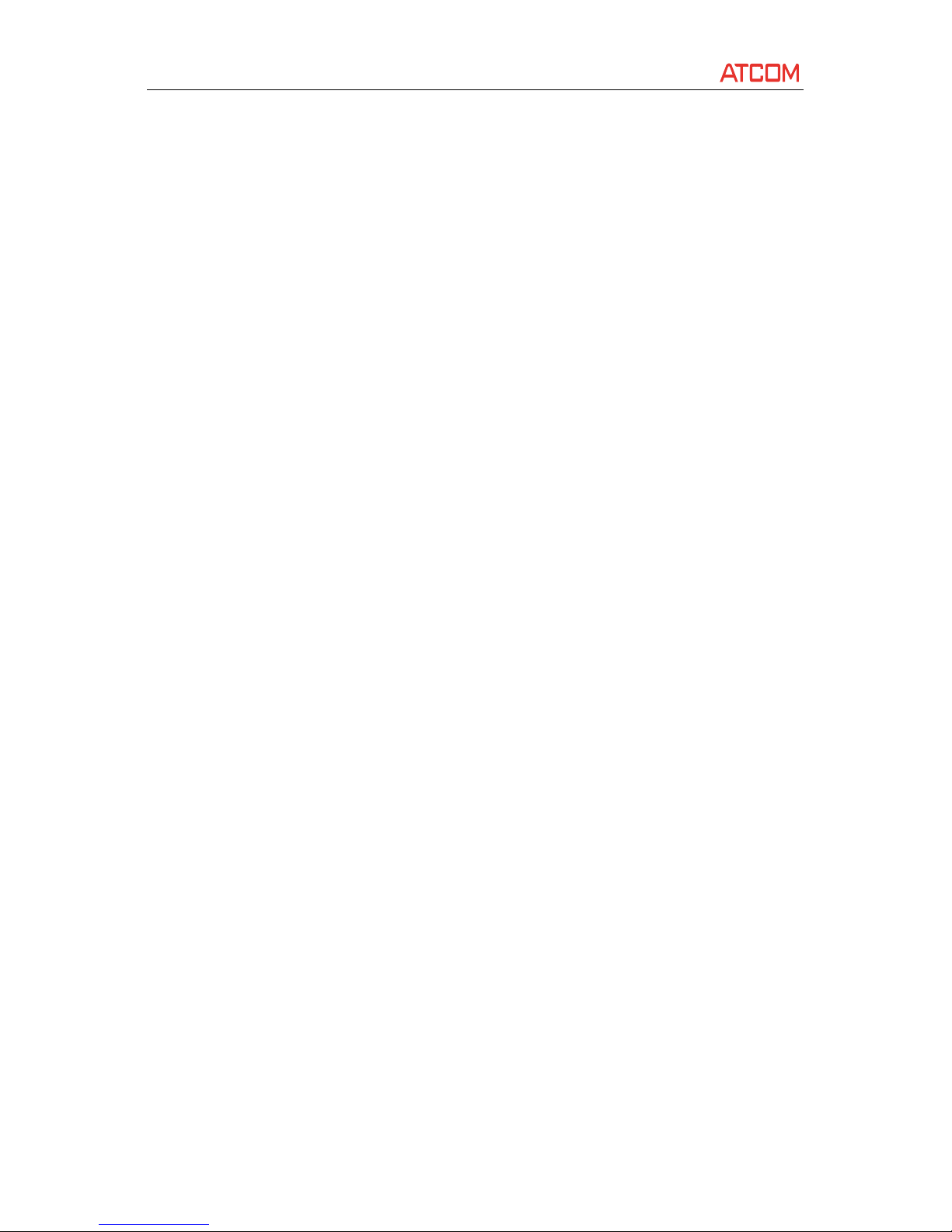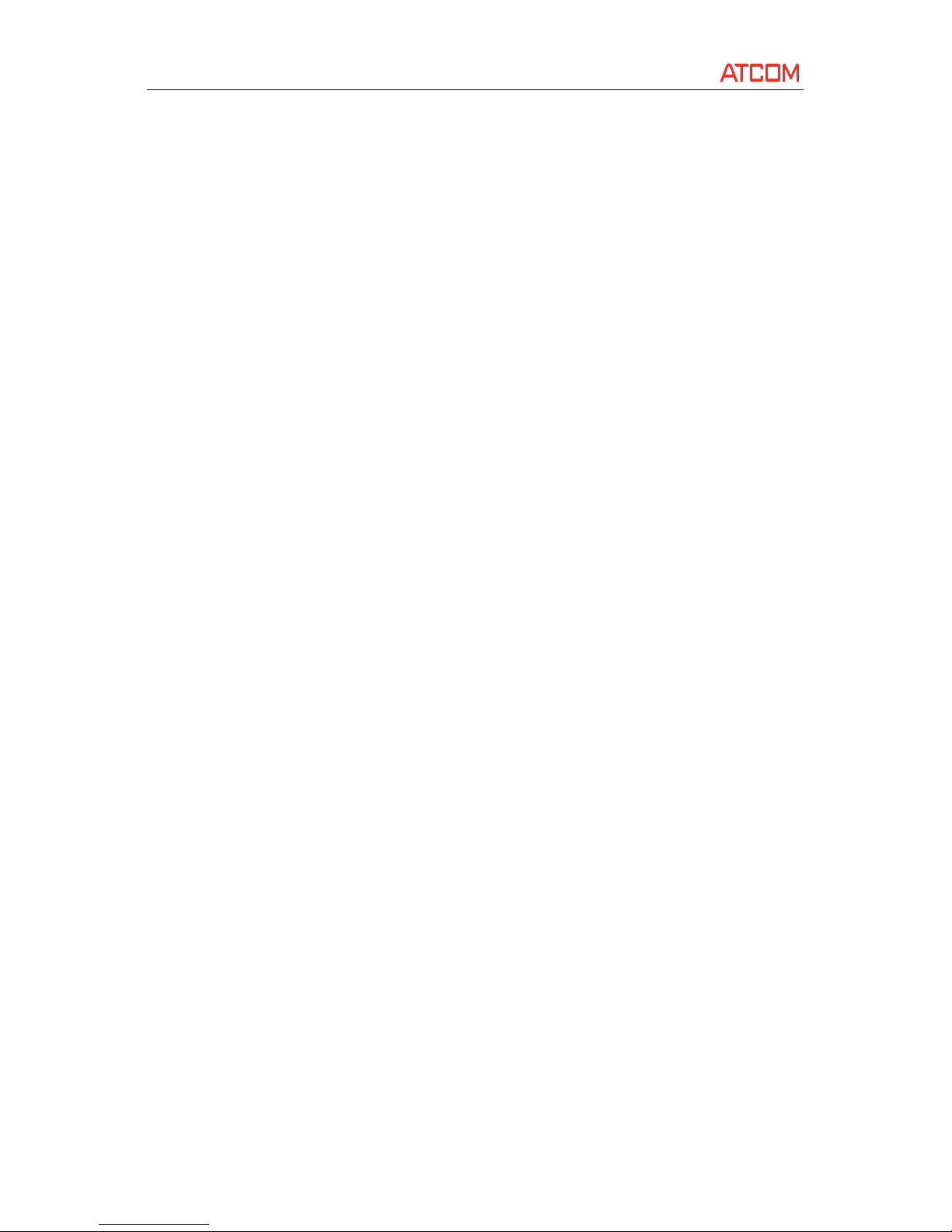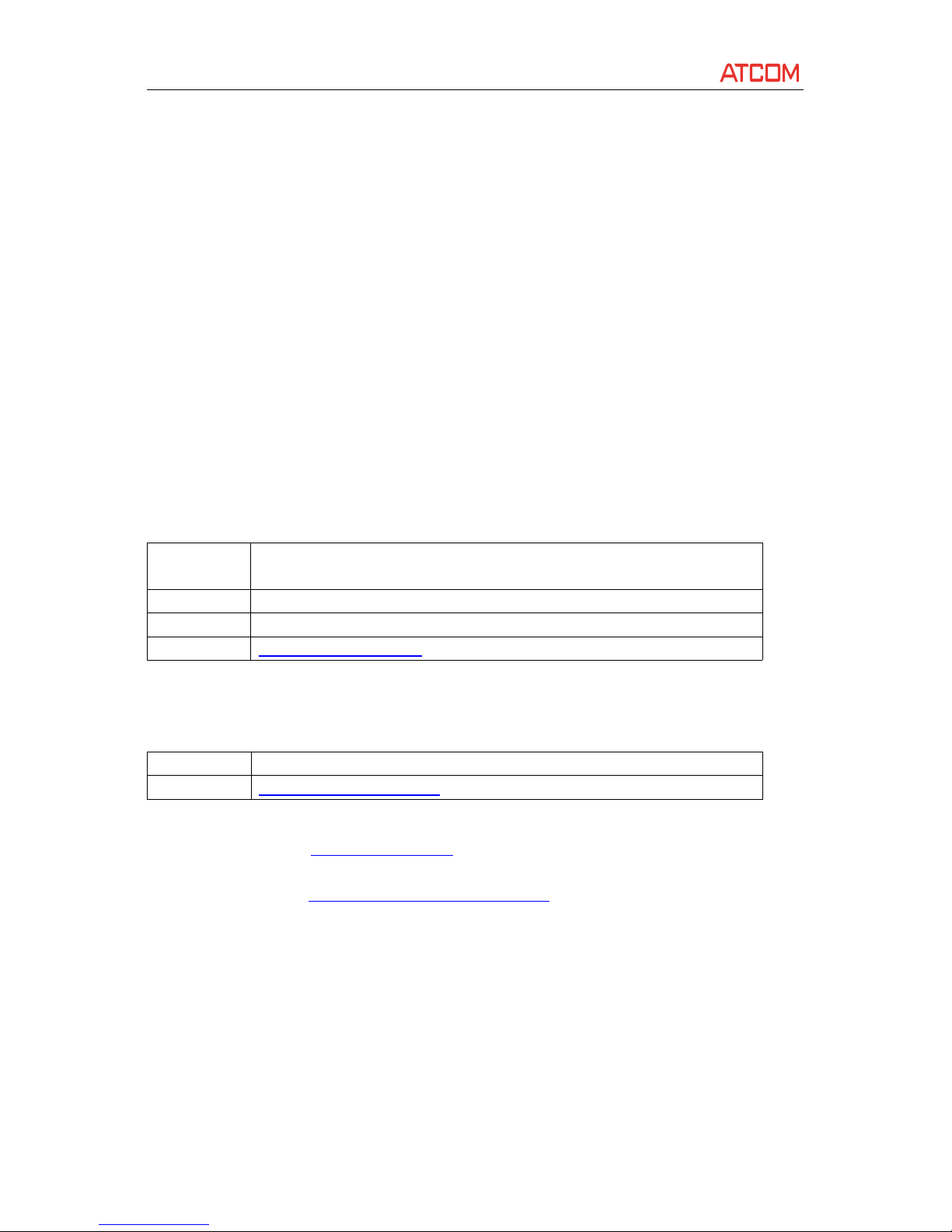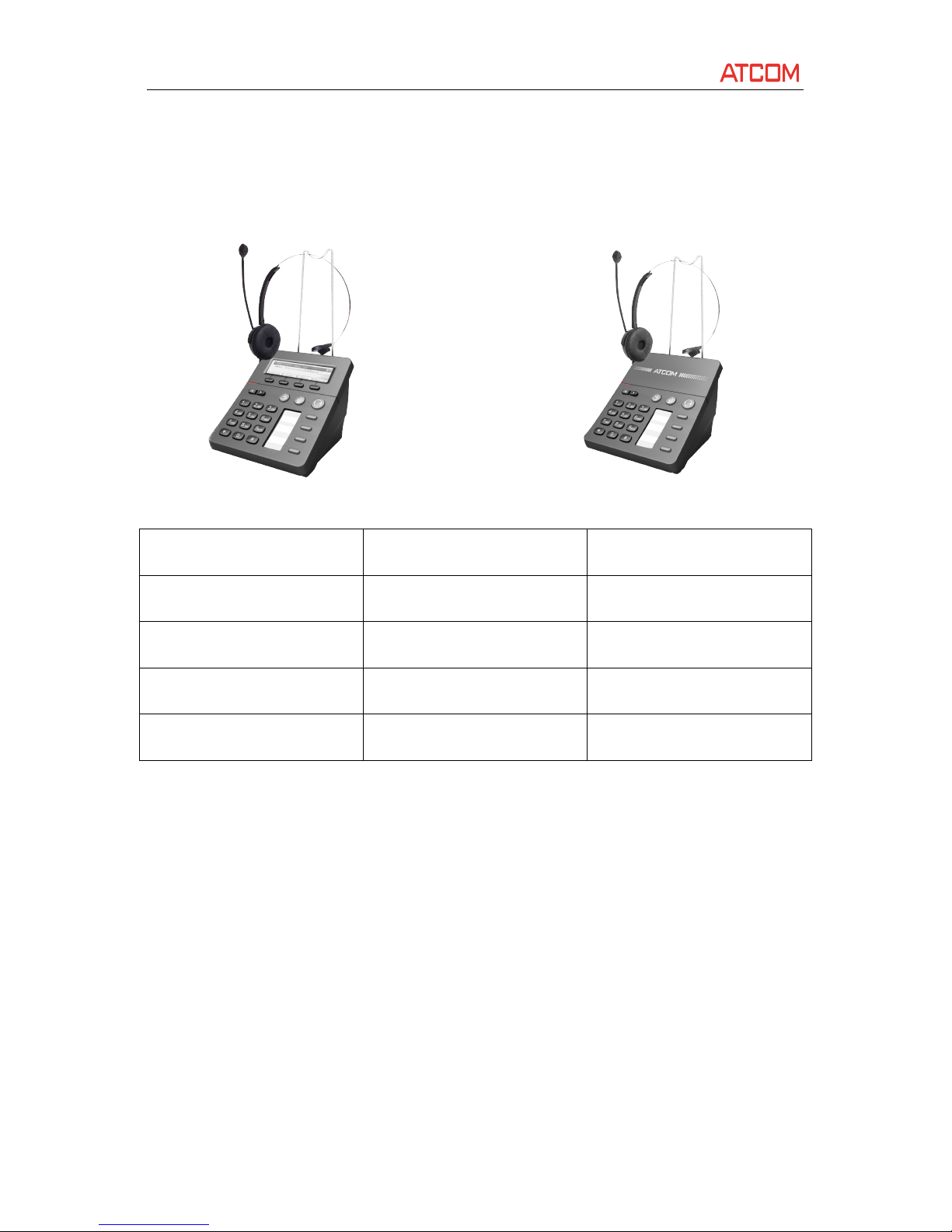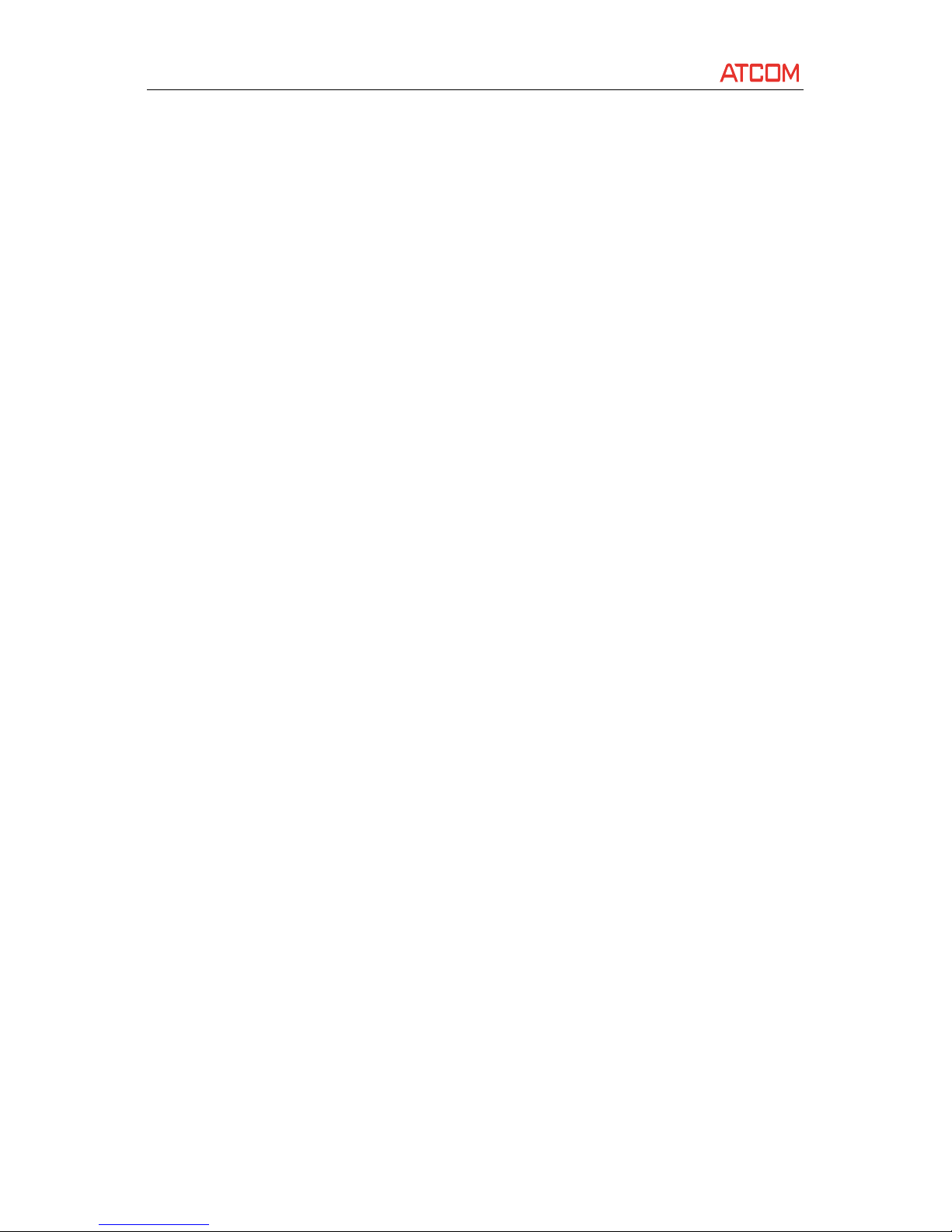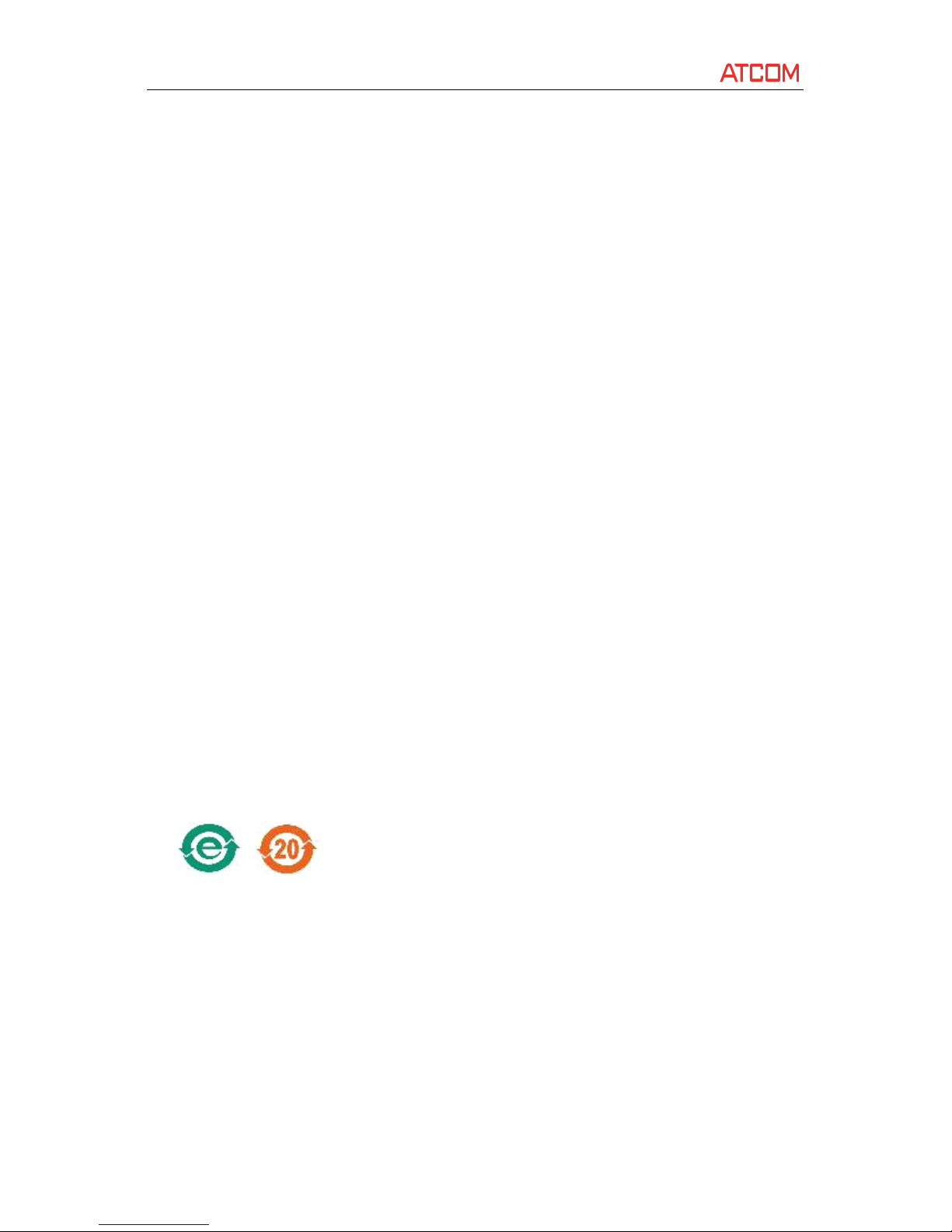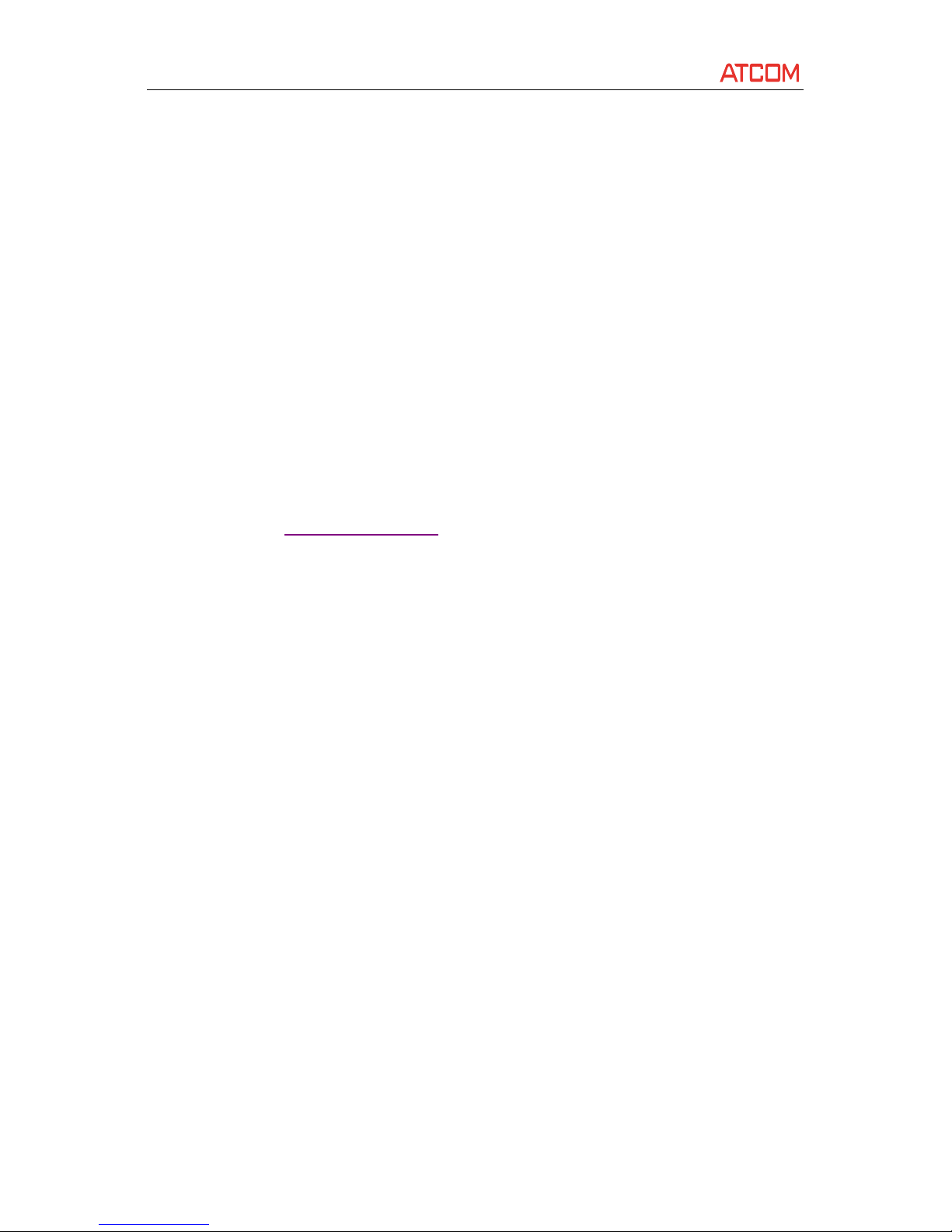AT800
AT800
AT800
AT800 Series
Series
Series
Series User
User
User
User Manual
Manual
Manual
Manual
ATCOM TECHNOLOGY CO., LIMITED www.atcom.cn
Block Anonymous Calls
.................................................................................................................
20
Auto Answer
.................................................................................................................................
20
Speed Dial
.............................................................................................................................................
20
LCD screen
............................................................................................................................................
20
LCD Contrast
.................................................................................................................................
21
Backlight
.......................................................................................................................................
21
Ring Tones
............................................................................................................................................
21
Date and Time
......................................................................................................................................
21
Voicemail Number
................................................................................................................................
22
Reboot
..................................................................................................................................................
22
Phone Status
........................................................................................................................................
22
Product Info
..........................................................................................................................................
22
Network
................................................................................................................................................
23
LAN port
.......................................................................................................................................
23
PC port
..........................................................................................................................................
23
Web Interface
...............................................................................................................................................
24
System status
........................................................................................................................................
24
Network
................................................................................................................................................
24
LAN Port
.......................................................................................................................................
25
PC Port
..........................................................................................................................................
25
Advance
........................................................................................................................................
26
SIP settings
...........................................................................................................................................
27
SIP Parameters
..............................................................................................................................
27
SIP Timer Values
...........................................................................................................................
27
RTP Parameters
............................................................................................................................
28
SDP Payload Types
........................................................................................................................
29
NAT Support Parameters
..............................................................................................................
30
Account Settings
...................................................................................................................................
30
SIP
.................................................................................................................................................
30
Codec Configuration
.....................................................................................................................
31
Call feature setting
.......................................................................................................................
31
Dial Plan
........................................................................................................................................
32
Phone setting
.......................................................................................................................................
34
P reference
....................................................................................................................................
34
Audio Device
.........................................................................................................................
34
LCD
.......................................................................................................................................
34
Control Timer Values (seconds)
............................................................................................
34
Date and Time
......................................................................................................................
35
Feature
.........................................................................................................................................
36
S peed dial
.............................................................................................................................
36
Call Forward
..........................................................................................................................
36
Others
...................................................................................................................................
37
Voice
.............................................................................................................................................
37
Echo Cancellation
.................................................................................................................
37