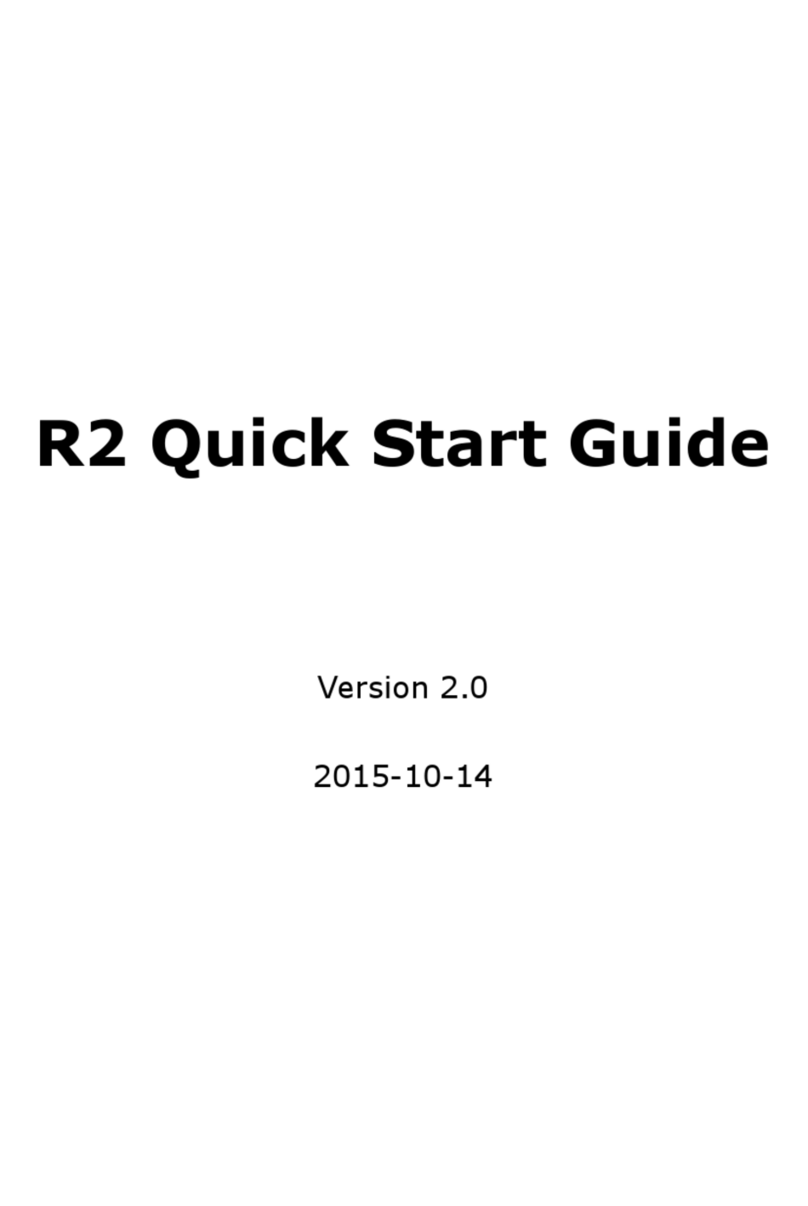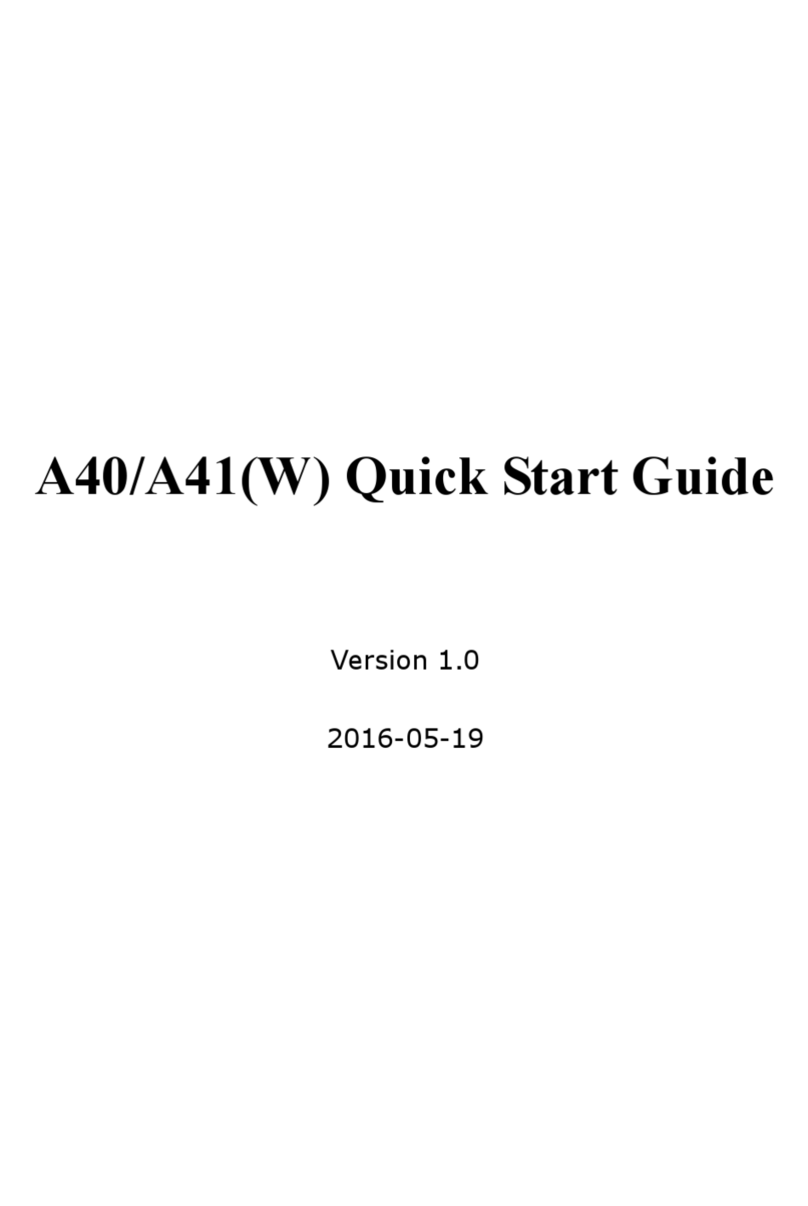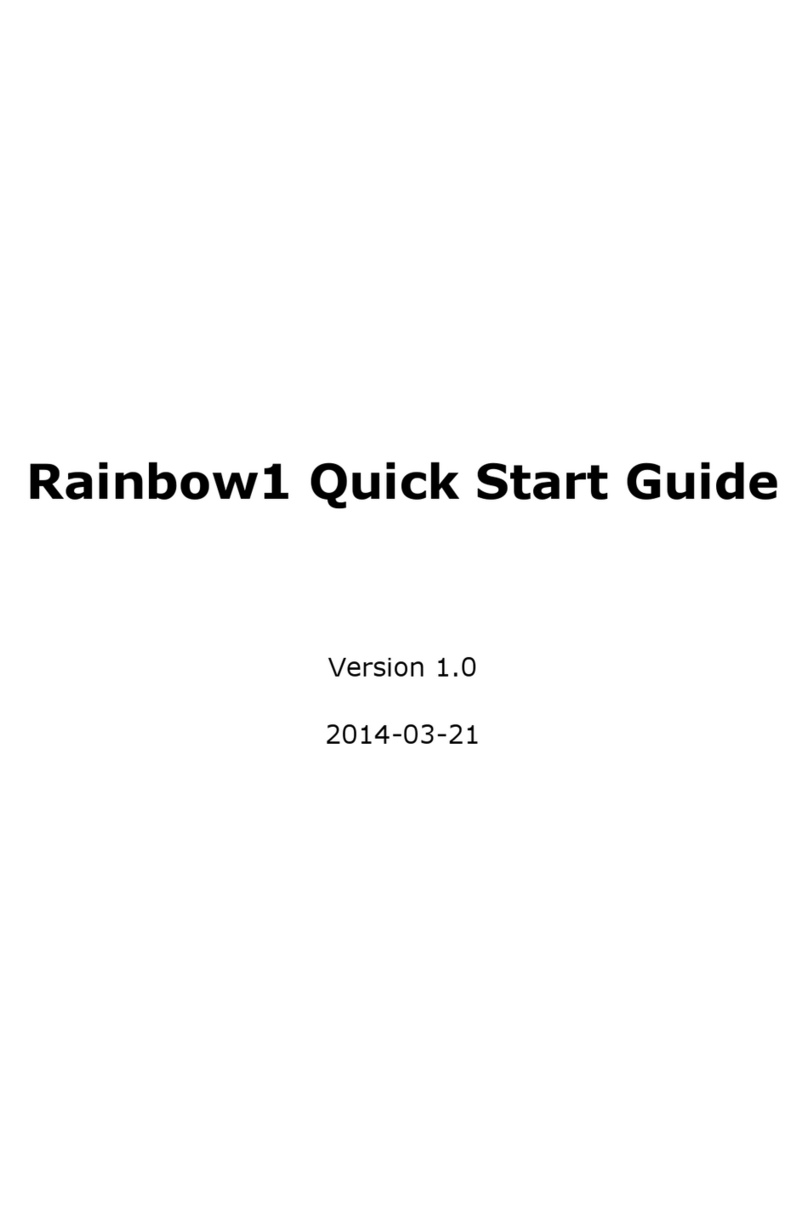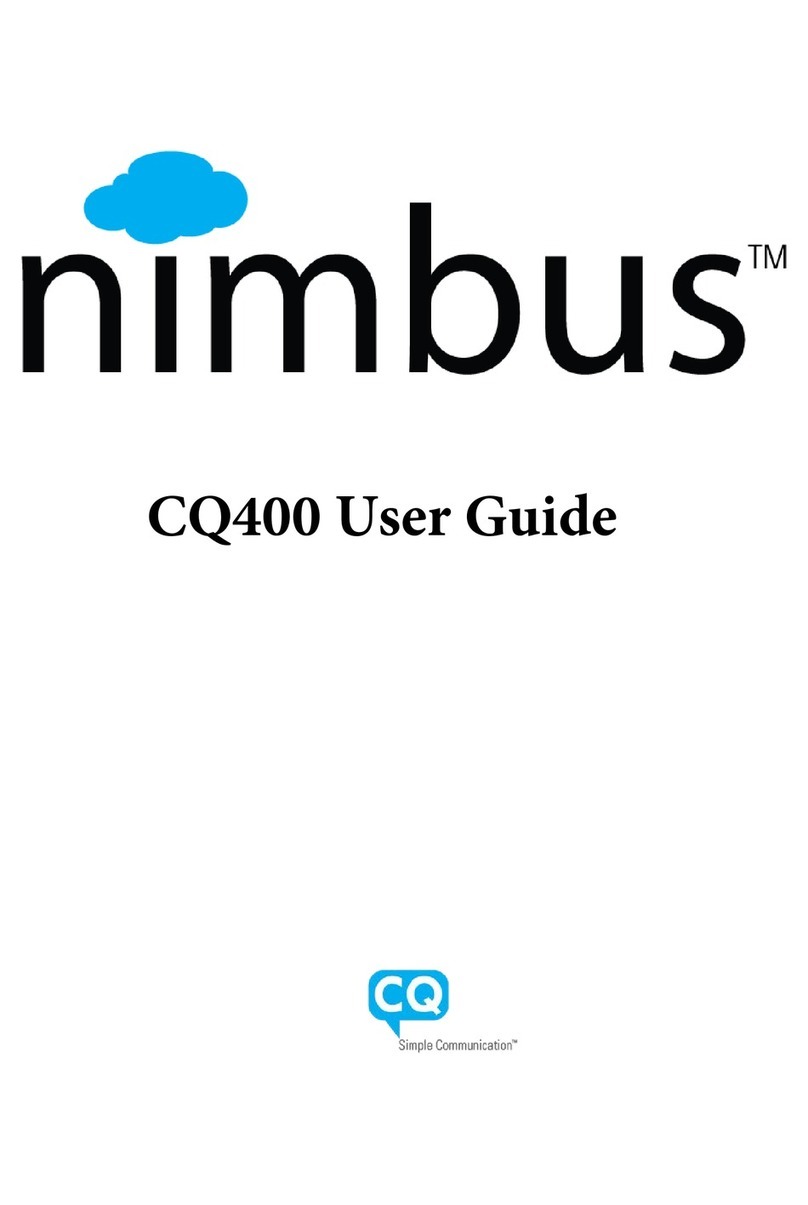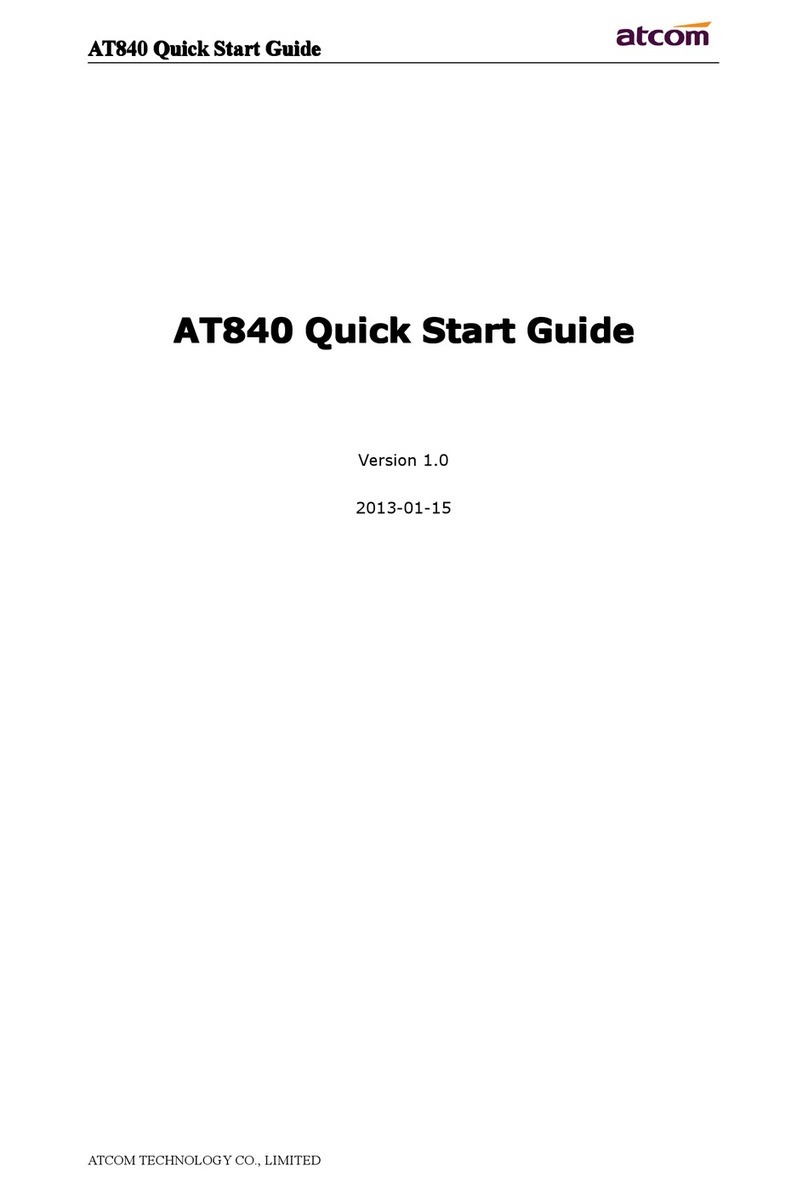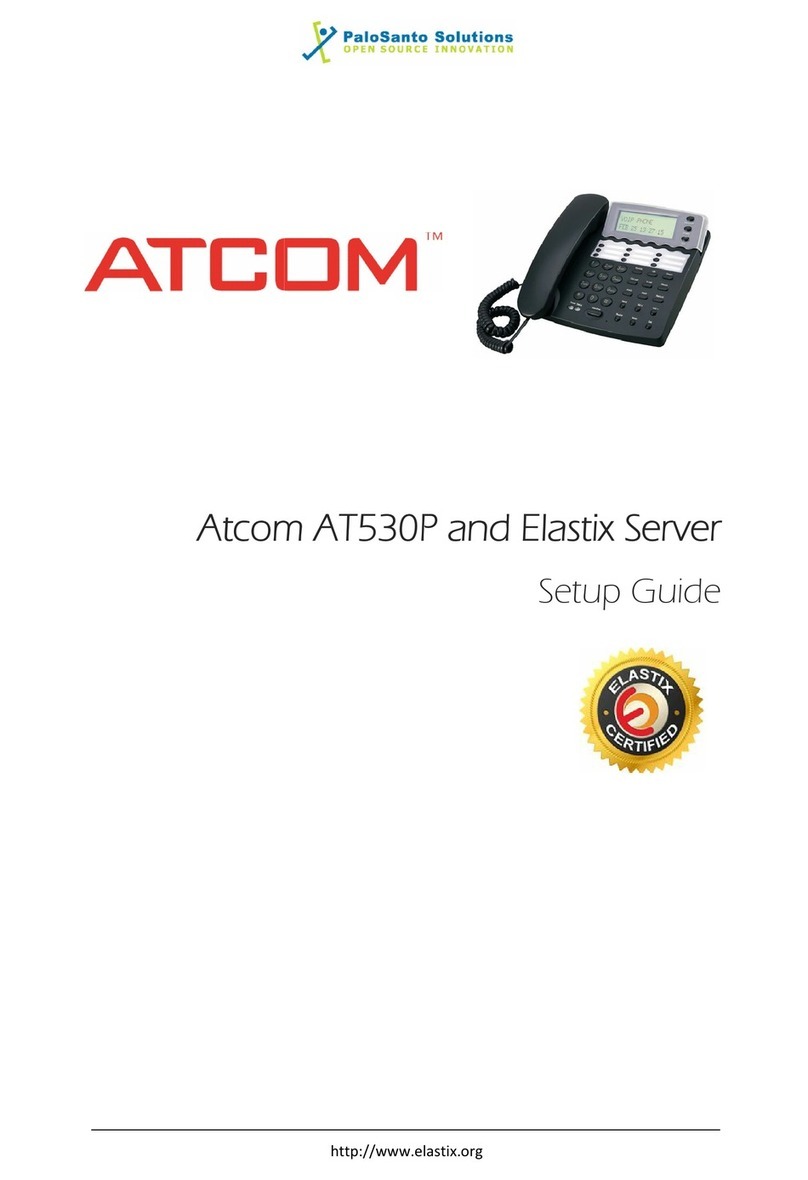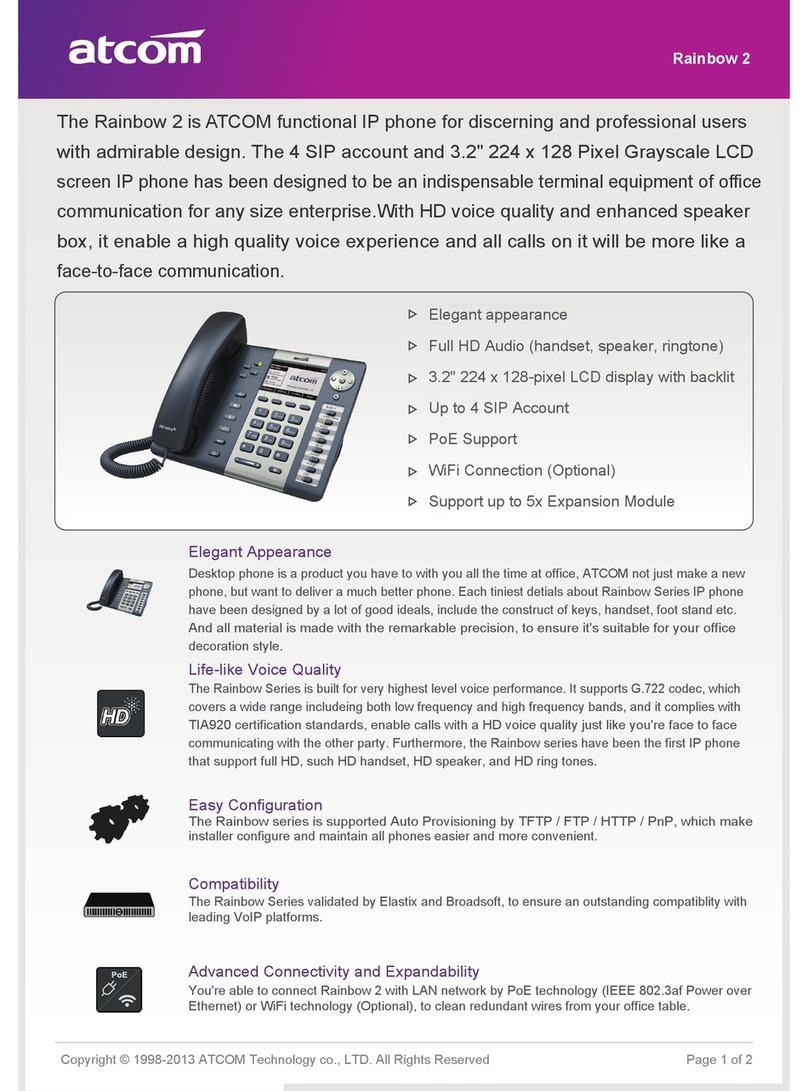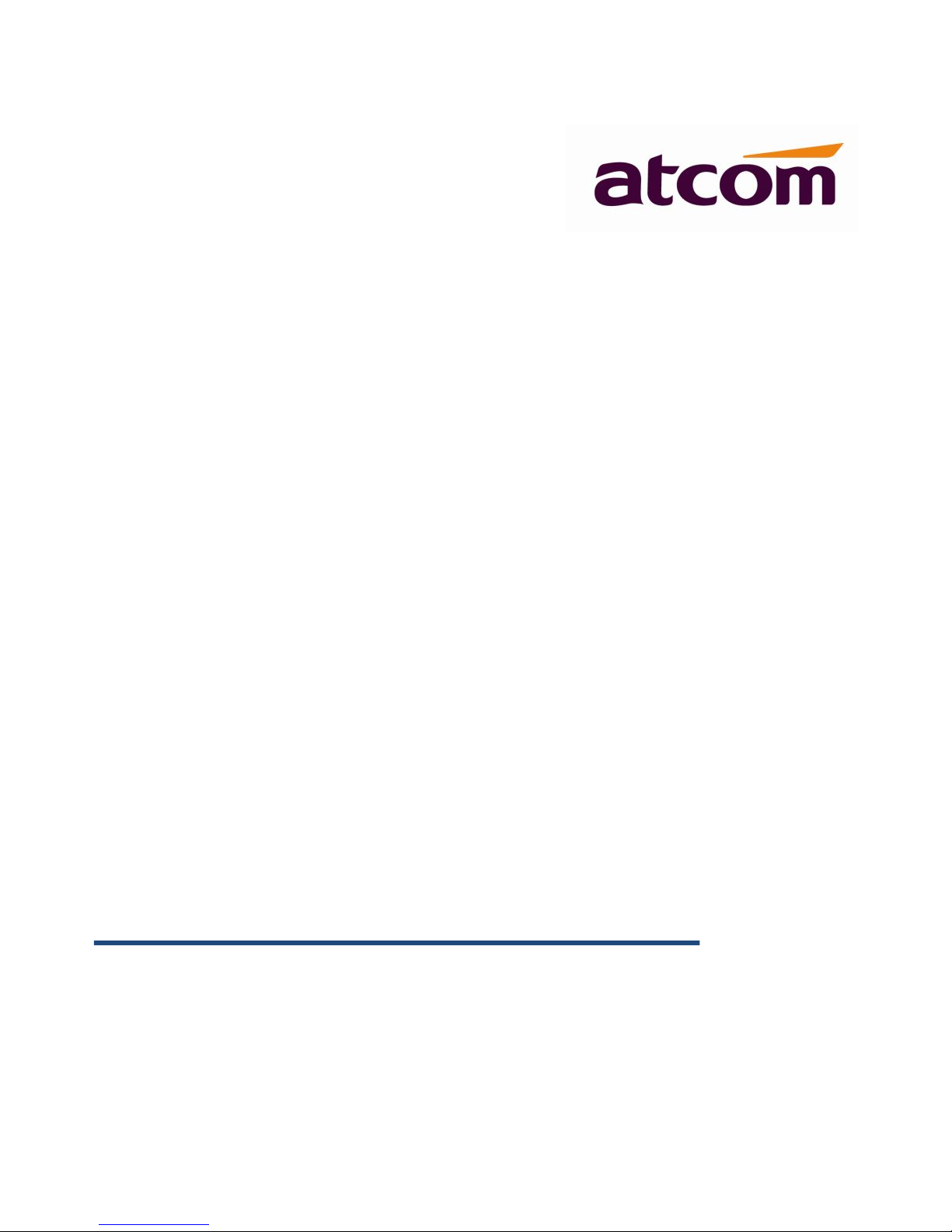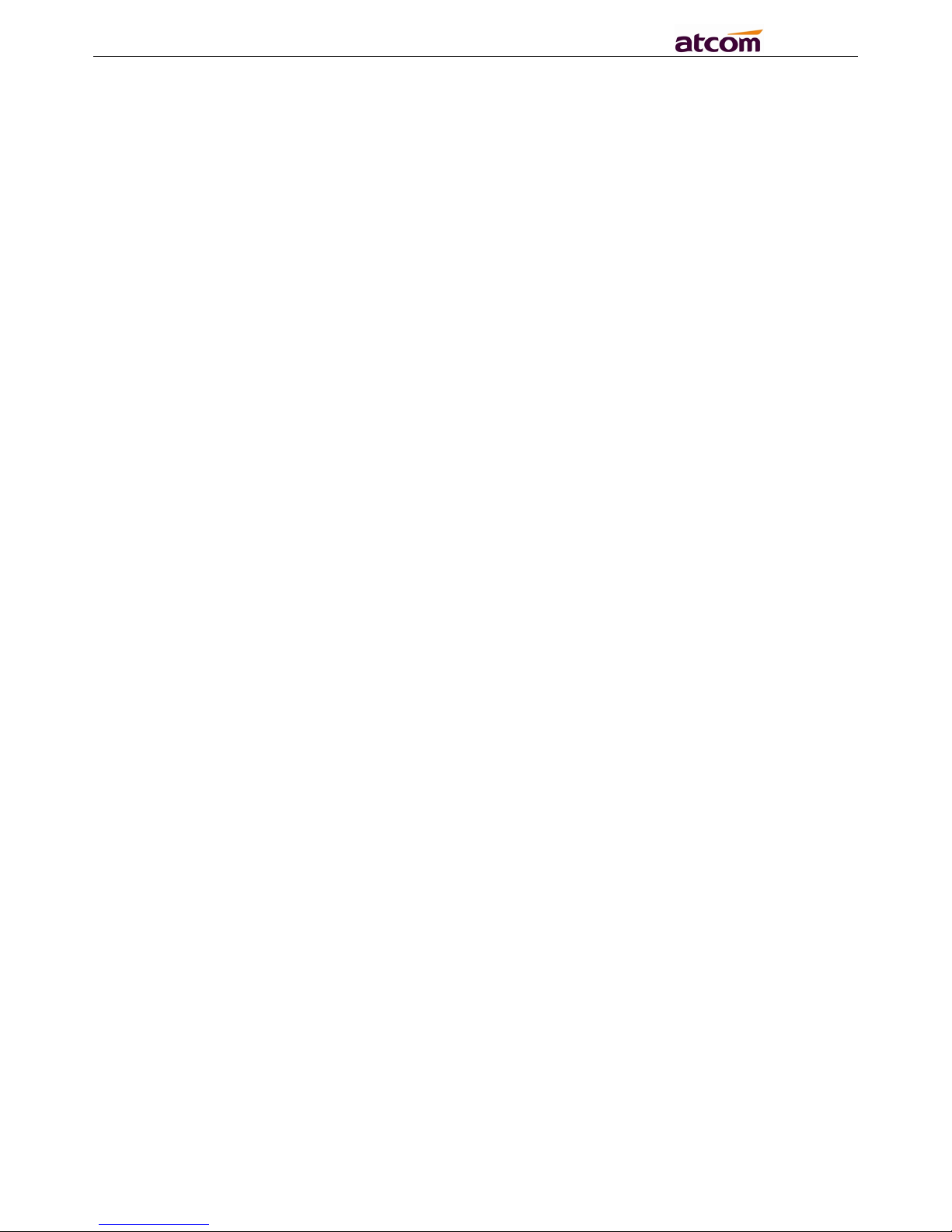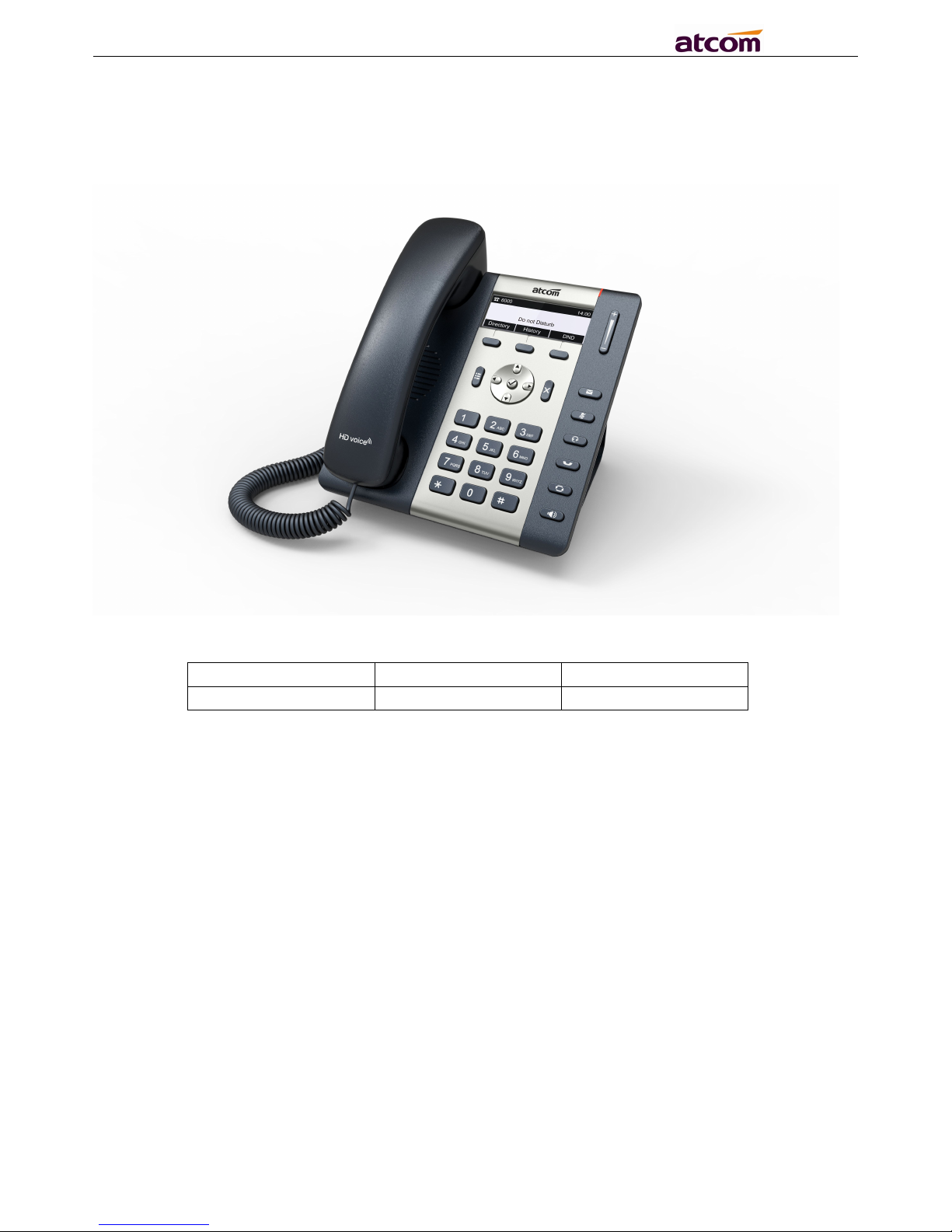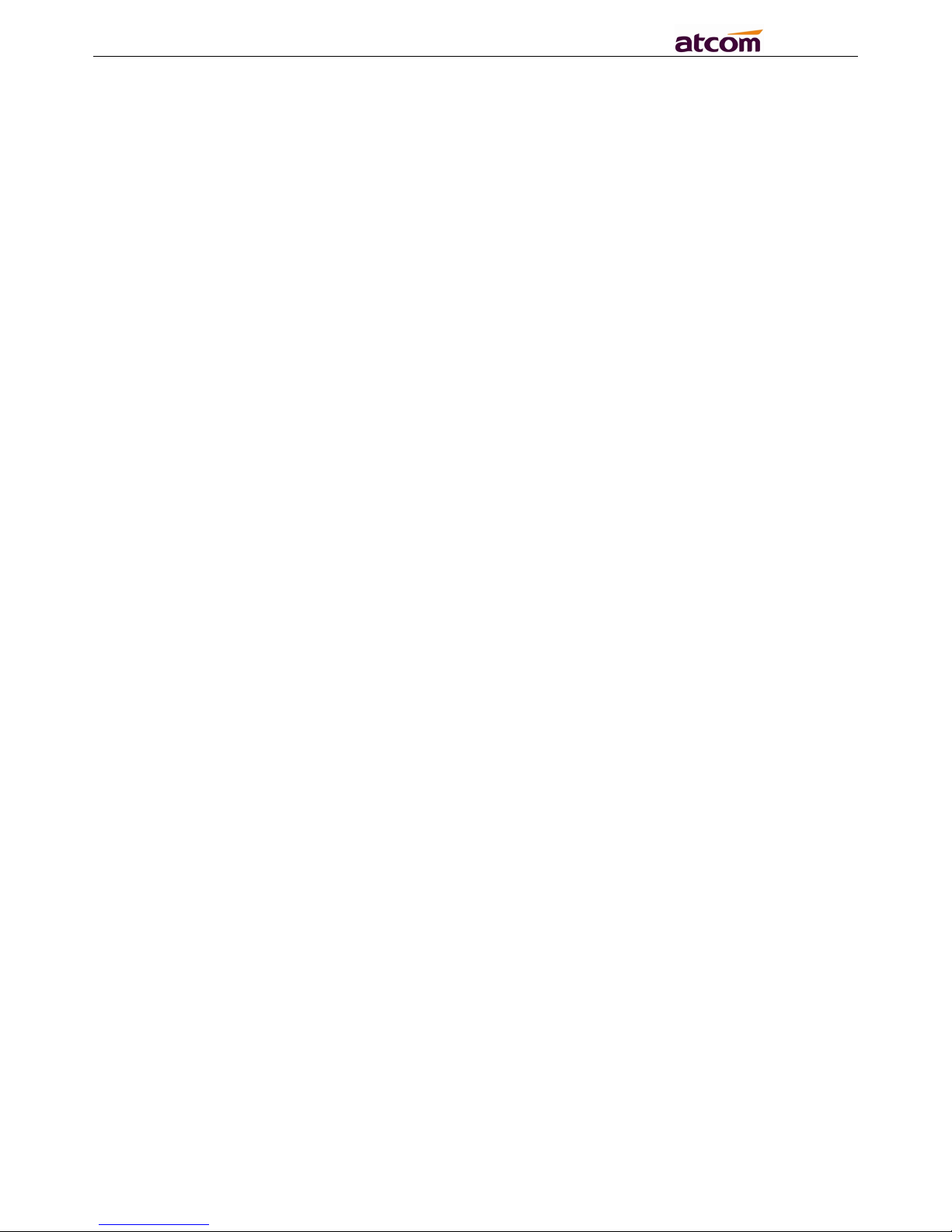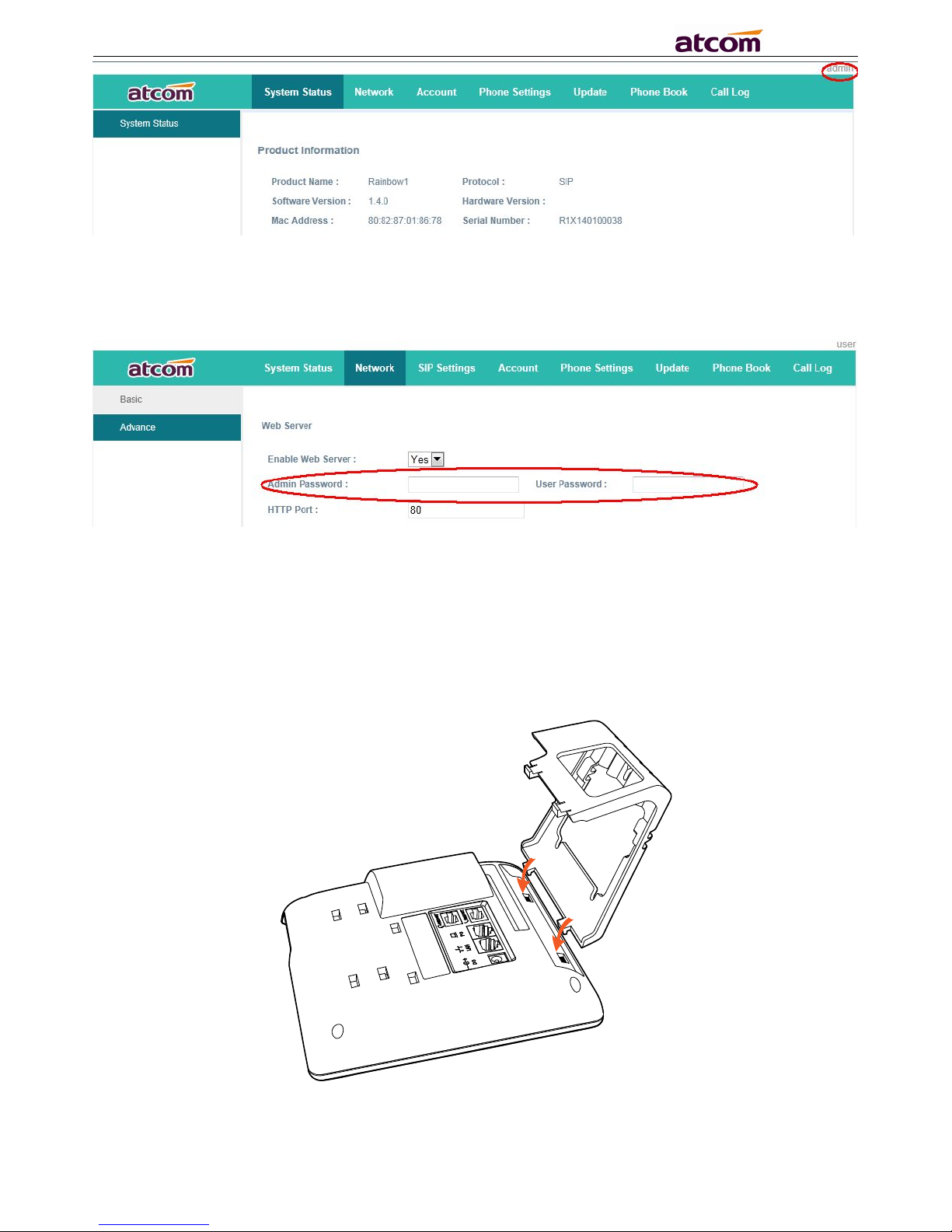Content
CONTACT ATCOM........................................................................................................................................................................ 4
OVERVIEW OF ATCOM............................................................................................................................................................. 4
1. OVERVIEW OF RAINBOW 1.......................................................................................................................................................... 5
1.1 INTERFACES..................................................................................................................................................................................... 5
1.2 HARDWARE.....................................................................................................................................................................................5
1.3 SOFTWARE......................................................................................................................................................................................5
1.4 NETWORK.......................................................................................................................................................................................6
1.5 MANAGEMENT AND MAINTENANCE.................................................................................................................................................... 6
1.6 PROTOCOL...................................................................................................................................................................................... 6
1.7 COMPLIANT AND AUTHENTICATED STANDARD....................................................................................................................................... 7
1.8 PACKING LIST.................................................................................................................................................................................. 7
1.9 INSTALLATION..................................................................................................................................................................................7
2. KEYPAD OF IP PHONE................................................................................................................................................................. 14
2.1 DESCRIBE OF THE BUTTONS AND SCREEN............................................................................................................................................14
2.2 DESCRIBE OF THE LCD SCREEN ICONS............................................................................................................................................... 15
3. BASIC FUNCTIONS AND OPERATIONS....................................................................................................................................... 17
3.1 ANSWER THE CALLS........................................................................................................................................................................ 17
3.2 MAKE CALL.................................................................................................................................................................................. 17
3.3 PRE-DIAL..................................................................................................................................................................................... 18
3.4 MULTIPLE LINE DIAL-UP.................................................................................................................................................................. 18
3.5 HANG UP THE PHONE..................................................................................................................................................................... 18
3.6 CALL TRANSFER............................................................................................................................................................................. 19
3.7 VOICEMAIL................................................................................................................................................................................... 19
3.8 MUTE CALLS..................................................................................................................................................................................19
3.9 CALL HOLD................................................................................................................................................................................... 19
3.10 3-WAY CONFERENCE CALL............................................................................................................................................................ 19
3.11 CALL HISTORY............................................................................................................................................................................. 20
3.12 DEFAULT PASSWORD.................................................................................................................................................................... 20
3.13 CHECK THE PHONE’SIP ADDRESS....................................................................................................................................................21
3.14 DIAL PLAN..................................................................................................................................................................................21
4. WEB SETTINGS............................................................................................................................................................................23
4.1 SYSTEM STATUS.............................................................................................................................................................................. 23
4.2 NETWORK.....................................................................................................................................................................................23
4.2.1 Basic................................................................................................................................................................................... 23
4.2.2 Advance............................................................................................................................................................................. 24
4.3 SIP SETTING................................................................................................................................................................................. 26
4.4 ACCOUNT..................................................................................................................................................................................... 28
4.5 PHONE SETTING............................................................................................................................................................................ 31
4.5.1 Preference..........................................................................................................................................................................31
4.5.2 Features............................................................................................................................................................................. 33
4.5.3 Voice.................................................................................................................................................................................. 34