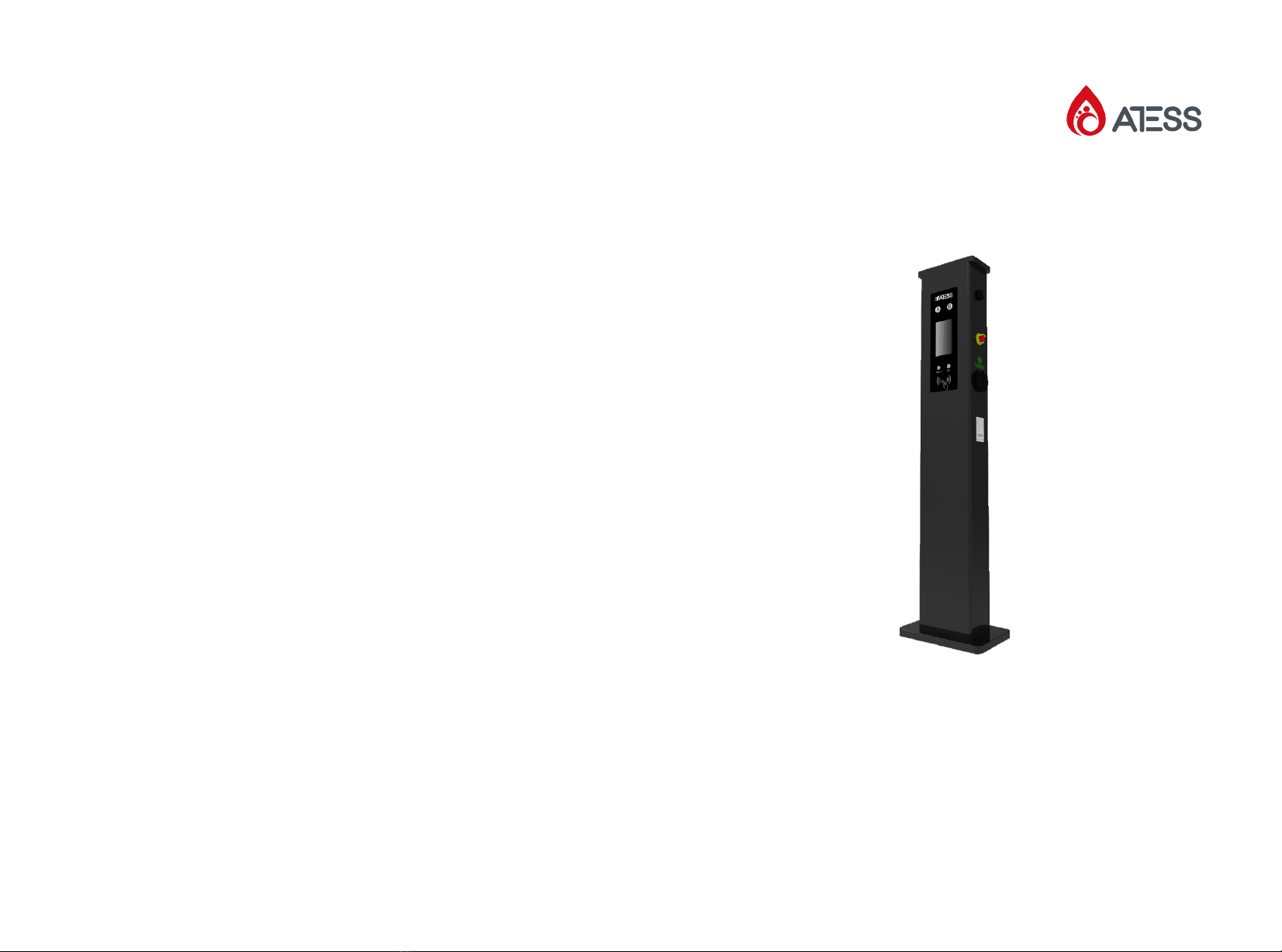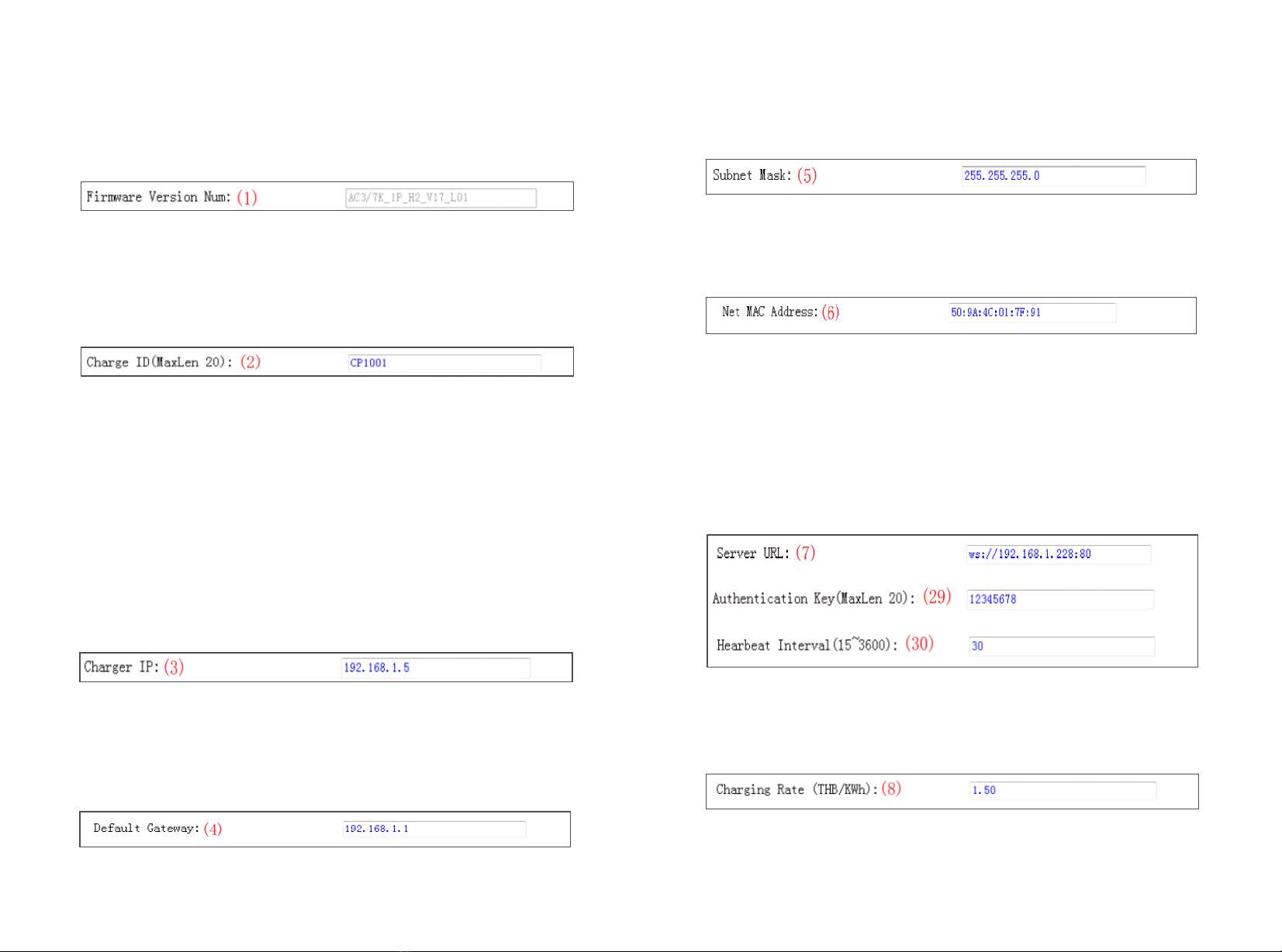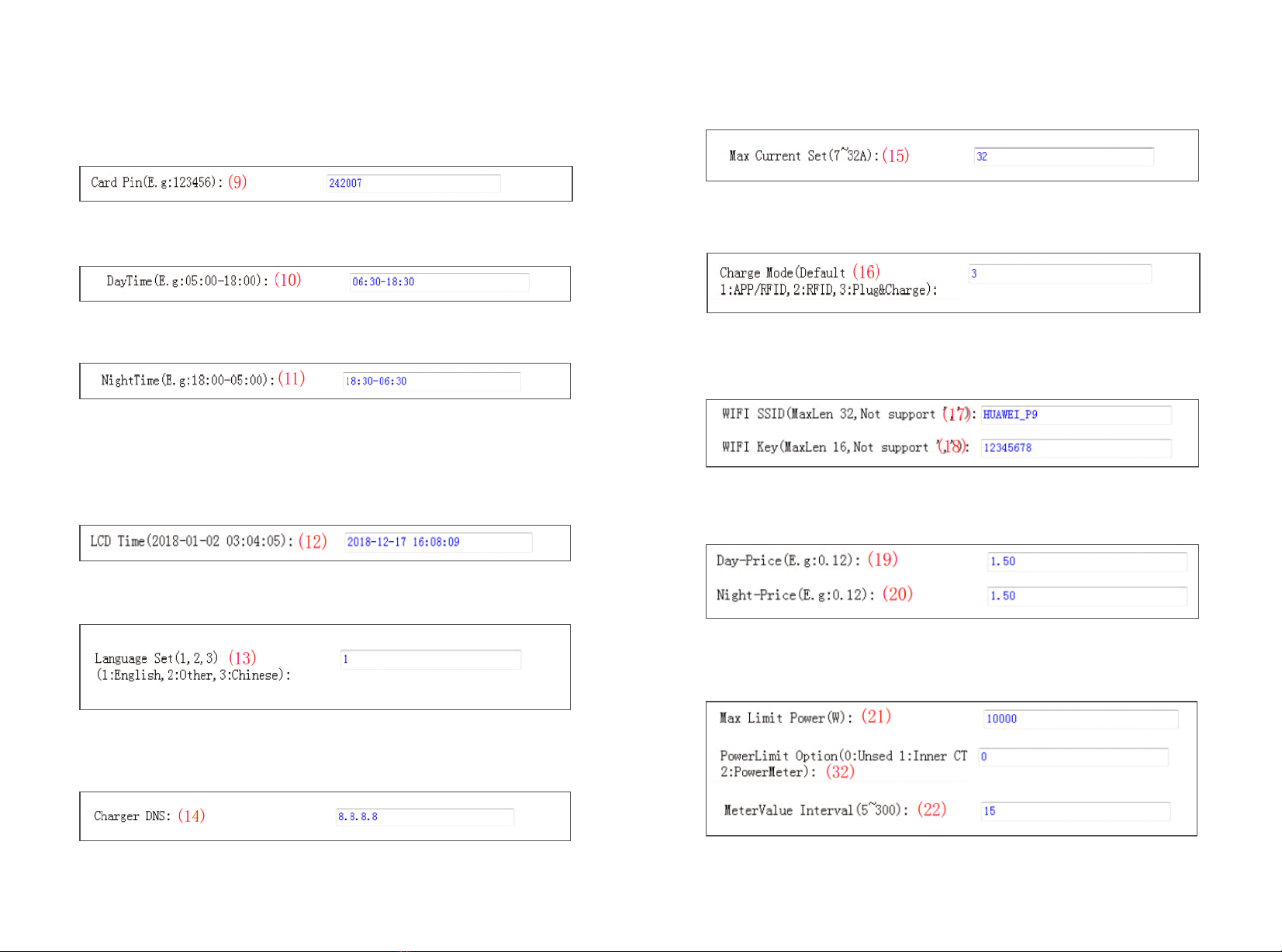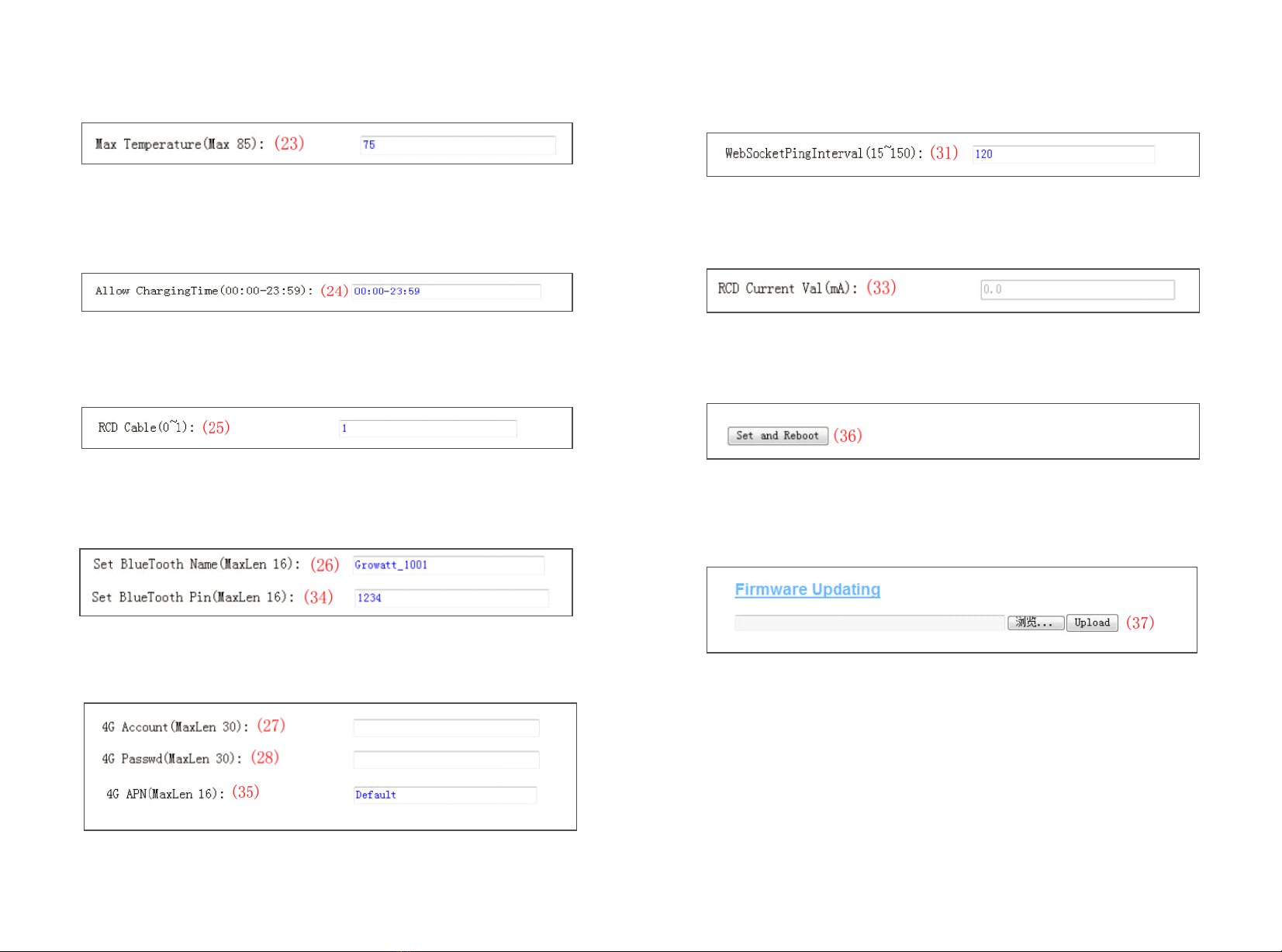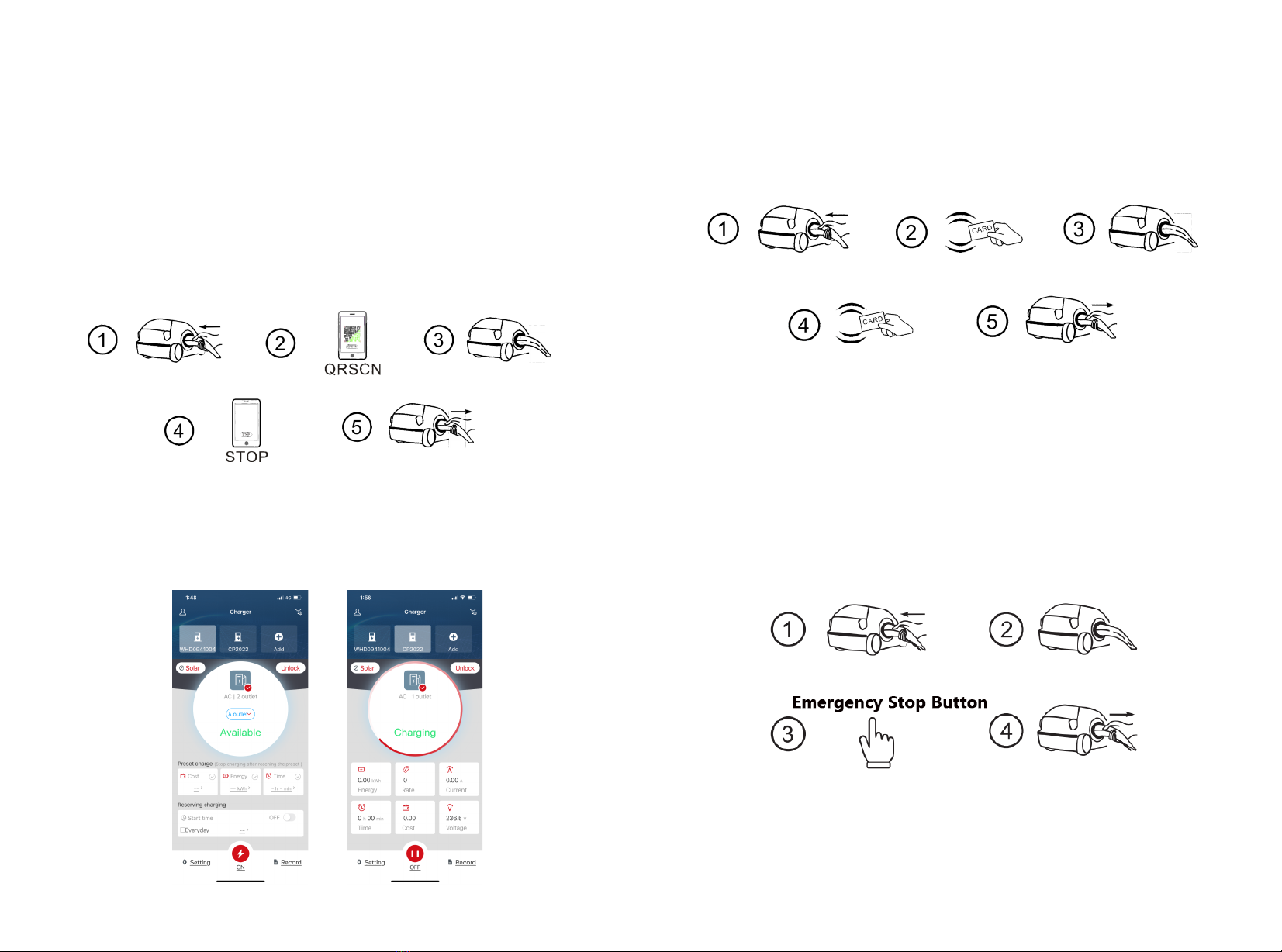This user manual is copyrighted by ATESS Power Technology Co.,ltd.
(hereinafter referred to as “ATESS”). No company or person may
extract or copy part or all of this user manual without the written
permission of ATESS Power Technology Co.,ltd. Content must not be
transmitted in any form, including materials and publications.
All rights reserved.
ATESS has the final right to interpret this user manual. The information
in this manual is subject to change without notice.
Disclaimer
EVA series intelligent three-phase AC charger is a power supply device
that uses professional and advanced technology to provide energy
supply to electric vehicles, it also has friendly man-machine interface
and versatile functions of control, billing, and communication. The
charger can be connected to a back-office server to realize the
functions of reservation and payment via Mobile phone APP. Diversified
communication options, including wired Ethernet, WIFI, 4G is available
for back-office server connection.
EVA-07D-SE has the function of not driving grounding pile, which
conforms to EN 61558-2-4 standard. Protection against electric shock is
provided by a device which disconnects the charging point from the live
conductors of the supply and from protective earth in accordance within
the 5S in the event of the voltage between the circuit protective
conductor and Earth exceeding 70 Vrms .The device will not operate if
the voltage exceeds 70 V rms for less than 4S.
We sincerely hope that this product can meet your needs and will
continuously improve the quality of our products.
Thank you for using ATESS EV charging equipment!
Menu
I. Product description ····························································
II. Packaging list ··································································
III. Installation and wiring ·······················································
IV. Parameter setting ····························································
V. Operation instruction and LCD description ·····························
VI. Firmware update ······························································
VII. Troubleshooting ······························································
1
2
3
5
15
18
22
VIII. Intelligent power modulation ···········································
IX. Specification ·······················································
X. Annex1 ·······························································
XI. Annex2 ·······························································
32
33
46
30