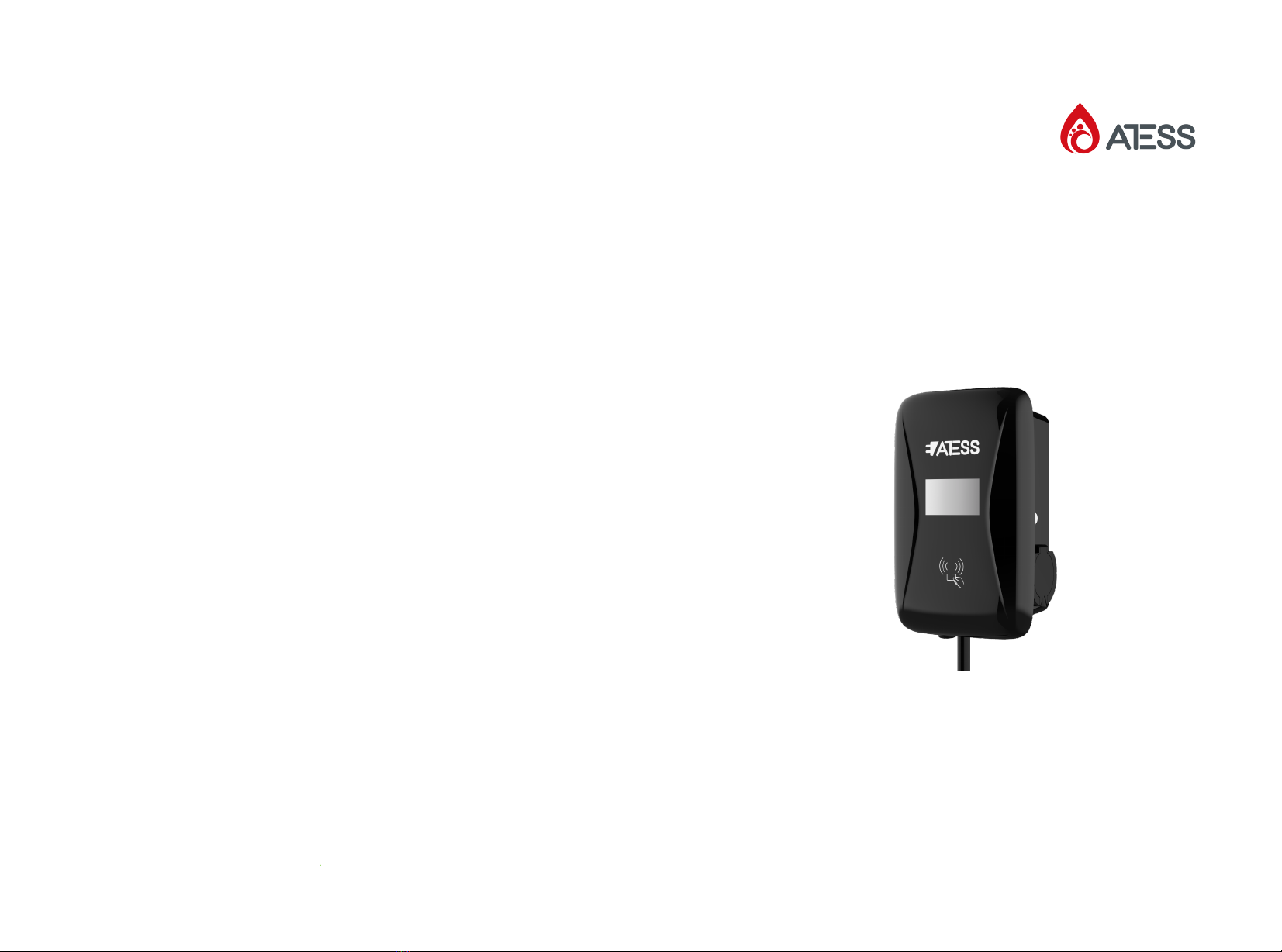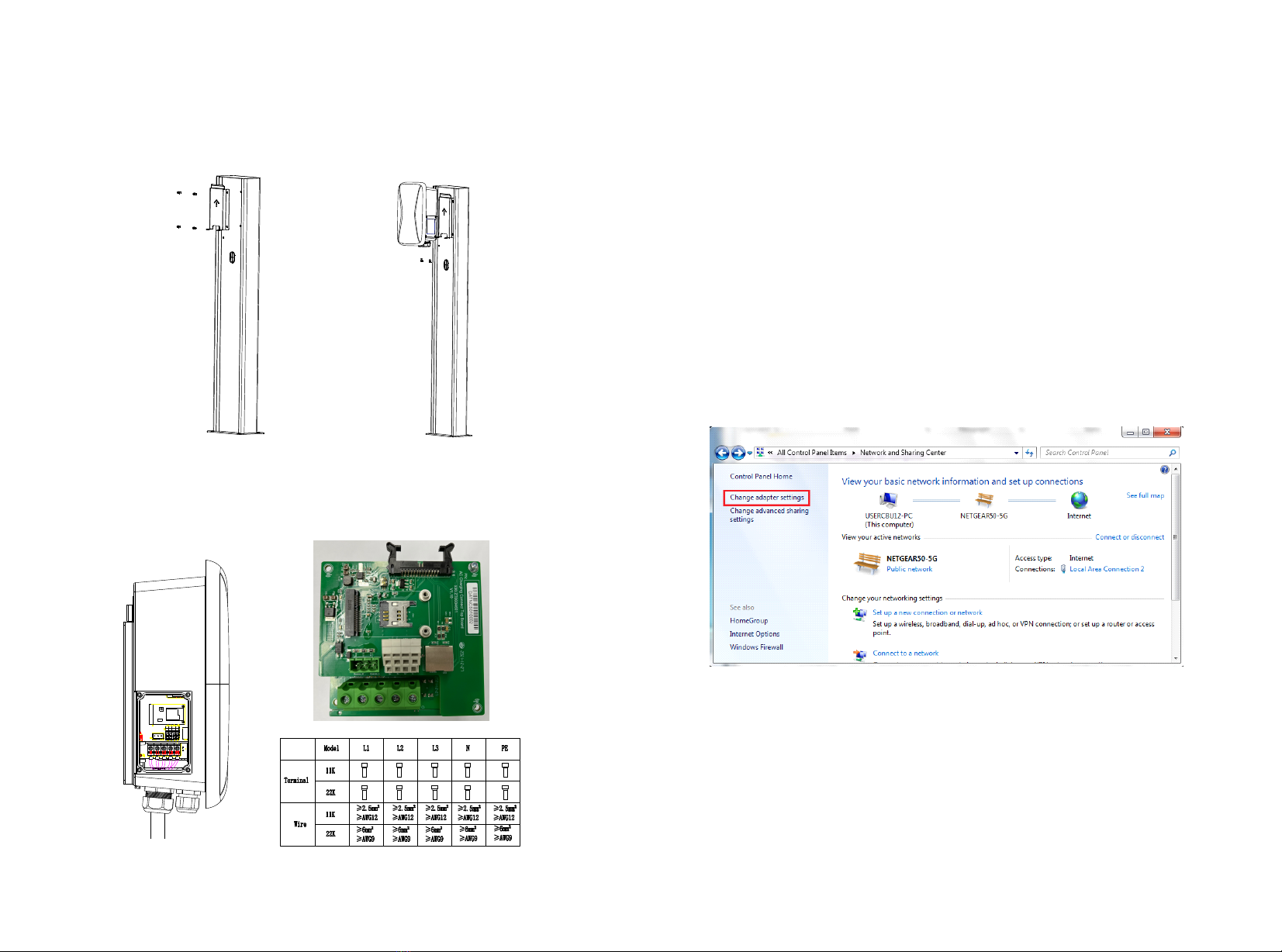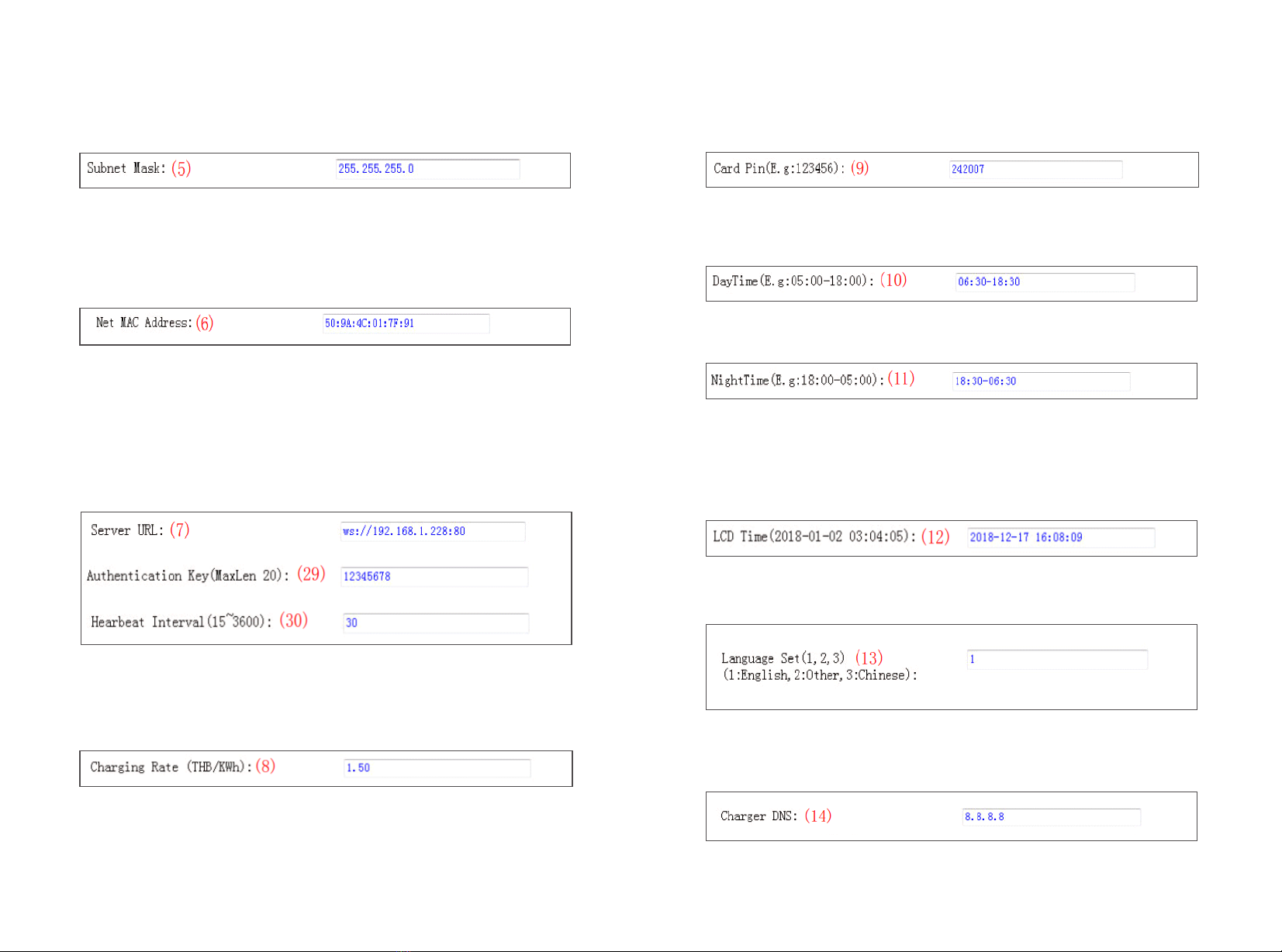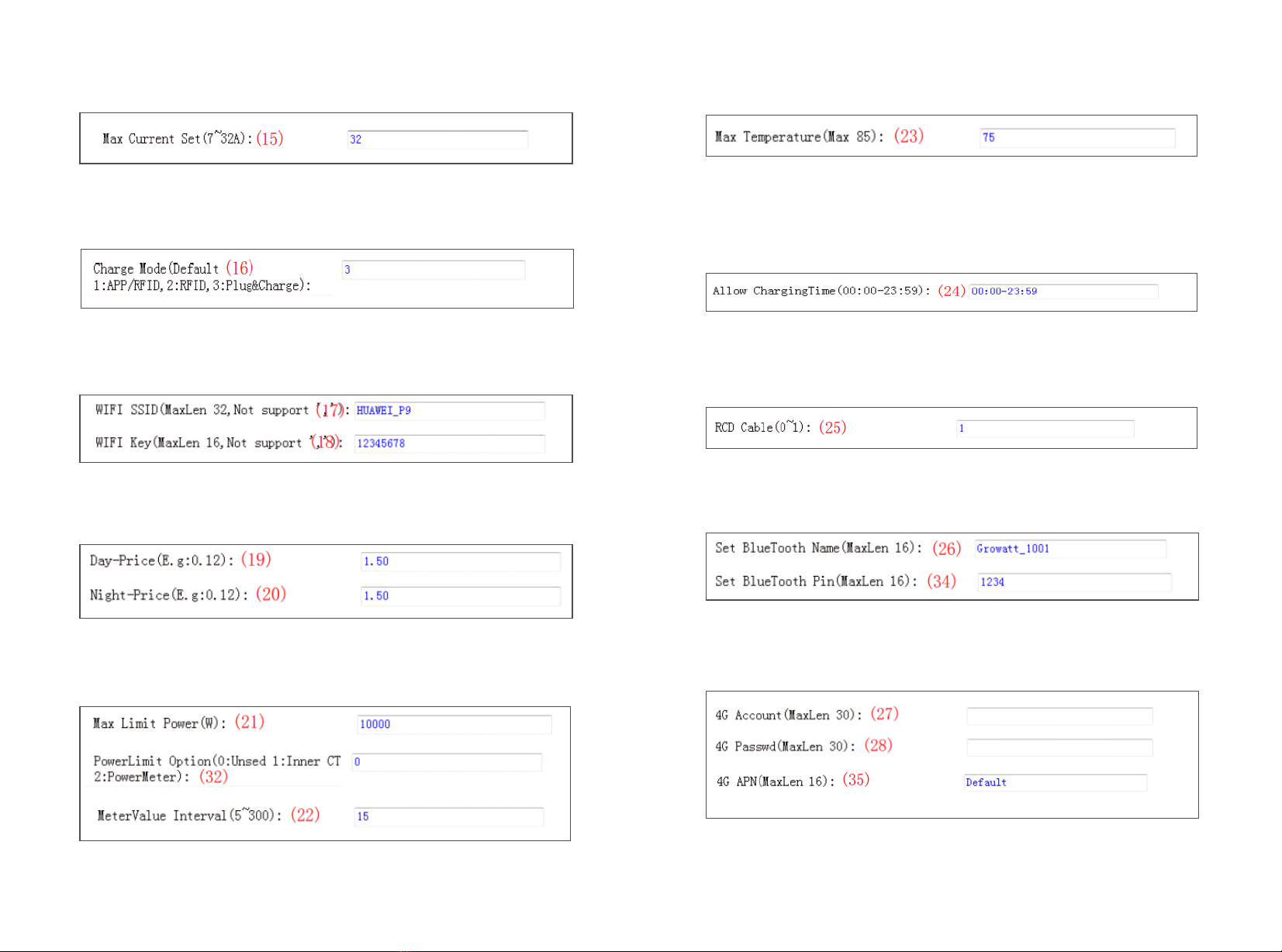EVA series intelligent three-phase AC charger is a power supply device
that uses professional and advanced technology to provide energy
supply to electric vehicles, it also has friendly man-machine interface
and versatile functions of control, billing, and communication. The
charger can be connected to a back-office server to realize the
functions of reservation and payment via Mobile phone APP. Diversified
communication options, including wired Ethernet, WIFI, 4G is available
for back-office server connection.
Thank you for using ATESS EVA charging equipment!
I. Product description ····························································
II. Packaging list ··································································
III. Installation and wiring ·······················································
IV. Parameter setting ·····························································
V. Operation instruction and LCD description ·····························
VI. Firmware update ······························································
VII. Troubleshooting ·····························································
VIII. Use excess solar power to charge your car ···························
IX. Intelligent power modulation ···············································
X. Specification ····································································
XI. Annex I ··········································································
1
3
4
8
18
22
26
34
37
40
41
This user manual is copyrighted by Shenzhen ATESS Power
Technology Co.,ltd.(Hereinafter referred to as”ATESS”) No company or
person may extract or copy part or all of this user manual without the
written permission of ATESS. Content must not be transmitted in any
form, including materials and publications.
All rights reserved.
ATESS has the final right to interpret this user manual. The information
in this manual is subject to change without notice.
Disclaimer Menu