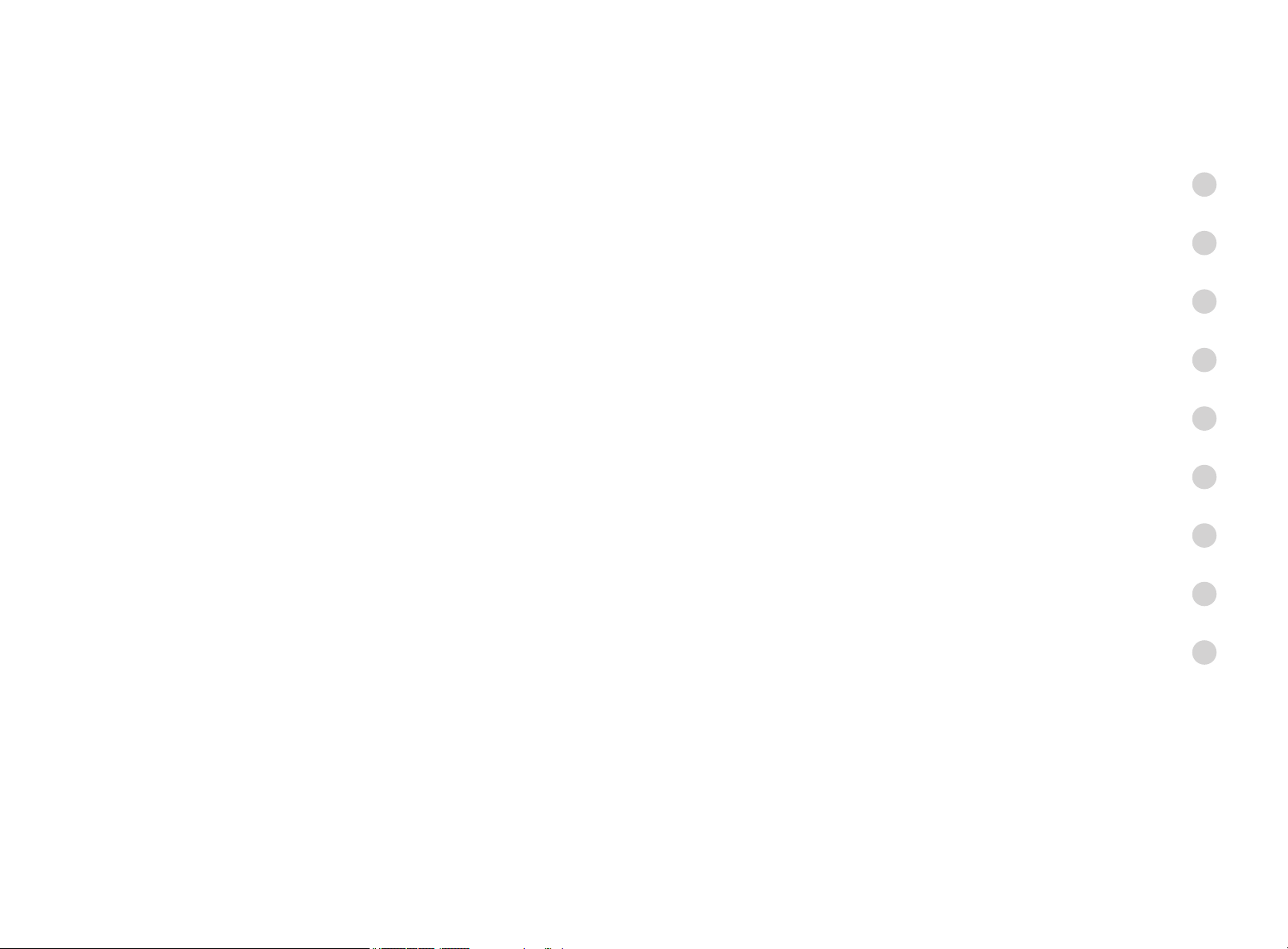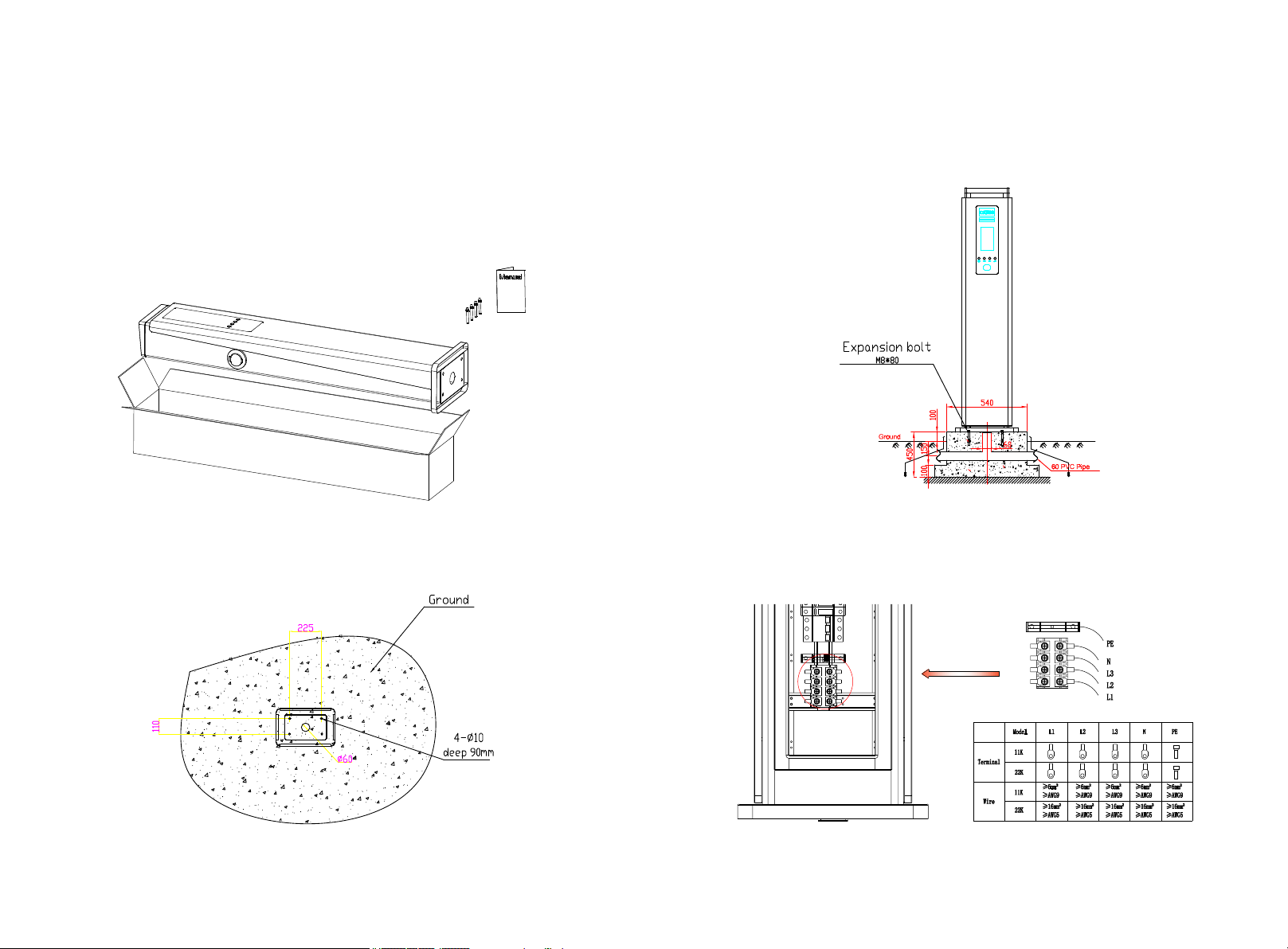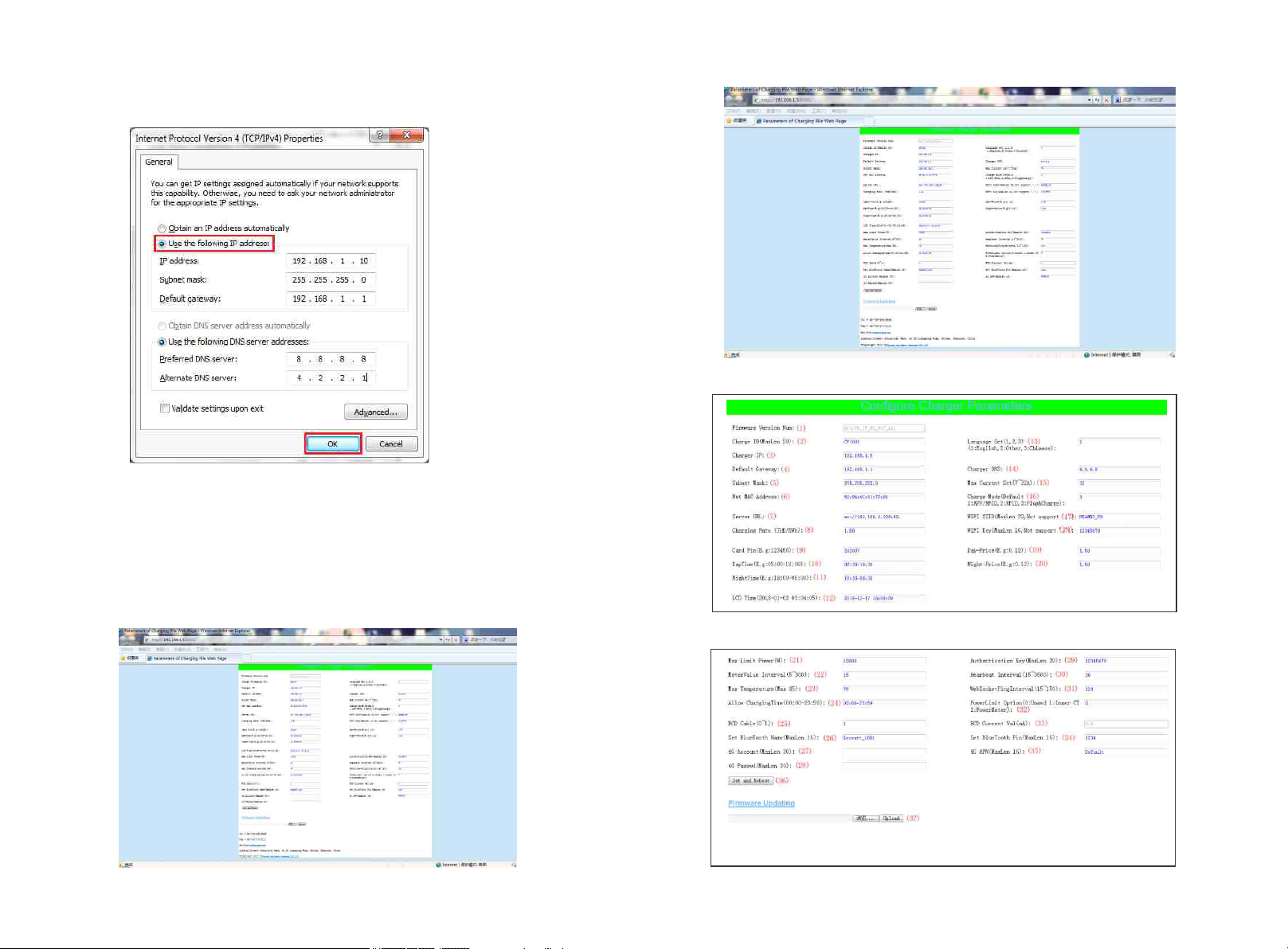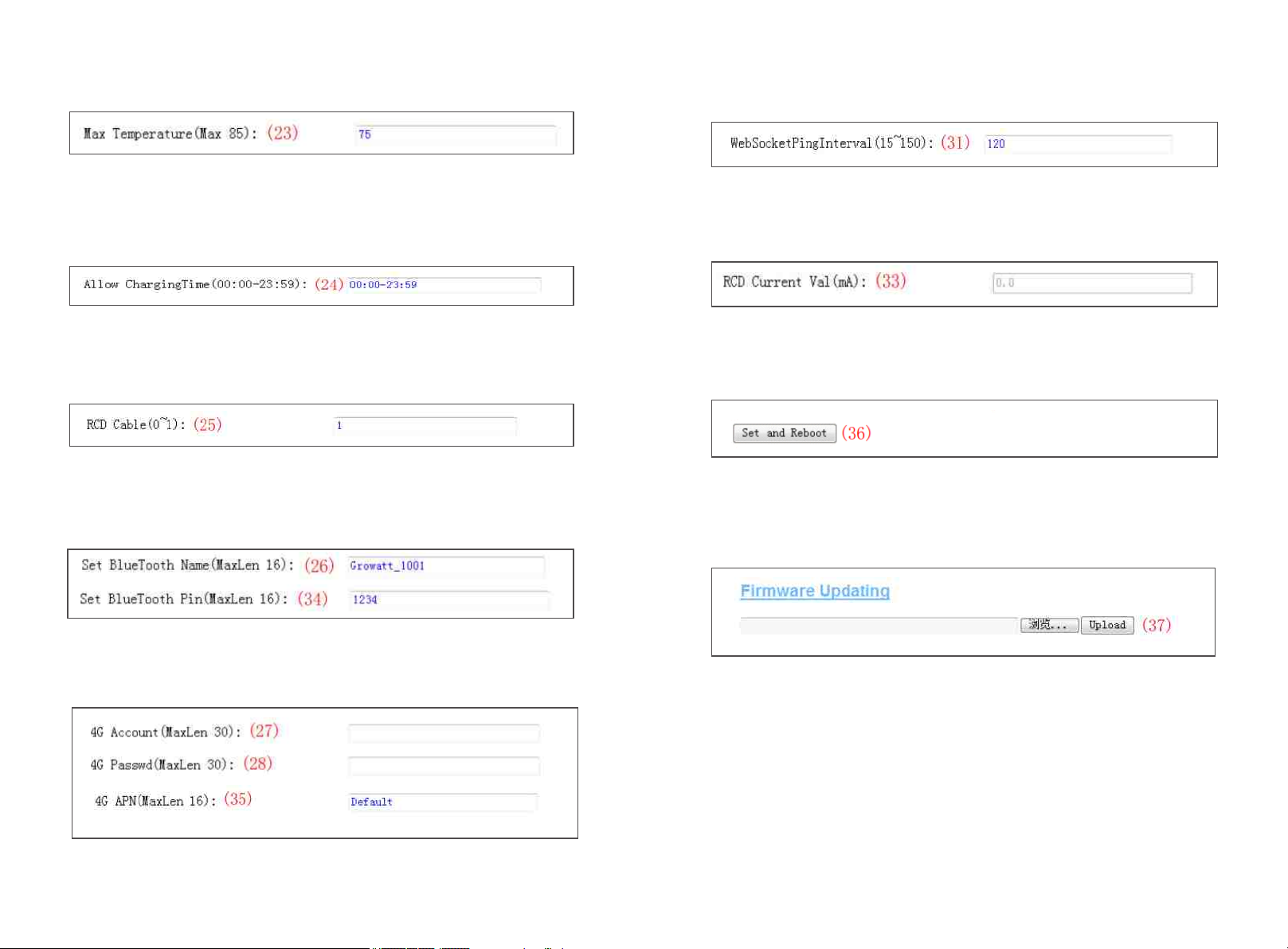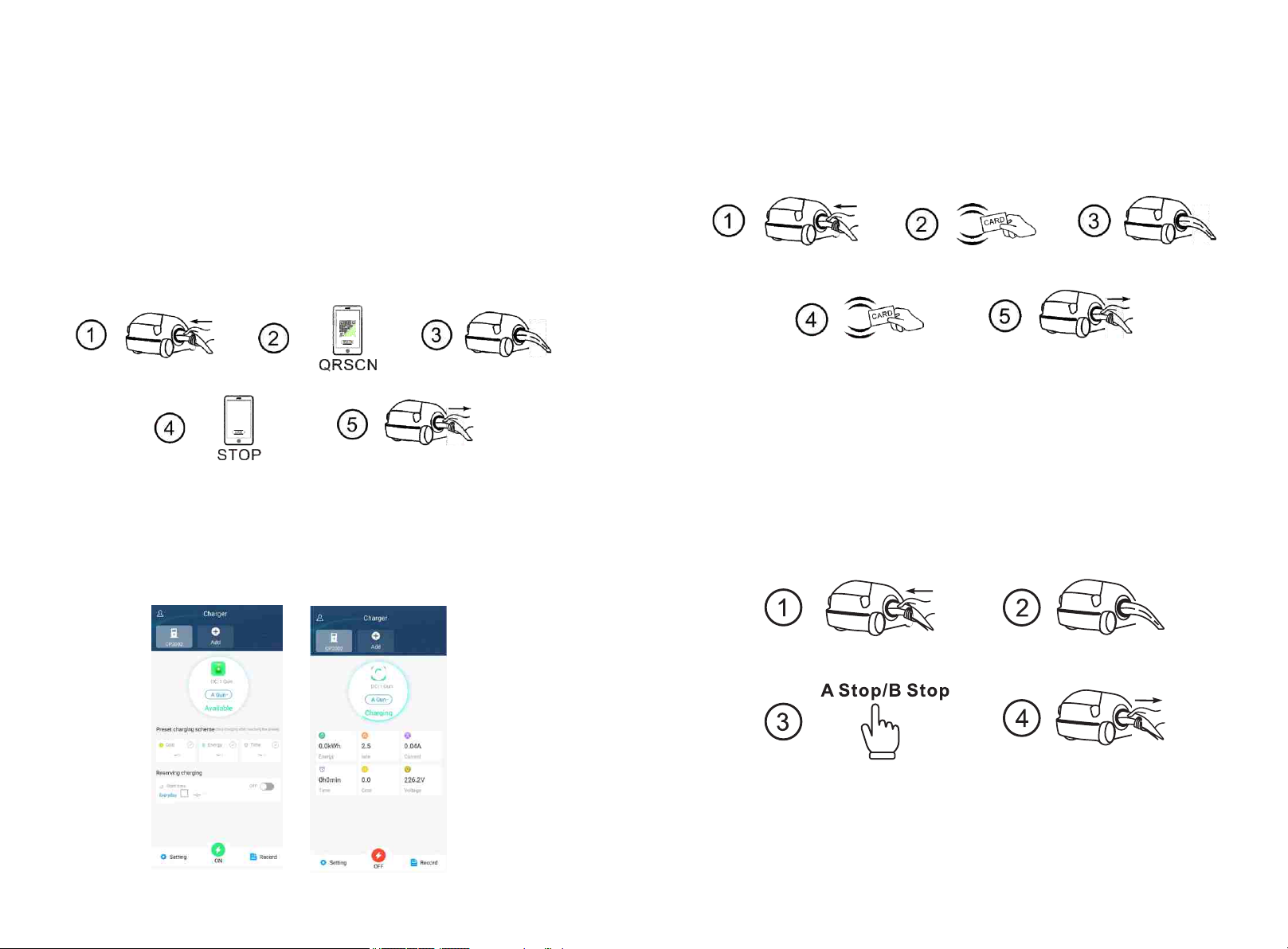9 10
(3) Charger IP. The default IP is 192.168.1.5. It is not suggested to change the default IP. If
you have changed the default IP and forgot the new IP, you can reset the charger to factory
setting by long press the reset button(the reset button on control board, not the red
emergency stop button) until the charger reboot. Then you can use the default 192.168.1.5
for access.
(1) Firmware version of the Charger. This item cannot be modified here on the setting page.
Explanation of parameters:
Fig.1
(2) Charger ID, this is the unique identification of the Charger. If the charger is to be
connected to Growatt back-office server, this ID must be set as the serial number on the
nameplate of the Charger. Otherwise the Charger cannot be registered on the server.
Fig.2
Please note: After restoring the charger to factory setting, you’ll need to reset the charger
ID(same as serial number, can be found on the nameplate sticker) and server url, otherwise
the charger won’t be connected to the back-office server.
Fig.3
(4) Charger gateway. The default value is 192.168.1.1. It is not suggested to change. If the
gateway has been reset to other value and you have forgotten the new value, you can
restore the charger to factory setting by long press the reset button.
Fig.4
(5) Charger Subnet mask. The default value is 255.255.255.0. It is not suggested to change.
If the subnet mask has been reset to other value and you have forgotten the new value, you
can restore the charger to factory setting by long press the reset button.
Fig.5
(6) MAC address. This is the MAC address used for LAN cable connection. If the charger is
connected to Growatt back-office server via LAN cable and the router has MAC access
control, then you can put this MAC in the router to allow the charger to access server
Fig.6
(7) Server URL is to set the domain name or IP address of the back office server to be
connected.
The domain name of Growatt server is “ws://charge.growatt.com:80/ocpp/ws”;
IP address is “ws://47.254.157.66:80/ocpp/ws”.
Authentication Key and Heartbeat Interval is used for testing and no need to reset.
Fig.7
(8) Charging fee per unit of electricity.
Fig.8