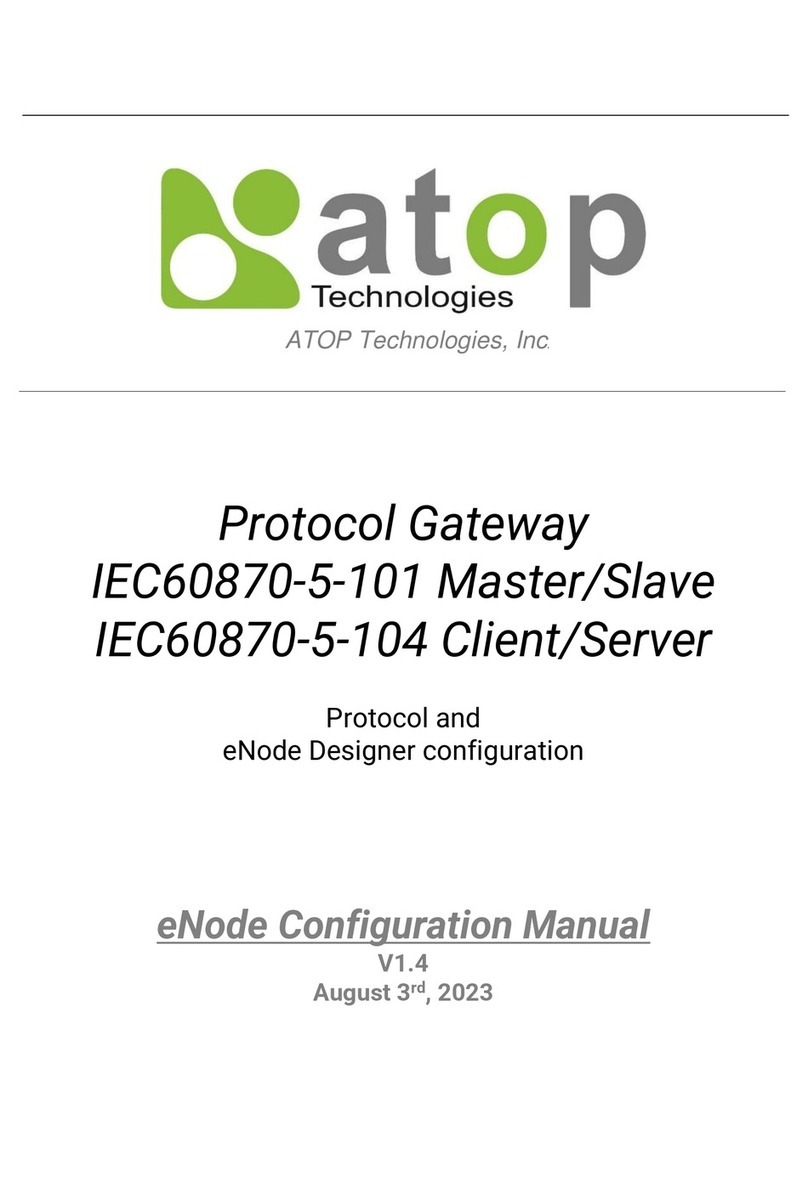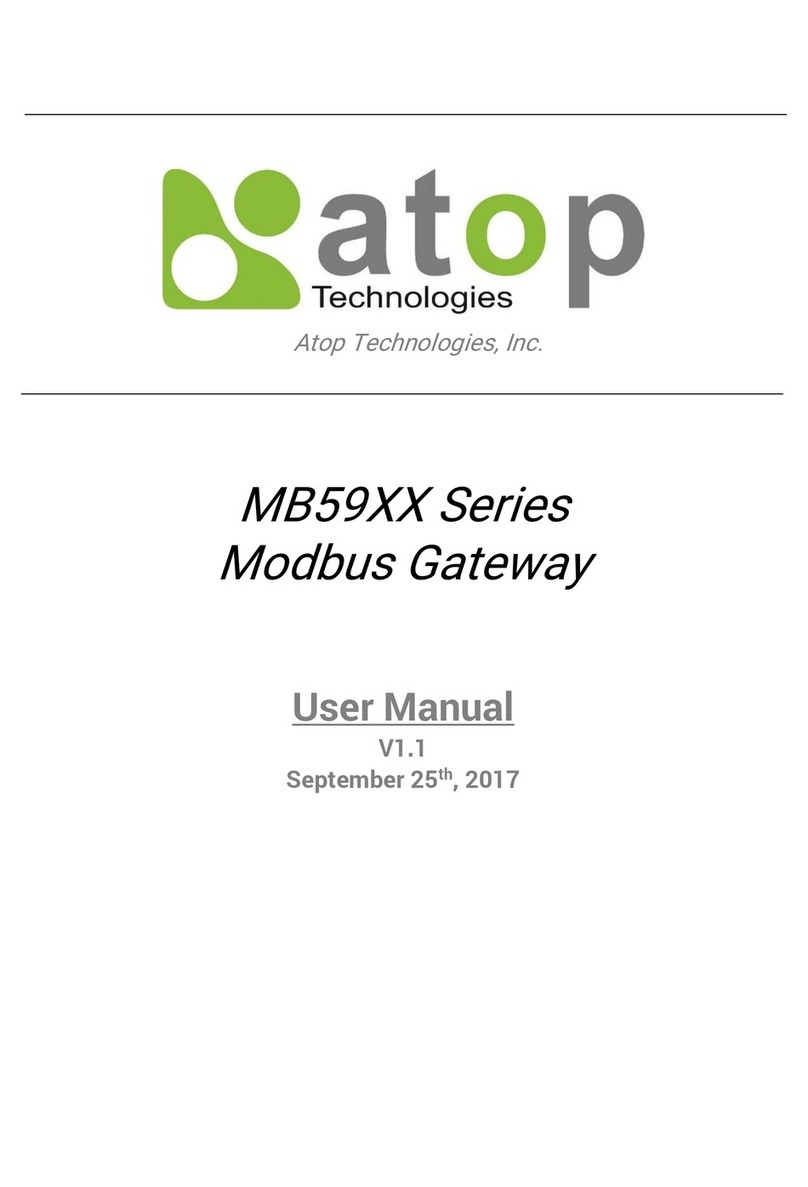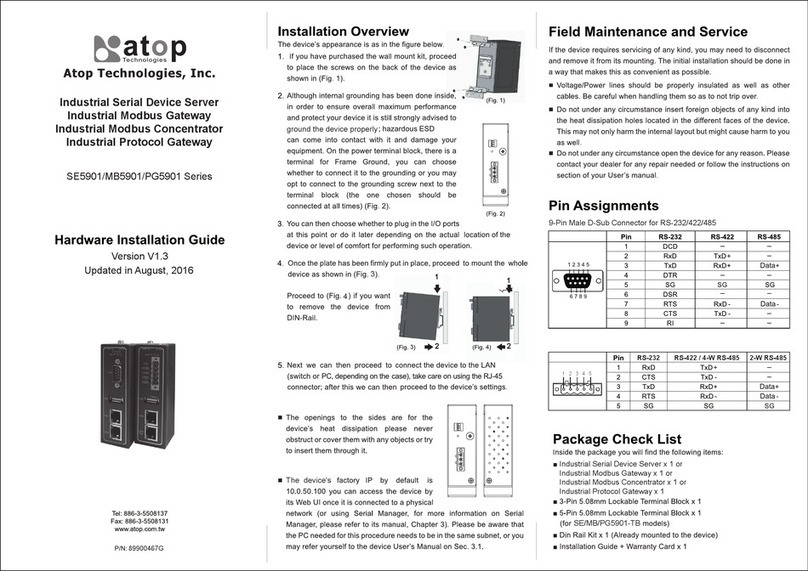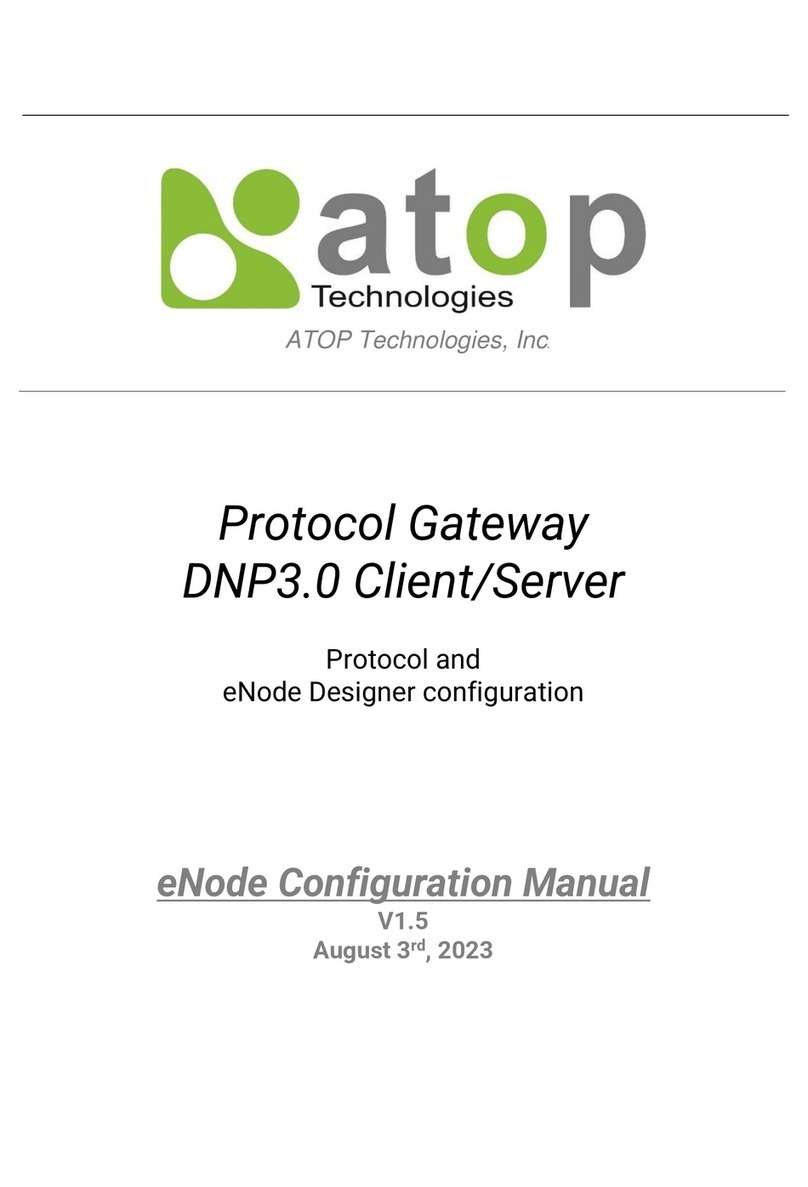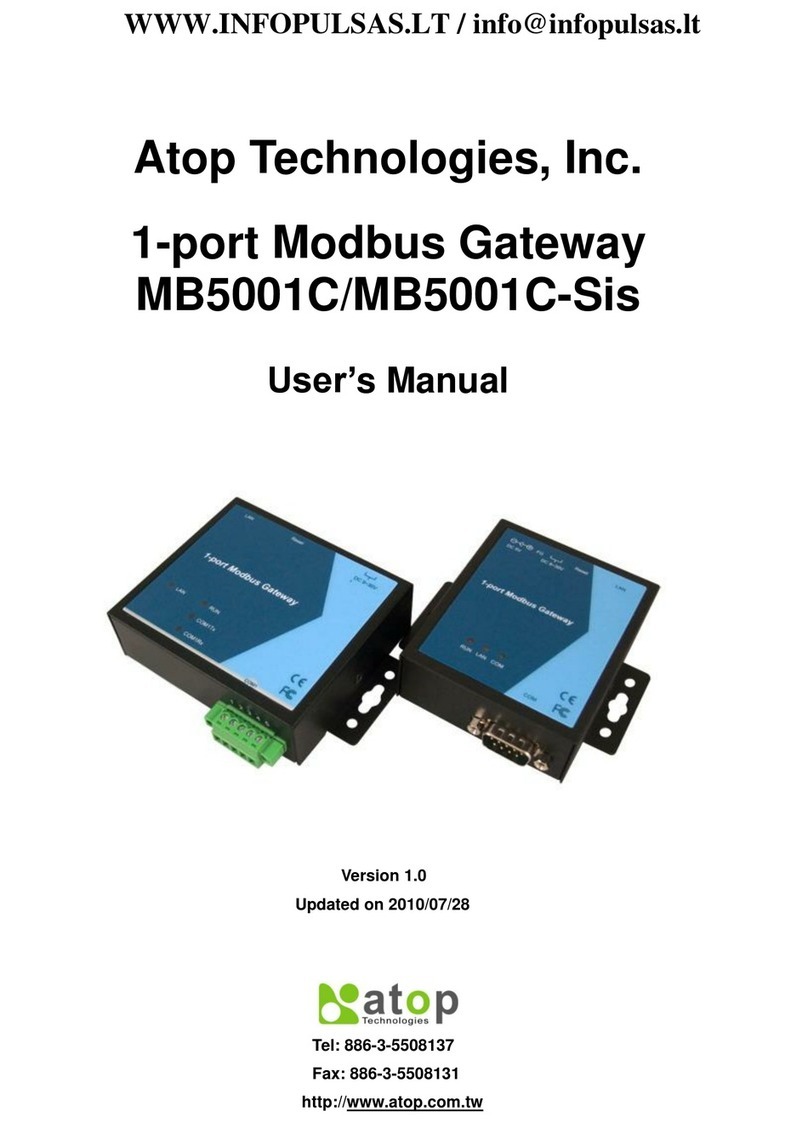Page | 5
5.2 Main Screen ...........................................................................................................................................54
5.3 Login.......................................................................................................................................................55
5.4 User Administration................................................................................................................................56
5.4.1 Creating, modifying and removing users................................................................................................56
5.4.2 Defining User Groups.............................................................................................................................57
5.5 Creating a project...................................................................................................................................59
5.5.1 Adding a Device (a.k.a. Target Platform or CFE) ..................................................................................59
5.5.2 Editing Ethernet Port Properties.............................................................................................................60
5.5.3 Editing Communication Port Properties .................................................................................................60
5.5.4 Adding an ADH Application to a Communication Port...........................................................................60
5.6 Data Points.............................................................................................................................................62
5.7 Viewing the Database of Data Points.....................................................................................................63
5.8 Generate and Send Configuration Files.................................................................................................63
5.8.1 Setting up the FTP Details .....................................................................................................................64
5.8.2 Send the Configuration ..........................................................................................................................64
6eNode designer Reference Guide .................................................................................... 67
6.1 Menu Bar Options ..................................................................................................................................67
6.1.1 File..........................................................................................................................................................67
6.1.2 Settings ..................................................................................................................................................67
6.1.3 Help........................................................................................................................................................67
6.2 Tree Menu Options.................................................................................................................................67
Table of Figures
Figure 3-1 - List of Devices on Network in Device Management Utility.................................................................... 12
Figure 3-2 - Pull-down Menu of Configuration and Network ................................................................................... 12
Figure 3-3 - Pop-up Window of Network Setting....................................................................................................... 13
Figure 3-4 - Authorization for Changes...................................................................................................................... 13
Figure 3-5 - Overview web page of protocol gateway................................................................................................ 14
Figure 3-6 –Overview Page ..................................................................................................................................... 17
Figure 3-7 –Network configuration Page, example on PG5900A/08A/16A ............................................................. 18
Figure 3-8 –Save completed Page........................................................................................................................... 19
Figure 3-10 –Bonding settings ................................................................................................................................. 19
Figure 3-10 –Bonding status .................................................................................................................................... 20
Figure 3-11 –Virtual IP settings................................................................................................................................ 20
Figure 3-12 –Redundancy settings........................................................................................................................... 21
Figure 3-13 –IED conncetion statistics..................................................................................................................... 22
Figure 3-14 –SNMP setting...................................................................................................................................... 23
Figure 3-15 VPN Scenario of SE/PG/MB 5901B ...................................................................................................... 23
Figure 3-16 PPTP configuration page....................................................................................................................... 24
Figure 3-17 PPTP Link Status................................................................................................................................... 24
Figure 3-18 An example of Host-to-Host Connection ............................................................................................... 25
Figure 3-19 Roadwarrior Application using Host-to-Subnet Connection .................................................................. 26
Figure 3-20 Gateway Application using Host-to-Subnet Connection........................................................................ 26
Figure 3-21 An example of network application using a subnet-to-subnet connection via the SE59XX and a peer
device........................................................................................................................................................................ 26
Figure 3-22 An example of host-network application via the subnet-to-subnet connection ..................................... 27
Figure 3-23 An example of host-host application via the subnet-to-subnet connection ........................................... 27
Figure 3-24 IPsec Tunnels Web Page under IPsec Setting Menu ........................................................................... 28
Figure 3-25 IPsec VPN Tunnel with Host-to-Host Topology..................................................................................... 33
Figure 3-26 General Settings for Host-to-Host with Static Peer ............................................................................... 33
Figure 3-27 General Settings for Host-to-Host with Dynamic Peer .......................................................................... 34
Figure 3-28 IPsec VPN Tunnel with Host-to-Network Topology............................................................................... 34
Figure 3-29 General Settings for Host-to-Network with Static Peer ......................................................................... 35