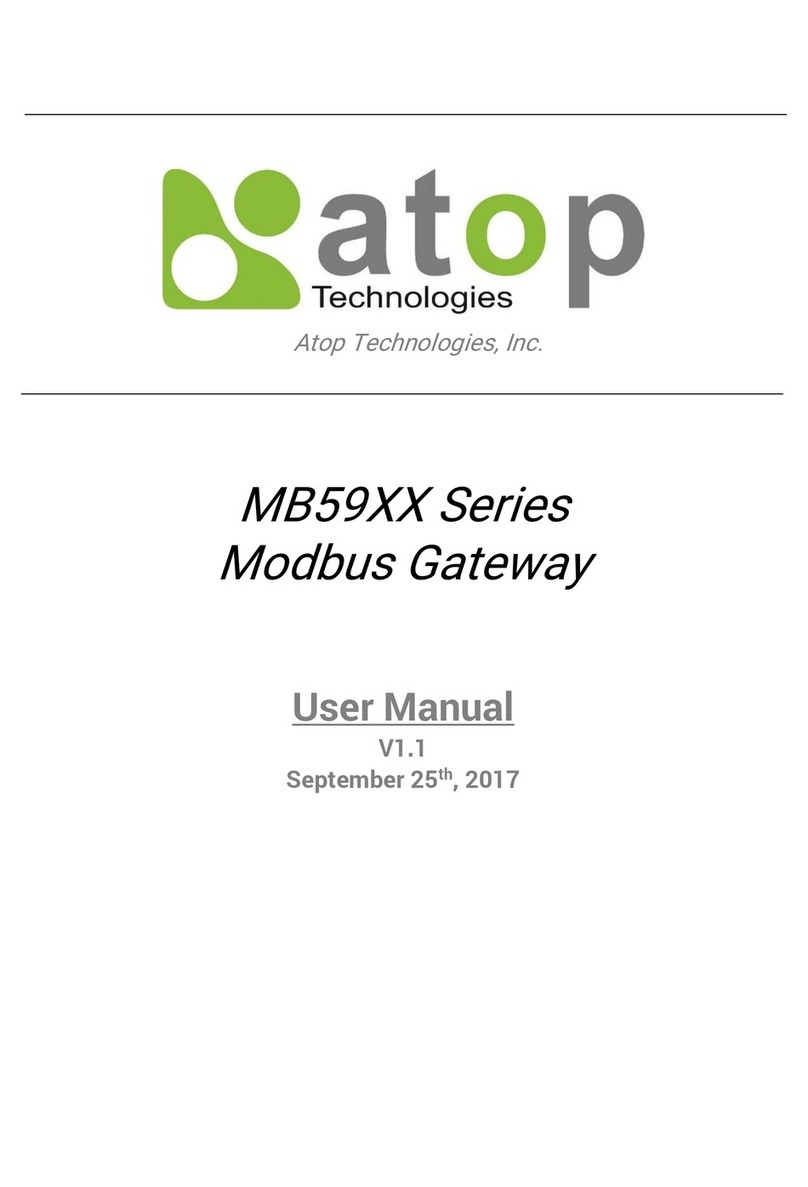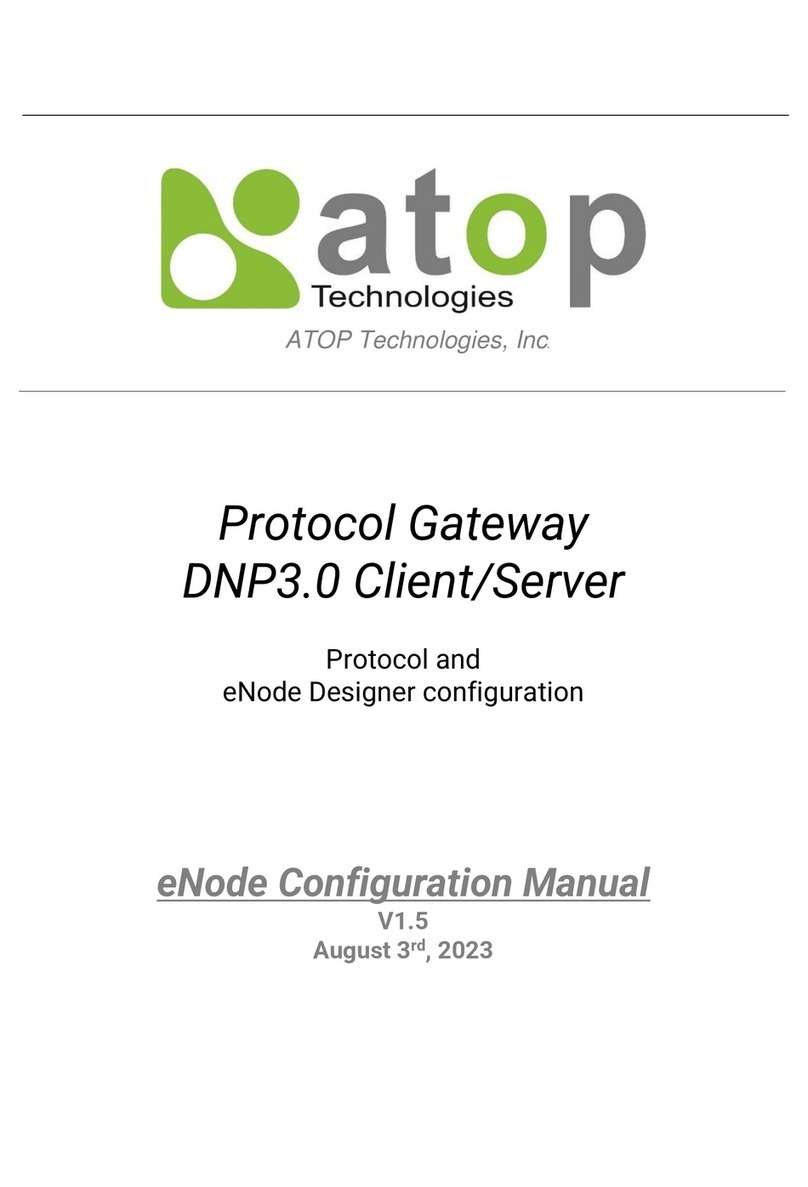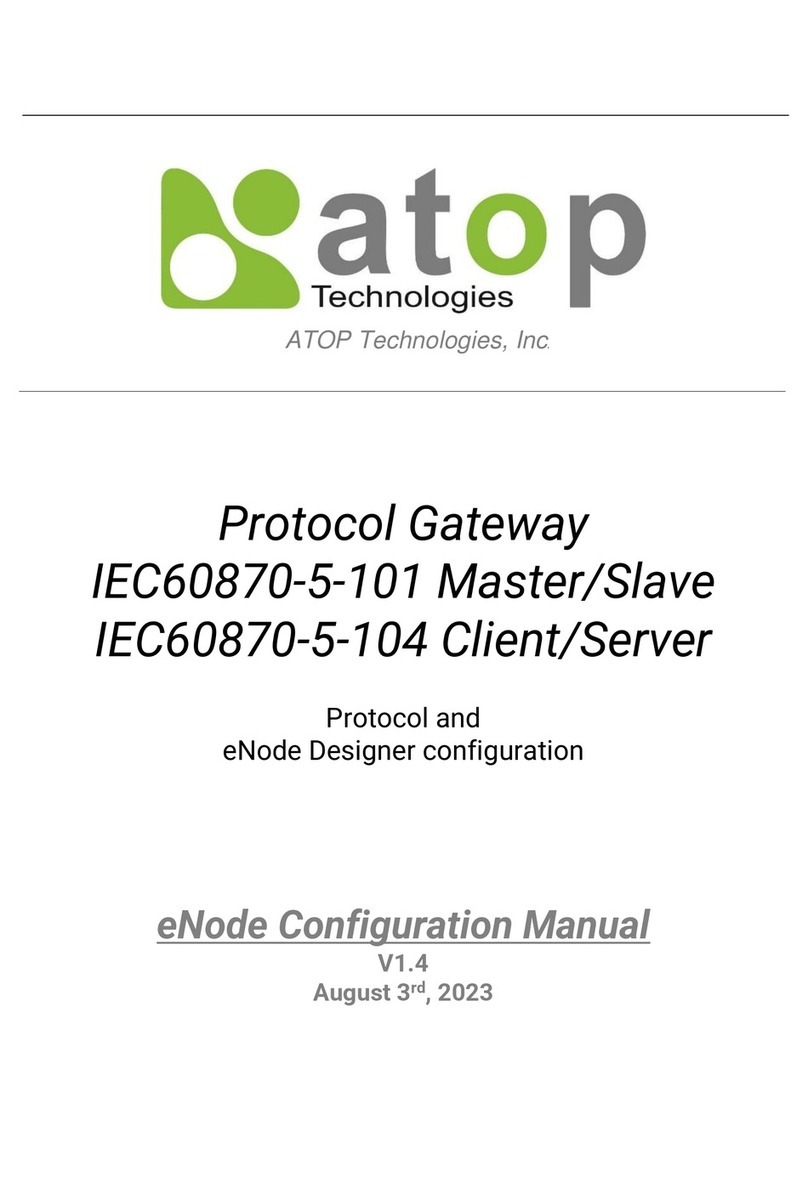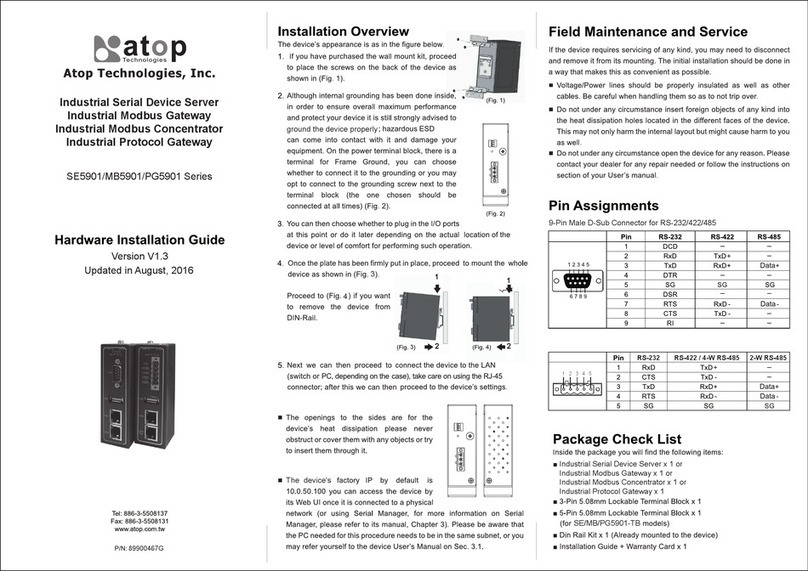Contents
1.Introduction...................................................................................................5
1.1 Packaging......................................................................................................................5
2.HardwareSetup............................................................................................6
2.1 LED Indicators...............................................................................................................7
2.1.1 LAN LED ..............................................................................................................7
2.1.2 COM Port LED......................................................................................................8
2.1.3 RUN LED..............................................................................................................8
2.2 Installation Procedures ..................................................................................................8
3.SoftwareSetup.............................................................................................9
3.1 Configuration by DeviceView.........................................................................................9
3.1.1 Static IP................................................................................................................9
3.1.2 Auto IP (Dynamic IP) ..........................................................................................10
3.2 Configuration by Telnet Utility.......................................................................................11
3.2.1 Login to the System............................................................................................11
3.2.2 IP Setup..............................................................................................................12
3.2.3 Gateway Setup...................................................................................................12
3.2.4 Subnet Mask Setup ............................................................................................12
3.2.5 COM1 Setup.......................................................................................................13
3.2.6 Exit with Save and Reset....................................................................................13
3.2.7 Exit with Save and Reset....................................................................................13
3.2.8 Link 1 Setup .......................................................................................................13
3.2.9 Change Password ..............................................................................................14
3.2.10 SNMP Settings .................................................................................................15
3.3 Configuration Using Web Browser...............................................................................15
3.3.1 Log in to the System...........................................................................................15
3.3.2 Change Password ..............................................................................................16
3.3.3 Network Setup....................................................................................................17
3.3.4 Configure COM1 Settings...................................................................................19
3.3.5 Modbus Settings.................................................................................................19
3.4 Assign a New IP Address by ARP Command...............................................................20
5.SNMPSetup................................................................................................22