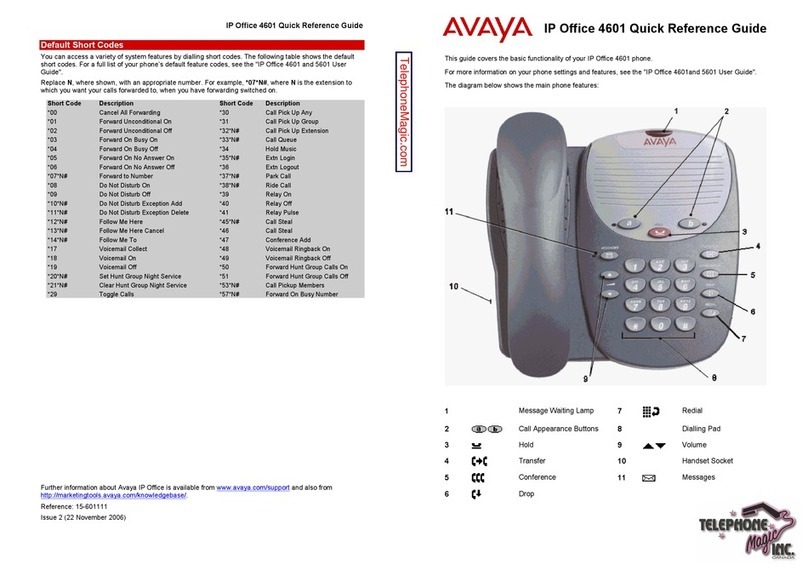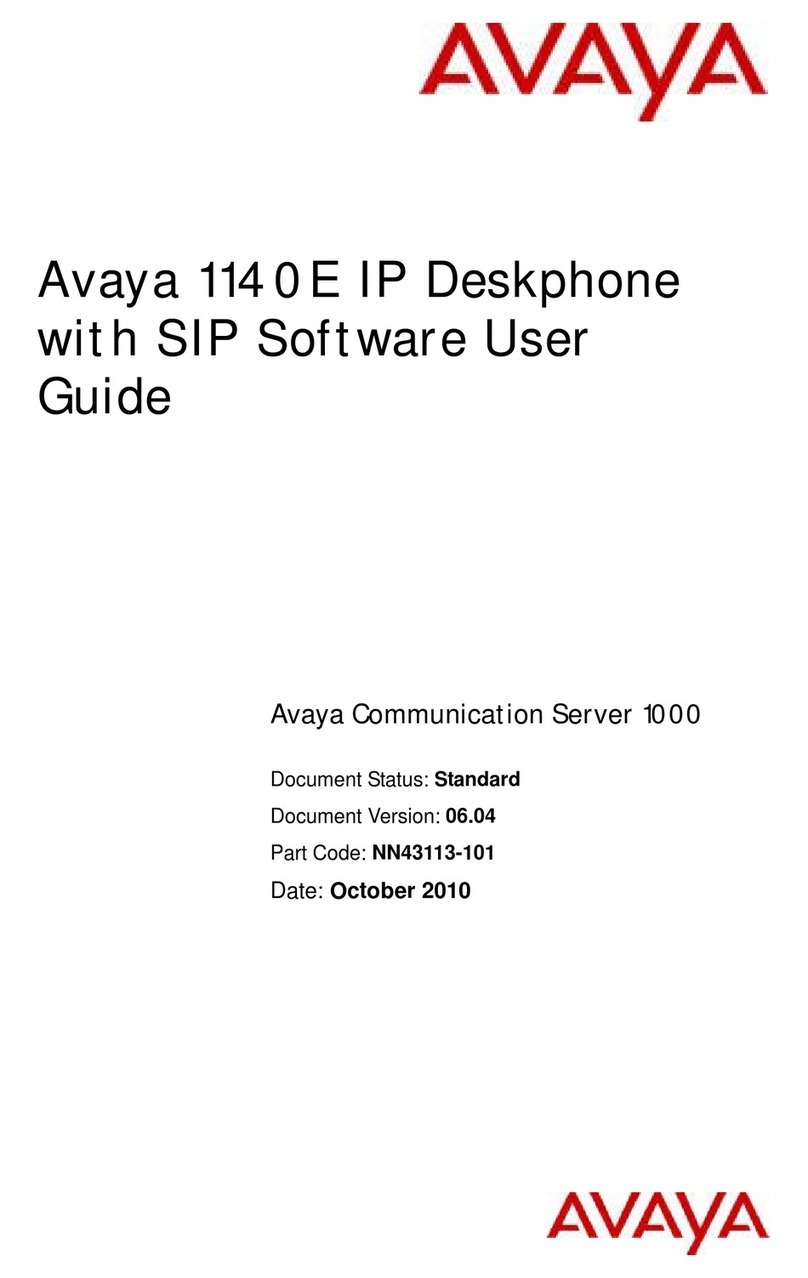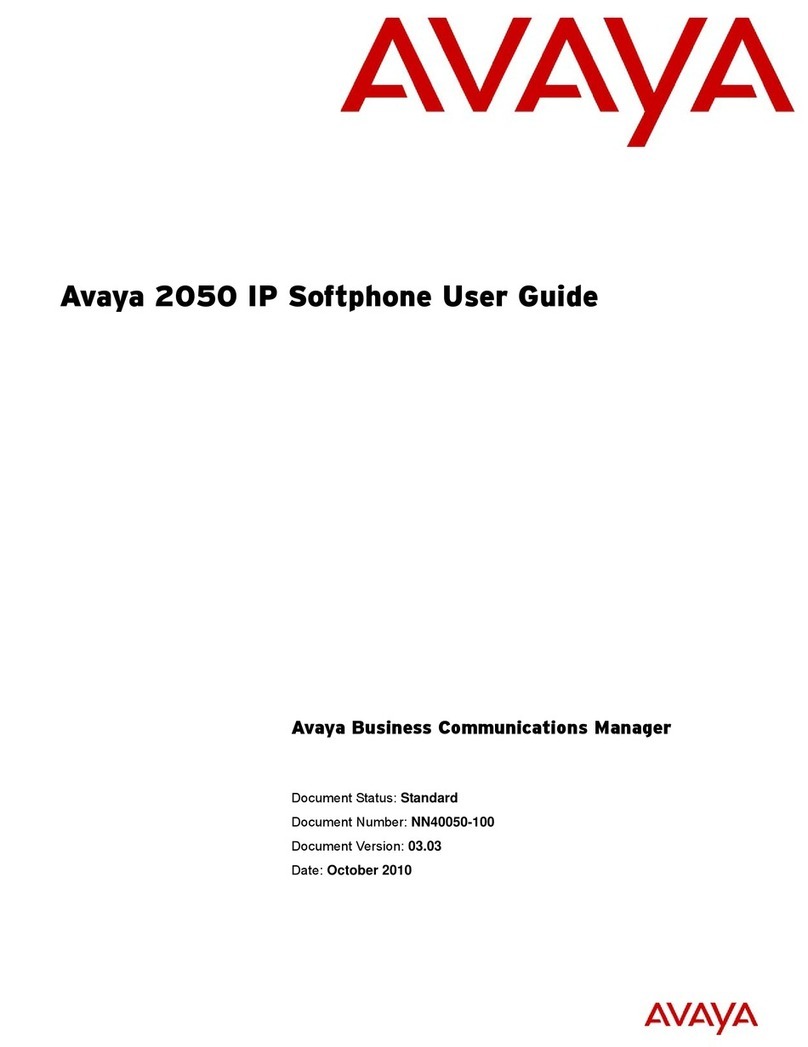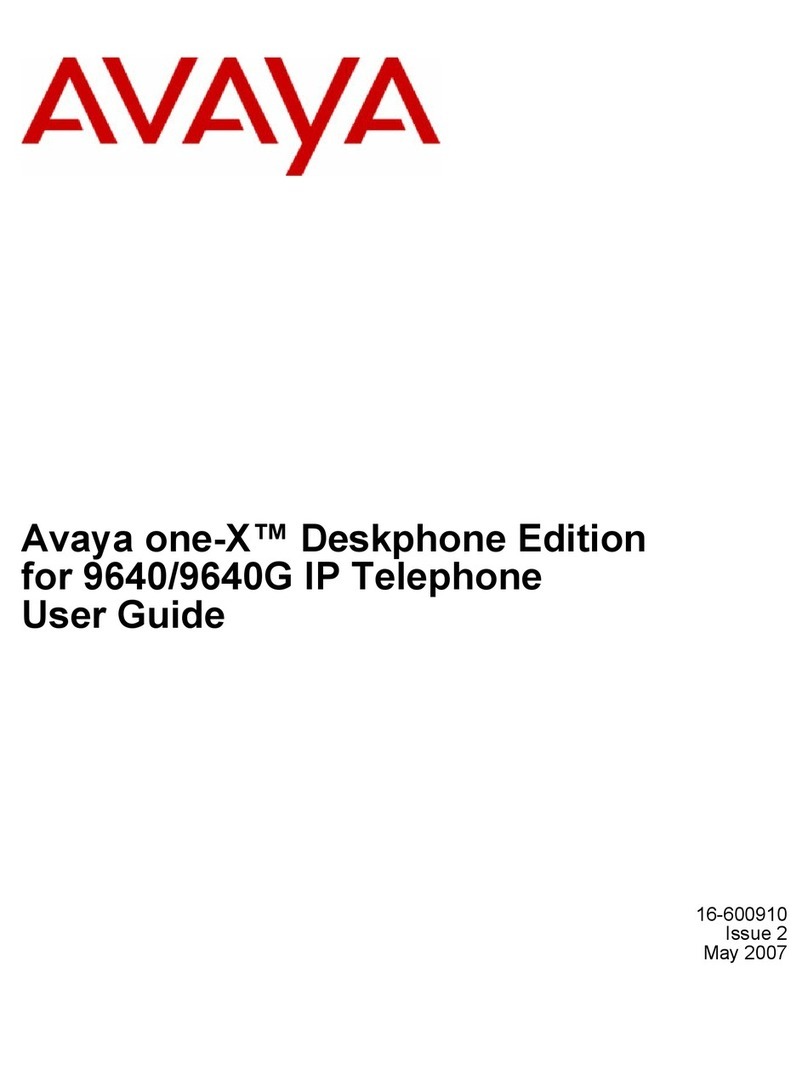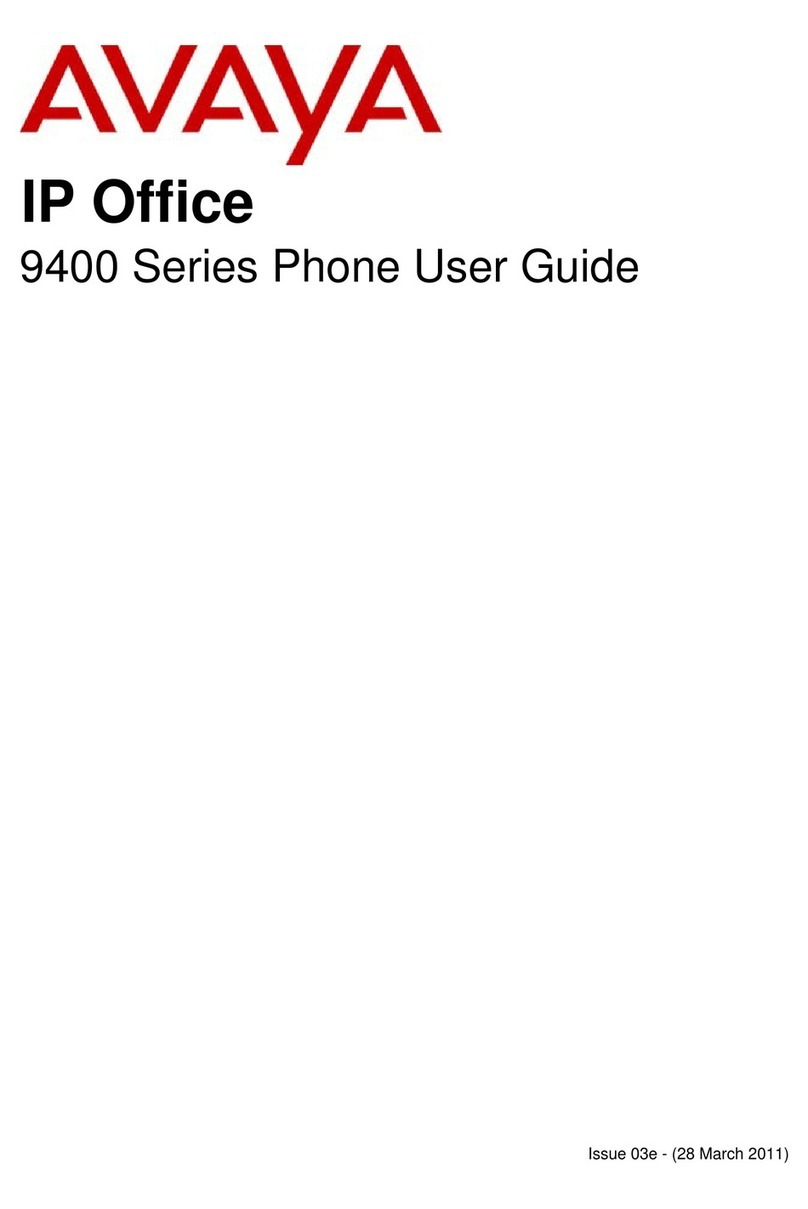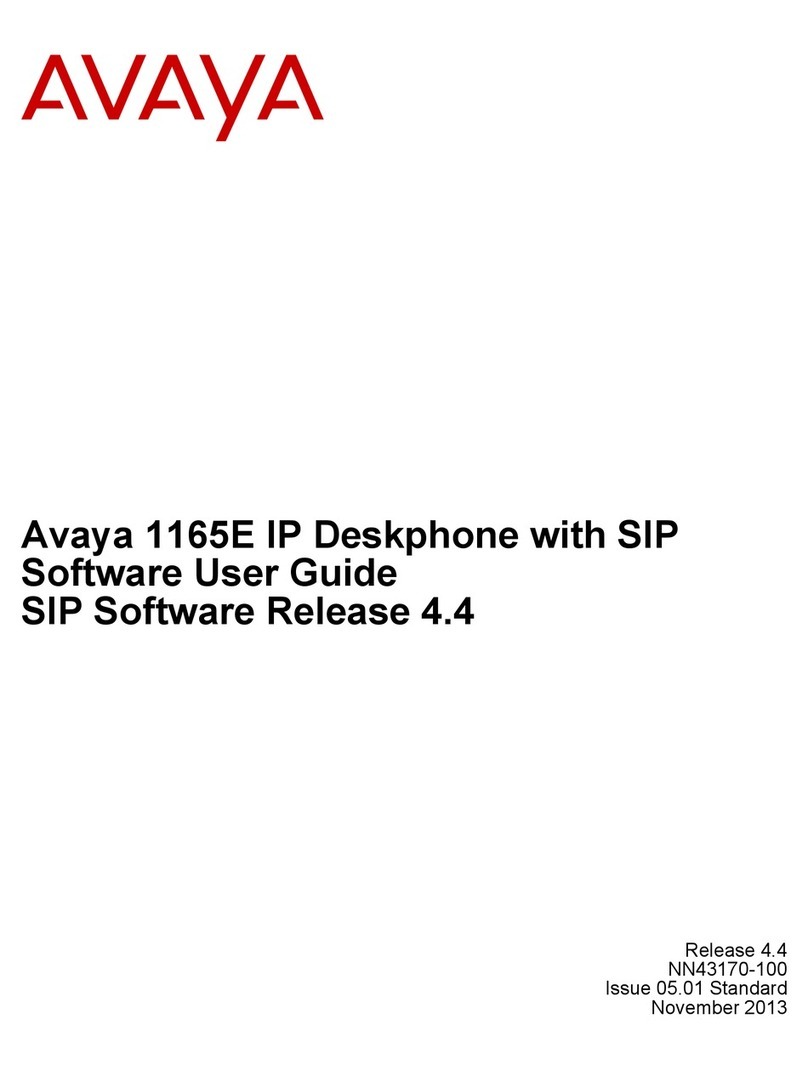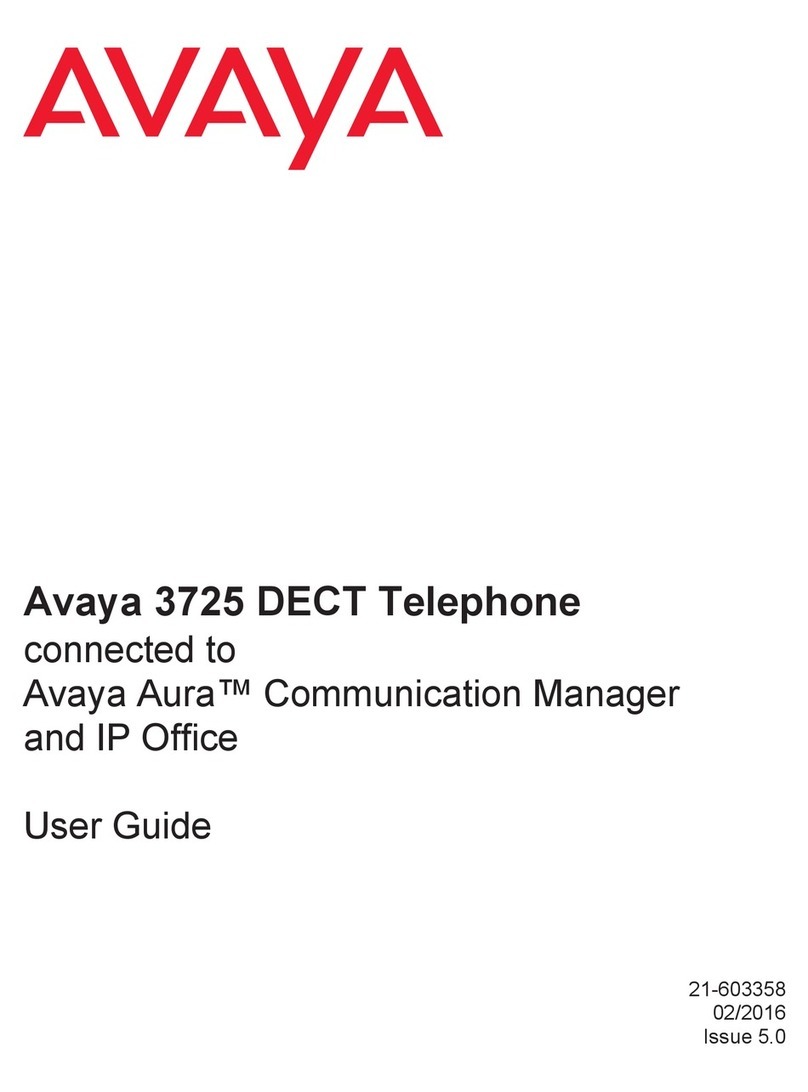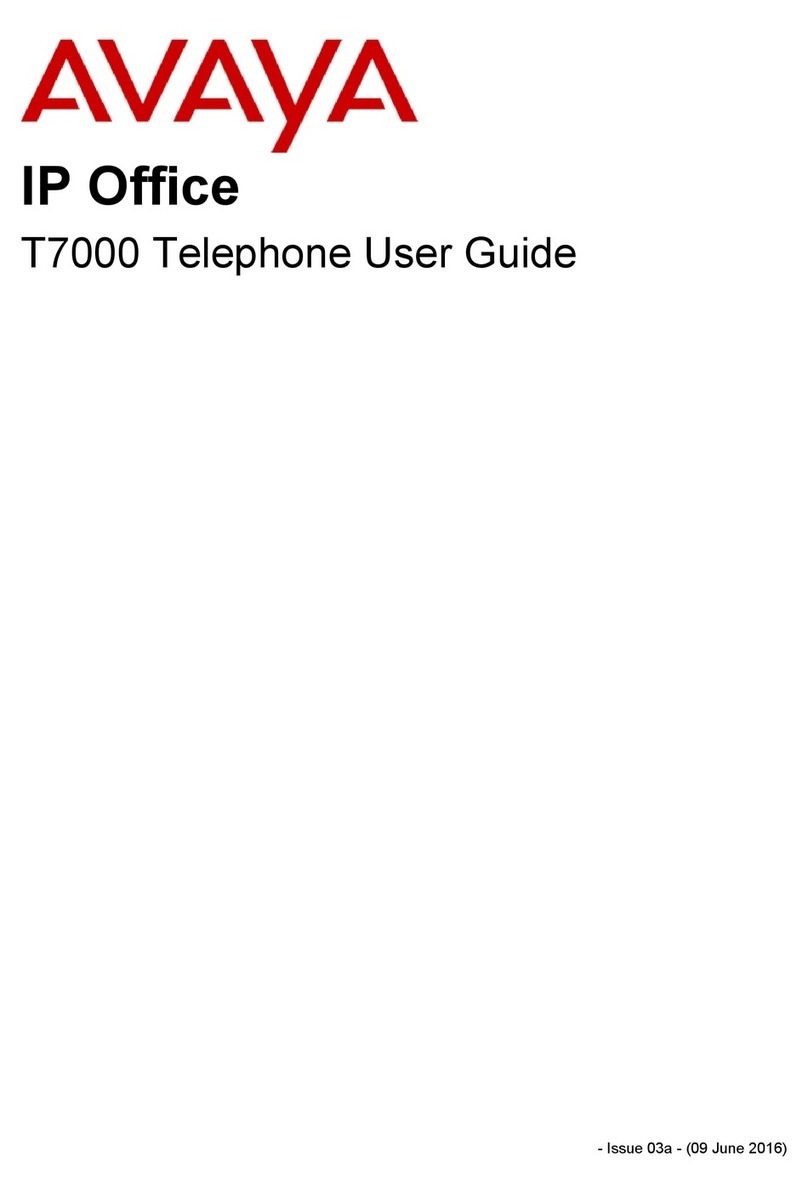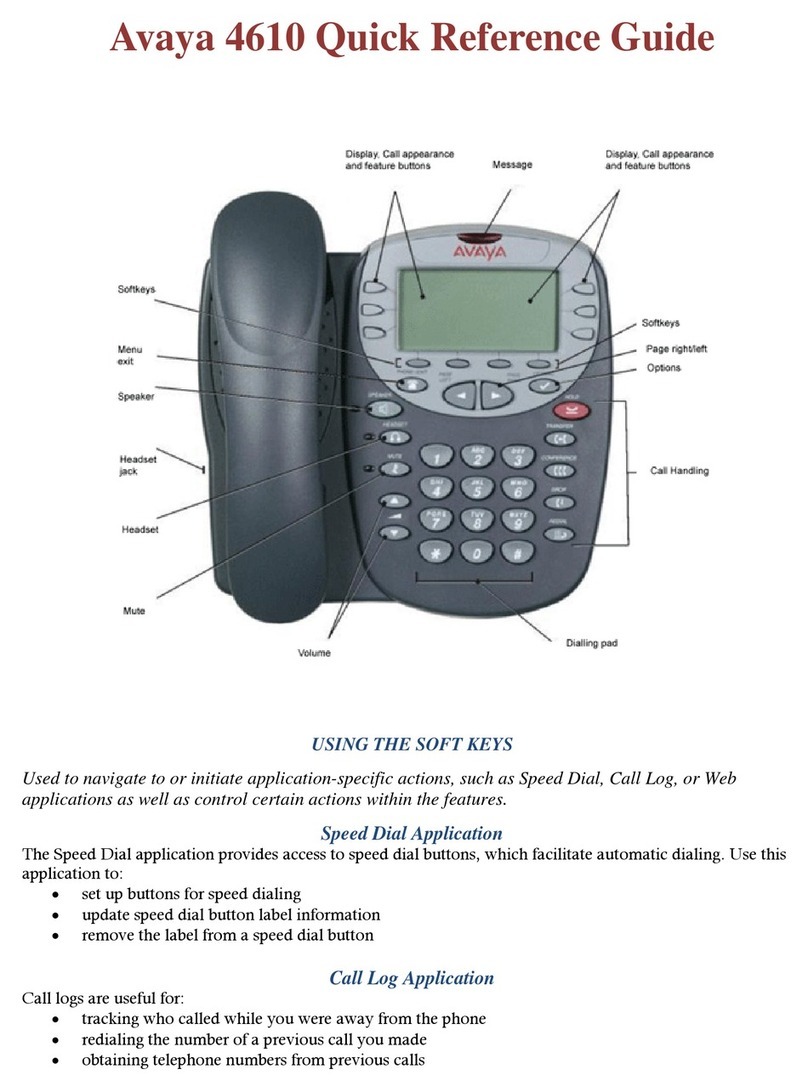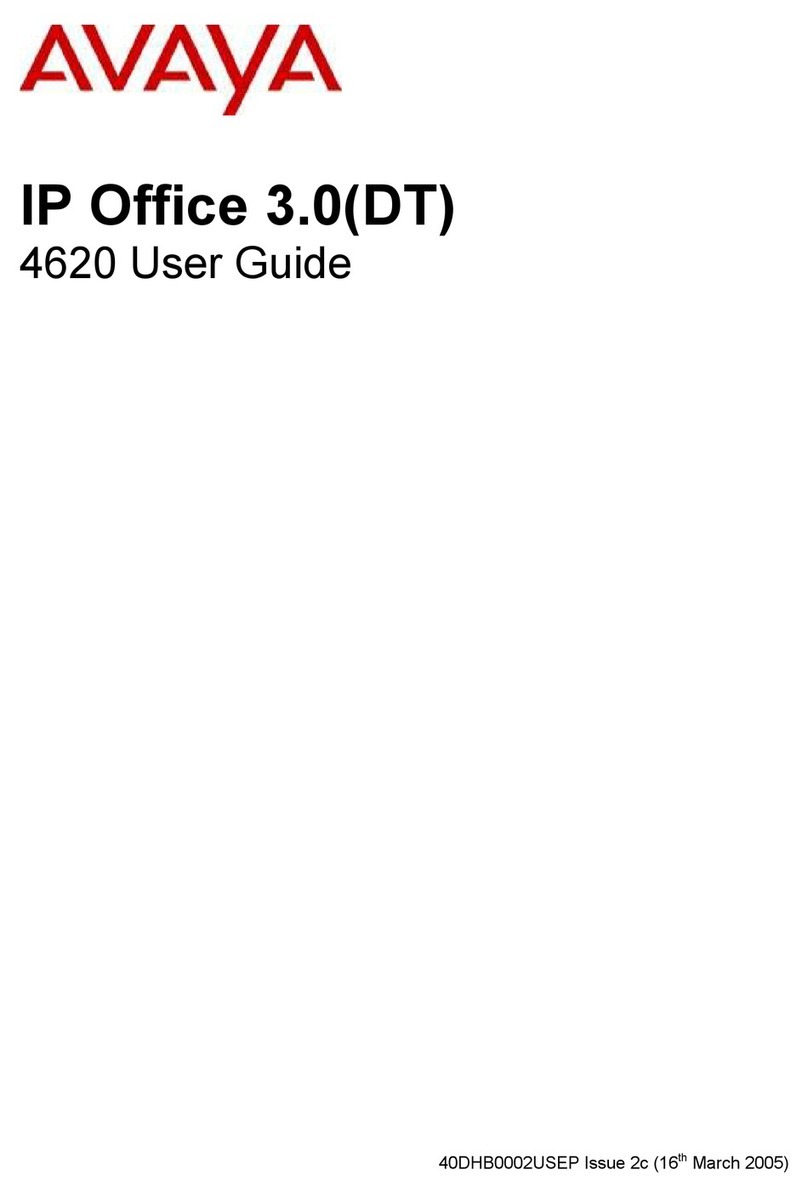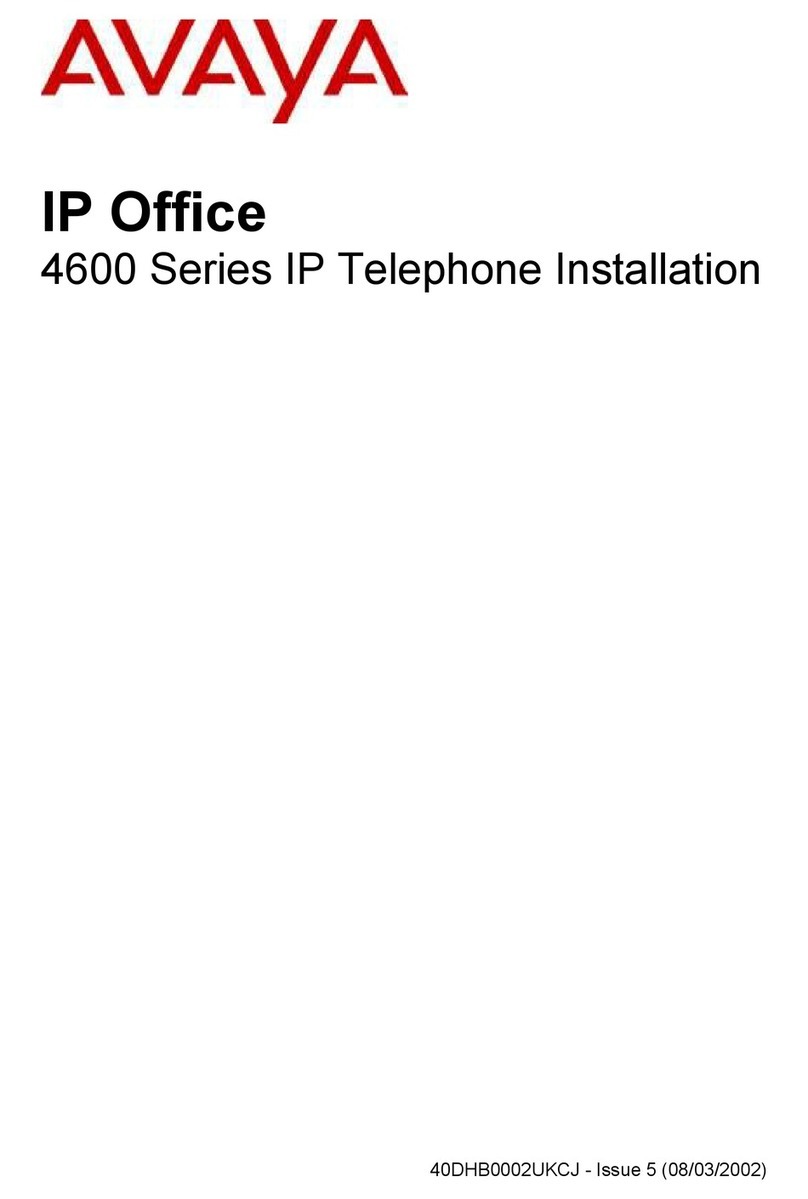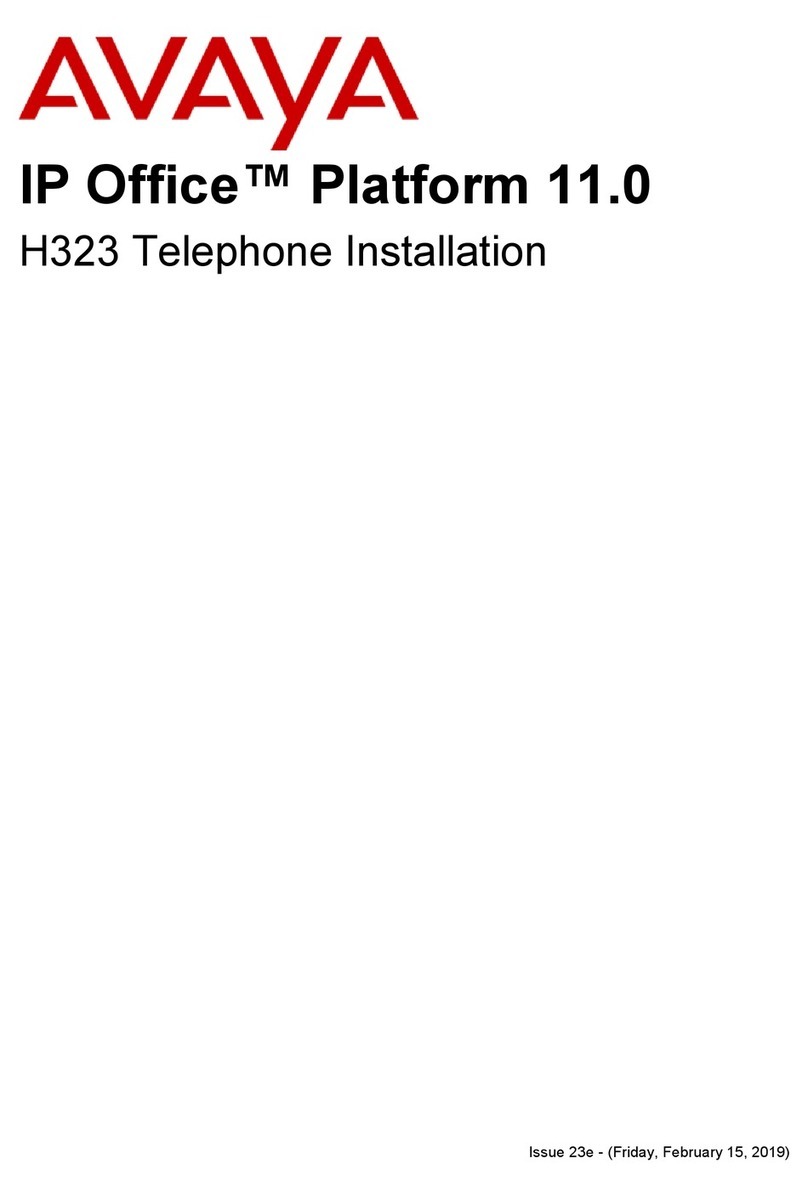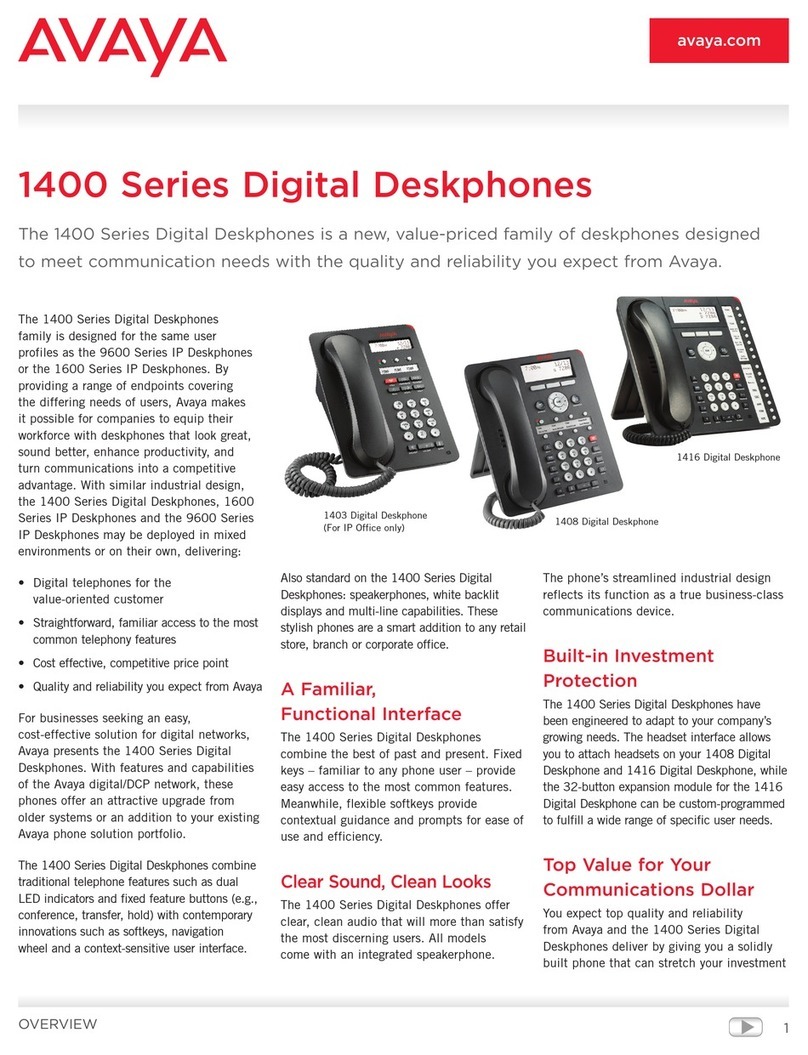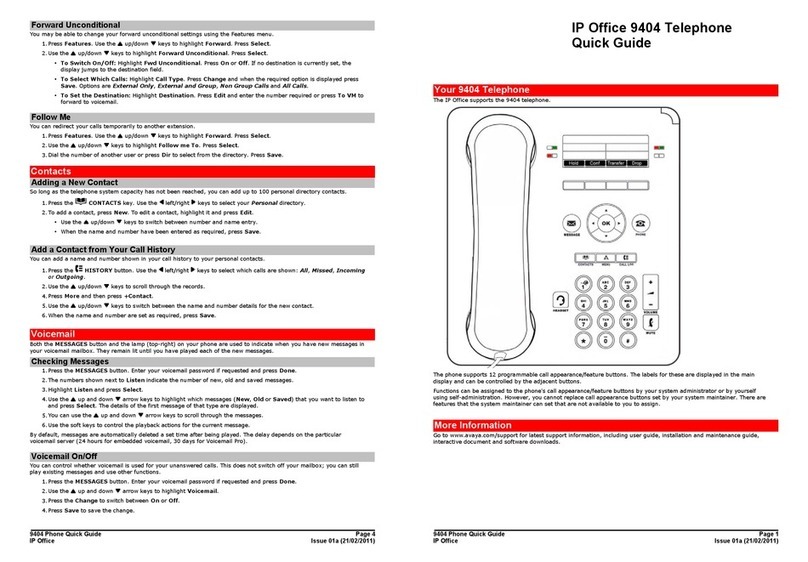© 2020 Avaya Inc. All Rights Reserved.
Buttons/Keys
Front
1. Main menu—Displays the list of options, such as Features,
Applications, Settings, Network information, Administration,
and About.
2. (2,15) Navigation cluster—Used to navigate on the
Phone screen.
▪Up and Down arrow keys: to scroll up and down.
▪Right and Left arrow keys: to move cursor in the text input
eld, and to toggle values in the selection elds.
▪OK button: to select the action assigned to the rst soft key.
3. Contacts—Displays the entries in your Contacts list.
4. Voicemail—Used to dial the congured voice mail number
to receive a voice message.
5. Recents—Displays call history list.
6. Headset Used to toggle your call from the speaker to headset.
7. Speaker—Used to turn on the speaker.
8. Handset—Used to receive and make calls.
9. Volume—Used to adjust volume of a handset, a speaker,
or a ringtone.
▪(+): To increase the volume.
▪(-): To decrease the volume.
10. Mute Button—Used to mute and unmute the outgoing audio.
16
11
12
13
14
15
2
4
6
7
9
10
8
5
3
1
123
456
789
*0#
11. Beacon LED—Provides alerts for incoming calls and
voice mail.
12. Phone display—Displays two areas:
▪Top Bar: It is always visible, displays communication
and device status, and time and date.
▪Application area displays the following:
─Application header: It displays the context specic
application title, and one or more subtitles.
Depending on the appearance type and the call
state, the header displays details of the call.
─Application content area: it displays menus, lists,
pop-up windows, images, or other application
content.
─Softkey labels area: it displays labels with
information about the state of the Soft
Key buttons.
13. Line Keys—Used to select the corresponding rows. Each
line key has a LED that displays the following visual alerts:
▪Red light: disabled features.
▪Green light: incoming call and enabled features.
▪Red and green light: phone is o-hook.
14. Softkeys—Used to select the corresponding label of
context-specic actions.
15. (2,15) —see below.
16. Phone key—Displays the Phone screen.