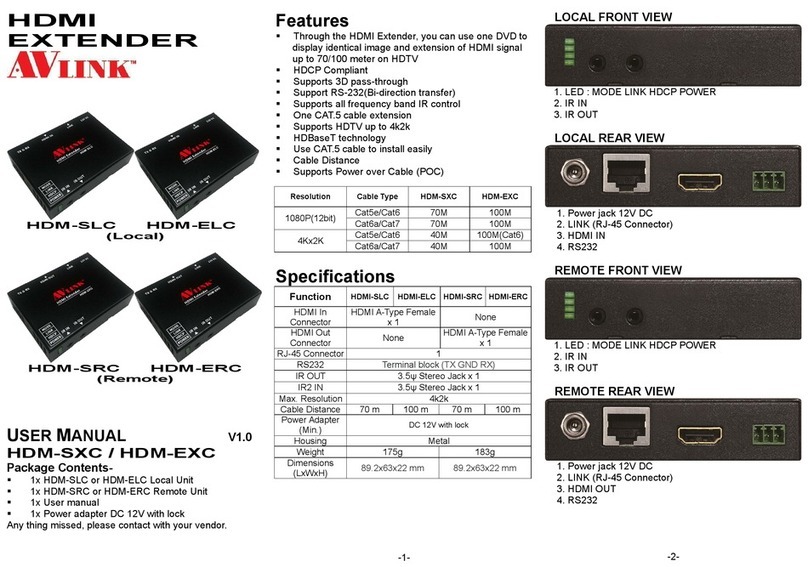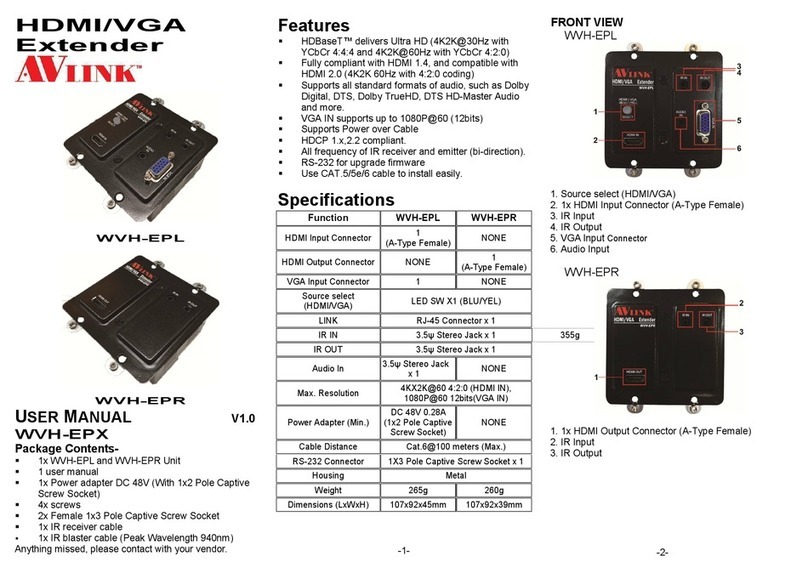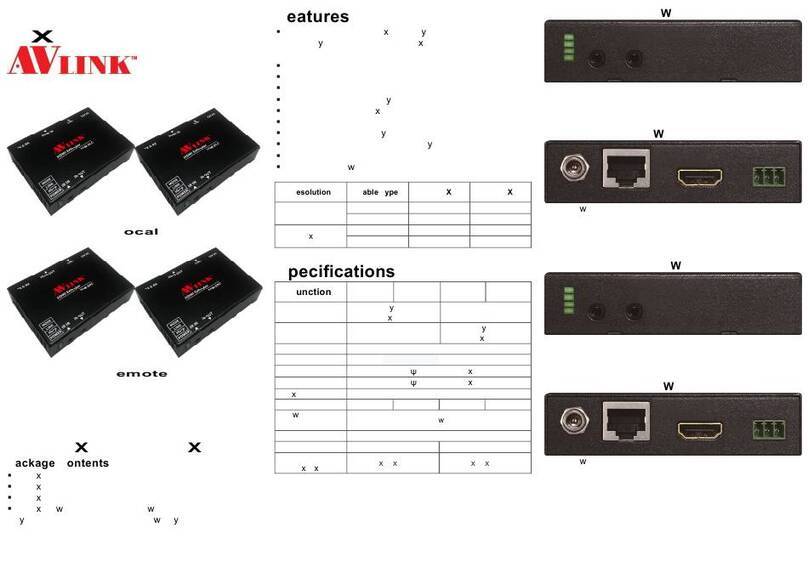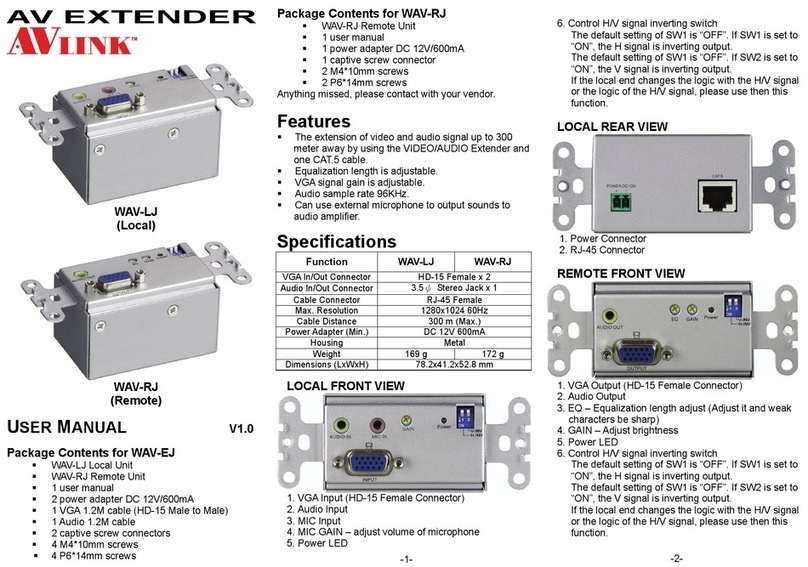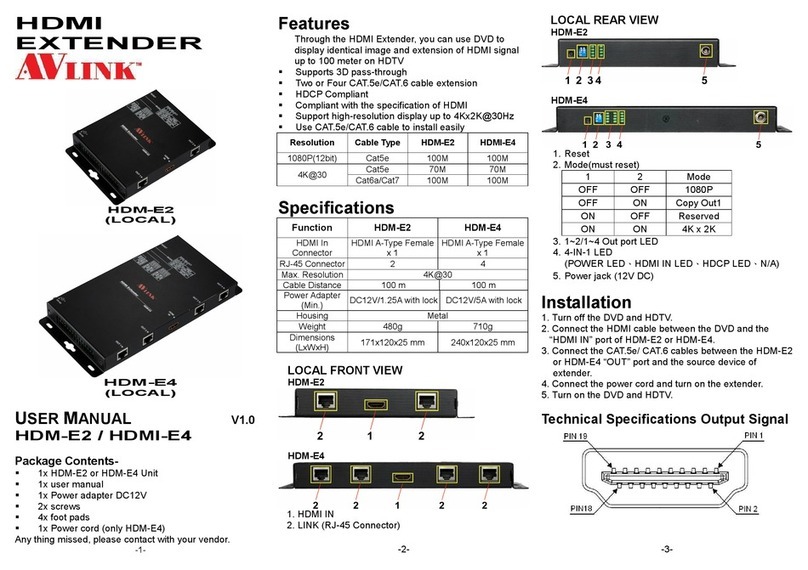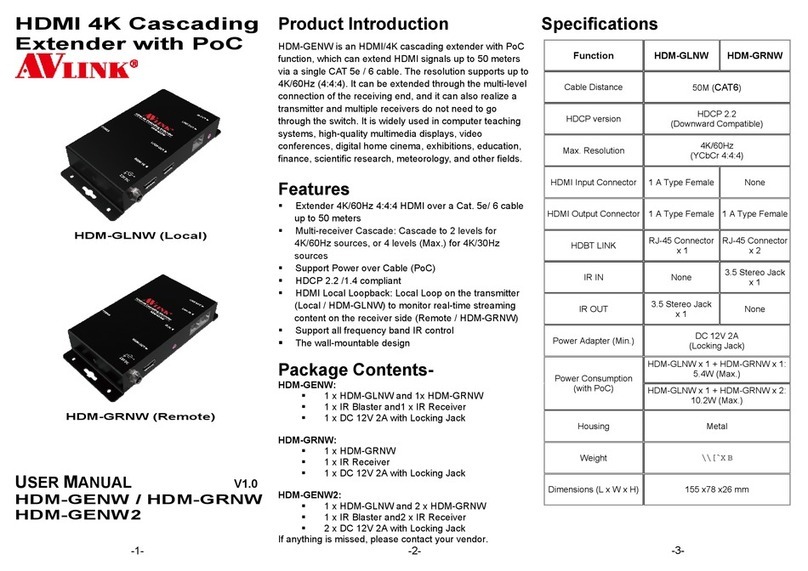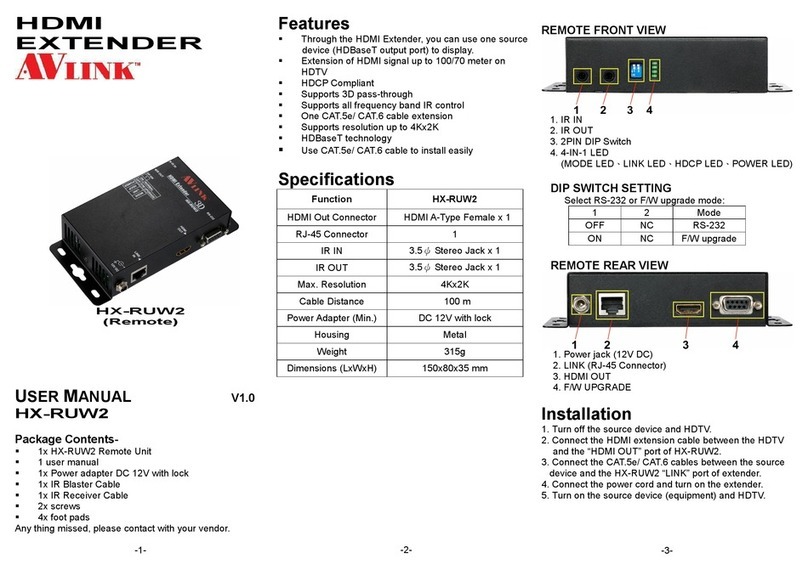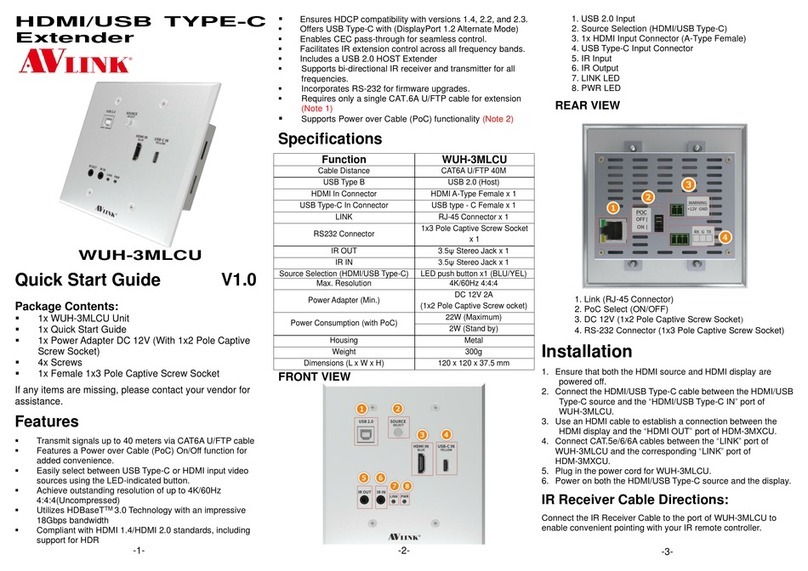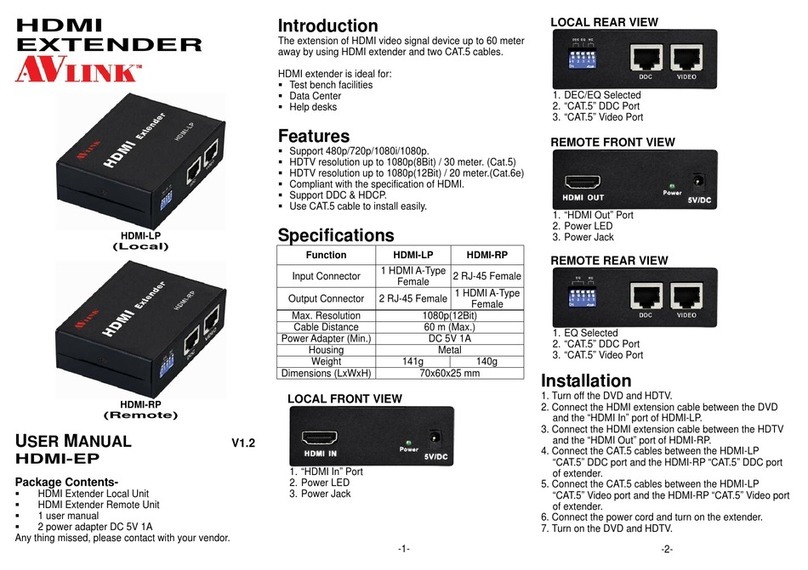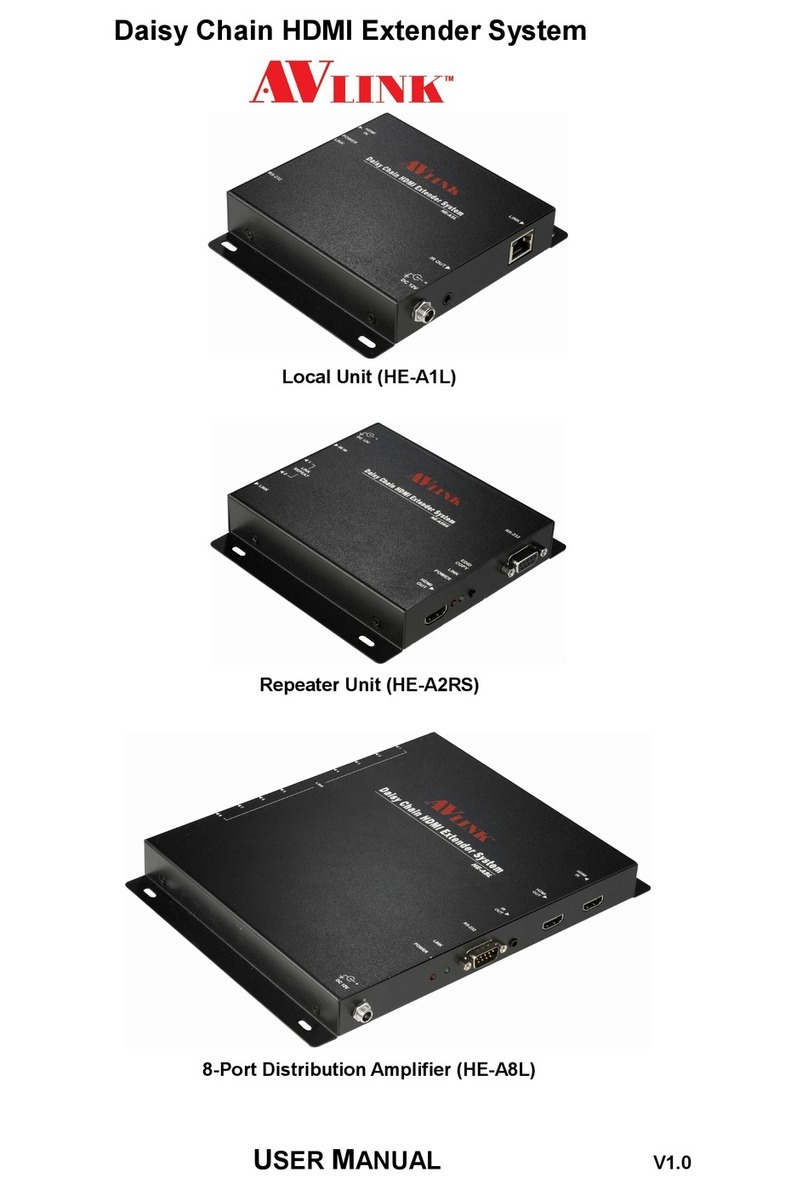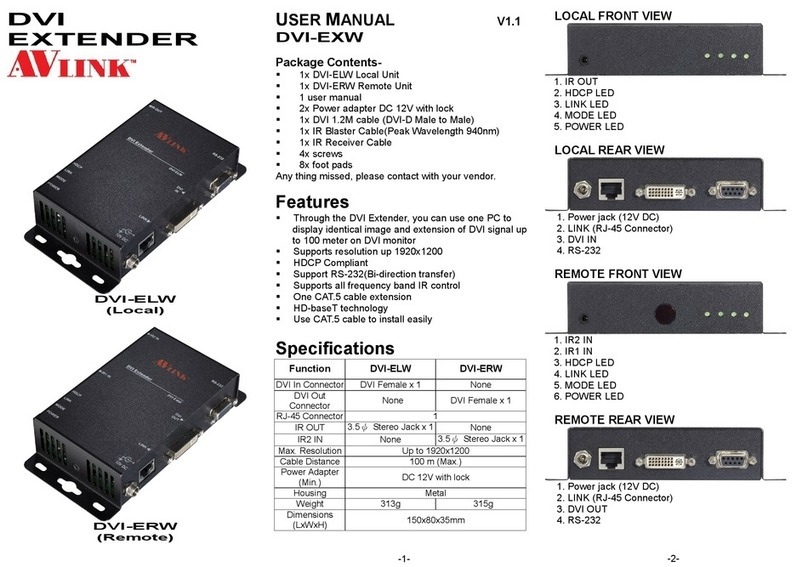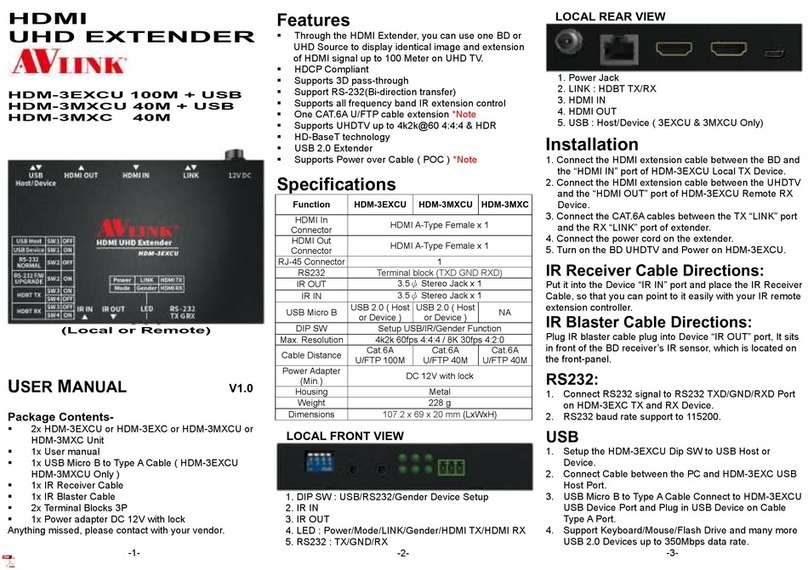Installation
1. Connect PC VGA port by using standard VGA cable to
Local.
2. Connect CAT5 cable to Local.
3. Connect CAT5 cable to Remote.
4. Connect Monitor by using standard VGA cable to
Remote.
5. Power on and VGA-LDXW PRO and VGA-RDXW
PRO.
6. Power on Local PC.
-4-
Operation
“Auto video adjustment” operation
When the user reconnects the CAT5/E cable between the
local and remote unit, the VGA-EDXW PRO will start to
adjust the remote video automatically in seconds.
For better video adjust result, the resolution of video
source (usually: PC) should under or equal the resolution
“1280*1024@60”.
For example, when the user works with the VGA
resolution 1600*1200@60, change the video resolution to
be 1280*1024@60 before install the VGA-EDXW PRO;
then install the VGA-EDXW PRO.
And after the VGA-EDXW PRO finished the “auto video
adjustment procedure”, change the video resolution back
to 1600*1200@60 and process “lock video setting”.
“Auto EDID copy” operation
When the user reconnects the CAT5/E cable between the
local and remote unit, the VGA-EDXW PRO will start to
copy EDID from remote Monitor to local unit.
And local unit will save the EDID content from the remote
monitor even when the VGA-EDXW PRO re-power.
The VGA-EDXW PRO will update the EDID content,
when the remote monitor’s EDID is different with the
EDID in the memory of the VGA-EDXW PRO.
*note: When there is no connection between the local and
remote unit, the local unit will use the EDID content of the
local monitor to the PC.
DIP Switch of VGA-RDXW PRO
For advanced usage, the user can follow the below table
to adjust the video after “auto video adjustment
procedure”.
-5-
Switch Position
SW1 SW2 SW3
OFF ON ON
OFF ON OFF
OFF OFF ON
OFF OFF OFF
ON OFF OFF
ON OFF ON
ON ON OFF
Softness
(-)
|
|
|
|
-0-
|
|
|
|
(+)
Sharpness
ON ON ON Lock Video Setting
Lock Video Setting (Remote)
We suggest the user “Lock Video Setting” by tapping the
SW1, SW2, and SW3 to be “ON”, after the extender finish
the “auto video adjustment procedure”.
So even when the VGA-EDXW PRO re-power or the
CAT5 connection fail temporarily, the video setting
parameter of VGA-EDXW PRO won’t change or restart
the “auto video adjustment procedure”.
Troubleshooting
1. If no video signal is displayed on the monitor.
(1) Please check all of VGAcable and CAT5 cable
is loosened or disconnected.
(2) Power adapter is not connected.
2. If video signal is foggy or un-clear, please check VGA
connector, or low the VGA resolution for long cable. It
is highly recommended to use “optimal CAT5 cable
length” to get the best video quality and not to waste
unnecessary CAT5 cable.
© C&C TECHNIC TAIWAN CO., LTD. All rights reserved.
Trademarks:
All the companies, brand names, and product names
referred to this manual are the trademarks or registered
trademarks belonging to their respective companies.
-6-