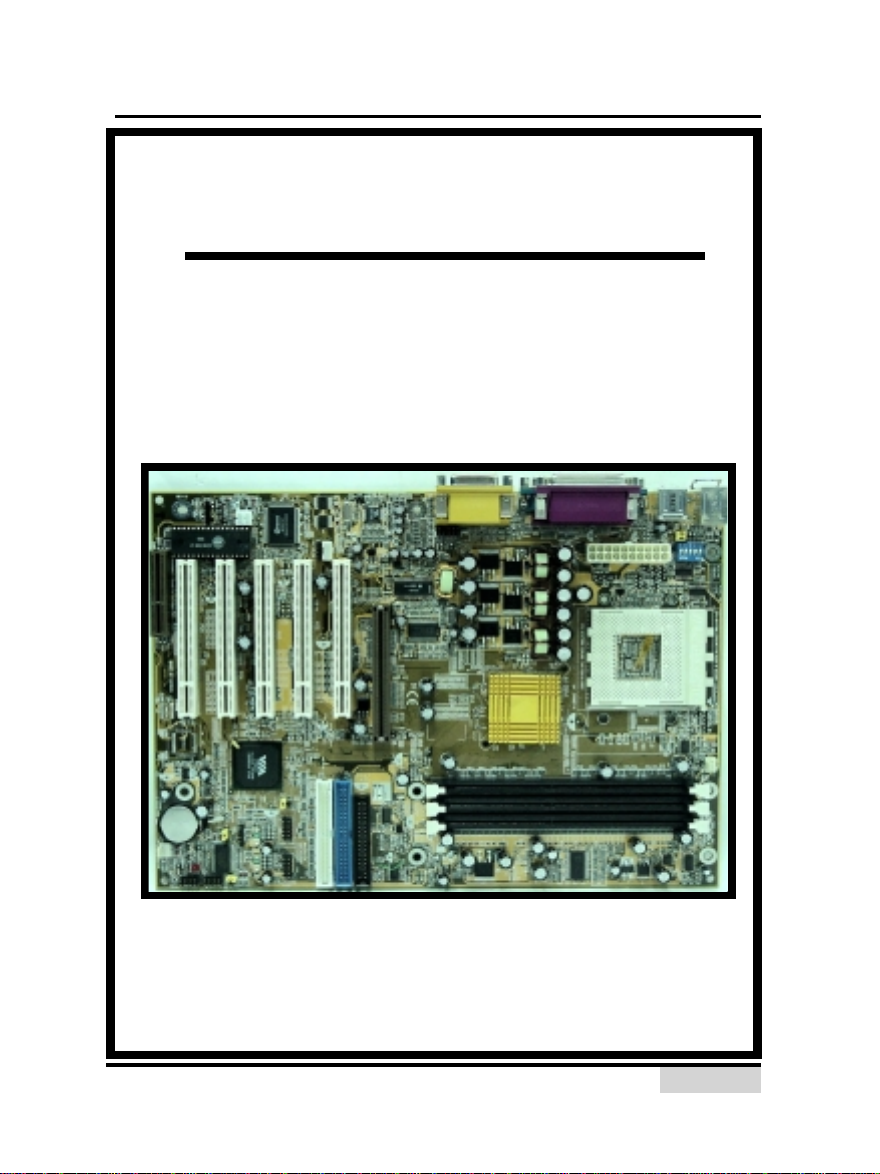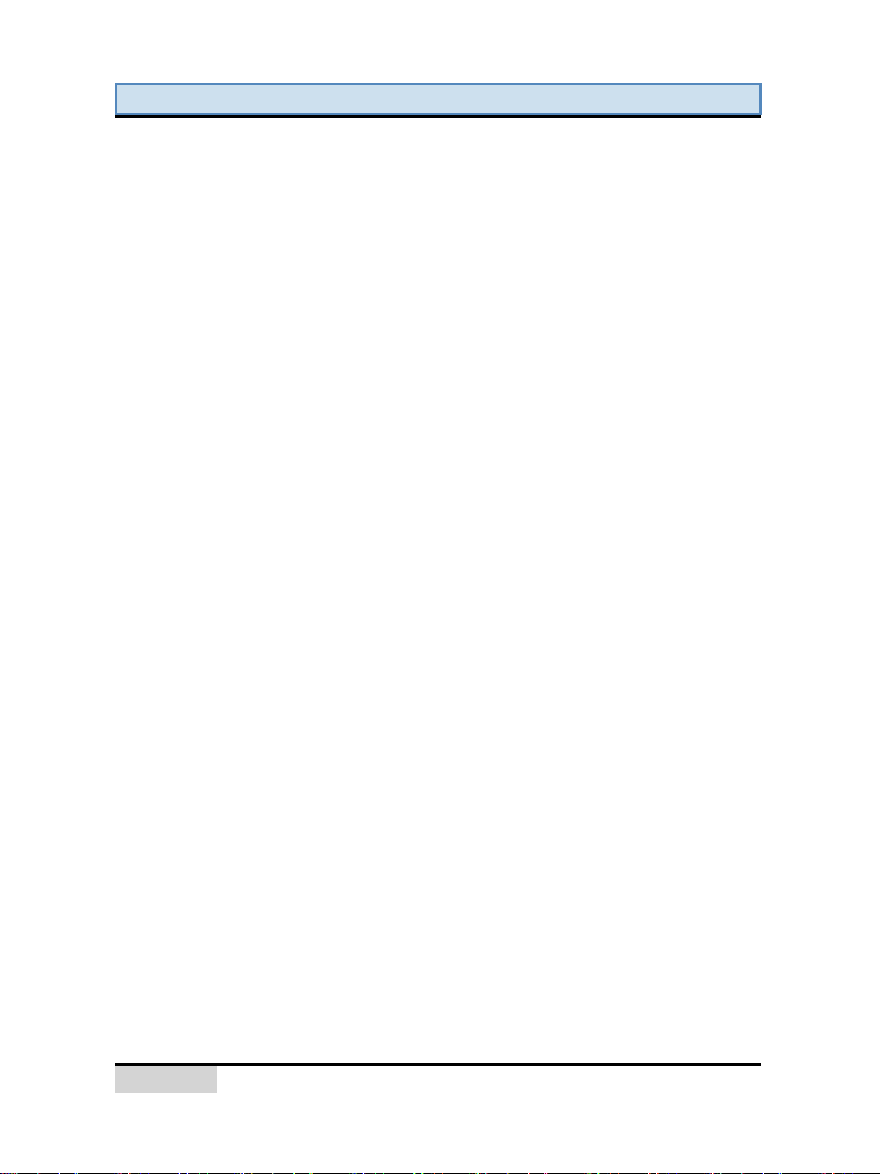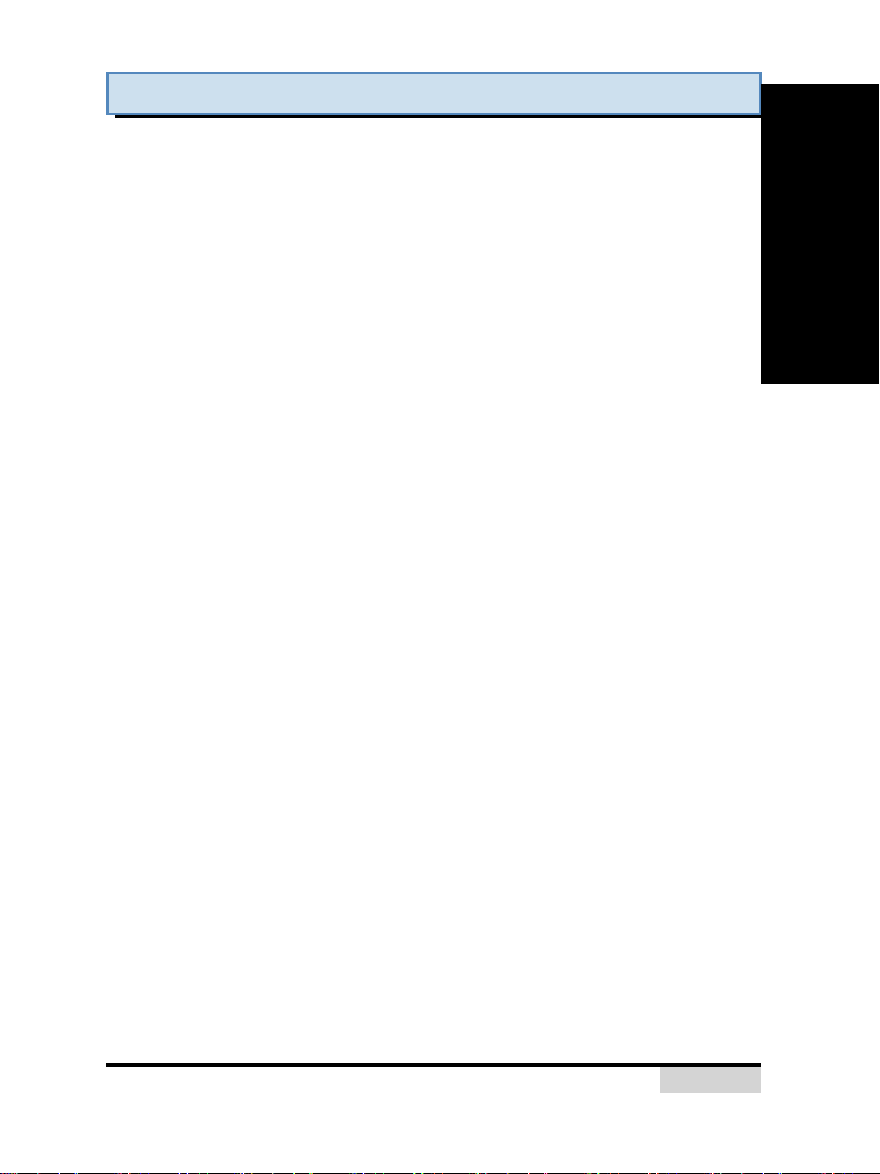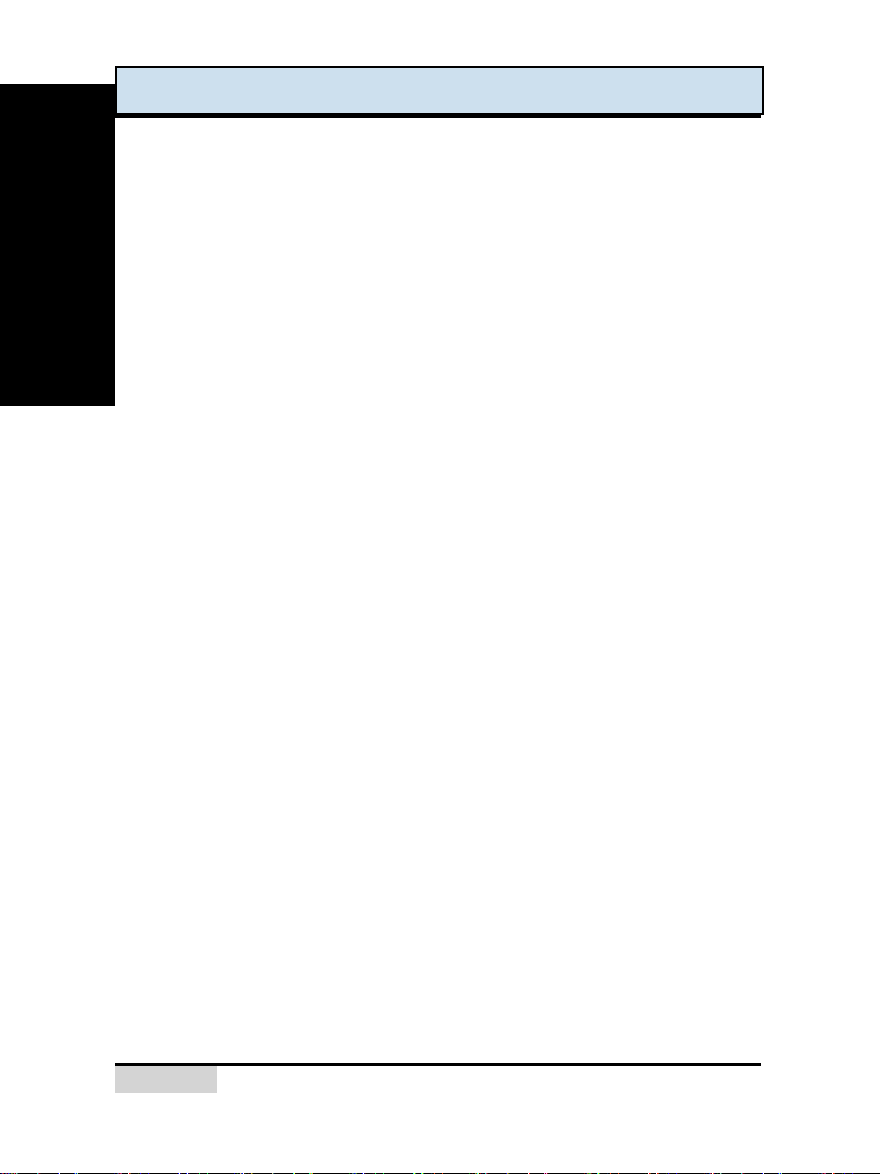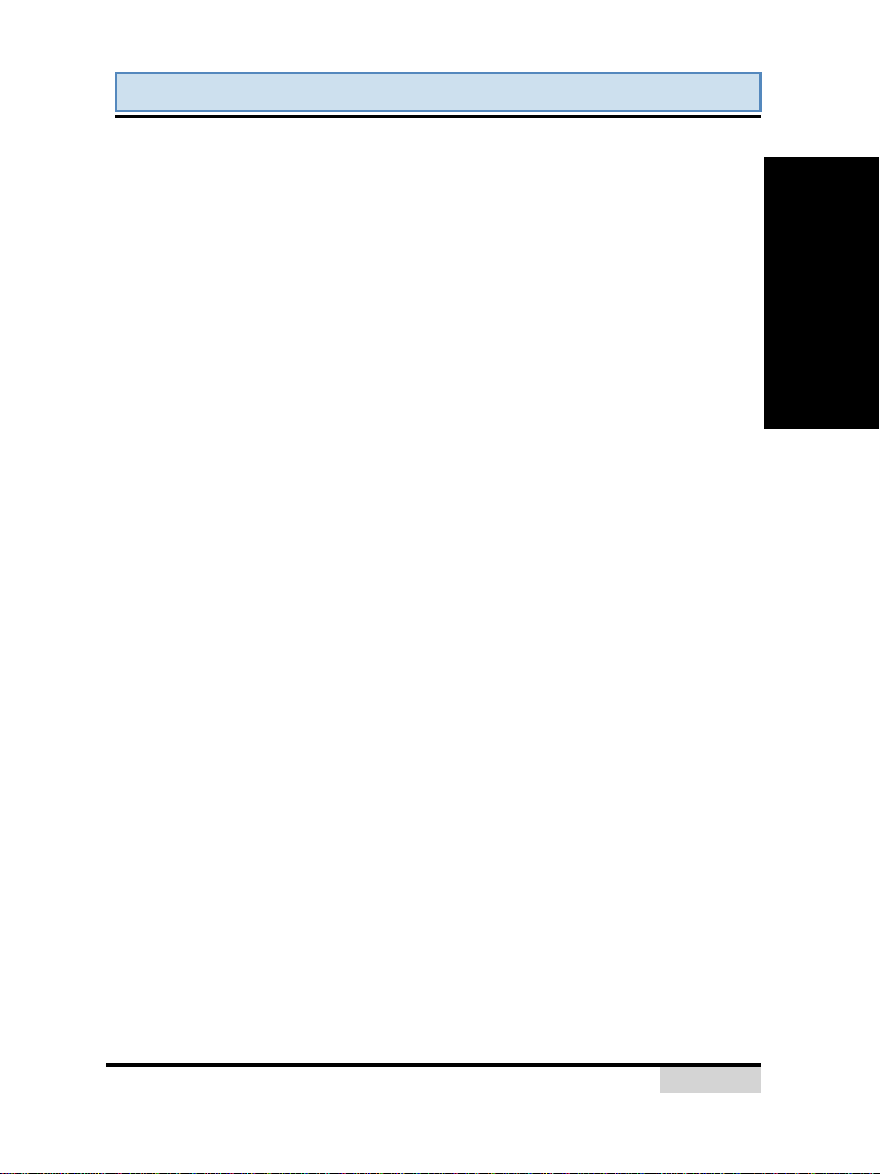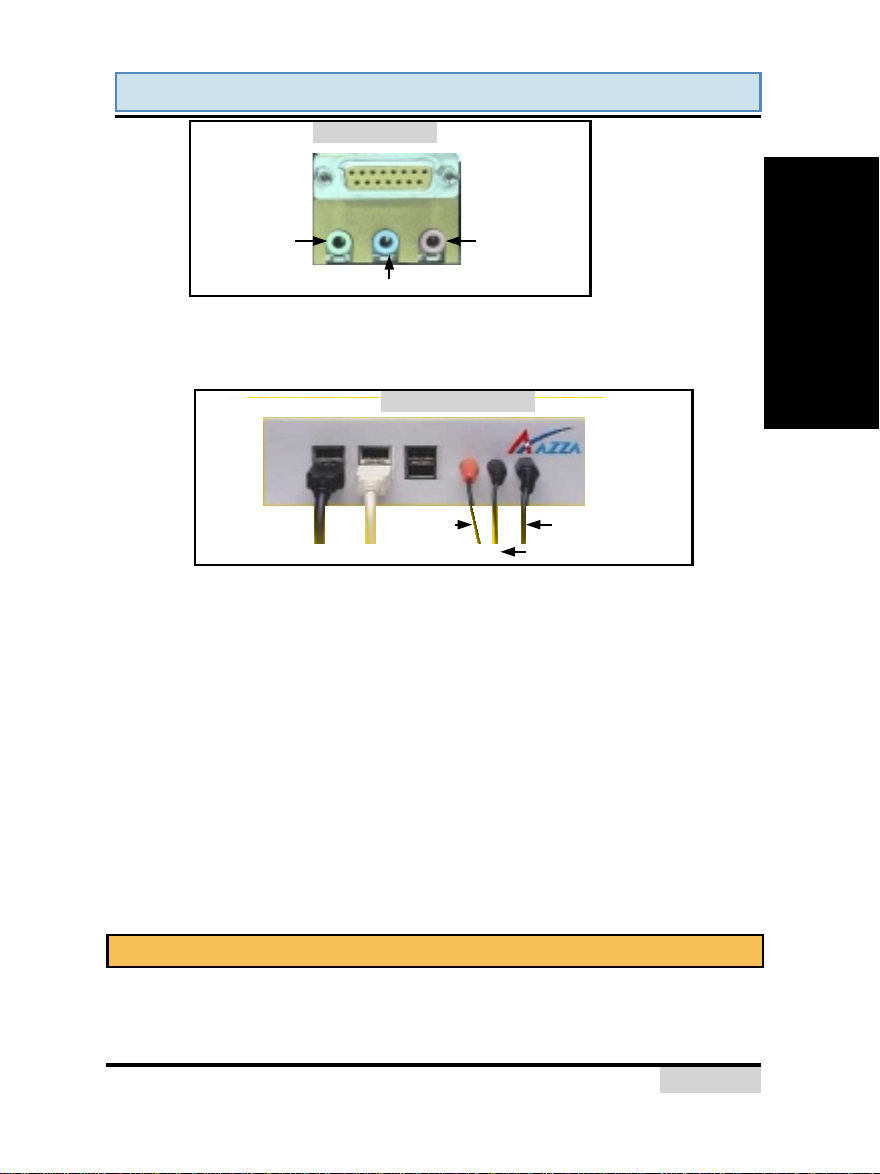366 Mainboard Series
366 Mainboard Series366 Mainboard Series
366 Mainboard Series
Page
PagePage
Page 3
33
3
Table Of Contents
Table Of ContentsTable Of Contents
Table Of Contents
Chapter 1:- Introduction
Page 5
1.1. Overview....................................................................................................6
1.1.1. 366X Series............................................................................................6
1.1.2. Mainboard Dimensions............................................................................6
1.1.3. Environmental Limitations.......................................................................6
1.2. Features and Specifications....................................................................... 6
1.3. System Health Monitor Functions..............................................................9
1.3.1. Hardware Monitoring System Utility.........................................................9
1.3.2. Installation.............................................................................................10
1.4. System Intelligence................................................................................... 10
Chapter 2:- Hardware Installation
Page 11
2.1. Installation Checklist................................................................................. 11
2.2. Installation Steps ...................................................................................... 13
2.3. CPU, Memory and Expansion Slots ............................................................13
2.3.1. Installation of the CPU............................................................................13
2.3.2. Memory Modules....................................................................................13
2.3.3. PCI Slots................................................................................................14
2.3.4. AGP (Accelerated Graphics Port) Slot.......................................................14
2.3.5. CNR (Communications Network Riser) Slot...............................................15
2.4. Internal Connectors................................................................................... 15
2.4.1. Floppy Disk Drive (FDD)..........................................................................15
2.4.2. Primary and Secondary IDE Connectors...................................................15
2.4.3. Standard Infrared Connector...................................................................16
2.4.4. CPU and Chassis Fan Connectors.............................................................16
2.4.5. ATX Power Supply Connector..................................................................17
2.4.6. WOL (Wake-On-LAN) and WOM (Wake-On-Modem) Connectors................17
2.4.7. CD Audio In Connector ...........................................................................18
2.4.8. USB 3, USB 4, USB 5 and USB 6 Connectors ............................................18
2.4.9. S/PDIF Connector...................................................................................18
2.4.10. Front Audio Connector ............................................................................19
2.4.11. Smart Card Reader (SCR) Connector........................................................19
2.4.12. SMB Connector.......................................................................................20
2.5. System Panel Buttons and LED Connectors...............................................20
2.6. Speaker and Power LED Connector ........................................................... 21
2.7. External Connectors ..................................................................................22
2.7.1. PS/2 Keyboard Connector .......................................................................22
2.7.2. PS/2 Mouse Connector............................................................................22
2.7.3. COM 1 and COM 2 Connectors ................................................................22
Table Of Contents
VIA_366_01Rev1.0_020701
page 3 Monday, August 06, 2001 09:20
Composite