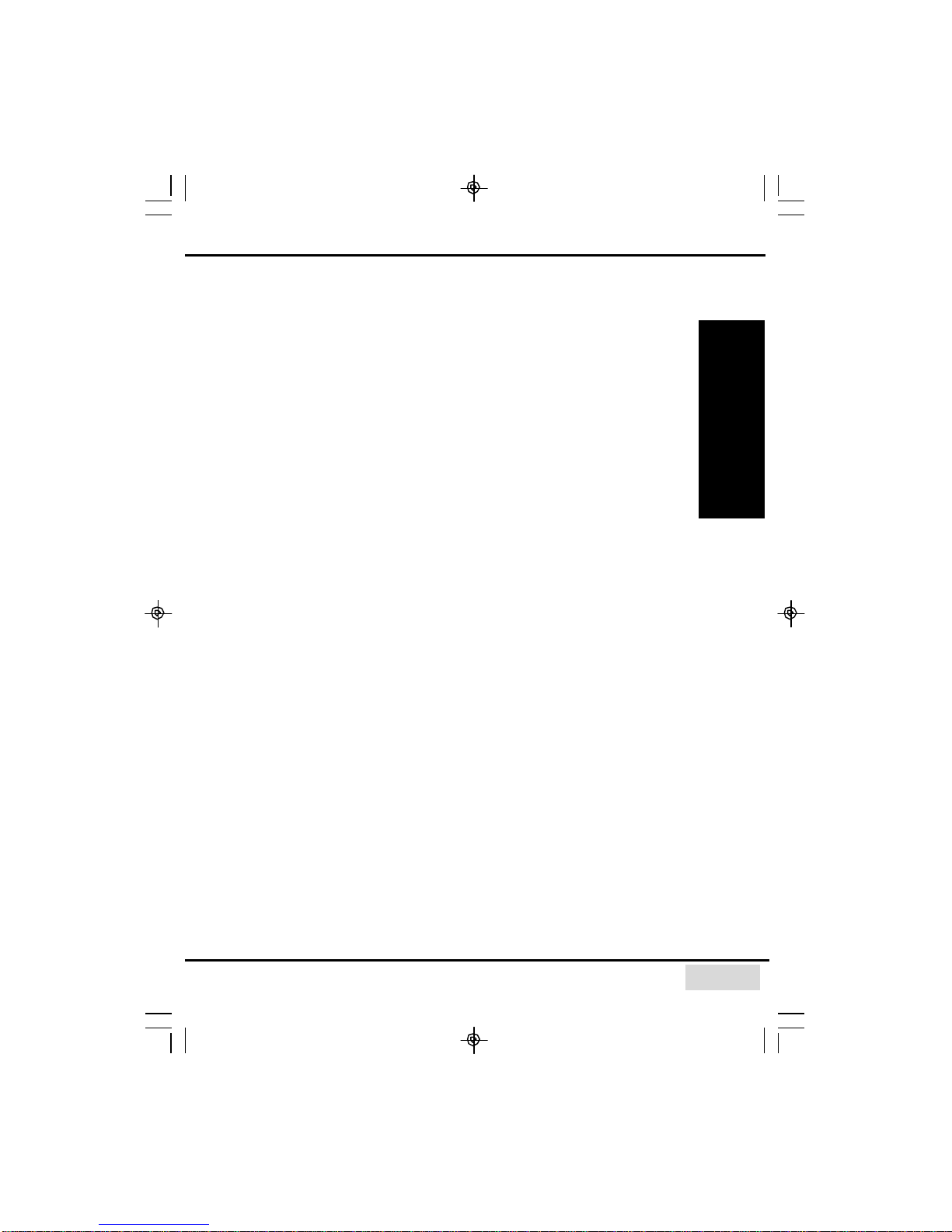361 Mainboard Series361 Mainboard SeriesPagePage 88
ATX Double Deck Ports (PC 99 color
ATX Double Deck Ports (PC 99 color-
-coded connectors)
coded connectors)
•Two USB ports.
•One external DB-9 serial port connector:COM 1 (UART).
•One SPP/ECP/EPP DB-25 parallel port.
•One mini-DIN-6 PS/2 mouse port.
•One mini-DIN-6 PS/2 keyboard port.
•One game/MIDI port.
•Three audio jacks: speak-out, line-in and mic-in.
PCI Bus Master IDE Controller
PCI Bus Master IDE Controller
•Two PCI IDE interfaces support up to four IDE devices.
•Both mainboards supportATA/66 and ATA100 hard drives.
•PIO Mode 3 and Mode 4 Enhanced IDE (data transfer rate up to 16.6MB/sec.).
•Bus mastering reduces CPU utilization during disk transfer.
•Supports ATAPI CD-ROM, LS-120 and ZIP.
IrDA Interface
IrDA Interface
The mainboard is equipped with an IrDA connector for wireless connectivity between your
computer and peripheral devices. It supports peripheral devices that meet the HPSIR or ASKIR
standard. 1.3.
1.3.
System Health Monitor F
System Health Monitor Functions
unctions
The mainboard is capable of monitoring the following system health conditions:
1. Processor and system temperature. It has an overheat alarm.
2. VCORE/3.3V/5V/12V/2.5V voltages and failure alarm.
3. Processor and chassis fan speeds. It has a failure alarm for these fans.
4. Read back capability that displays temperature, voltage and fan speed.
1.3.1. Hardware Monitoring System Utility
The mainboard comes with the Hardware Monitoring System utility contained on the CD. It is
capable of monitoring the system’s hardware conditions such as the temperature of the
processor and system, voltage, and the speed of both the CPU and chassis fans. You are
allowed to manually set a range to the items being monitored. If the values are over or under
the set range a warning message will automatically pop up. We recommend that you use the
Default Settings, which are the ideal settings that will maintain the system in a good working
condition.
1.3.2. Installation
To install this utility, please insert the CD into the CD-ROM drive. The auto run screen (Driver
Utility) will automatically appear. Click the Hardware Monitoring button, chose the chipset,
model number and the OS that is installed. Please refer to the CD “Readme” file for further
installation instructions.
Note: Only use this utility in Windows ® 95 or Windows ® 98 operating systems.
Introduction
IntroductionIntroduction
VIA_361_Manual_030701_Re...
page 8 Wednesday, July 11, 2001 13:37
Composite