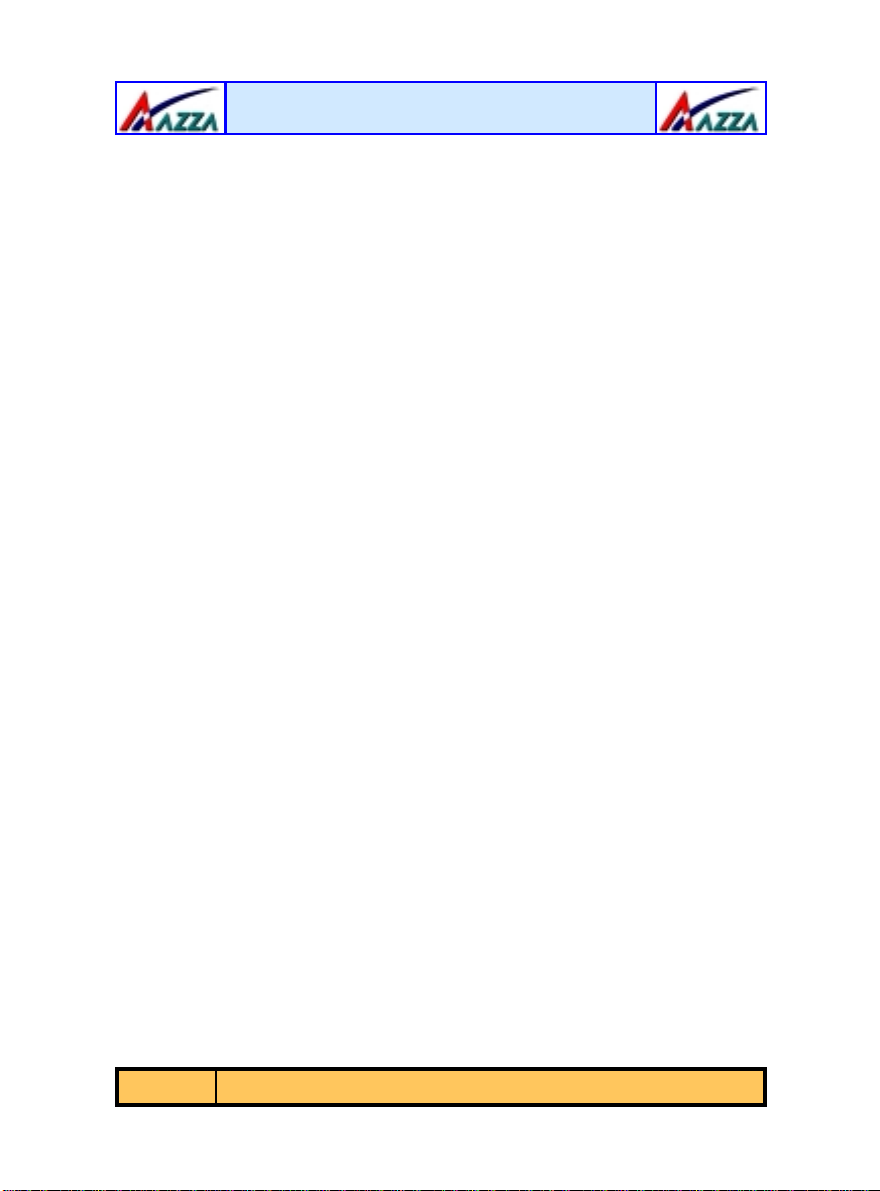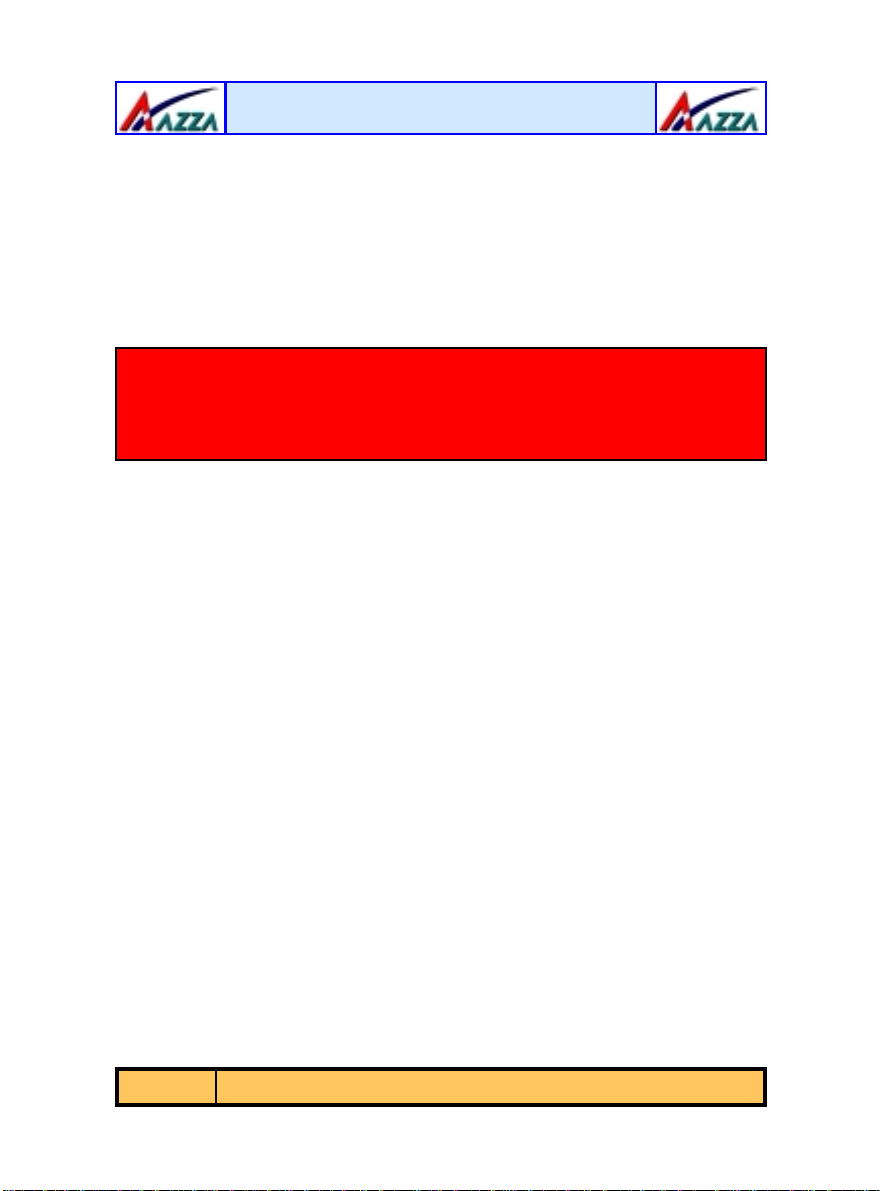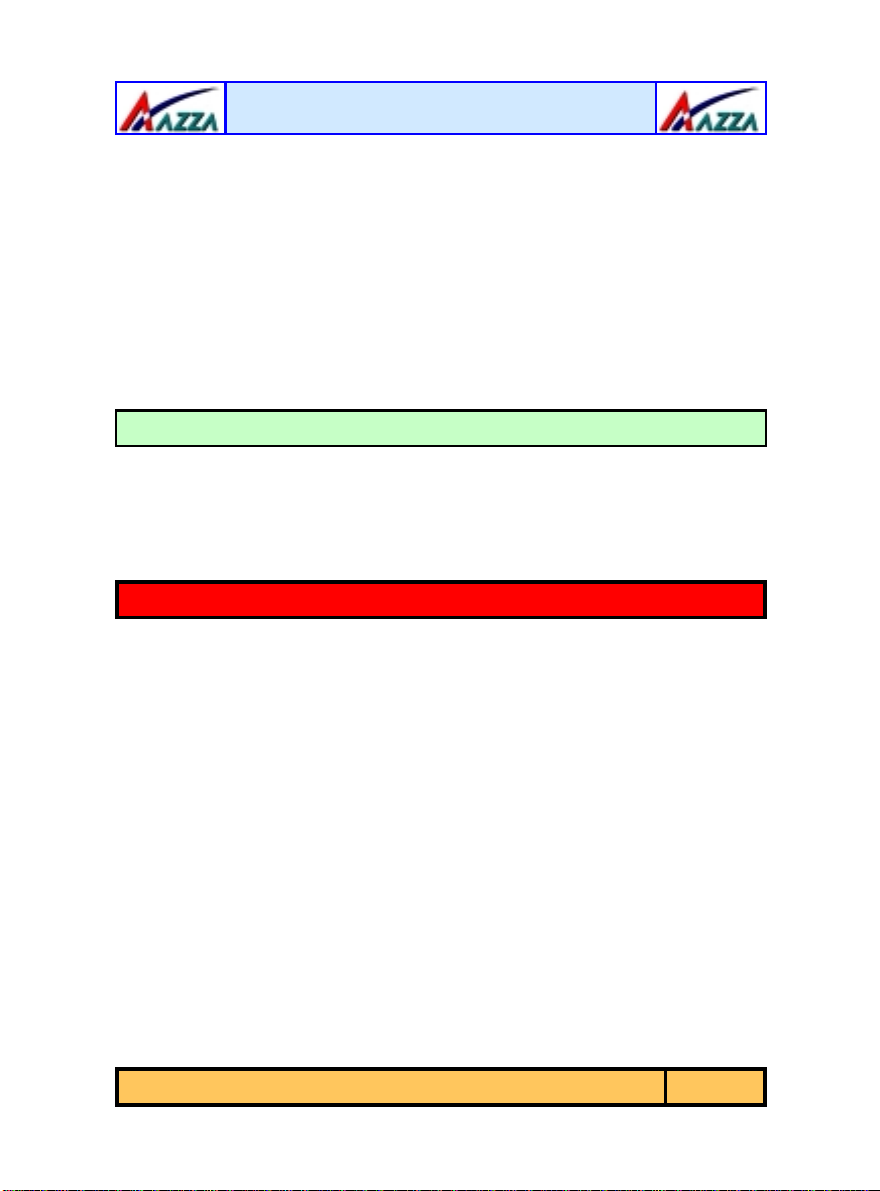The AZZA U601 Mainboard Series Page 3
Chapter 1:- Introduction
Page 5
1.1. Mainboard and PC99 ATX External Connector Layout...............................5
1.2. Overview ...................................................................................................6
1.2.1. The U601 Mainboard Series ....................................................................6
1.2.2. Mainboard Dimensions............................................................................6
1.2.3. Environmental Limitations.......................................................................6
1.3. Features and Specifications.......................................................................6
1.4. System Health Monitor Functions..............................................................9
1.4.1. Hardware Monitoring System Utility.........................................................9
1.4.2. Installation.............................................................................................9
1.5. System Intelligence...................................................................................10
Chapter 2:- Hardware Installation
Page 11
2.1. Installation Checklist.................................................................................11
2.2. Installation Steps......................................................................................12
2.3. Expansion Slots, Jumpers and Internal Connectors..................................13
2.4. CPU, Memory and Expansion Slots............................................................14
2.4.1. Installation of the CPU............................................................................14
2.4.2. Memory Modules....................................................................................14
2.4.3. PCI Slots................................................................................................15
2.5. Internal Connectors...................................................................................16
2.5.1. Floppy Disk Drive (FDD) .........................................................................16
2.5.2. Primary and Secondary IDE Connectors...................................................16
2.5.3. CPU and Chassis Fan Connectors.............................................................16
2.5.4. ATX Power Supply Connector..................................................................17
2.5.5. WOL (Wake-On-LAN) Connector .............................................................18
2.5.6. CD Audio In Connector...........................................................................18
2.5.7. USB 3 and USB 4 Connectors..................................................................18
2.5.8. AUX-IN Connector..................................................................................19
2.6. System Panel Buttons and LED Connectors...............................................19
2.6.1. PW: Power On/Off and External Suspend Switch Connector......................20
2.6.2. SL LED Connector ..................................................................................20
2.6.3. IDE HDD LED Connector.........................................................................20
2.6.4. Reset Button Connector..........................................................................20
Table of Contents